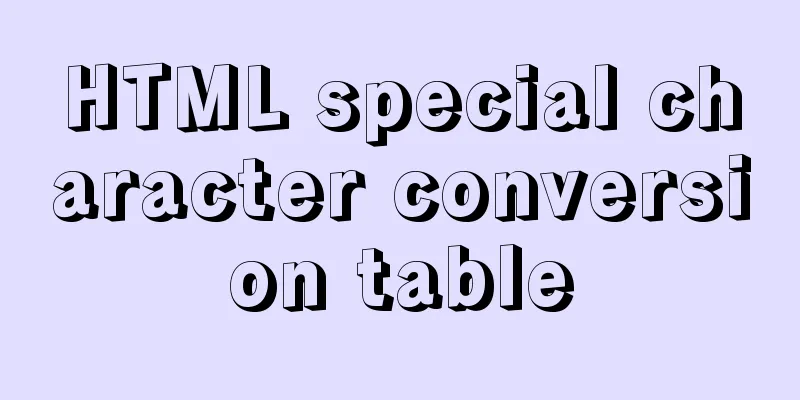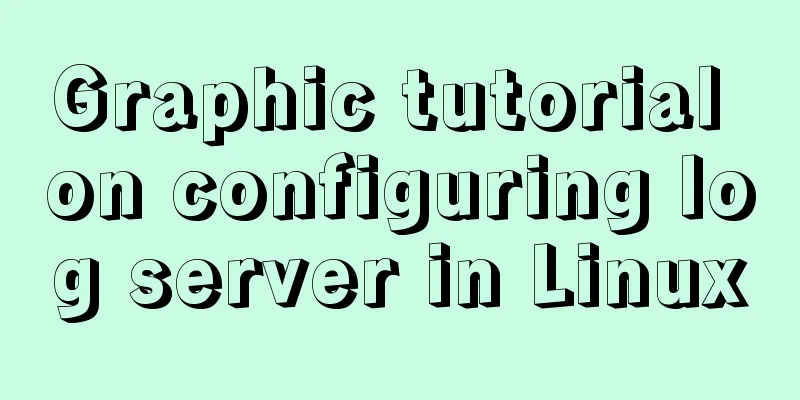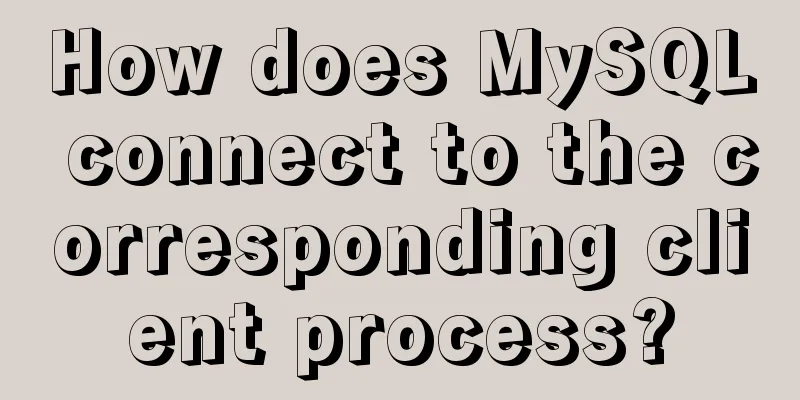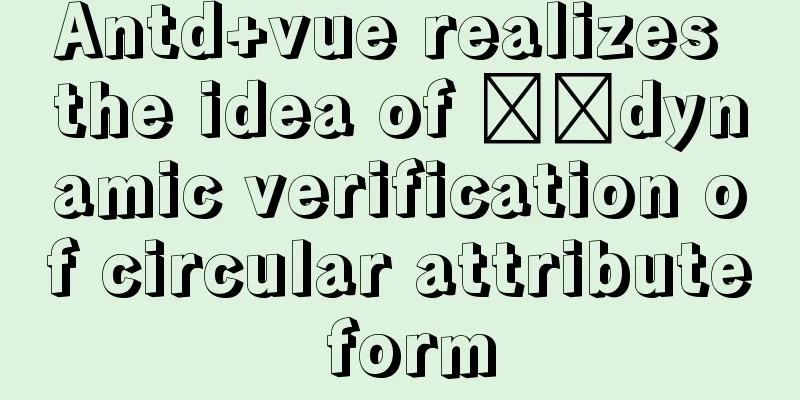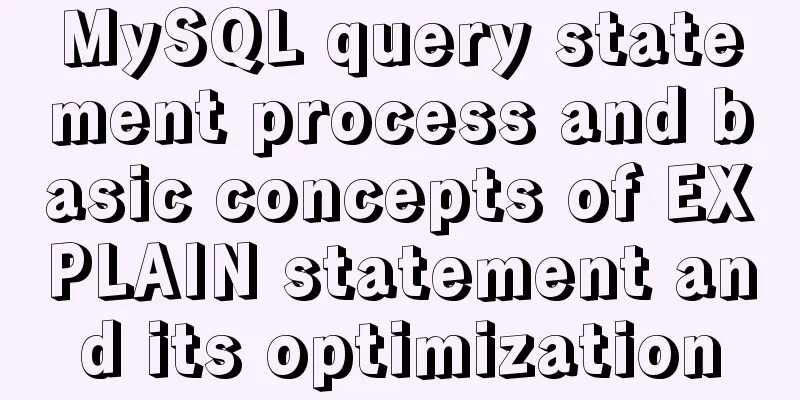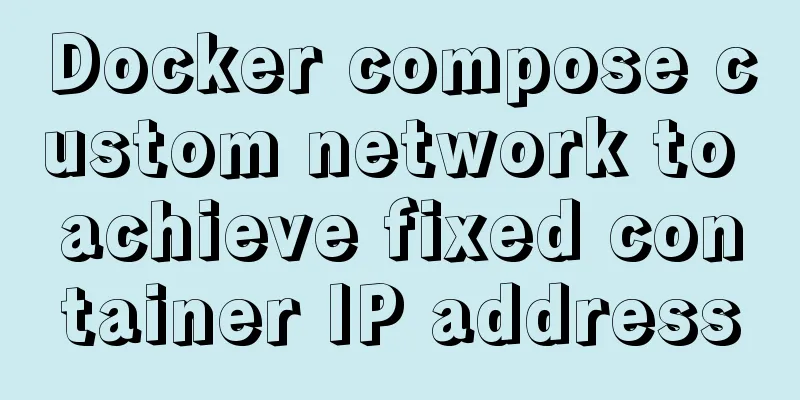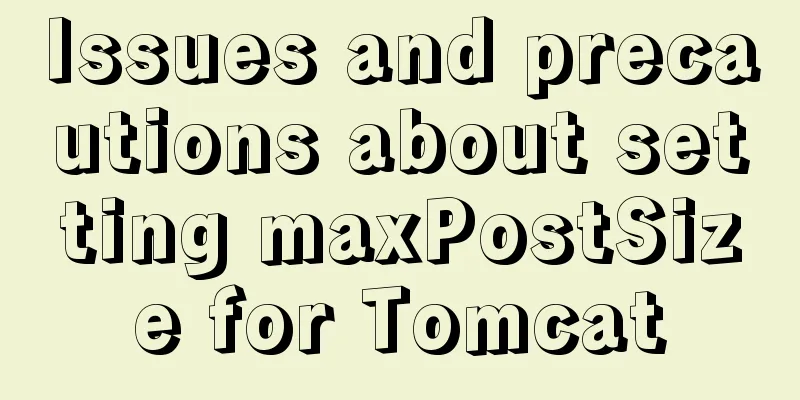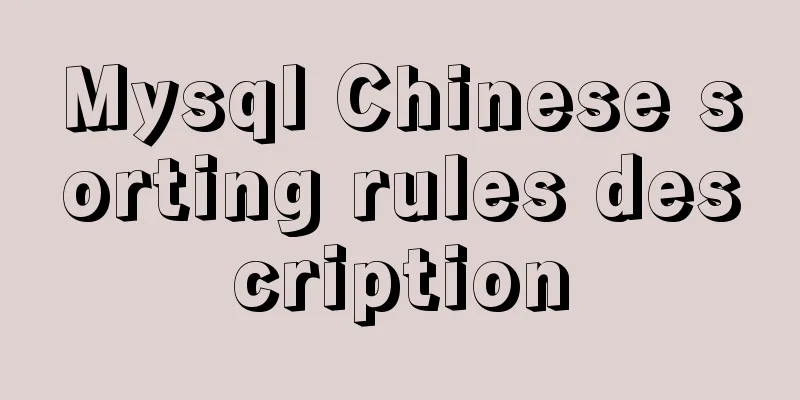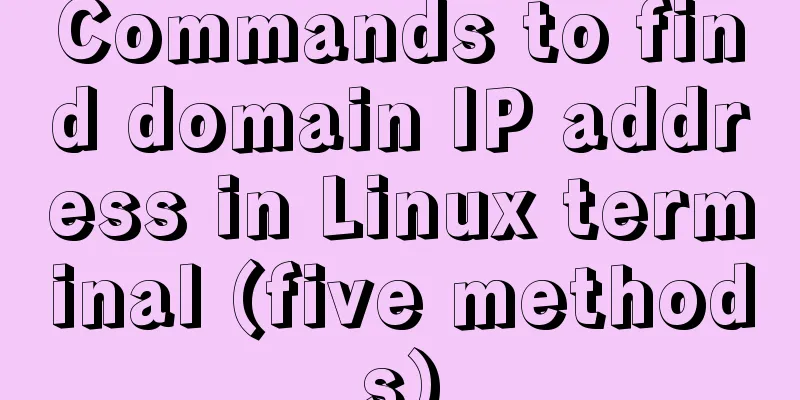Tutorial on configuring SSH and Xshell to connect to the server in Linux (with pictures)
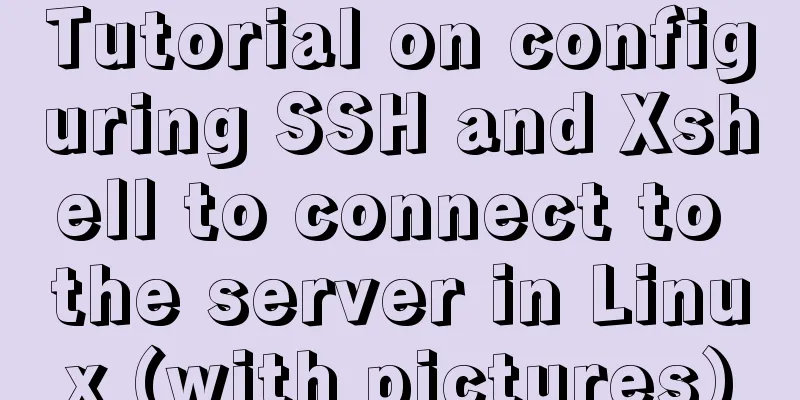
|
>>>>>Ubuntu installation and configuration ssh tutorial SSH is divided into client openssh-client and server openssh-server. You can use the following command to confirm the computer Check whether the client and server are installed on the computer. If you just want to remotely log in to another machine, you only need to install the client (Ubuntu has the client installed by default). If you want the local SSH service, you need to install the server. First, confirm whether ssh-server has been started. The following shows that it has been started.
~
Copy the code as follows:  >>>>>>>>>Xshell starts the server's SSH Remote login, etc. Use Xshell to install # View the server IP address and user name corresponding to the network card
To log in remotely and copy files, we need to enter Xshell and enter commands. First log in to Xshell, create a new session, and click Connect.
Enter the login server IP, port 22 (default), and select protocol SSH. After confirming and connecting, Finally, enter your username and password.
If you click Connect or open a session and the following situation appears, it means the information is correct.
Simple use of Xshell software SSH client Password login is very simple, only one command is needed, the command format is: ssh [-p port] server name@server IP, The default port is 22. Otherwise, you need to add -p port and enter the information according to the process. ------------------------------------------------------------------------ Username and password required for first login
-------------------------------------------------------------------------------- Check whether the information is connected and enter the server.
Summarize The above is the tutorial on how to configure SSH and Xshell in Linux to connect to the server. I hope it will be helpful to you! You may also be interested in:
|
<<: Viewing and analyzing MySQL execution status
>>: Vue implements a complete process record of a single file component
Recommend
Display mode of elements in CSS
In CSS, element tags are divided into two categor...
MySQL 8.0.11 installation and configuration method graphic tutorial MySQL 8.0 new password authentication method
This article shares with you the graphic tutorial...
MySQL Oracle and SQL Server paging query example analysis
Recently, I have done a simple study on the data ...
Solve the problems encountered during the installation of Mysql 8.0.17 winx64 version
1. Manually create and add my.ini file # CLIENT S...
Docker pull image and tag operation pull | tag
I re-read the source code of the Fabric project a...
Detailed explanation of using split command to split Linux files
A few simple Linux commands let you split and rea...
Detailed explanation of fuser command usage in Linux
describe: fuser can show which program is current...
Vue implements 3 ways to switch tabs and switch to maintain data status
3 ways to implement tab switching in Vue 1. v-sho...
CSS warped shadow implementation code
This article introduces the implementation code o...
Use of Linux telnet command
1. Introduction The telnet command is used to log...
How to convert mysql bin-log log files to sql files
View mysqlbinlog version mysqlbinlog -V [--versio...
Use CSS's clip-path property to display irregular graphics
clip-path CSS properties use clipping to create t...
Example of how to create and run multiple MySQL containers in Docker
1. Use the mysql/mysql-server:latest image to qui...
How to use CSS to achieve two columns fixed in the middle and adaptive
1. Use absolute positioning and margin The princi...
Docker and portainer configuration methods under Linux
1. Install and use Docer CE This article takes Ce...
 [/code]
[/code]