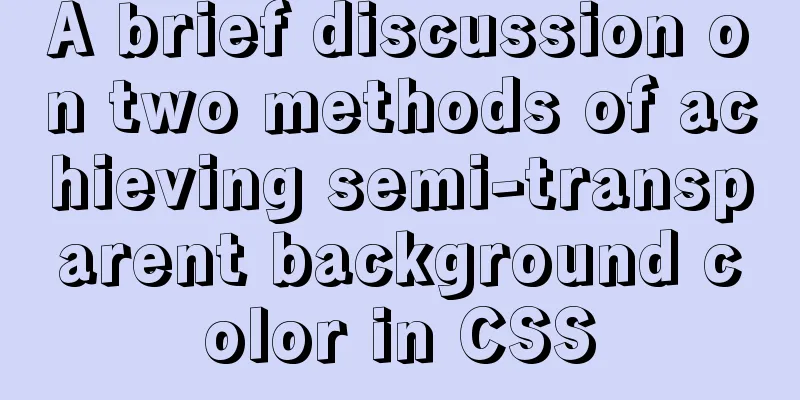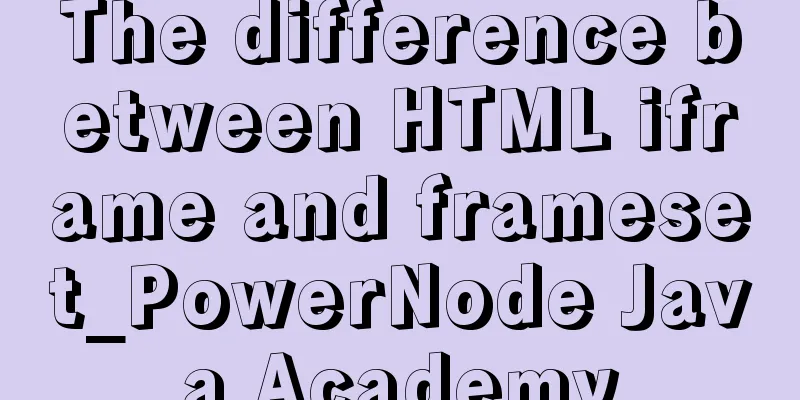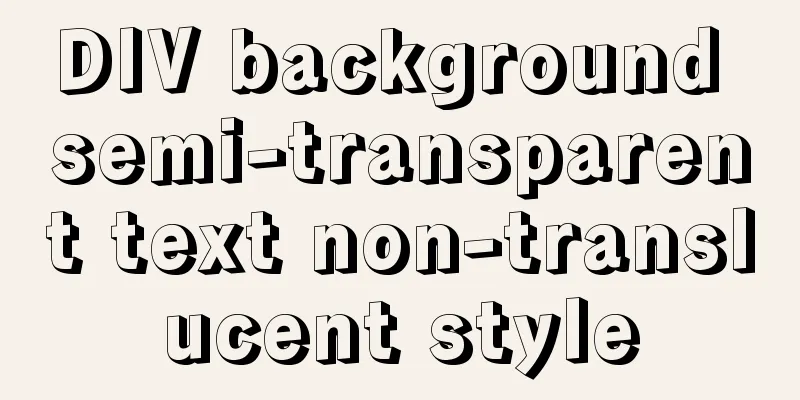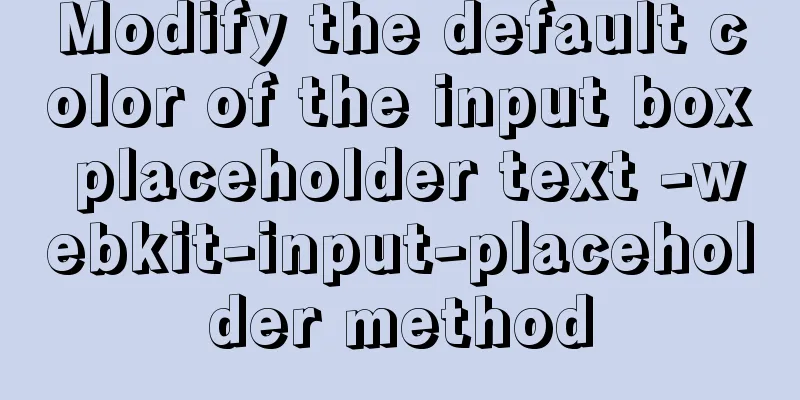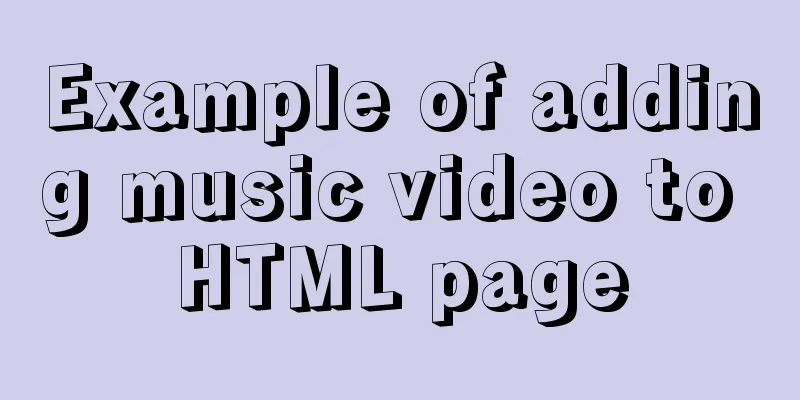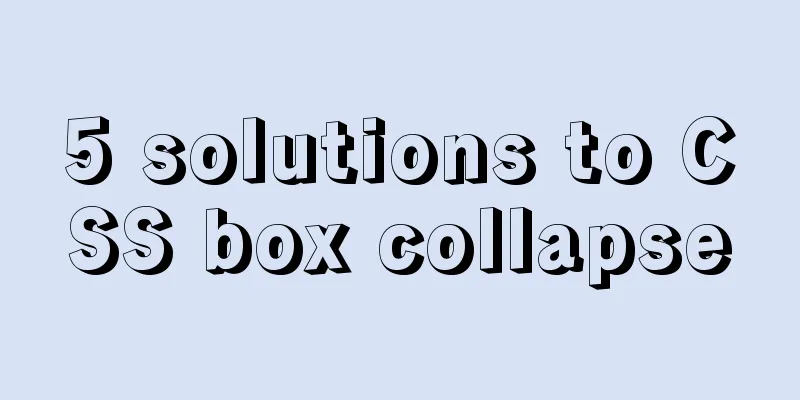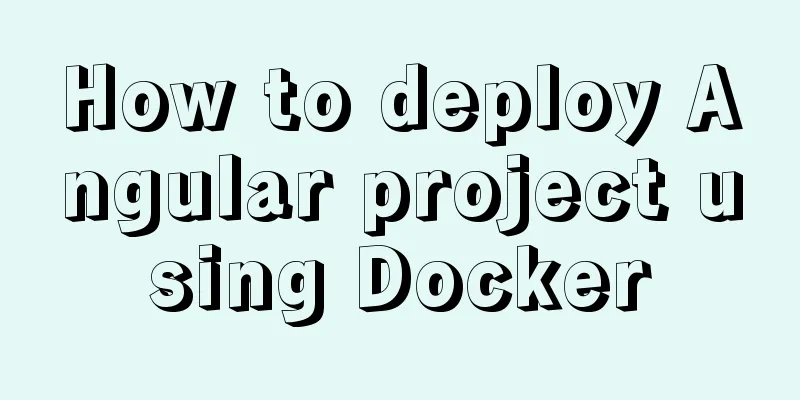Javascript to achieve the drag effect of the login box
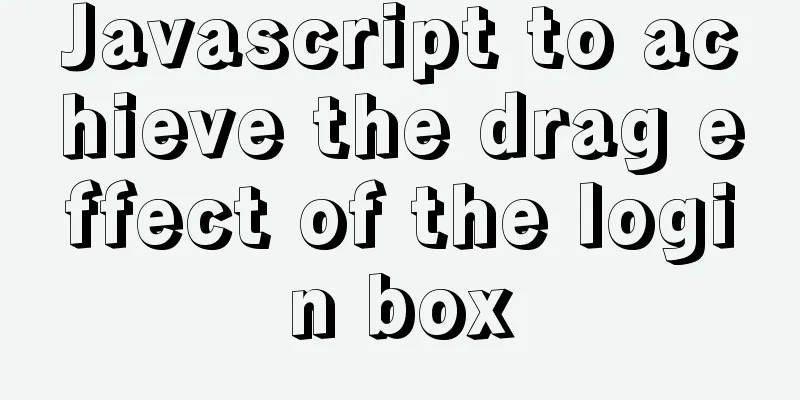
|
This article shares the specific code of Javascript to achieve the drag effect of the login box for your reference. The specific content is as follows Demand Analysis1. Click the pop-up login box
2. You can drag the login box to any position in the specific area of the login box
3. You can close the login box, and the pop-up login box will return to its original position the next time you click it
Specific implementationComplete code
<!DOCTYPE html>
<html lang="en">
<head>
<meta charset="UTF-8">
<meta http-equiv="X-UA-Compatible" content="IE=edge">
<meta name="viewport" content="width=device-width, initial-scale=1.0">
<title>Document</title>
<style>
* {
padding: 0;
margin: 0;
}
a {
text-decoration: none;
color: black;
}
.login-header {
/* margin: 0 auto; */ /* width must be set for this to work*/
height: 30px;
line-height: 30px;
font-size: 24px;
text-align: center;
}
.login {
width: 500px;
height: 300px;
position: absolute;
border: #725252 solid 1px;
/* transform: translate(-50%,-50%); */
left: 50%;
top: 50%;
/* There can't be margin here, because we only changed the left and right, and after the move, the margin will take effect again, causing failure*/
/* margin-left: -250px;
margin-top: 50px; */
background-color: seashell;
transform: translate(-50%, -50%);
z-index: 9999;
box-shadow: 0 0 30px black;
display: none;
}
.login-title {
position: relative;
margin: 20px 0 0 0;
height: 40px;
line-height: 40px;
text-align: center;
font-size: 20px;
cursor: move;
}
.close-btn {
position: absolute;
width: 30px;
height: 30px;
right: -15px;
top: -35px;
border-radius: 50%;
background-color: #ffffff;
line-height: 30px;
}
.login-content{
margin: 15px auto;
width: 450px;
height: 230px;
}
.login-input label{
margin-top: 20px;
margin-left: 30px;
width: 100px;
text-align: right;
height: 30px;
line-height: 30px;
display: inline-block;
}
.login-input input {
height: 30px;
width: 230px;
border-radius: 10px;
border: 1px solid rgba(0, 0, 0, .5);
}
.login-btn {
width: 100px;
height: 50px;
margin: 30px auto;
border: 1px solid black;
border-radius: 7px;
line-height: 50px;
text-align: center;
}
</style>
</head>
<body>
<div class="login-header"><a href="javascript:;" >Login pop-up login box</a></div>
<div class="login">
<div class="login-title">Login<span><a href="javascript:;" class="close-btn">x</a></span>
</div>
<div class="login-content">
<div class="login-input">
<label for="name">Account:</label>
<input type="text" id="name">
</div>
<div class="login-input">
<label for="pwd">Login password:</label>
<input type="password" id="pwd">
</div>
<div class="login-btn">Login</div>
</div>
</div>
<script>
let out = document.querySelector('.login-header');
let login_box = document.querySelector('.login');
let title = document.querySelector('.login-title');
let close = document.querySelector('.close-btn');
let move = document.querySelector('.login-content');
out.addEventListener('click',function() {
login_box.style.display = 'block';
});
close.addEventListener('click',function () {
login_box.style.left = 50 + '%';
login_box.style.top = 50 + '%';
login_box.style.display = 'none';
});
/* Only title can be moved*/
title.addEventListener('mousedown',function(e) {
/* Calculate the distance of the mouse in the title at the moment the mouse is pressed, and keep it unchanged until the next mouse press*/
/* The offset of login_box must be used here, because there is an absolutely positioned login_box before title, and its offset is 0 */
let mousex = e.pageX - login_box.offsetLeft;
let mousey = e.pageY - login_box.offsetTop;
console.log(mousex,mousey);
/* Why is doucument used here instead of title? The reason is that the mouse may move too fast and exceed the scope of the title. Another reason is to prevent the title box from being blocked. If the mouse is not on the title, it cannot trigger the move and cancel event, so it cannot be invalidated.*/
function movee(e) {
login_box.style.left = e.pageX - mousex + 'px';
login_box.style.top = e.pageY - mousey + 'px';
}
document.addEventListener('mousemove',movee)
document.addEventListener('mouseup',function () {
document.removeEventListener('mousemove',movee)
})
});
</script>
</body>
</html>How to implement the pop-up login box Use JavaScript click event, and when the pop-up is clicked, set the display of the login box to unblock.
out.addEventListener('click',function() {
login_box.style.display = 'block';
});Implementation of drag effect The implementation of the drag effect is divided into three steps:
1. Press the mouse to get the coordinates of the mouse in the login box How to get the position of the mouse in the login box? Here we use the coordinates of the mouse in the page minus the left margin of the login box.
From the above figure, we can get that the coordinates of the mouse in the login box are: (x, y) = (page X − offsetLeft, Page Y − offsetTop) (x,y) = (pageX - offsetLeft, PageY - offsetTop) (x,y) = (pageX−offsetLeft, PageY−offsetTop) /* Calculate the distance of the mouse in the title at the moment the mouse is pressed, and keep it unchanged until the next mouse press*/ /* The offset of login_box must be used here, because there is an absolutely positioned login_box before title, and its offset is 0 */ let mousex = e.pageX - login_box.offsetLeft; let mousey = e.pageY - login_box.offsetTop; 2. Move the mouse to get the location of the login box At this time, the position of the mouse in the login box will not change until the mouse is released. We can use this feature to get the current position of the login box. That is, the coordinates of the mouse on the page minus the coordinates of the mouse on the page. I won’t go into further explanation here.
/* Why is doucument used here instead of title? The reason is that the mouse may move too fast and exceed the scope of the title. Another reason is to prevent the title box from being blocked. If the mouse is not on the title, it cannot trigger the move and cancel event, so it cannot be invalidated.*/
function movee(e) {
login_box.style.left = e.pageX - mousex + 'px';
login_box.style.top = e.pageY - mousey + 'px';
}
document.addEventListener('mousemove',movee)3. Release the mouse to cancel the mouse movement event
document.addEventListener('mouseup',function () {
document.removeEventListener('mousemove',movee)
})Close the login box and return to the original position Just set its display to none, see the code for details.
close.addEventListener('click',function () {
login_box.style.left = 50 + '%';
login_box.style.top = 50 + '%';
login_box.style.display = 'none';
});Effect display
Difficulties encountered when implementing the code 1. When using margin to center, you must have width . I haven't written code for a long time and I have forgotten it. In order to prevent the mouse from moving too fast and not being handled correctly, the event is bound to the document. If the login box is not absolutely positioned, it may be blocked by other elements during the movement process, so the move event cannot be bound to the login box, but to the document. The above is the full content of this article. I hope it will be helpful for everyone’s study. I also hope that everyone will support 123WORDPRESS.COM. You may also be interested in:
|
<<: How to fix the four sides of the table to scroll up, down, left and right
>>: Nginx implements https website configuration code example
Recommend
An elegant way to handle WeChat applet authorization login
Preface When the WeChat mini program project invo...
A quick solution to the problem that there is no data directory and my-default.ini in the unzipped package of Windows 64-bit MySQL 5.7 or above, and the service cannot be started (problem summary)
I am a beginner in SQL and thought that the insta...
Install Docker on Linux (very simple installation method)
I have been quite free recently. I have been doin...
Common writing examples for MySQL and Oracle batch insert SQL
Table of contents For example: General writing: S...
Vue code highlighting plug-in comprehensive comparison and evaluation
Table of contents Comprehensive comparison From t...
Installation process of CentOS8 Linux 8.0.1905 (illustration)
As of now, the latest version of CentOS is CentOS...
Solution to the data asymmetry problem between MySQL and Elasticsearch
Solution to the data asymmetry problem between My...
HTML table markup tutorial (38): Border color attribute of the header BORDERCOLOR
To beautify the table, you can set different bord...
Steps to install Pyenv under Deepin
Preface In the past, I always switched Python ver...
How to use the realip module in Nginx basic learning
Preface There are two types of nginx modules, off...
Vue implements sample code to disable browser from remembering password function
Find information Some methods found on the Intern...
Detailed explanation of the use of MySQL comparison operator regular expression matching REGEXP
1. Initialize data DROP TABLE IF EXISTS `test_01`...
MySQL join buffer principle
Table of contents 1. MySQL join buffer 2. JoinBuf...
Examples of clearfix and clear
This article mainly explains how to use clearfix a...
Detailed explanation of solving the problem of cross-domain access of nginx/apache static resources
1. Apache static resource cross-domain access Fin...