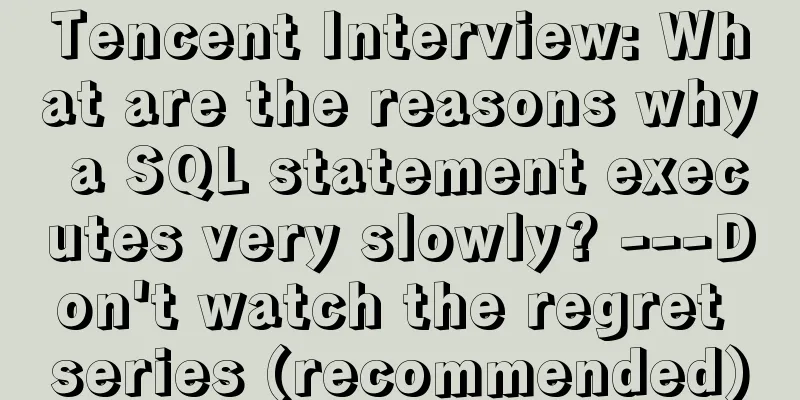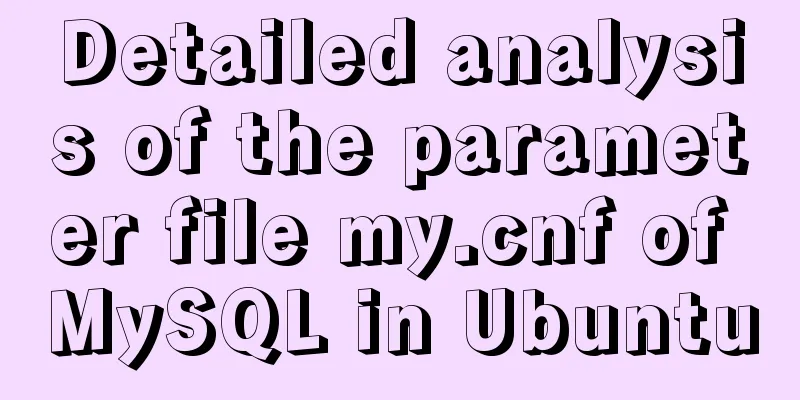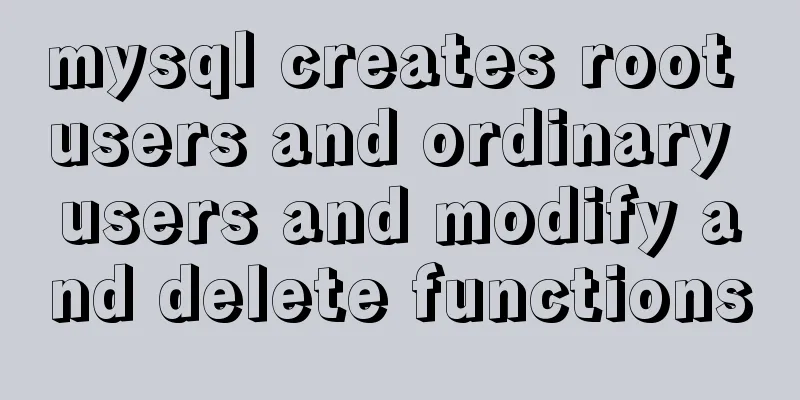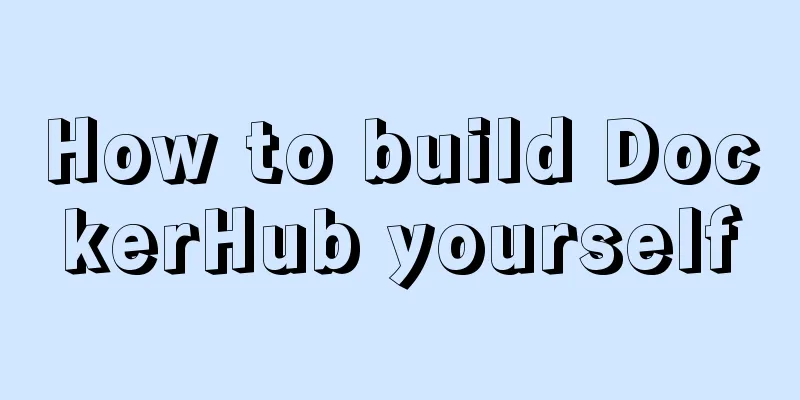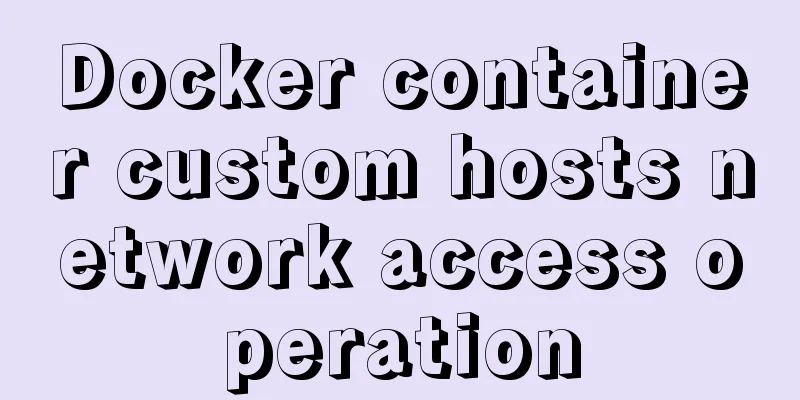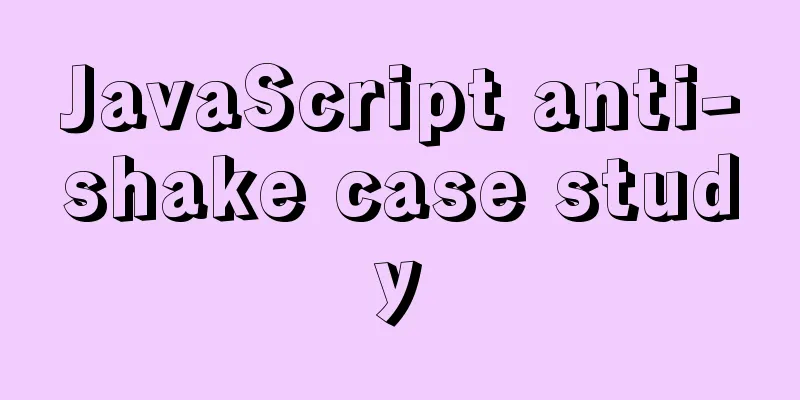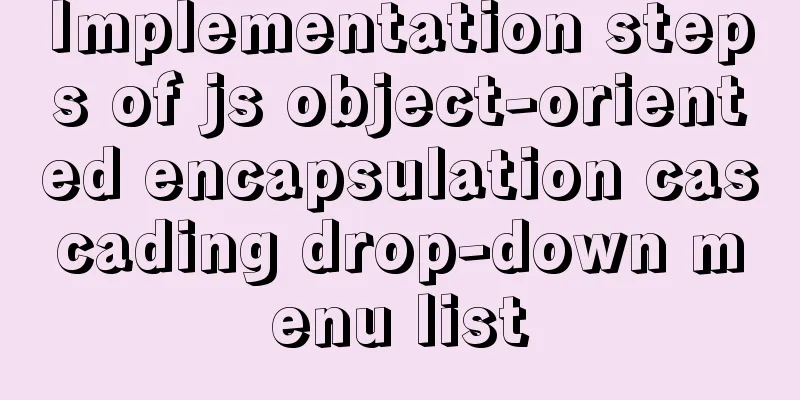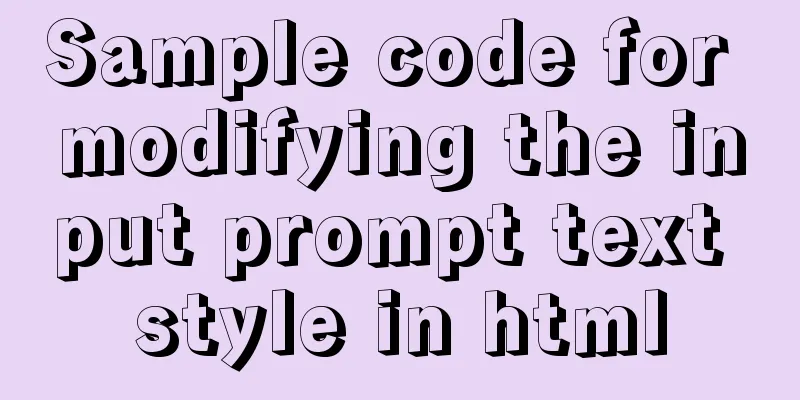Vue implements sample code to disable browser from remembering password function
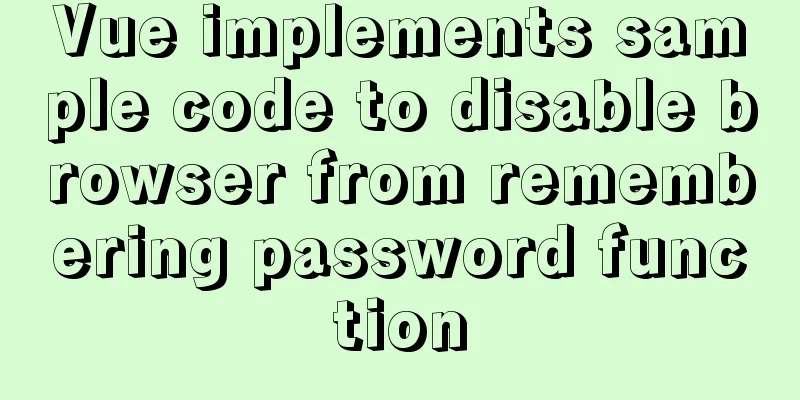
Find informationSome methods found on the Internet:
Implementation process Fields used
data() {
return {
username: '',
password: '',
}
}
Since modern browsers no longer support autocomplete="off", we simply gave up setting the password box and used autocomplete="new-password" directly. We have tested that it works in Chrome (v88.0.4324.104), Edge (v88.0.705.56) and Firefox (v67), but Firefox (v85) will still prompt us to remember the password. <el-input v-model="username" type="text" name="text" placeholder="account" autocomplete="off"><i slot="prefix" class="el-input_icon el-icon-user"></i></el-input> <el-input v-model="password" type="password" name="pwd" id="pwd" placeholder="password" autocomplete="new-password"></el-input> refer to: https://developer.mozilla.org/en-US/docs/Web/Security/Securing_your_site/Turning_off_form_autocompletion https://developer.mozilla.org/en-US/docs/Web/HTML/Attributes/autocomplete#browser_compatibility In the process of solving the prompt of high version of Firefox, I tried methods 3/4/5, but the results were not satisfactory. However, I found that as long as the value in the final password box of Firefox is an asterisk "*" or a small dot "●", it will not prompt to remember the password (I don’t know if it is correct, you can test it yourself), so I added a new field pwdCover to associate the input box, and use password to actually pass the value. templete <el-input v-model="username" type="text" name="text" placeholder="account" autocomplete="off"><i slot="prefix" class="el-input_icon el-icon-user"></i></el-input> <el-input v-model="pwdCover" type="password" name="pwd" id="pwd" placeholder="password" autocomplete="new-password"@input="setPassword"></el-input>
script
data() {
return {
username: '',
password: '',
pwdCover: '',
}
},
method:
login() {
this.pwdCover = this.pwdCover.replace(/\S/g, '●');
// Login request, restore pwdCover if failed
this.pwdCover = this.password;
},
setPassword(val) {
this.password = val;
}
}
I sent it to my colleagues on the project with full confidence, but it turned out to be a failure. The on-site environment was as follows:
After I installed the same version of Google Chrome, I found that the problem still did not occur. My operating system is Windows 10. I don’t know what went wrong. In the end, I chose method 6. final templete <el-form-item> <el-input v-model="username" type="text" name="text" placeholder="account" autocomplete="off"><i slot="prefix" class="el-input_icon el-icon-user"></i></el-input> </el-form-item> <el-form-item> <el-input v-model="pwdCover" type="text" name="pwd" id="pwd" placeholder="Password" autocomplete="off" @input="setPassword"><i slot="prefix" class="el-icon-lock"></i></el-input> </el-form-item> script
setPassword(val) {
let reg = /[0-9a-zA-Z]/g; // Only letters and numbers are allowedlet nDot = /[^●]/g; // Non-dot characterslet index = -1; // Newly entered character positionlet lastChar = void 0; // Newly entered characterlet realArr = this.password.split(''); // Real password arraylet coverArr = val.split(''); // Text box displays password arraylet coverLen = val.length; // Text box string lengthlet realLen = this.password.length; // Real password length// Find the newly entered characters and positionscoverArr.forEach((el, idx) => {
if(nDot.test(el)) {
index = idx;
lastChar = el;
}
});
// Check if the input character meets the specification. If not, remove the character if(lastChar && !reg.test(lastChar)) {
coverArr.splice(index, 1);
this.pwdCover = coverArr.join('');
return;
}
if (realLen < coverLen) {
// Add new characters realArr.splice(index, 0, lastChar);
} else if (coverLen <= realLen && index !== -1) {
// Replace characters (select one or more characters to replace directly)
realArr.splice(index, realLen - (coverLen - 1), lastChar);
} else {
// Delete characters. Because val is all ●, there is no way to match. I don't know whether the characters are deleted from the end or the middle. It is difficult to handle password after deleting several characters. So we can judge by the cursor position and the length of val. let pos = document.getElementById('pwd').selectionEnd; // Get the cursor position realArr.splice(pos, realLen - coverLen);
}
// Replace pwdCover with
this.pwdCover = val.replace(/\S/g, '●');
this.password = realArr.join('');
},
This is the end of this article about the sample code for Vue to implement the function of prohibiting browsers from remembering passwords. For more relevant content about Vue prohibiting browsers from remembering passwords, please search for previous articles on 123WORDPRESS.COM or continue to browse the following related articles. I hope everyone will support 123WORDPRESS.COM in the future! You may also be interested in:
|
<<: A brief talk about MySQL semi-synchronous replication
>>: An enhanced screenshot and sharing tool for Linux: ScreenCloud
Recommend
Detailed explanation of the difference between cesllspacing and cellpadding in table
What is a table? It is composed of cell cells. In...
Solve the group by query problem after upgrading Mysql to 5.7
Find the problem After upgrading MySQL to MySQL 5...
Solution to occasional crash of positioning background service on Linux
Problem Description In the recent background serv...
Low-version Druid connection pool + MySQL driver 8.0 causes thread blocking and performance limitation
Table of contents Phenomenon Root Cause Analysis ...
jQuery treeview tree structure application
This article example shares the application code ...
VMWare15 installs Mac OS system (graphic tutorial)
Installation Environment WIN10 VMware Workstation...
Some improvements in MySQL 8.0.24 Release Note
Table of contents 1. Connection Management 2. Imp...
Detailed explanation of solving the problem of cross-domain access of nginx/apache static resources
1. Apache static resource cross-domain access Fin...
How to Monitor Linux Memory Usage Using Bash Script
Preface There are many open source monitoring too...
Building a selenium distributed environment based on docker
1. Download the image docker pull selenium/hub do...
MySQL example to explain single-row functions and character math date process control
Table of contents 1. Character Function 1. Case c...
Using HTML+CSS to track mouse movement
As users become more privacy-conscious and take m...
Installing Docker Desktop reports an error message: WSL 2 installation is incomplete (Solve the error message)
Error description When we install Docker Desktop,...
Getting Started Tutorial for Beginners ⑨: How to Build a Portal Website
Moreover, an article website built with a blog pro...
Do you know how to optimize loading web fonts?
Just as the title! The commonly used font-family l...