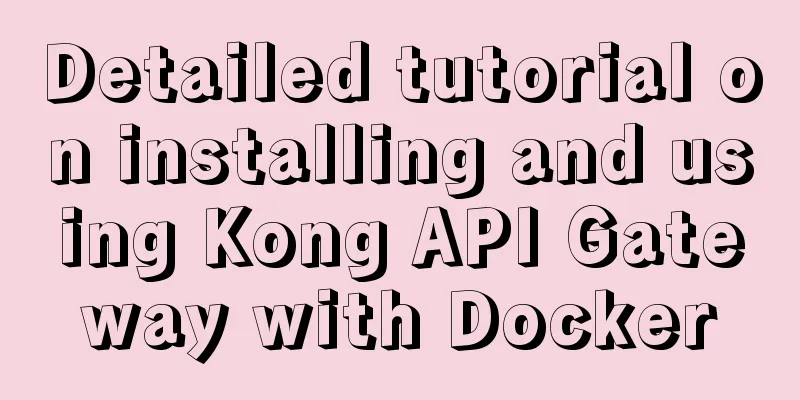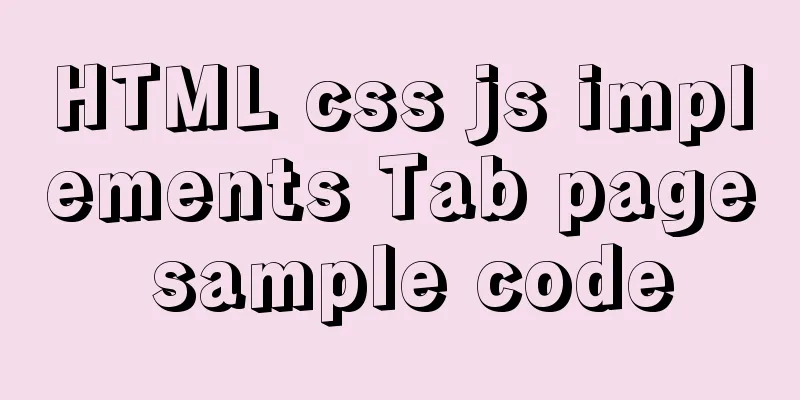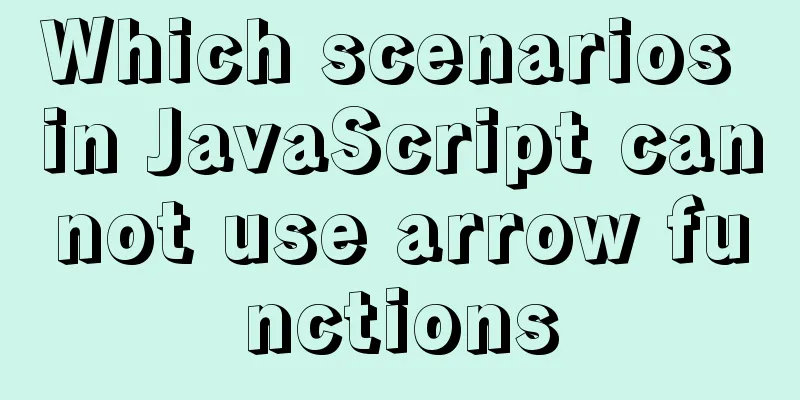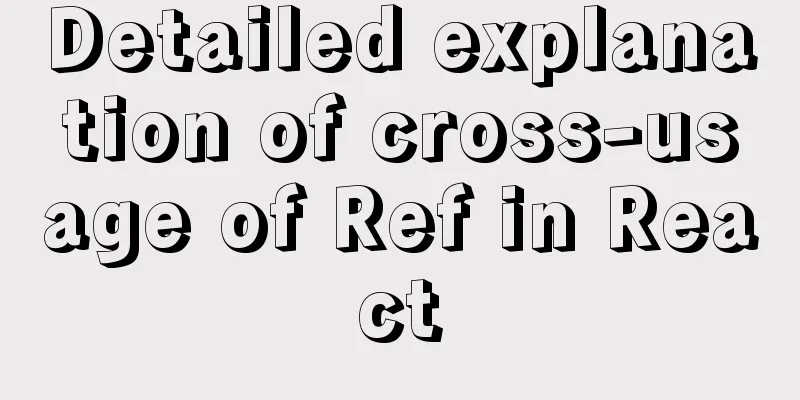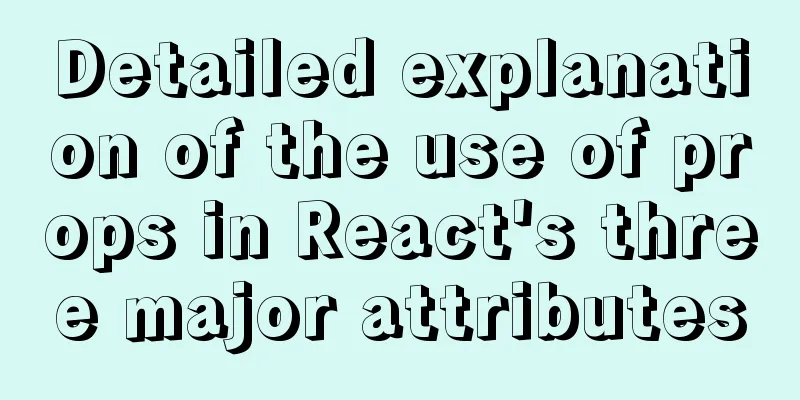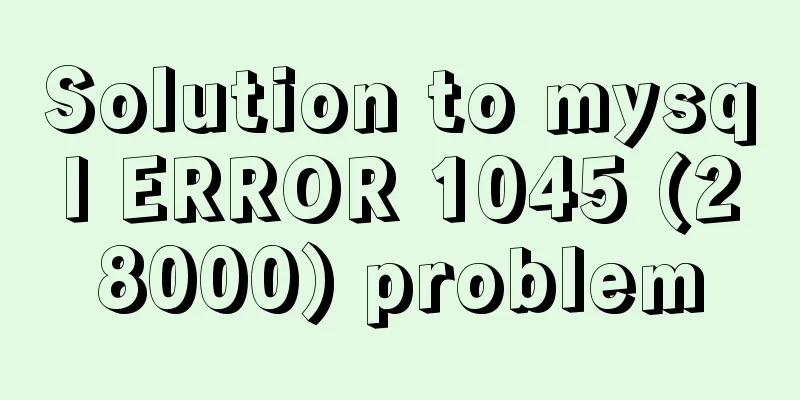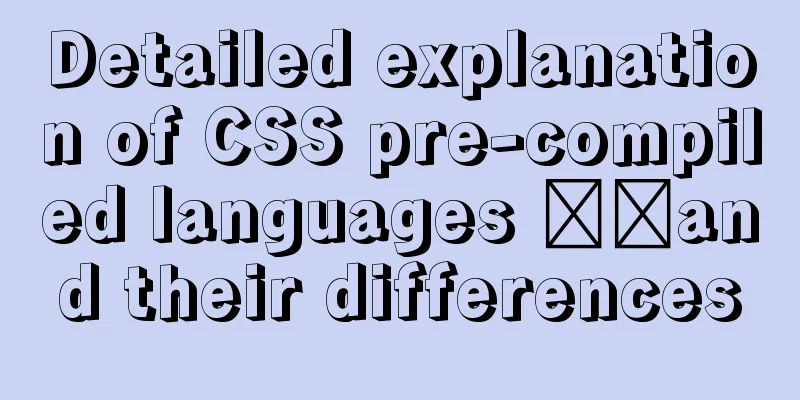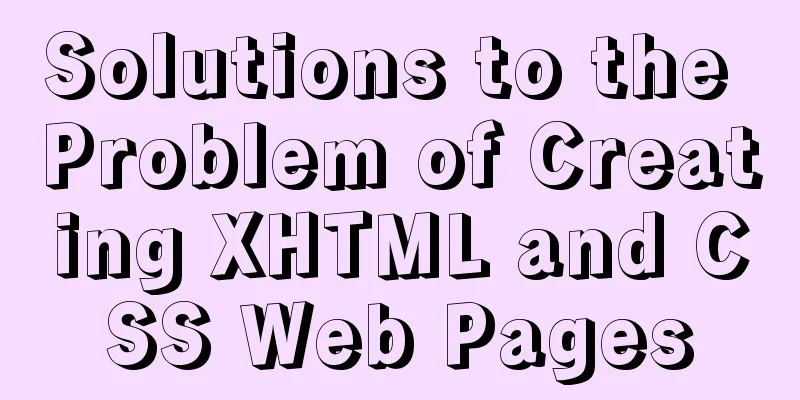Detailed steps to install Nginx on Linux

|
1. Nginx installation steps 1.1 Official website introduction http://nginx.org/en/download.html
1.2 Upload the installation package Upload to the specified directory /usr/local/src
1.3 Unzip the Nginx compressed file
1. Move the installation directory to the specified file mv nginx-1.19.4.tar.gz software/ 2. Modify the file name mv nginx-1.19.4 nginx 1.4 About nginx directory description
1.5 Install nginx server Note: Execute the following command in the source file ./configure
Direct results:
make
make install
1.6 nginx command description Description: nginx working directory description path:
Order: 2. Linux commands: 1. Start command: ./nginx 2. Restart command: ./nginx -s reload 3. Shutdown command: ./nginx -s stop 1.7 Modify the nginx configuration file
Requirements: Specific implementation:
#Configure the image proxy server http://image.jt.com:80
server {
listen 80;
server_name image.jt.com;
location / {
#root D:/JT-SOFT/images;
root /usr/local/src/images;
}
}
#Configure the product backend server server{
listen 80;
server_name manage.jt.com;
location / {
#Proxy real server address #proxy_pass http://localhost:8091;
#Map to cluster #proxy_pass http://jtWindows;
proxy_pass http://jtLinux;
}
}
#Configure the tomcat server cluster 1. Default polling strategy 2. Weight strategy 3. ip_hash strategy upstream jtWindows {
#ip_hash; down indicates downtime backup standby machine #max_fails=1 indicates the maximum number of failures #fail_timeout=60s If access is unsuccessful, the failed machine will not be accessed again within 60 seconds server 127.0.0.1:8081 max_fails=1 fail_timeout=60s;
server 127.0.0.1:8082 max_fails=1 fail_timeout=60s;
server 127.0.0.1:8083 max_fails=1 fail_timeout=60s;
}
upstream jtLinux {
server 192.168.126.129:8081;
server 192.168.126.129:8082;
server 192.168.126.129:8083;
}1.8. Modify the hosts file Note: Since you did not purchase the domain name image/manage.jt.com, you need to modify the redirection through the hosts file. # Jingtao configuration 192.168.126.129 image.jt.com 192.168.126.129 manage.jt.com #IP domain name mapping relationship#127.0.0.1 image.jt.com #127.0.0.1 manage.jt.com 127.0.0.1 www.jt.com 127.0.0.1 sso.jt.com 127.0.0.1 localhost #bug missing the last letter issue 1.9 Effect display
This is the end of this article about the steps to install Nginx on Linux. For more information about the steps to install Nginx on Linux, please search for previous articles on 123WORDPRESS.COM or continue to browse the related articles below. I hope you will support 123WORDPRESS.COM in the future! You may also be interested in:
|
<<: mysql method to recursively search for all child nodes of a menu node
>>: JavaScript web page entry-level development detailed explanation
Recommend
Why MySQL does not recommend deleting data
Table of contents Preface InnoDB storage architec...
Detailed explanation of Vue's props configuration
<template> <div class="demo"&g...
Vue+Element realizes paging effect
This article example shares the specific code of ...
Docker installation of RocketMQ and solutions to problems encountered during installation
Table of contents Pull the rocketmq image Create ...
Summary of problems encountered when installing docker on win10 home version
Docker download address: http://get.daocloud.io/#...
CSS realizes the speech bubble effect with sharp corners in the small sharp corner chat dialog box
1. Use CSS to draw a small pointed-corner chat di...
What are the benefits of using B+ tree as index structure in MySQL?
Preface In MySQL, both Innodb and MyIsam use B+ t...
Nodejs Exploration: In-depth understanding of the principle of single-threaded high concurrency
Table of contents Preface Architecture at a Glanc...
Complete steps for using Nginx+Tomcat for load balancing under Windows
Preface Today, Prince will talk to you about the ...
About the VMware vcenter unauthorized arbitrary file upload vulnerability (CVE-2021-21972)
background CVE-2021-21972 An unauthenticated comm...
Deepin20.1 system installs MySQL8.0.23 (super detailed MySQL8 installation tutorial)
Download MySQL-8.0.23 Click to download: mysql-8....
CSS3 diamond puzzle realizes the function of rotating only div and not rotating the background image
Demand background The project is made using Vue, ...
MySQL implements enterprise-level log management, backup and recovery practical tutorial
background As the business develops, the company&...
MySQL table type storage engine selection
Table of contents 1. View the storage engine of t...
Summary of common problems and solutions in Vue (recommended)
There are some issues that are not limited to Vue...