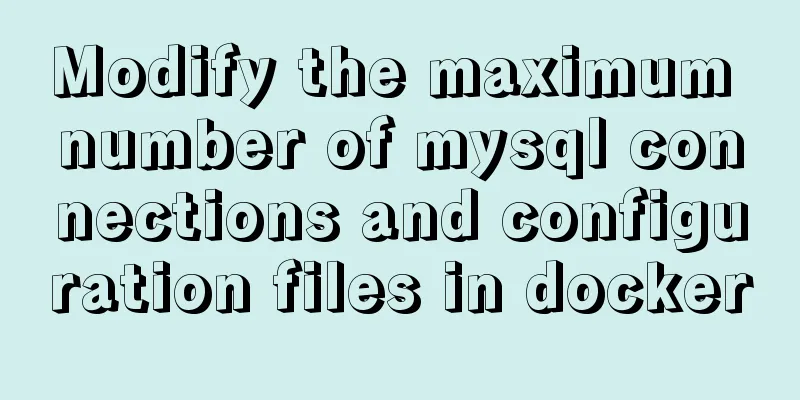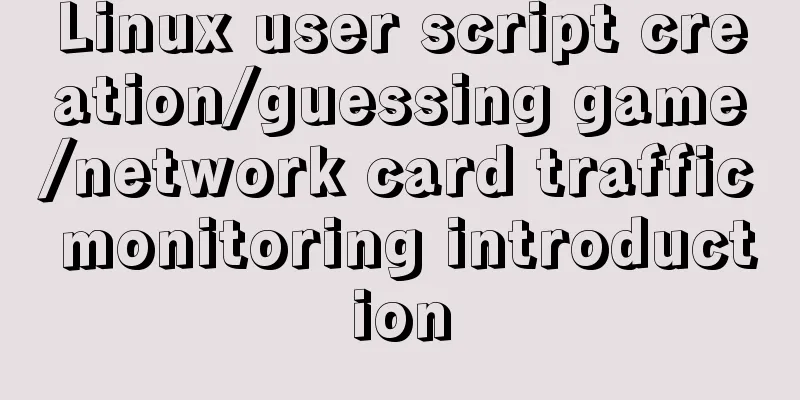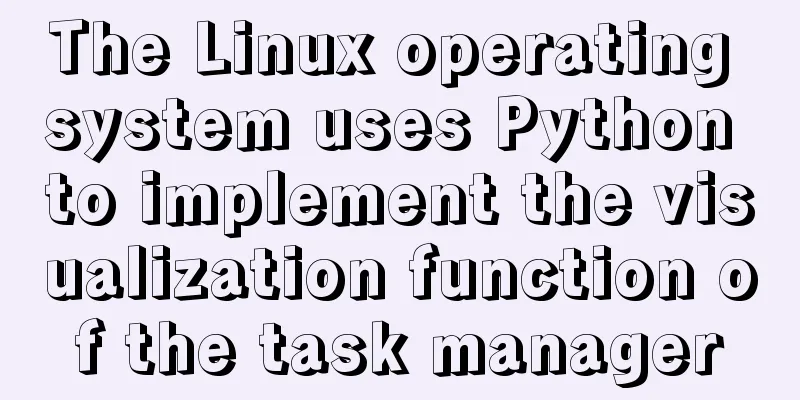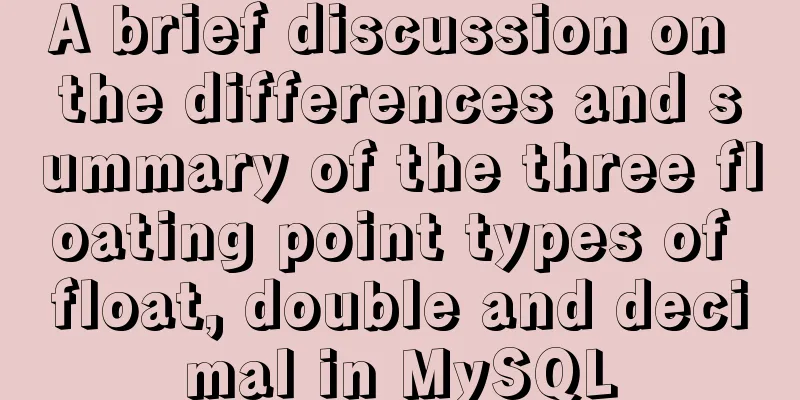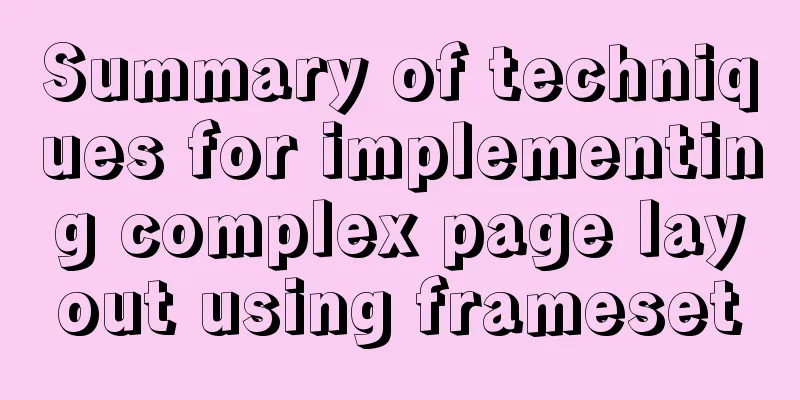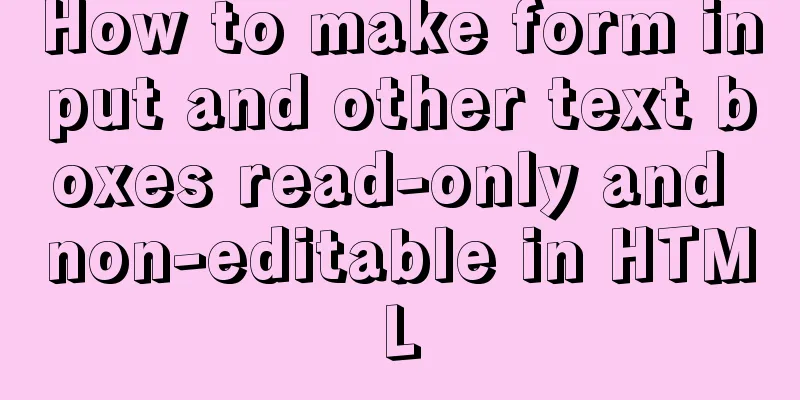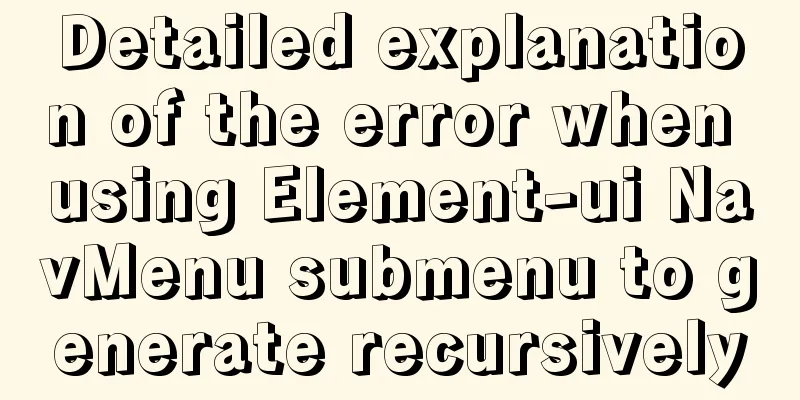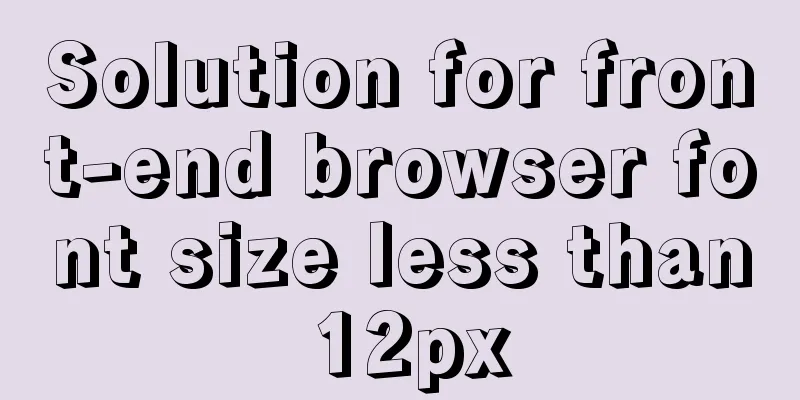Summary of problems encountered when installing docker on win10 home version
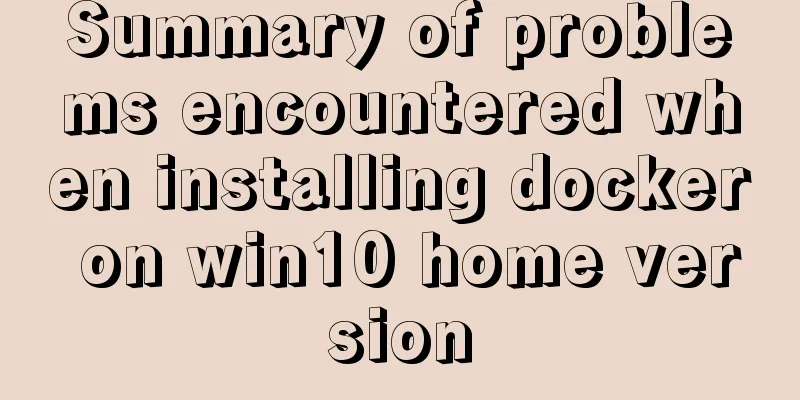
|
Docker download address: http://get.daocloud.io/#install-docker-for-mac-windows 1. First, I downloaded Docker for Windows directly. When I installed it, I found that the Win10 Home Edition does not support the Hyper-V function. Only the Professional Edition has it. I cannot install Docker directly. I need to install it through the Docker Toolbox. So I downloaded the Docker Toolbox and installed it. 2. There is a list of optional installations during installation. Because I have already installed git, I did not check git for windows. After the installation is complete, I start docker quickstart and it reports an error that bash.exe cannot be found. It turns out that docker needs to be started through git bash. In the docker startup target properties, the default git bash path needs to be changed to the path in the git installed by myself. Right-click the docker quickstart terminal on the desktop to open the properties and modify it
3. After the modification is completed, open quickstart again, the terminal can be opened, but the error This computer doesn't have VT-X/AMD-v enabled. Enabling it in the BIOS is mandatory is reported. I checked on Google and found that it was because the computer did not have the virtualization function turned on. Restart the computer and press F2 to enter the BIOS settings. Set the Virtualization Thchnology property to enable. Then turn on the computer and check the taskbar -> performance to see that the virtualization function is turned on.
4. Open the terminal again and find that the same error message is still reported: This computer doesn't have VT-X/AMD-v enabled. Enabling it in the BIOS is mandatory. I searched for solutions online, entered bcdedit /set hypervisorlaunchtype Auto in the command prompt in administrator mode, and then restarted the computer, but it didn't work. So I tried uninstalling and reinstalling, to no avail 5. Find another solution, open the docker toolbox installation directory, edit the start.sh file with the editor, and find the following code snippet
STEP="Checking if machine $VM exists"
if [ $VM_EXISTS_CODE -eq 1 ]; then
"${DOCKER_MACHINE}" rm -f "${VM}" &> /dev/null || :
rm -rf ~/.docker/machine/machines/"${VM}"
#set proxy variables if they exists
if [ "${HTTP_PROXY}" ]; then
PROXY_ENV="$PROXY_ENV --engine-env HTTP_PROXY=$HTTP_PROXY"
fi
if [ "${HTTPS_PROXY}" ]; then
PROXY_ENV="$PROXY_ENV --engine-env HTTPS_PROXY=$HTTPS_PROXY"
fi
if [ "${NO_PROXY}" ]; then
PROXY_ENV="$PROXY_ENV --engine-env NO_PROXY=$NO_PROXY"
fi
"${DOCKER_MACHINE}" create -d virtualbox $PROXY_ENV "${VM}"
fiThe second to last line is where the virtual machine is created:
"${DOCKER_MACHINE}" create -d virtualbox $PROXY_ENV "${VM}" Modify the line and add
"${DOCKER_MACHINE}" create -d virtualbox --virtualbox-no-vtx-check $PROXY_ENV "${VM}"Start the terminal again, the above error is no longer reported, but the following is reported instead: boot2docker is not found, and automatic download fails
Go directly to github to download, https://github.com/boot2docker/boot2docker/releases/download/v19.03.3/boot2docker.iso 6. After the download is complete, go to C:\Users\syc\.docker\machine\cache (your own directory) above to replace the temporary file that just failed to download, and then restart the docker terminal. The following error is reported: Error in driver during machine creation: Unable to start the VM
7. I don’t know what happened. I guess it might be because I didn’t follow the default path when installing, so I uninstalled and reinstalled it, followed the default installation all the way, restarted several times, and finally it succeeded inexplicably. Oh, it’s really a headache. I don’t understand what these configurations are about. I just try to figure out the solutions on the Internet, but I still don’t know how they work after I’ve tried them. If you want to use Windows, you still need the professional version. The home version is sometimes really inconvenient. Otherwise, you can use Linux. Summarize The above is a summary of the problems encountered when installing docker on win10 home version. I hope it will be helpful to everyone. If you have any questions, please leave me a message and I will reply to you in time. I would also like to thank everyone for their support of the 123WORDPRESS.COM website! You may also be interested in:
|
<<: How to encapsulate axios request with vue
>>: Correct use of MySQL partition tables
Recommend
Detailed explanation of MySQL multi-table join query
Table of contents Multi-table join query Inner Jo...
Html Select uses the selected attribute to set the default selection
Adding the attribute selected = "selected&quo...
HTML table tag tutorial (33): cell vertical alignment attribute VALIGN
In the vertical direction, you can set the cell a...
Processing ideas for decrypting WeChat applet packages on PC in node.js
Table of contents Where is the source code of the...
Native js to implement drop-down box selection component
This article example shares the specific code of ...
Compile CPP files using G++ in Ubuntu
When I used g++ to compile the cpp file for the f...
MySQL should never write update statements like this
Table of contents Preface cause Phenomenon why? A...
IE8 Beta 1 has two areas that require your attention
<br />Related articles: Web skills: Multiple...
Mybatis statistics of the execution time of each SQL statement
background I am often asked about database transa...
javascript:void(0) meaning and usage examples
Introduction to void keyword First of all, the vo...
How to view mysql binlog (binary log)
For example, when you create a new table or updat...
jQuery implements the function of disabling the control button of sending verification code
Required effect: After clicking to send the verif...
React's reconciliation algorithm Diffing algorithm strategy detailed explanation
Table of contents Algorithmic Strategy Single-nod...
Detailed explanation of the basic usage of the img image tag in HTML/XHTML
The image tag is used to display an image in a we...
Color hexadecimal color code table display and hexadecimal value comparison display for easy search
Hexadecimal code table of various colors [Part 1] ...