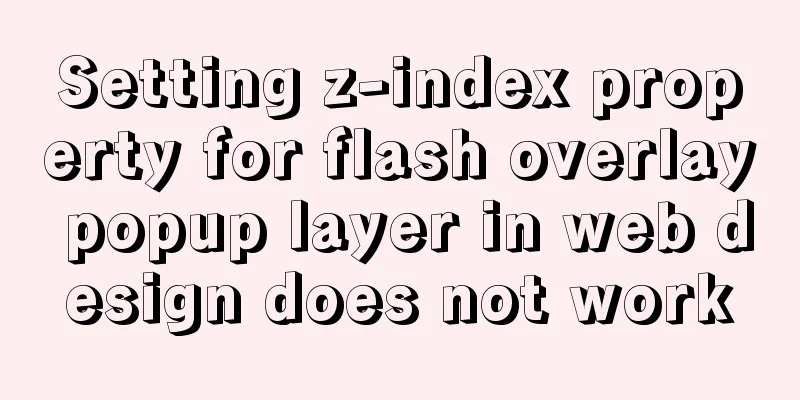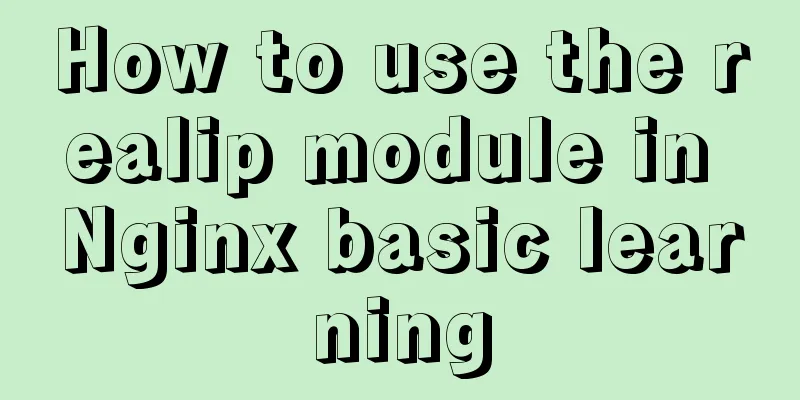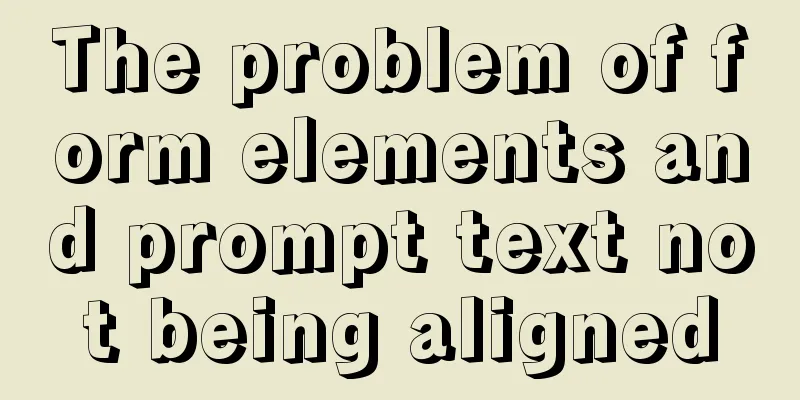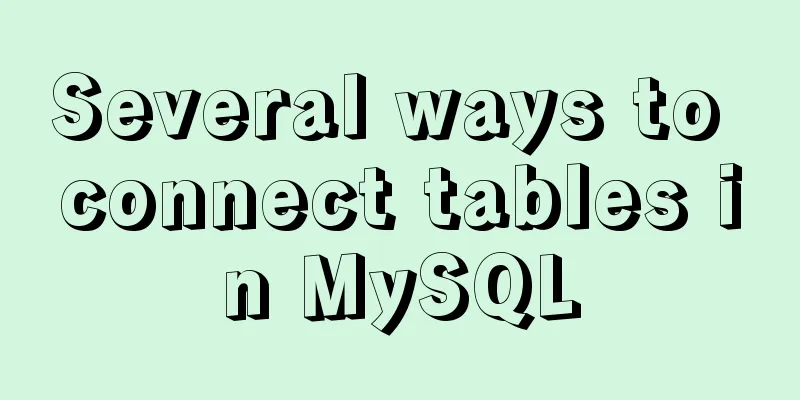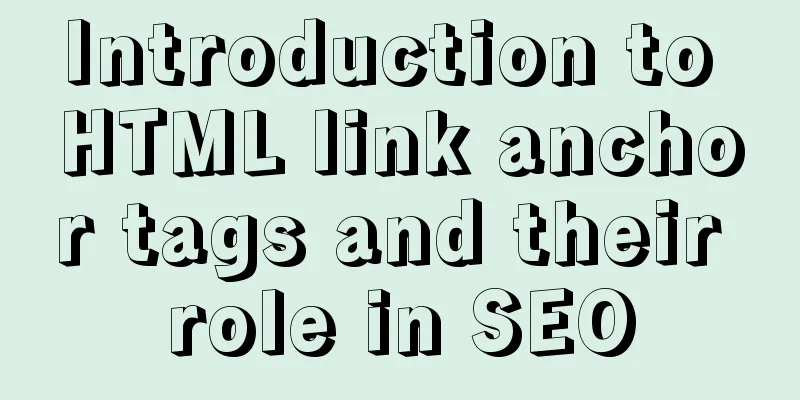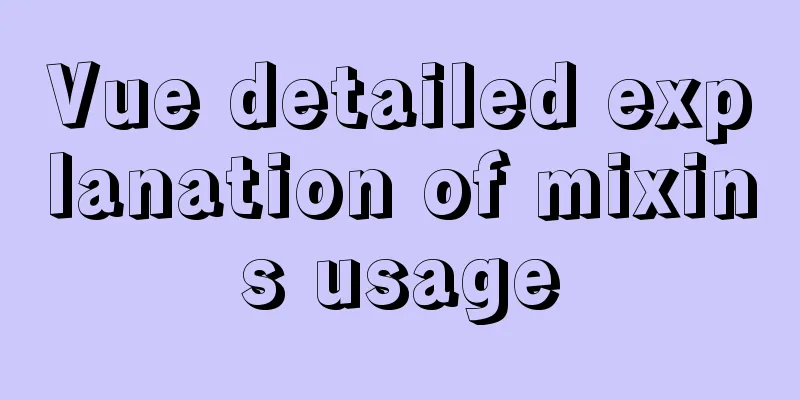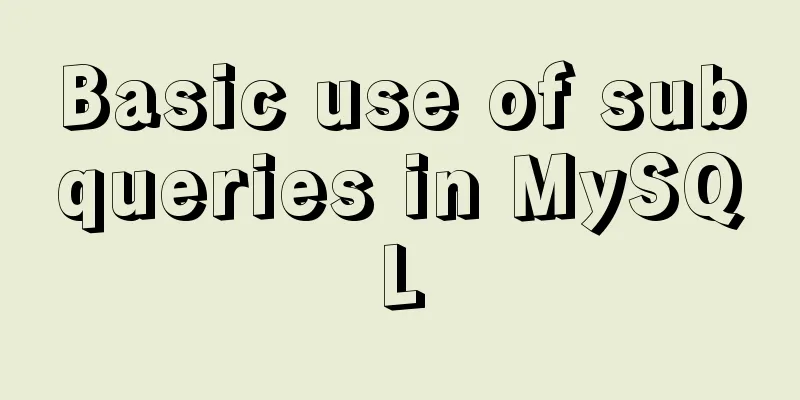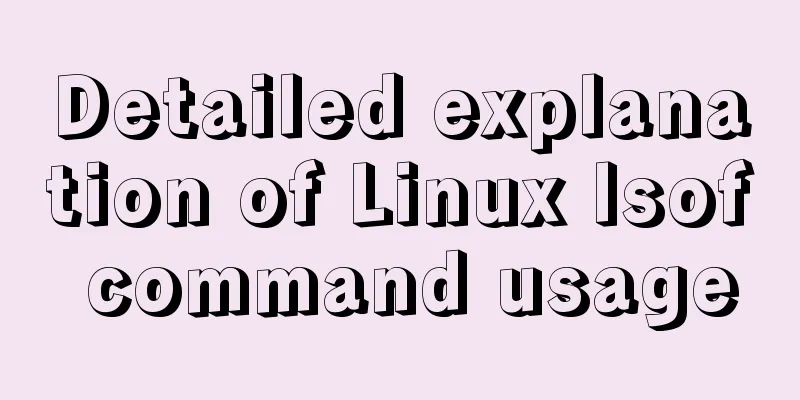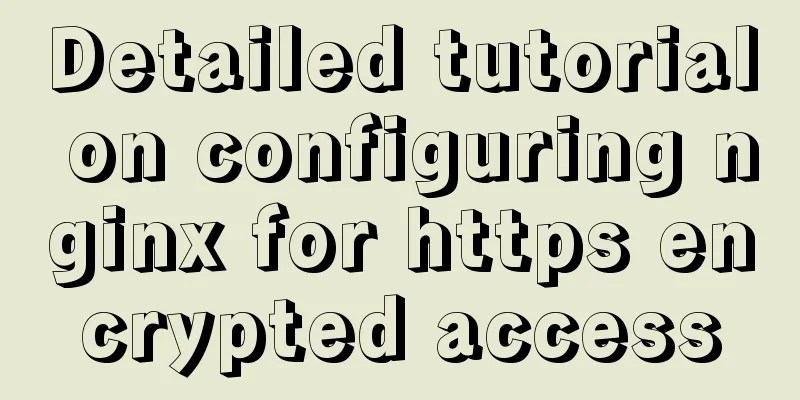Example of how to implement embedded table with vue+elementUI
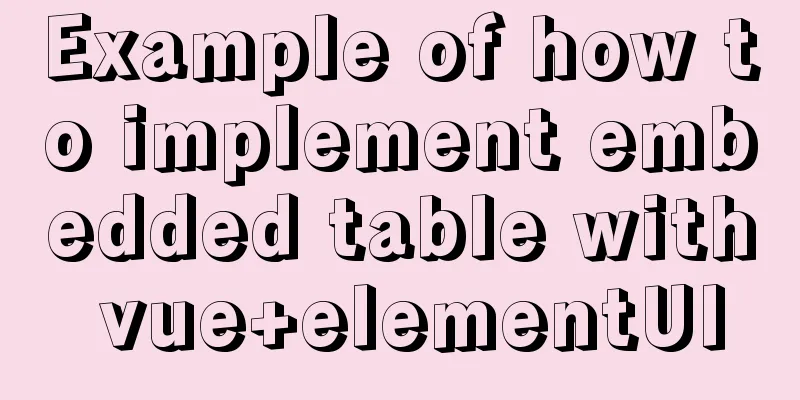
Rendering I don’t know if it’s because the company’s computers are slow or if there’s a software problem that causes the recorded motion graphics to be so laggy, but it doesn’t lag in actual operation.
Code: Page display code: The main code is The entire code flow is as follows: // Use map structure to save translation list this.WebsiteLangMap.set(id,response.rows) At this point there is still a problem. this.websiteLangTableKey = !this.websiteLangTableKey; The following is the core code:
<el-table
v-loading="loading"
:data="websiteList"
@selection-change="handleSelectionChange"
ref="table"
key="websiteTable"
row-key="id"
style="width: 100%; maxin-bottom: 20px;"
border
>
<el-table-column type="selection" width="55" align="center" />
<!-- <el-table-column :label="td('primary key')" align="center" prop="id" /> -->
<el-table-column :label="td('Parent navigation')" align="center" prop="parentId" />
<el-table-column :label="td('Navigation Name')" align="center" prop="barName" >
<template slot-scope="scope" >
<el-link type="primary" :underline="false" @click="toogleExpand(scope.row)" >
{{scope.row.barName}}
</el-link>
</template>
</el-table-column>
<el-table-column :label="td('Is it a link')" align="center" prop="isLink" />
<el-table-column :label="td('Link address')" align="center" prop="url" />
<el-table-column :label="td('Creation Date')" align="center" prop="createTime" />
<el-table-column :label="td('Create User')" align="center" prop="createBy" />
<el-table-column :label="td('Update time')" align="center" prop="updateTime" />
<el-table-column :label="td('Update User')" align="center" prop="updateBy" />
<el-table-column :label="td('Remarks')" align="center" prop="remark" />
<el-table-column :label="td('Operation')" align="center" width="130" class-name="small-padding fixed-width" fixed="right">
<template slot-scope="scope">
<el-button
size="mini"
type="text"
icon="el-icon-edit"
@click="handleUpdate(scope.row)"
v-hasPermi="['cms:website:edit']"
>{{td("Modify")}} </el-button>
<el-button
size="mini"
type="text"
icon="el-icon-delete"
@click="handleDelete(scope.row)"
v-hasPermi="['cms:website:remove']"
>{{td("Delete")}}</el-button>
</template>
</el-table-column>
<el-table-column type="expand" width="1" >
<template slot-scope="scope">
<el-table
v-loading="loading"
style="width: 100%"
row-key="langId"
:key="websiteLangTableKey"
:data="WebsiteLangMap.get(scope.row.id)"
class="table-in-table"
>
<!-- <el-table-column :label="td('ID primary key')" align="center" prop="langId" /> -->
<!-- <el-table-column :label="td('Navigation ID')" align="center" prop="webId" /> -->
<el-table-column :label="td('Language Code')" align="center" prop="langCode" />
<el-table-column :label="td('Language Name')" align="center" prop="langName" />
<el-table-column :label="td('中文')" align="center" prop="langCn" />
<el-table-column :label="td('Language Translation')" align="center" prop="langTranslate" />
<el-table-column :label="td('Remarks')" align="center" prop="remark" />
<el-table-column :label="td('Operation')" align="center" width="130" class-name="small-padding fixed-width" fixed="right">
<template slot-scope="scope">
<el-button
size="mini"
type="text"
icon="el-icon-edit"
@click="handleUpdateLang(scope.row)"
v-hasPermi="['cms:websiteLang:edit']"
>{{td("Modify")}} </el-button>
<el-button
size="mini"
type="text"
icon="el-icon-delete"
@click="handleDeleteLang(scope.row)"
v-hasPermi="['cms:websiteLang:remove']"
>{{td("Delete")}}</el-button>
</template>
</el-table-column>
</el-table>
</template>
</el-table-column>
</el-table>
//Embedded table
toogleExpand(row) {
this.getListLang(row.id);
let $table = this.$refs.table;
$table.toggleRowExpansion(row)
},
/** Query navigation translation list*/
getListLang(id) {
// Get the translation list based on the navigation ID this.LangQueryParams.webId = id;
listWebsiteLang(this.LangQueryParams).then(response => {
// Use map structure to save translation list this.WebsiteLangMap.set(id,response.rows)
this.websiteLangTableKey = !this.websiteLangTableKey;
this.resetLang();
});
},
<style lang="scss" scoped>
.app-container {
::v-deep {
.el-table th {
background: #ddeeff;
}
.el-table__expanded-cell {
border-bottom: 0px;
border-right: 0px;
padding: 0px 0px 0px 47px;
}
}
.table-in-table {
border-top: 0px;
}
}
</style>
This concludes this article about the example of how to implement embedded table in vue+elementUI. For more relevant vue element embedded table content, please search 123WORDPRESS.COM's previous articles or continue to browse the following related articles. I hope everyone will support 123WORDPRESS.COM in the future! You may also be interested in:
|
<<: Deployment and configuration of Apache service under Linux
Recommend
How to solve the background tiling and border breaking of CSS style div or li in IE6
The solution to the background tiling or border br...
Vue3+Element+Ts implements basic search reset and other functions of the form
After switching from Vue2's writing style to ...
MySQL 8.0.18 Installation Configuration Optimization Tutorial
Mysql installation, configuration, and optimizati...
How to use webpack and rollup to package component libraries
Preface I made a loading style component before. ...
Detailed explanation of the solution to the problem of automatic disconnection of xshell remote connection
Solution to the problem of automatic disconnectio...
Sample code for implementing rolling updates of services using Docker Swarm
1. What is Docker Swarm? Docker Swarm is a cluste...
Detailed example of jQuery's chain programming style
The implementation principle of chain programming...
The difference between html empty link href="#" and href="javascript:void(0)"
# contains a location information. The default anc...
Detailed explanation of installing redis in docker and starting it as a configuration file
Update: Recently, it was discovered that the serv...
Installation of CUDA10.0 and problems in Ubuntu
The correspondence between tensorflow version and...
Vue 2.0 Basics in Detail
Table of contents 1. Features 2. Examples 3. Opti...
A brief comparison of Props in React
Table of contents Props comparison of class compo...
TypeScript union types, intersection types and type guards
Table of contents 1. Union Type 2. Crossover Type...
Web page HTML code: production of scrolling text
In this section, the author describes the special...
mysql uses stored procedures to implement tree node acquisition method
As shown in the figure: Table Data For such a tre...