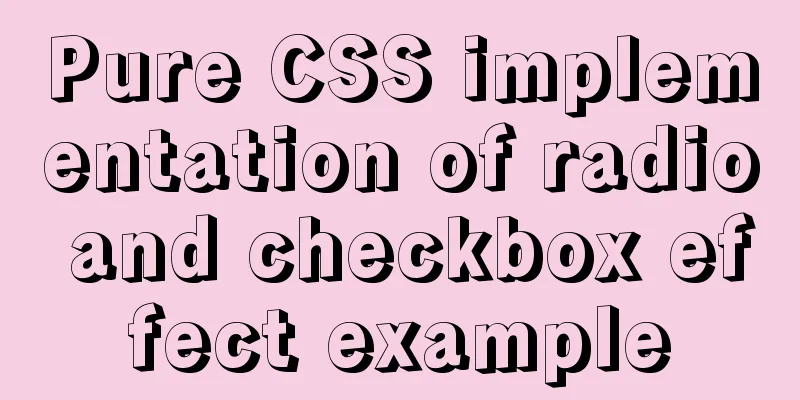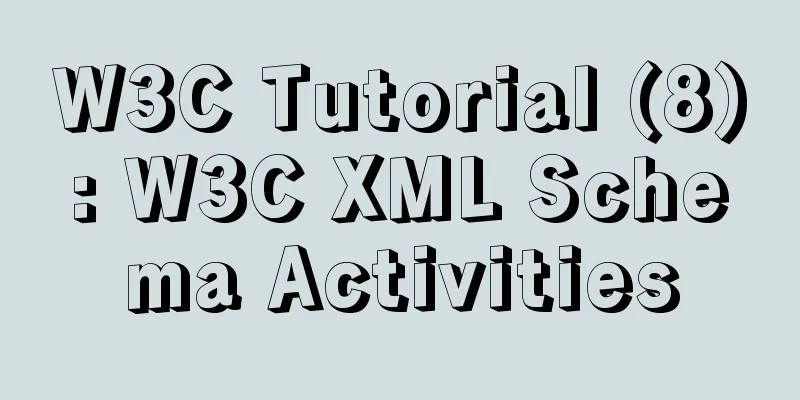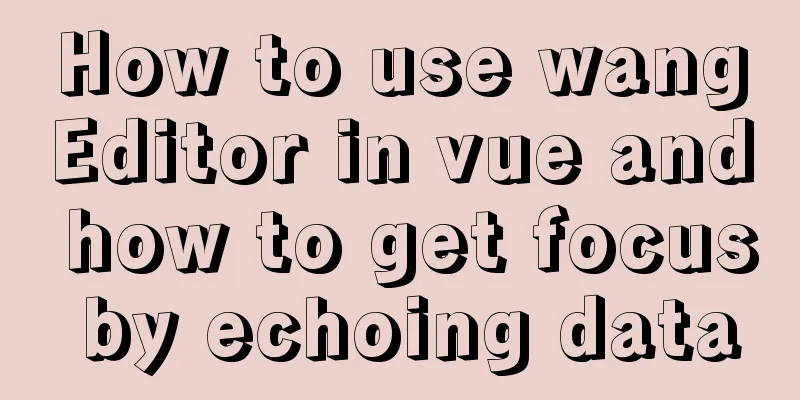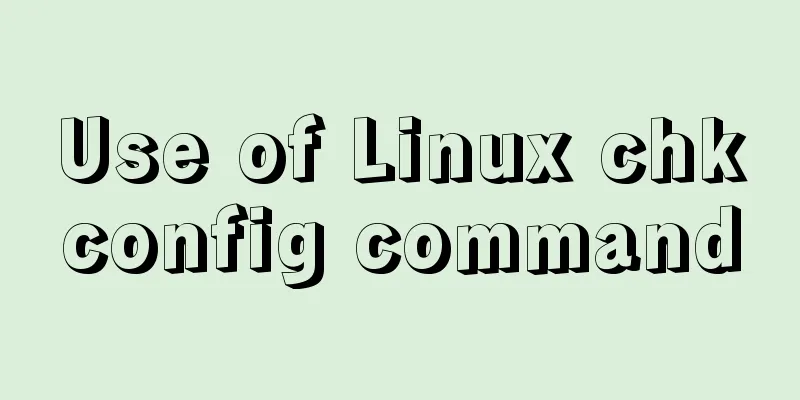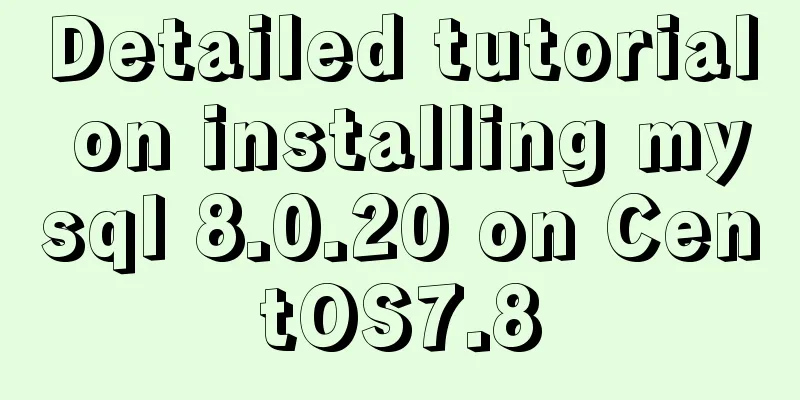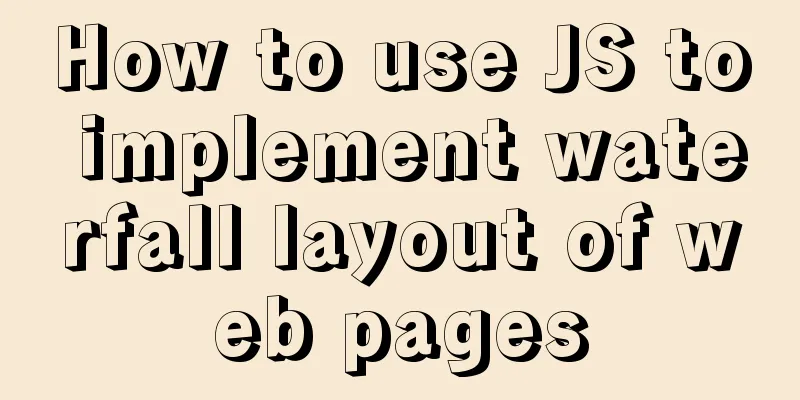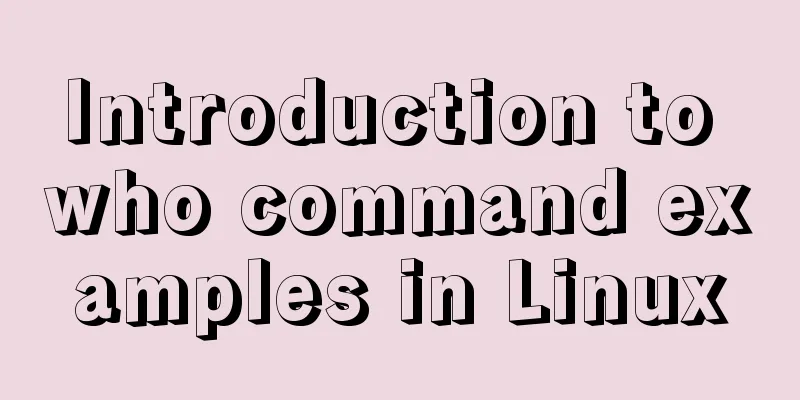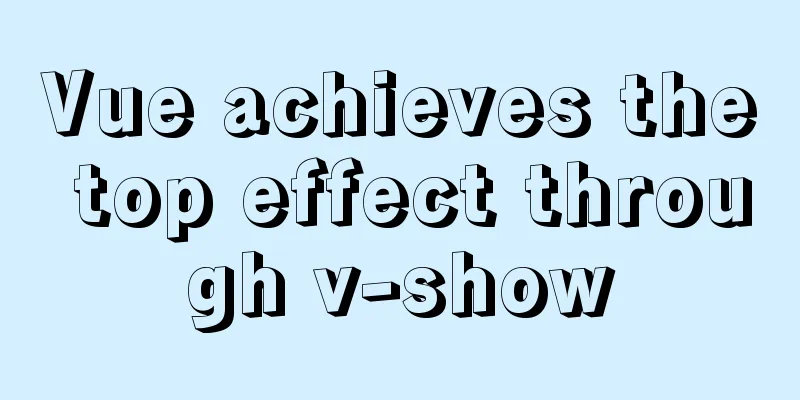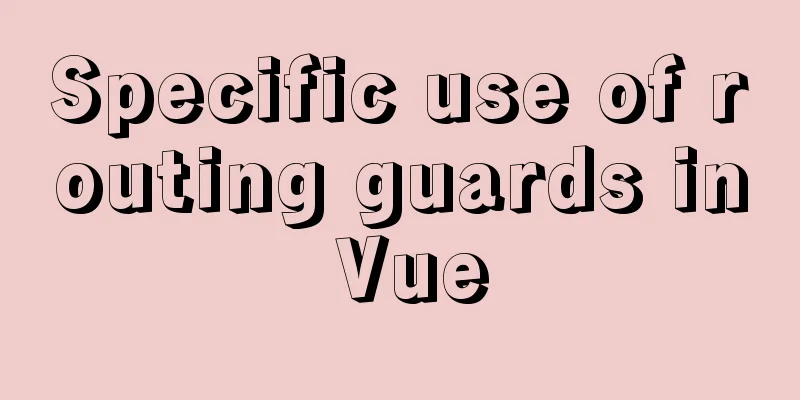Deployment and configuration of Apache service under Linux

1 The role of Apache
2 Apache Installation Install apche software:
3. Enable Apache
4 Basic information of ApacheBasic information of apche
(1) Change the port number of the apche service
(2) Modify the default release file of apche
The default release file is the file that is accessed by default when no file name is specified when accessing Apache. Multiple files can be specified, but there is an access order.
(3) Modify the default release directory of apche
5 Apache access control5.1 Access control based on client IP
(1) Whitelist
The host with ip=172.25.254.144 is not in the whitelist and cannot access http://172.25.254.44/westos
(2) IP blacklist
IP=172.25.254.144 is not in the blacklist and can access http://172.25.254.44/westos normally
5.2 Access Control Based on User Authentication(1) Allow some users to access shared directories through authentication
(2) Allow all users to access the shared directory through authentication
6 Apache virtual hostsVirtual host: multiple sites (multiple domain names) are established on a real host. Different web pages of a host are accessed through domain names. From the network address, it seems that there are multiple hosts. These hosts are called virtual hosts.
Create the default release directory for linux, news, and media: mkdir /var/www/westos.com/{linux,news,media}
The default release file for Linux: echo "<h1>hello linux</h1>" > /var/www/westos.com/news/index.html
The default publishing file for news: echo "<h1>hello news </h1>" > /var/www/westos.com/news/index.html
The default publishing file of media: echo "<h1>hello media </h1>" > /var/www/westos.com/media/index.html
7 Apache encrypted access(1) Install the encryption plug-in
(2) Generate a private key:
(3) Generate a certificate signature file:
(4) Generate a certificate: openssl x509 -req -days 365 -in /etc/pki/tls/certs/www.westos.com.csr -signkey /etc/pki/tls/private/www.westos.com.key -out /etc/pki/tls/certs/www.westos.com.crt ## x509:certificate format ## -req request ## -in load visa name ## -signkey
8. Web page rewriteEnter media.westos.com in the browser and it will automatically jump to the following interface
(1) Edit the apche sub-configuration file: /etc/httpd/conf.d/vhost.conf
(2) Restart the service: systemctl restart httpd (3) Test, enter the domain name and https will be automatically loaded
9 Forward Proxy(1) Configure the squid client (the host can access the Internet)
(2) Client: Test on a host that cannot access the Internet, and enter the following in the browser: www.baidu.com cannot be accessed
However, the client host still cannot ping www.baidu.com
10 Reverse Proxynode1: virtual machine 172.25.254.244 without apache service node2: The virtual machine 172.25.254.193 that can use the Apache service normally, configure the Apache release file
11 Languages supported by Apachephp
Restart the apache service: systemctl restart httpd.service Test: http://172.25.254.144/index.php
cgi mkdir /var/www/html/cgi vim /var/www/html/cgi/index.cgi cd /var/www/html/cgi chmod +x index.cgi ./var/www/html/cgi/index.cgi
Test: http://172.25.254.144/cgi/index.cgi
Edit the virtual host configuration file: vim /etc/httpd/conf.d/vhost.conf
Restart the service: systemctl restart httpd.service Test: http://172.25.254.144/cgi/index.cgi
This concludes this article on the deployment and configuration of Apache services under Linux. I hope it will be helpful for everyone’s study, and I also hope that everyone will support 123WORDPRESS.COM. You may also be interested in:
|
<<: Implementation of new issues of CSS3 selectors
>>: Example of how to implement embedded table with vue+elementUI
Recommend
Use of VNode in Vue.js
What is VNode There is a VNode class in vue.js, w...
Detailed explanation of the function and usage of DOCTYPE declaration
1. Browser rendering mode and doctype Some web pa...
Detailed explanation of CSS sticky positioning position: sticky problem pit
Preface: position:sticky is a new attribute of CS...
JavaScript to implement image preloading and lazy loading
This article shares the specific code for impleme...
Complete steps to quickly build a vue3.0 project
Table of contents 1. We must ensure that the vue/...
MySQL table name case selection
Table of contents 1. Parameters that determine ca...
Use trigger method to realize pop-up file selection dialog box without clicking file type input
You can use the trigger method. There is no native...
Detailed explanation of slave_exec_mode parameter in MySQL
Today I accidentally saw the parameter slave_exec...
Introduction to SSL certificate installation and deployment steps under Nginx
Table of contents Problem description: Installati...
Centos7 implements sample code for restoring data based on MySQL logs
Introduction Binlog logs, that is, binary log fil...
Let's talk about the size and length limits of various objects in MySQL
Table of contents Identifier length limit Length ...
A brief discussion on the maximum number of open files for MySQL system users
What you learn from books is always shallow, and ...
7 useful new TypeScript features
Table of contents 1. Optional Chaining 2. Null va...
Centos7.4 server installation of apache and solutions to problems encountered during the installation process
This article describes how to install Apache on a...
Summary of CSS3 practical methods (recommended)
1. Rounded border: CSS CodeCopy content to clipbo...