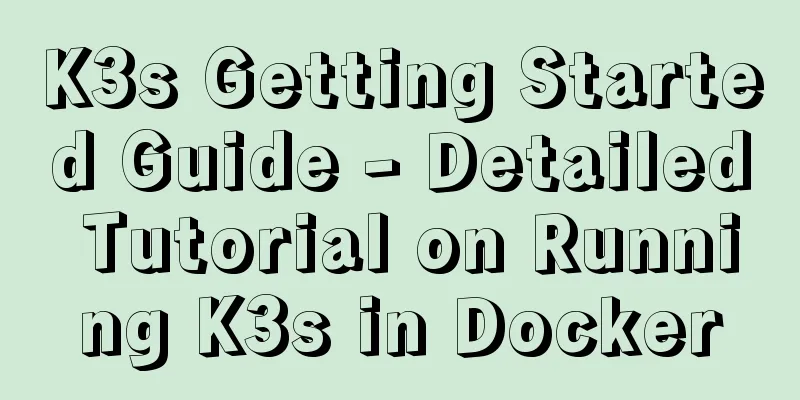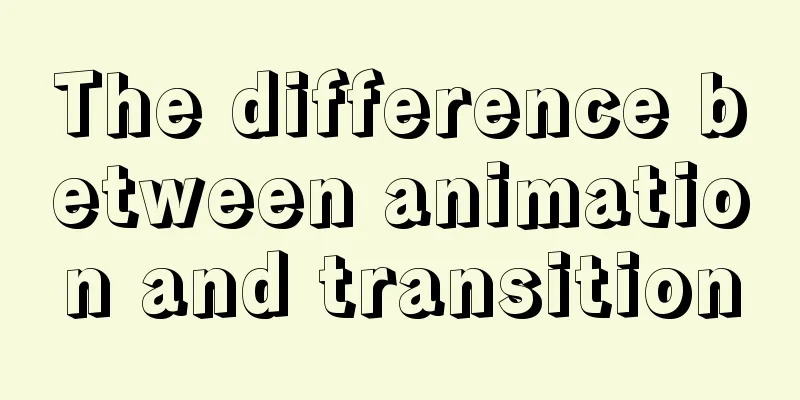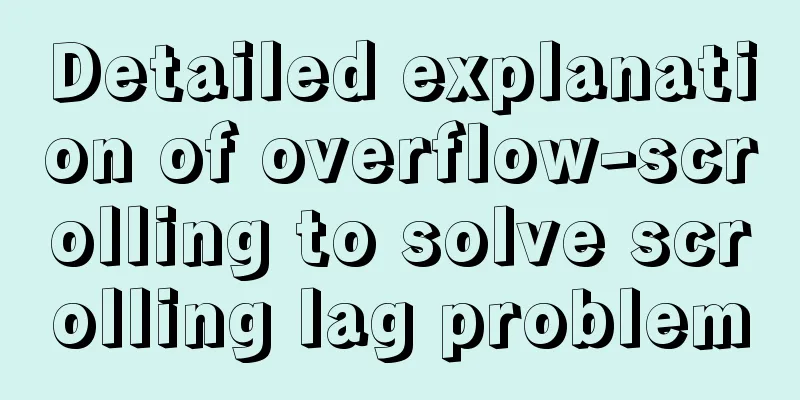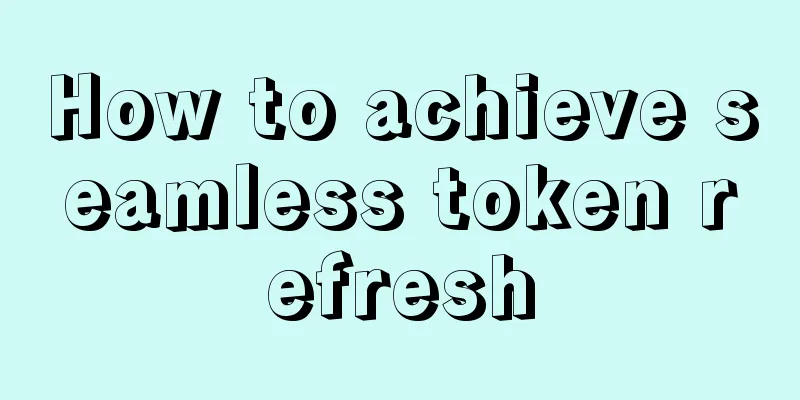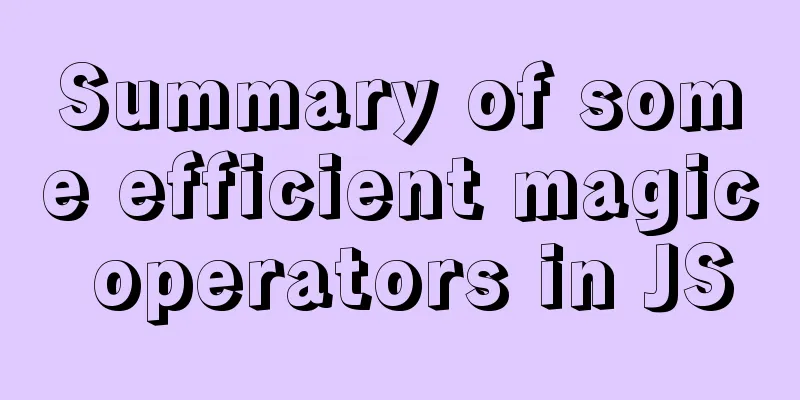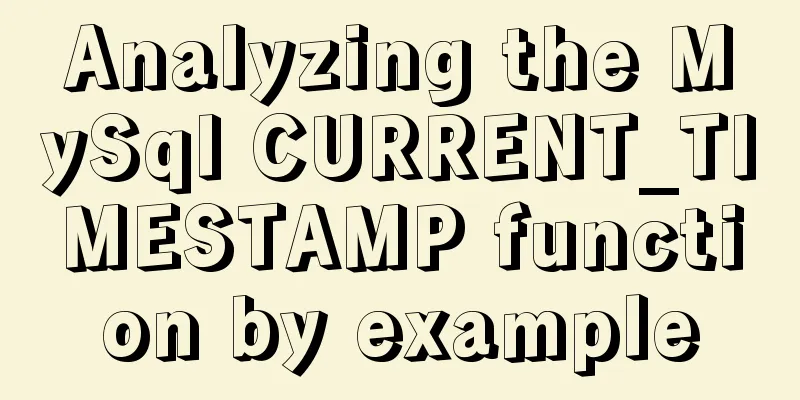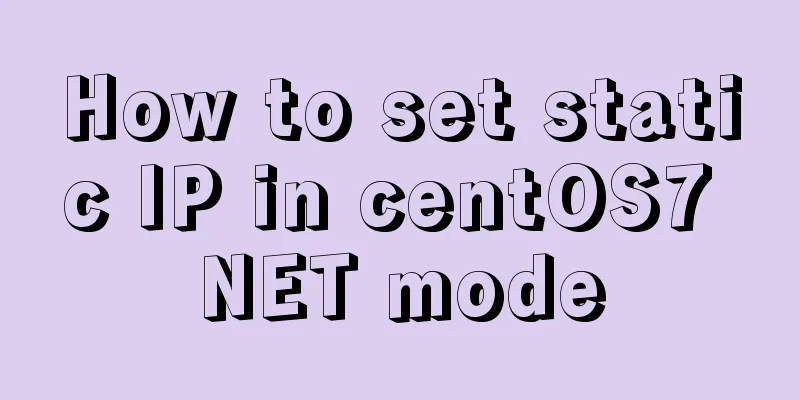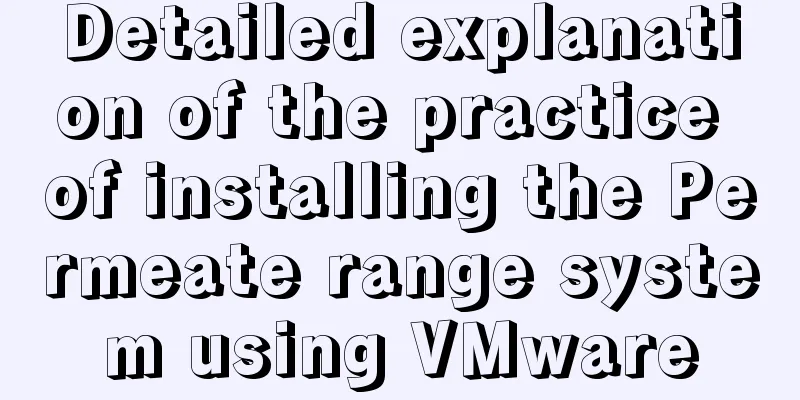CSS to achieve scrolling image bar example code
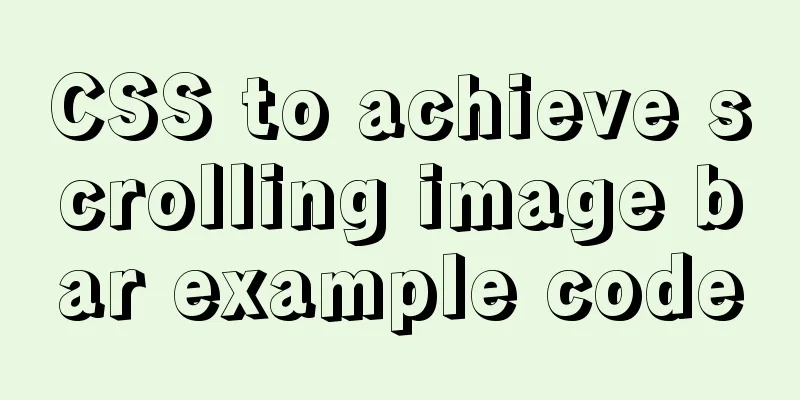
|
On some websites, you can often see some pictures scrolling continuously. This effect can be achieved through CSS animation effects. The specific effects are as follows
The main principle is to move to the left through animation. First, given two sets of identical images (on the same row), move the entire image to the left by the length of one set of images. In this way, it will quickly return to its original position when the animation ends, and at this time it will alternate with the second set of pictures, making it look like a set of pictures is scrolling to the left in a continuous cycle. The specific steps are as follows: 1. Set two sets of the same pictures in each part of the main code
<nav>
<ul>
<li><img src="Images/1 (2).jpg" alt=""></li>
<li><img src="Images/2 (2).jpg" alt=""></li>
<li><img src="Images/3 (2).jpg" alt=""></li>
<li><img src="Images/1 (2).jpg" alt=""></li>
<li><img src="Images/2 (2).jpg" alt=""></li>
<li><img src="Images/3 (2).jpg" alt=""></li>
</ul>
</nav> 2. Set the size of nav. The width is the width of a group of pictures added together, and the height is the height of the pictures.
nav {
width: 750px;
height: 170px;
border: 1px solid red;
margin: 100px auto;
}3. Set the ul size, the width is twice that of nav, the height is the same as nav, and specify animation related properties
ul {
width: 200%;
height: 100%;
animation: picmove 5s linear infinite forwards;
}4. Define the animation, mainly to move the length of a group of pictures to the left
@keyframes picmove {
from {
transform: translate(0);
}
to {
transform: translate(-750px);
}
}5. Add the effect of mouse hover and animation pause
ul:hover {
animation-play-state: paused;
}6. Finally, add overflow:hidden to nav to hide the excess part, so that the whole set of scrolling picture bars is ready. The overall code is as follows
<!DOCTYPE html>
<html lang="en">
<head>
<meta charset="UTF-8">
<meta name="viewport" content="width=device-width, initial-scale=1.0">
<meta http-equiv="X-UA-Compatible" content="ie=edge">
<title>Document</title>
<style>
* {
margin: 0;
padding: 0;
}
ul {
list-style: none;
}
nav {
width: 750px;
height: 170px;
border: 1px solid red;
margin: 100px auto;
overflow: hidden;
}
ul {
width: 200%;
height: 100%;
animation: picmove 5s linear infinite forwards;
}
@keyframes picmove {
from {
transform: translate(0);
}
to {
transform: translate(-750px);
}
}
img {
width: 250px;
height: 170px;
float: left;
}
ul:hover {
animation-play-state: paused;
}
</style>
</head>
<body>
<nav>
<ul>
<li><img src="Images/1 (2).jpg" alt=""></li>
<li><img src="Images/2 (2).jpg" alt=""></li>
<li><img src="Images/3 (2).jpg" alt=""></li>
<li><img src="Images/1 (2).jpg" alt=""></li>
<li><img src="Images/2 (2).jpg" alt=""></li>
<li><img src="Images/3 (2).jpg" alt=""></li>
</ul>
</nav>
</body>
</html>Summarize The above is the example code of the CSS scrolling image bar introduced by the editor. I hope it will be helpful to everyone. If you have any questions, please leave me a message and the editor will reply to you in time. I would also like to thank everyone for their support of the 123WORDPRESS.COM website! |
<<: Docker port mapping and external inaccessibility issues
>>: Web design tips on form input boxes
Recommend
HTML tbody usage
Structured Table (IExplore Only) 1) Group by rows ...
Two ways to declare private variables in JavaScript
Preface JavaScript is not like other languages ...
Detailed analysis of the usage and application scenarios of slots in Vue
What are slots? We know that in Vue, nothing can ...
ReactJs Basics Tutorial - Essential Edition
Table of contents 1. Introduction to ReactJS 2. U...
Several principles for website product design reference
The following analysis is about product design pr...
Detailed explanation of the problems and solutions caused by floating elements
1. Problem Multiple floating elements cannot expa...
Native js to achieve star twinkling effect
This article example shares the specific code of ...
Encapsulate the navigation bar component with Vue
Preface: Fully encapsulating a functional module ...
4 ways to achieve a two-column layout with fixed left column and adaptive right column using CSS
1. float+overflow:hidden This method mainly trigg...
Steps to repair grub.cfg file corruption in Linux system
Table of contents 1. Introduction to grub.cfg fil...
MySql multi-condition query statement with OR keyword
The previous article introduced the MySql multi-c...
Detailed explanation of transactions and indexes in MySQL database
Table of contents 1. Affairs: Four major characte...
The simplest MySQL data backup and restore tutorial in history (Part 2) (Part 36)
Data backup and restoration part 2, as follows Ba...
Analysis of SQL integrity constraint statements in database
Integrity constraints Integrity constraints are f...
9 Practical CSS Properties Web Front-end Developers Must Know
1. Rounded Corners Today's web designs are con...