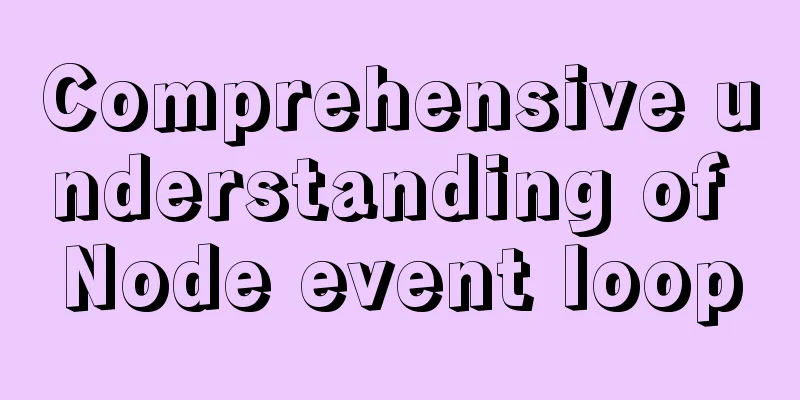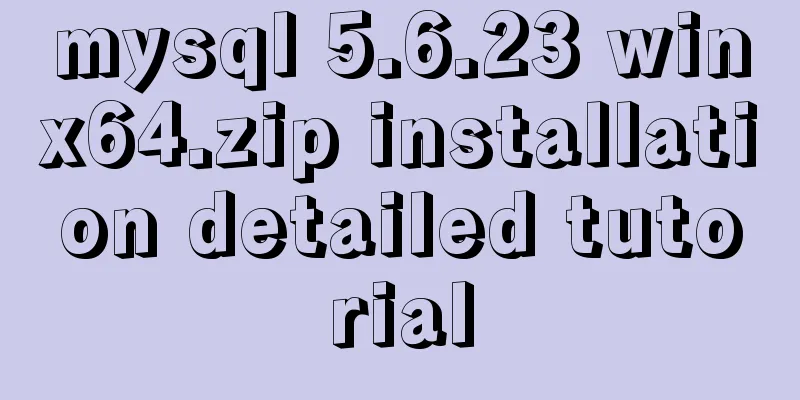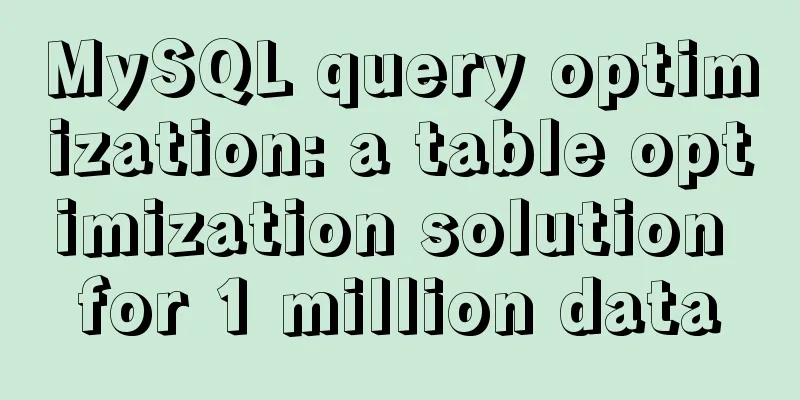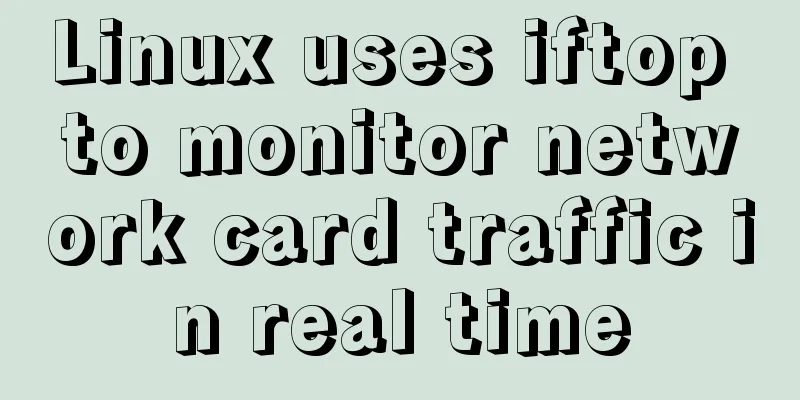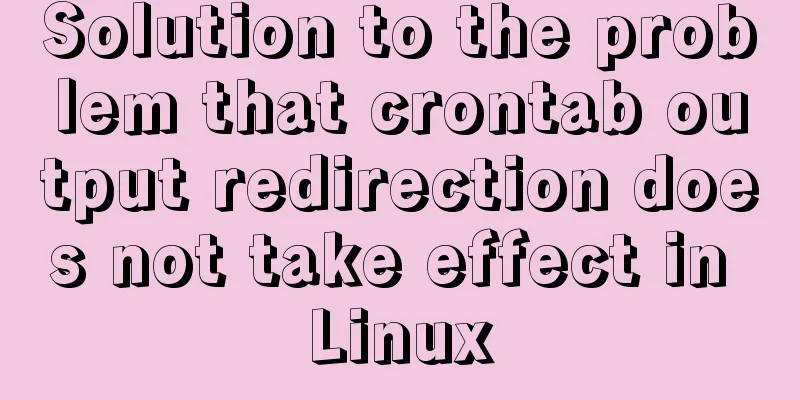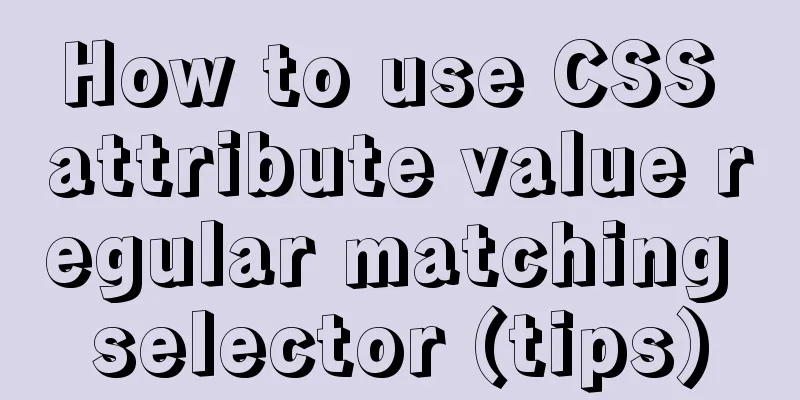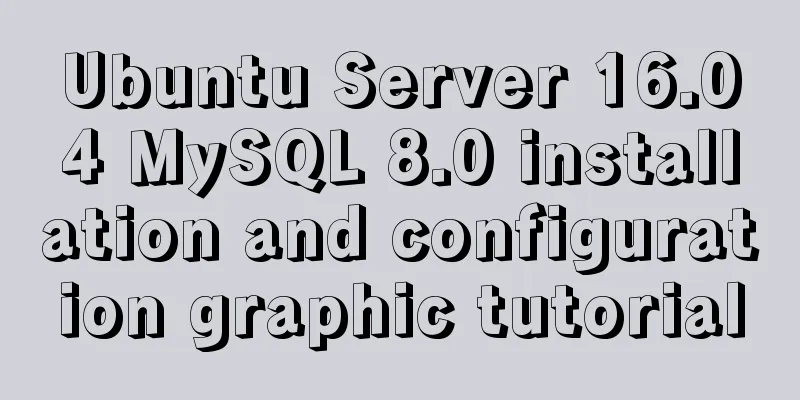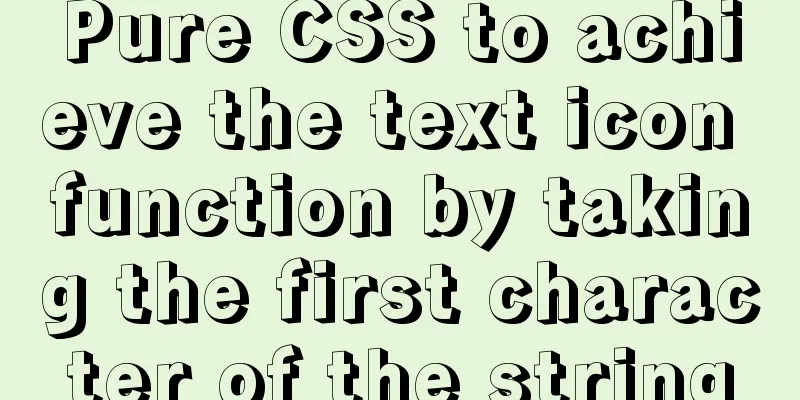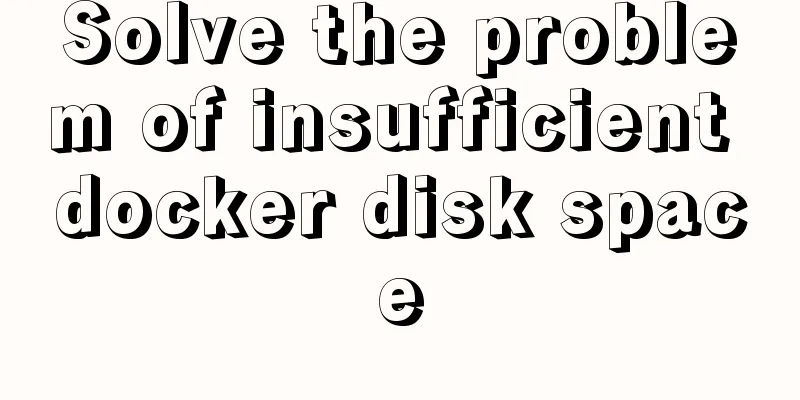Docker+selenium method to realize automatic health reporting
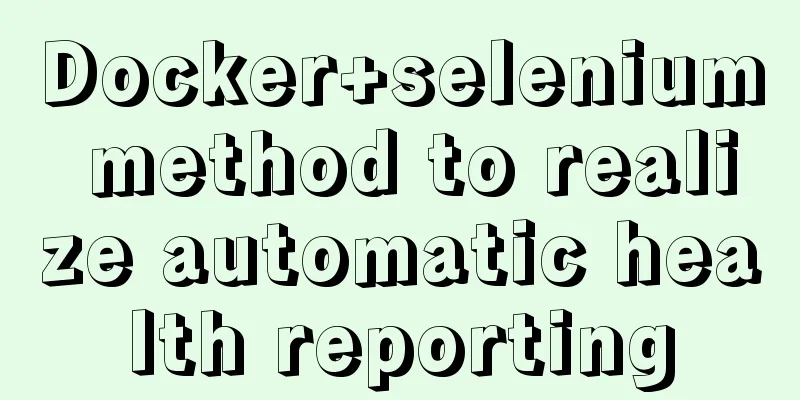
|
This article takes the health reporting system of a certain university as an example to complete the automation operation of the web side. The technology stack used is as follows: Basic idea: 1. Write code locally and debug First, let's take a look at the target web we need to operate on:
Form page:
The operation is very simple. Just log in, check the options you want, and then click Submit. Source code attached: Main file:
Send emails via yagmail:
Note: The [Authorization Code] of the email address is used here, not the password. QQ mailbox can be operated in Settings => Account:
Selenium Automation:
Xpath positioning is used here, and the browser can directly capture it, which is very convenient:
Remember to add quit and stop at the end, otherwise the process will pile up and cannot be closed, causing a crash. After running locally without any problems, you can proceed to the next step. 2. Configure the Docker container environment The environment configuration is performed by the following steps Pull the python image <br /> To do this, you need to make sure your docker is installed correctly and pull the image using the following command: docker image pull python Use the following command to check whether it has been pulled locally: docker image ls Create a new container using the python image Use the following command to create a new container and enter the container: docker run -it python /bin/bash Install the third-party libraries required for operation <br /> The library can be installed through a simple pip command, such as: pip install selenium pip install yagmail pip install pytz
After installation, you can debug and confirm. I won’t go into details here. Install the Chrome browser and Chromedriver # Download wget https://dl.google.com/linux/direct/google-chrome-stable_current_amd64.deb # Install dpkg -i google-chrome-stable_current_amd64.deb Before installing chromedriver, you need to check the version number of chrome and download the corresponding driver according to the version number: # Check the chrome version google-chrome --version Regarding chromedriver, I downloaded and unzipped it locally and transferred it to the server using ssh: scp your driver address/chromedriver root@server IP:server directory Then copy it from the host to the container: docker cp chromwdriver container name: container directory The code is also uploaded in this way, and the subsequent related operations no longer need to repeatedly enter the python command for simple debugging:
Upload the test file to confirm:
If the email can be output and sent correctly, you can proceed to the next step
Make the container into an image After deleting the test file, enter exit to exit the container and use the following command to create the image: sudo docker commit eafd9111ada6 docker/sele_heath The value after commit is the container ID or container name. If you are not sure, you can enter docker ps -a to view it. After completion, you can enter the following command to view the newly created image: docker images docker/sele_heath Instantiate a container using an image and mount the codeAfter the image is built, you can proceed to the last step. The command is as follows: docker run -d -v /home/admin/heath2:/usr/src -w /usr/src docker/sele_heath python main.py Command analysis: Enter the following command to check whether the container is running properly: docker ps
At this point, all the operations have been completed. All I need to do is get up and pick up my phone to check my emails :
This is the end of this article about how to achieve automated health reporting with Docker+selenium. For more relevant Docker selenium automation content, please search for previous articles on 123WORDPRESS.COM or continue to browse the following related articles. I hope everyone will support 123WORDPRESS.COM in the future! You may also be interested in:
|
<<: Vue component organization structure and component registration details
>>: Tips for making HTML emails that can be displayed normally in mainstream mailboxes
Recommend
Solve the problem of MySql8.0 checking transaction isolation level error
Table of contents MySql8.0 View transaction isola...
Design theory: Why are we looking in the wrong place?
I took the bus to work a few days ago. Based on m...
Detailed example of sharedWorker in JavaScript to achieve multi-page communication
This is what happened. Today I was playing with G...
Docker primary network port mapping configuration
Port Mapping Before the Docker container is start...
JavaScript implementation of the back to top button example
This article shares the specific code for JavaScr...
CSS solution for centering elements with variable width and height
1. Horizontal center Public code: html: <div c...
CSS3 animation: the image gradually gets bigger when the mouse is on it and gradually shrinks when the mouse leaves it
Effect check address: Tour plan (uplanok.com) Cod...
Docker data volume container creation and usage analysis
A data volume container is a container specifical...
Vue integrates a rich text editor that supports image zooming and dragging
need: According to business requirements, it is n...
How to run a project with docker
1. Enter the directory where your project war is ...
How to prevent event bubbling in JavaScript
What we need to pay attention to is that the char...
Nginx forward and reverse proxy and load balancing functions configuration code example
This article mainly introduces the configuration ...
Example of how to quickly build a Redis cluster with Docker
What is Redis Cluster Redis cluster is a distribu...
Solve the installation problem of mysql8.0.19 winx64 version
MySQL is an open source, small relational databas...
JS implements the snake game
Table of contents 1. Initialization structure 2. ...