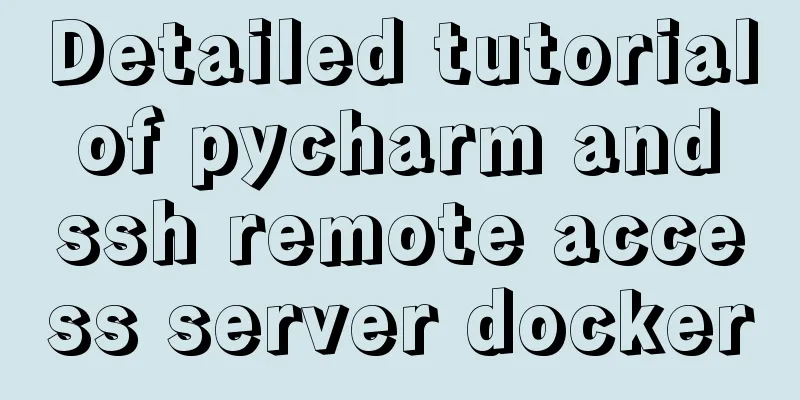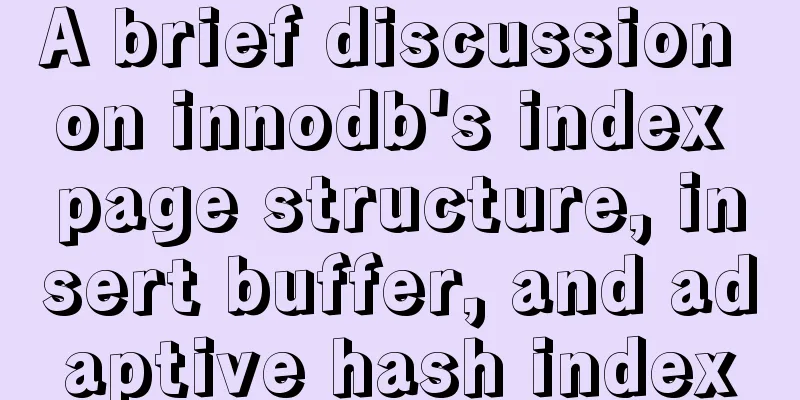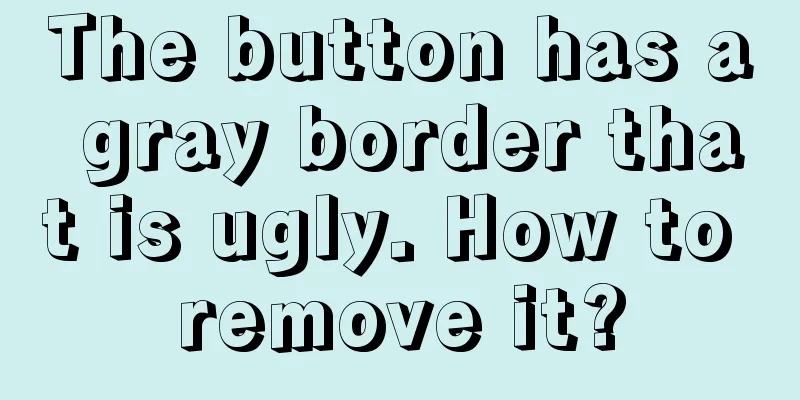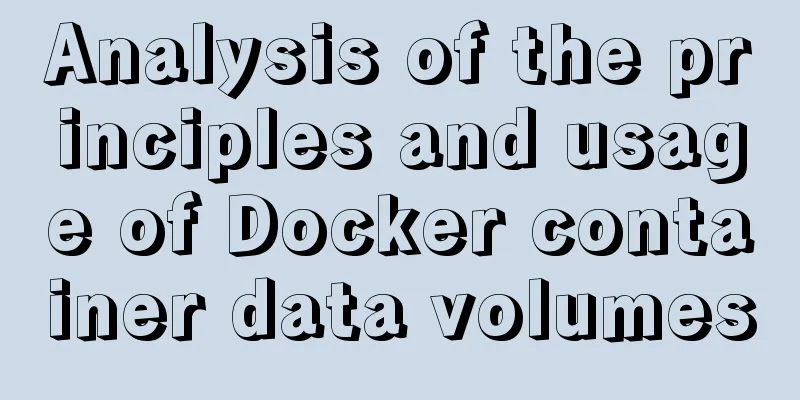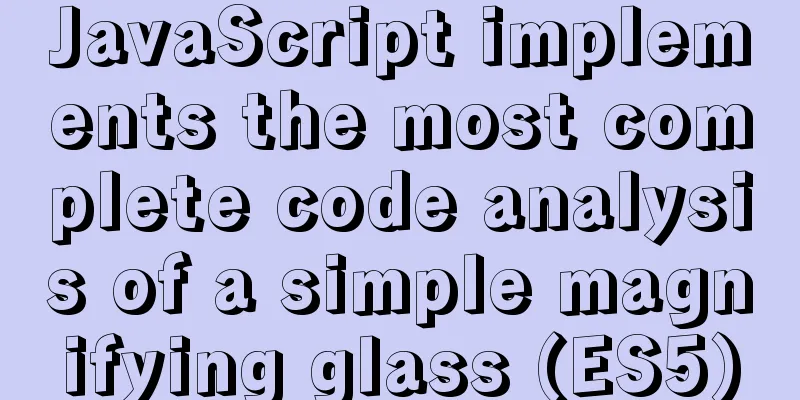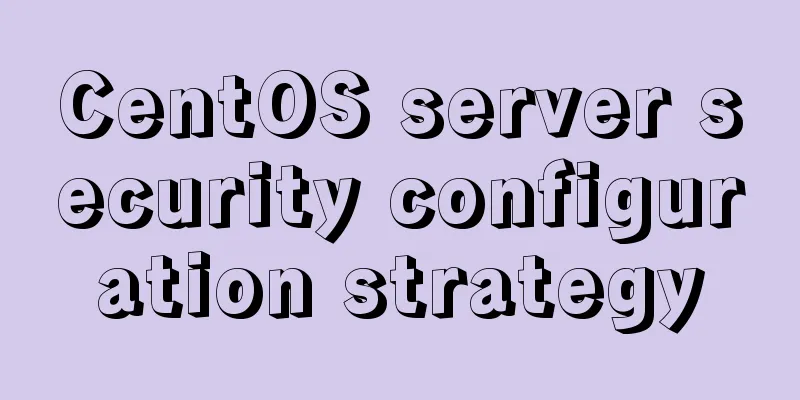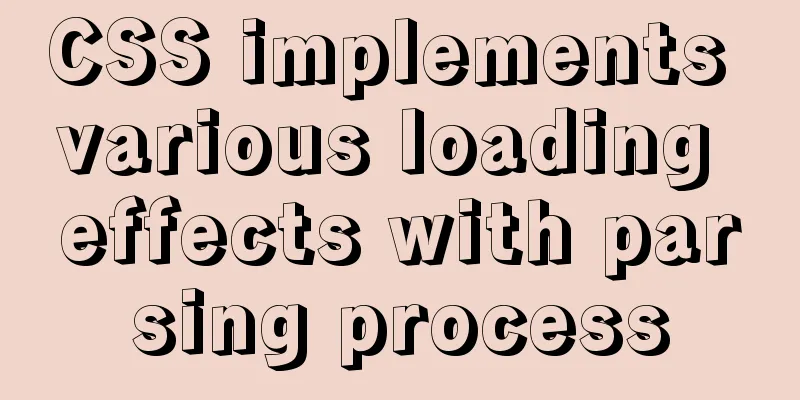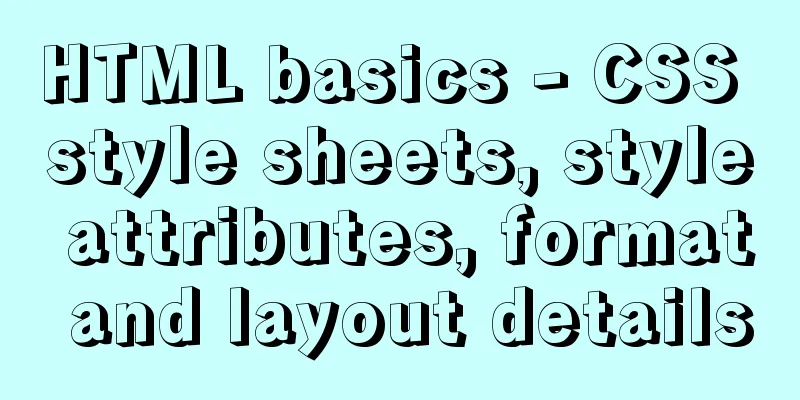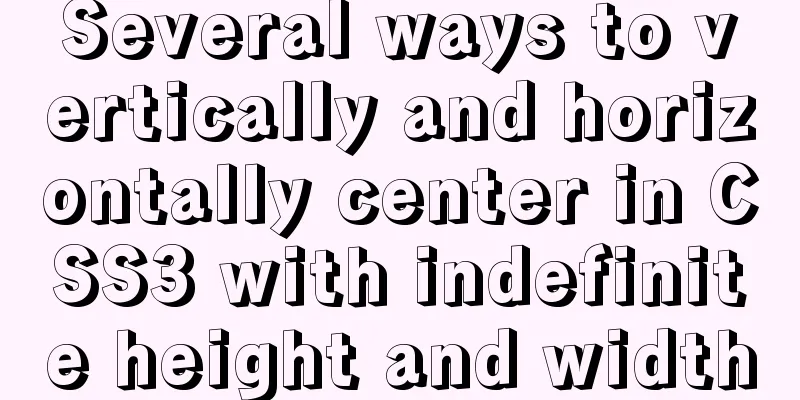mysql 5.6.23 winx64.zip installation detailed tutorial
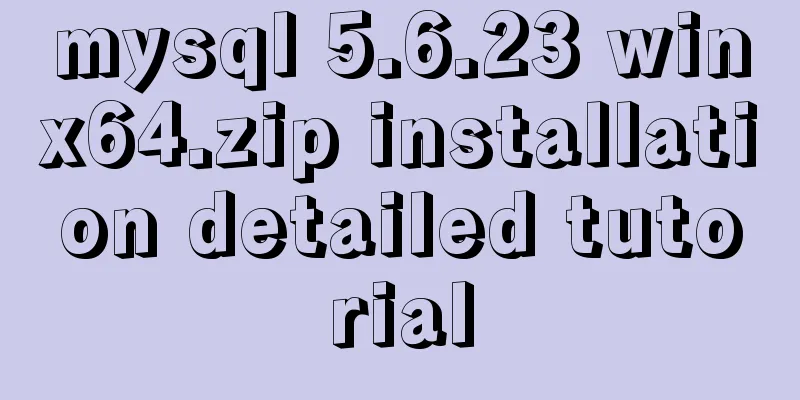
|
For detailed documentation on installing the compressed version of MySQL on Windows, please refer to http://dev.mysql.com/doc/refman/5.6/en/windows-install-archive.html 1. Unzip mysql-5.6.23-winx64.zip to any directory Unzip to the root directory of disk D, D:\mysql-5.6.23-winx64 2. Set the environment variables MYSQL_HOME and PATH SET MYSQL_HOME=D:\mysql-5.6.23-winx64 SET PATH=%PATH%;%MYSQL_HOME%\bin Please go to My Computer->Properties->Advanced to set the system environment variables 3. Create a configuration file my.ini. The file content is as follows. Please adjust it according to the actual situation. [mysqld] loose-default-character-set = utf8 basedir = D:/mysql-5.6.23-winx64 datadir = D:/mysql-5.6.23-winx64/data port = 13306 sql_mode=NO_ENGINE_SUBSTITUTION,STRICT_TRANS_TABLES character_set_server = utf8 [client] loose-default-character-set = utf8 4. Install the Windows service and register the service command as follows C:\> "D:\mysql-5.6.23-winx64\bin\mysqld" --install MySQL --defaults-file=C:\my-opts.cnf If the default configuration file uses my.ini under MYSQL_HOME, you do not need to specify it. Execute the following command in cmd C:\Users\tanw>"D:\mysql-5.6.23-winx64\bin\mysqld" --install MySQL56 Service successfully installed. The service was installed successfully. Afterwards we may use net start MySQL56 to start the service and net stop MySQL56 to stop the service. 5. The default account root has no password, you can set one mysql -u root -P 13306 mysql>UPDATE mysql.user SET Password = password ( 'root' ) WHERE User = 'root' ; mysql> FLUSH PRIVILEGES; mysql>exit Login with password mysql -u root -p -P 13306 Enter Password: **** mysql> The above is the detailed installation tutorial of MySQL 5.6.23 winx64.zip introduced by the editor. I hope it will be helpful to everyone. If you have any questions, please leave me a message and the editor will reply to you in time. I would also like to thank everyone for their support of the 123WORDPRESS.COM website! You may also be interested in:
|
<<: CentOS 7 installation and configuration tutorial under VMware10
>>: Vue.js implements the code of clicking the icon to zoom in and leaving
Recommend
Detailed explanation of HTML document types
Mine is: <!DOCTYPE html> Blog Garden: <!...
Detailed explanation of the practice of installing the Permeate range system using VMware
1. Background We do some internal training from t...
Can CSS be used like this? The art of whimsical gradients
In the previous article - The charm of one line o...
A brief analysis of the underlying principles of MySQL transactions and isolation levels
Table of contents Preface 1. Brief Analysis of th...
HTML page jump passing parameter problem
The effect is as follows: a page After clicking t...
Talking about Less and More in Web Design (Picture)
Less is More is a catchphrase for many designers....
Use of SerialPort module in Node.js
Table of contents Purpose Module Installation Bas...
How to access MySql through IP address
1. Log in to mysql: mysql -u root -h 127.0.0.1 -p...
CentOS uses local yum source to build LAMP environment graphic tutorial
This article describes how to use the local yum s...
Detailed explanation of MySQL precompilation function
This article shares the MySQL precompilation func...
Markup Languages - Lists Again
Click here to return to the 123WORDPRESS.COM HTML ...
Analysis of rel attribute in HTML
.y { background: url(//img.jbzj.com/images/o_y.pn...
Implementation of waterfall layout + dynamic rendering
Table of contents Typical waterfall website Water...
Which scenarios in JavaScript cannot use arrow functions
Table of contents 1. Define object methods 2. Def...
Solve the problems encountered when installing mysql-8.0.11-winx64 in Windows environment
Download the MySQL installation package. I downlo...