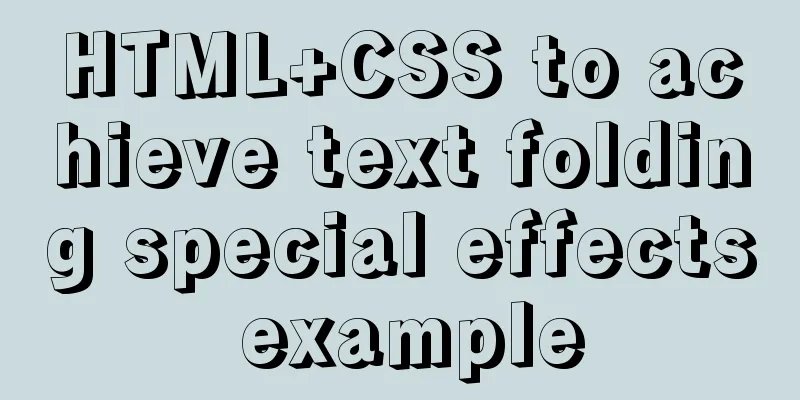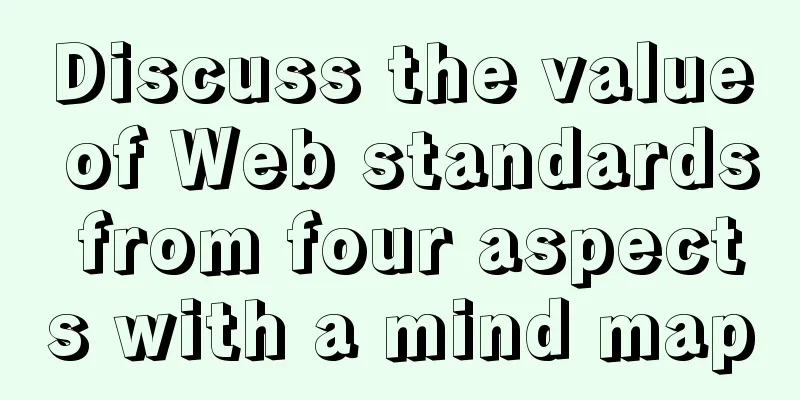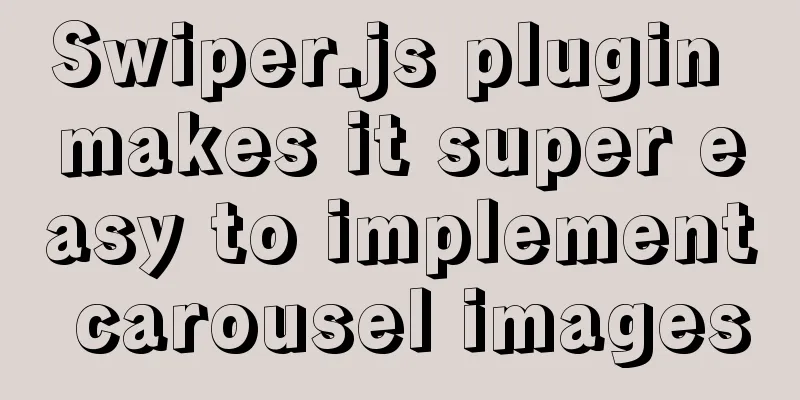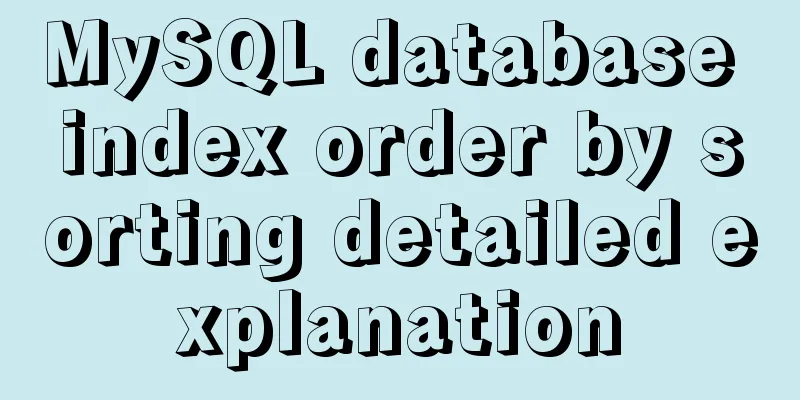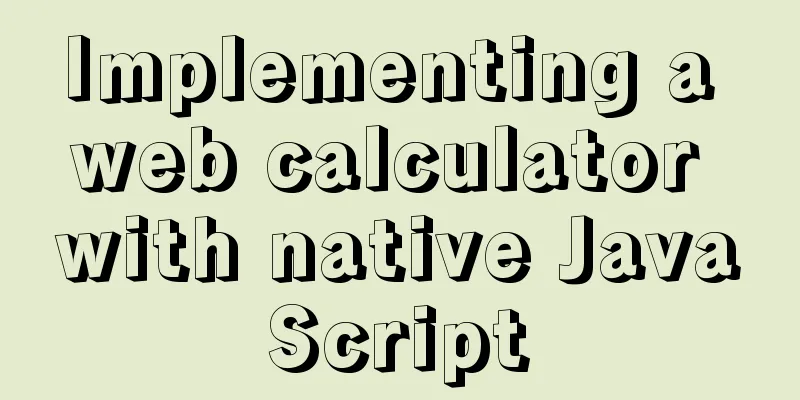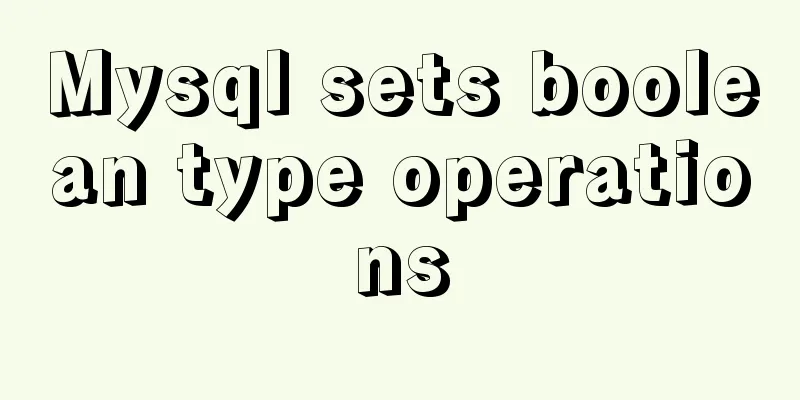JavaScript implementation of the back to top button example
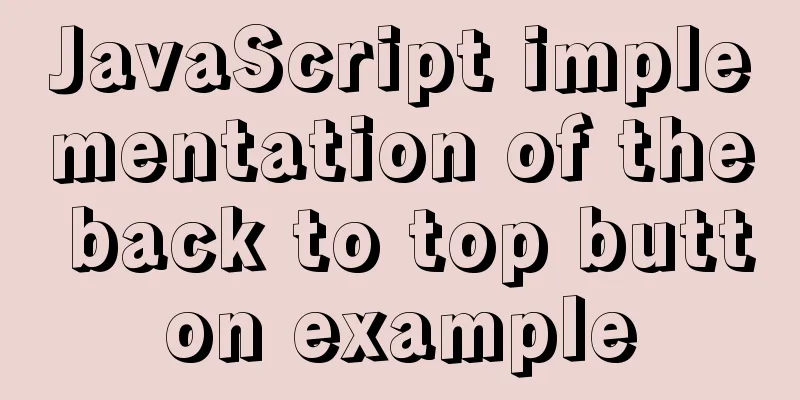
|
This article shares the specific code for JavaScript to implement the back to top button for your reference. The specific content is as follows Ideas: First, we design its static style, which mainly uses fixed positioning to fix it at a certain position at the bottom of the page.
.backtotop {
position: fixed;
bottom: 80px;
right: 80px;
width: 80px;
height: 80px;
background-color: #ccc;
font-size: 20px;
text-align: center;
padding-top: 12px;
box-sizing: border-box;
cursor: pointer;
color: #000;
/* Hide the button first */
display: none;
}
The second is the design logic part: when the mouse clicks the "Back to Top" button, it will return to the top at a certain "speed" every 20 milliseconds. After returning to the top, it must be cleared, otherwise the page will automatically return to the top as soon as it is pulled down. Two methods are used here, one is setInterval, the other is clearInterval, the former is to set the timer, and the latter is to clear the timer. One thing to note here is that in order to avoid conflicts, you must "set the timer first" before setting the timer. Finally, in order to increase the user experience, we need to design it so that if the current page is at the top, the "Back to Top" button will be automatically hidden; if the current page is not at the top, the "Back to Top" button will be displayed. Finally, let’s take a look at the complete case: <a href="javascript:;" class="backtotop" id="backtotop">Back to<br>Top</a>
a {
text-decoration: none;
}
body {
height: 5000px;
}
.backtotop {
position: fixed;
bottom: 80px;
right: 80px;
width: 80px;
height: 80px;
background-color: #ccc;
font-size: 20px;
text-align: center;
padding-top: 12px;
box-sizing: border-box;
cursor: pointer;
color: #000;
/* Hide the button first */
display: none;
}
<script>
(function(){
//Get the element var backtotop = document.getElementById('backtotop');
var timer;
backtotop.onclick = function(){
//Set the table to close first to prevent timer conflict clearInterval(timer);
//Set the timer timer = setInterval(function(){
// Change the scrollTop element value of the root element // Compatibility issue var top = document.documentElement.scrollTop || document.body.scrollTop;
top = top - 80;
document.documentElement.scrollTop = top;
document.body.scrollTop = top;
//Judge if(top <= 0) {
//Turn off the timer clearInterval(timer);
}
},20);
};
//Monitor page scrolling window.onscroll = function() {
//Get the scroll value var scrollTop = document.documentElement.scrollTop || document.body.scrollTop || window.scrollY;
//When the page is not scrolled, the back to top button is hidden if (scrollTop == 0) {
backtotop.style.display = 'none';
}else {
backtotop.style.display = 'block';
}
};
})();
<script>When the page does not scroll:
When the page is scrolled:
Finally, those who are interested can try it themselves! The above is the full content of this article. I hope it will be helpful for everyone’s study. I also hope that everyone will support 123WORDPRESS.COM. You may also be interested in:
|
<<: How to reset MySQL root password
>>: How to install redis in Docke
Recommend
MySQL study notes on handling duplicate data
MySQL handles duplicate data Some MySQL tables ma...
HTML uses regular expressions to test table examples
Here is an example code for using regular express...
Navicat cannot create function solution sharing
The first time I wrote a MySQL FUNCTION, I kept g...
Examples of correct use of interface and type methods in TypeScript
Table of contents Preface interface type Appendix...
A complete tutorial on installing Ubuntu 20.04 using VMware virtual machine
Ubuntu is a relatively popular Linux desktop syst...
Element-ui directly clicks on the cell in the table to edit
Table of contents Achieve results Implementation ...
MySQL 8.0.13 decompression version installation graphic tutorial under Windows
This article shares with you the MySQL 8.0.13 ins...
Summary of principles for writing HTML pages for emails
Since HTML email is not an independent HOST page o...
How to change the system language of centos7 to simplified Chinese
illustrate When you install the system yourself, ...
Detailed tutorial on installing ElasticSearch 6.4.1 on CentOS7
1. Download the ElasticSearch 6.4.1 installation ...
How to use CSS attribute selectors to splice HTML DNA
CSS attribute selectors are amazing. They can hel...
Detailed explanation of vue-router 4 usage examples
Table of contents 1. Install and create an instan...
Nginx solves cross-domain issues and embeds third-party pages
Table of contents Preface difficulty Cross-domain...
Commonly used English fonts for web page creation
Arial Arial is a sans-serif TrueType font distribu...
Pure CSS to implement iOS style open and close selection box function
1 Effect Demo address: https://www.albertyy.com/2...