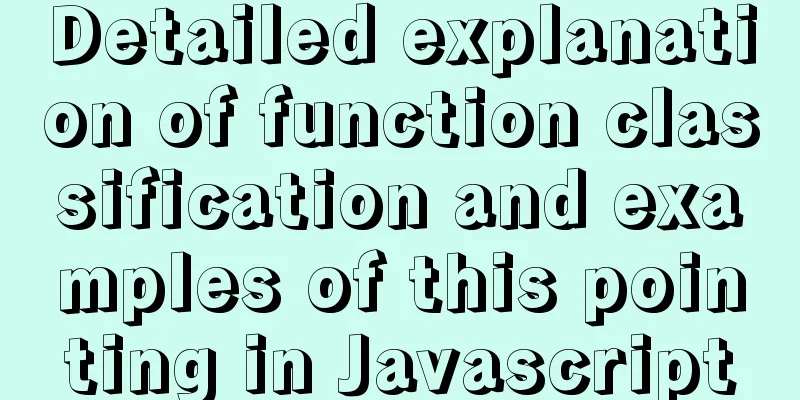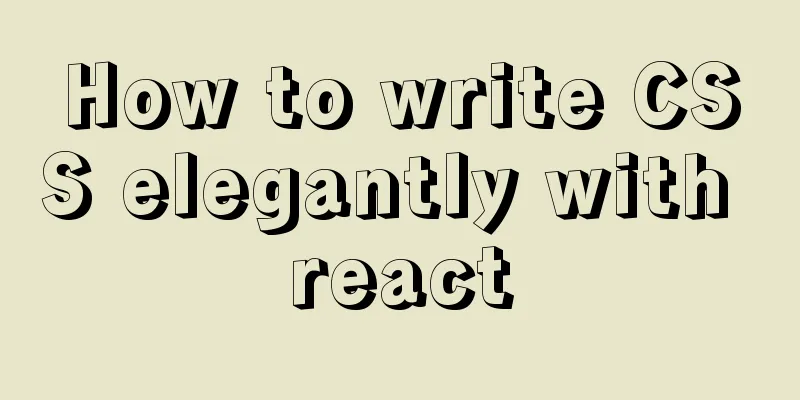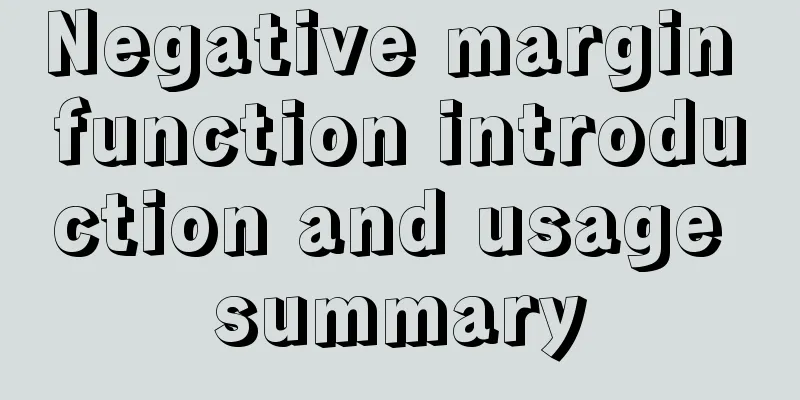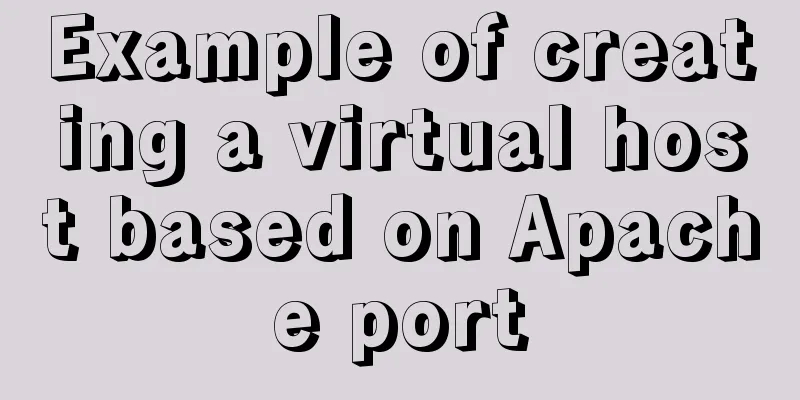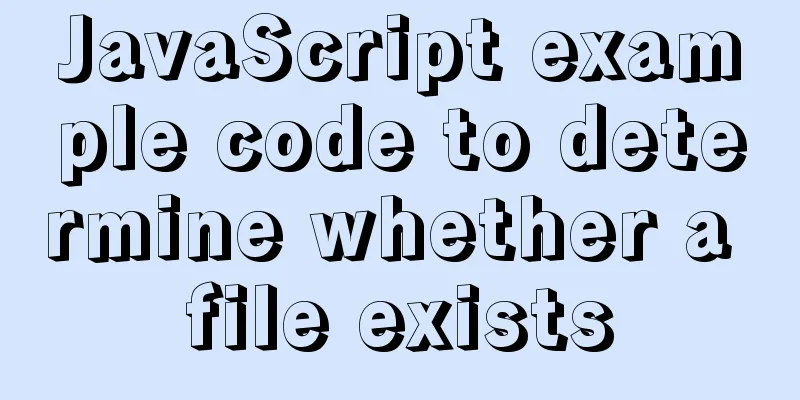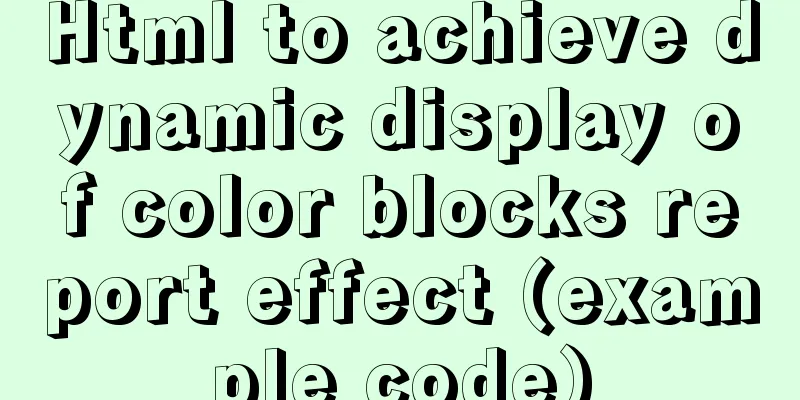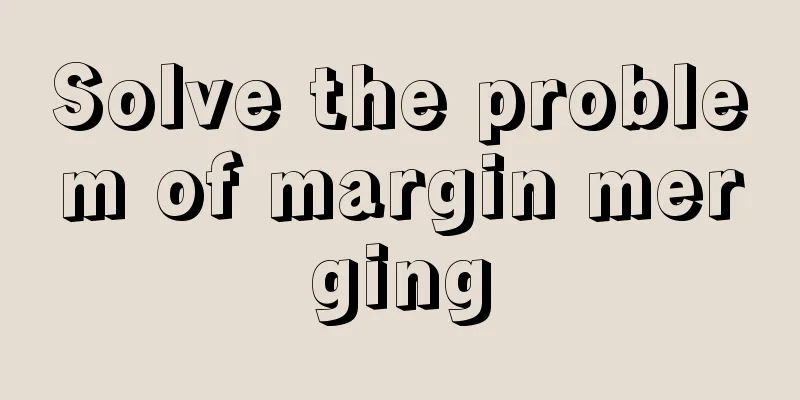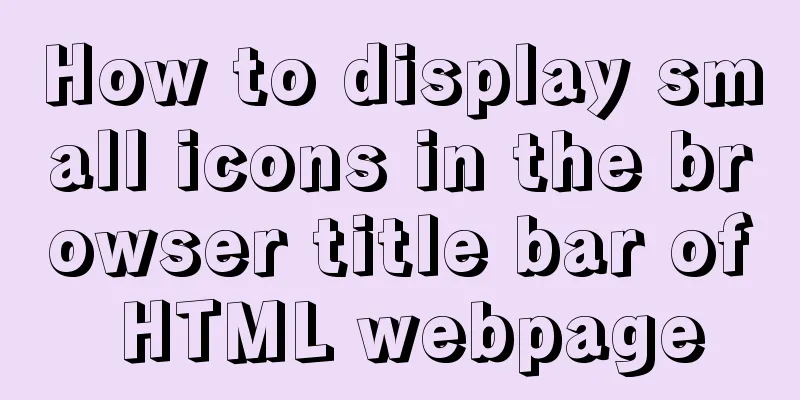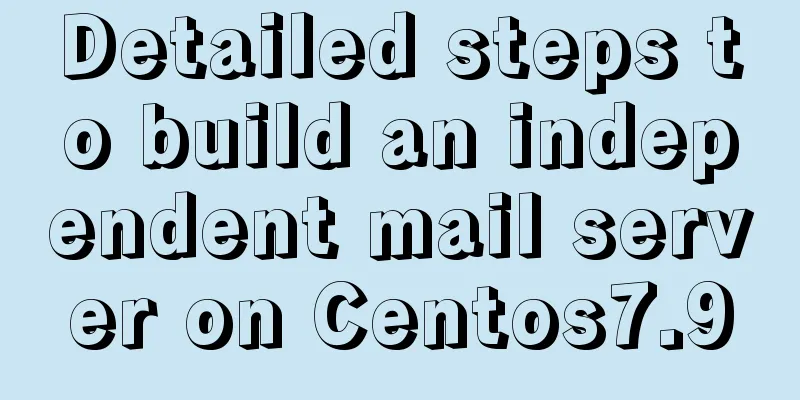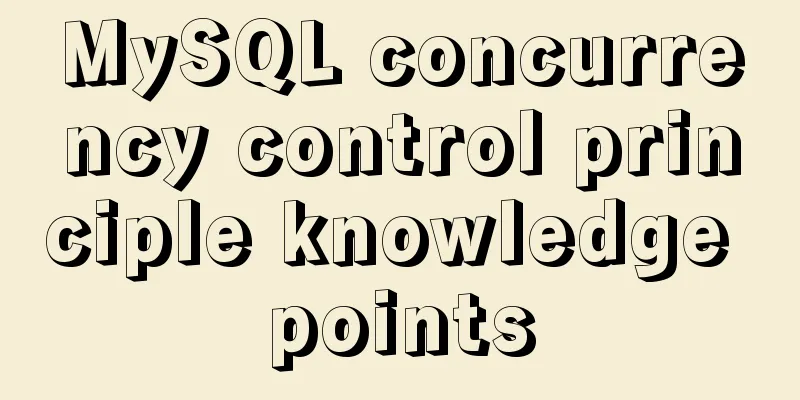How to import SQL files in Navicat Premium

|
I started working on my final project today, but this year I used MySQL database, so I used Navicat premium to manage it. The database was written by another friend and needed to be imported, but Navicat did not have a button to directly import SQL files. I tried several times but it didn't work. I checked Baidu, but many of the content was irrelevant. Finally I solved it and wrote down the solution. It turned out to be very simple. . . . 1. First, connect to Navicat, create a new database under the connection, the database name is the same as the one to be imported, select utf-8 as the character set, and confirm
2. First right-click to open the database, then drag the database file directly to the newly created database
3. When this dialog box pops up, just click Start and then complete. Then close the window directly
4. Right click to refresh the database table, then OK
How to solve the error when importing local sql file into Navicat Premium Create a new database under navicat -> Open database -> Right click to run the sql file. Pay attention to the encoding and database name. Be sure to create a new database with the same name as the database you imported, and the encoding must also be the same. Then importing it again will be fine.
So when I created a new database, when choosing the character set, I chose utfmb4, which solved the problem. Nice! This is the end of this article about how to import SQL files in Navicat Premium. For more information about importing SQL files in Navicat, please search for previous articles on 123WORDPRESS.COM or continue to browse the related articles below. I hope you will support 123WORDPRESS.COM in the future! You may also be interested in:
|
<<: JavaScript imitates Jingdong magnifying glass special effects
Recommend
How to draw a cool radar chart in CocosCreator
Table of contents Preface Preview text Graphics C...
js to realize a simple disc clock
This article shares the specific code of js to im...
Detailed explanation of MySql installation and login
Check if MySQL is already installed in Linux sudo...
Use Docker to create a distributed lnmp image
Table of contents 1. Docker distributed lnmp imag...
Use vue to realize the registration page effect vue to realize SMS verification code login
This article example shares the specific code of ...
Summary of the differences between global objects in nodejs and browsers
In Node.js, a .js file is a complete scope (modul...
Operations of communication between Docker containers and external network communication
Communication between containers 1. Network shari...
Sharing an idea of building a master-slave system for a large MySQL database
This week has been as busy as a war. I feel like ...
Detailed process of installing Docker, creating images, loading and running NodeJS programs
System environment: Windows 7 1. Install Docker D...
Detailed explanation of sshd service and service management commands under Linux
sshd SSH is the abbreviation of Secure Shell, whi...
Explanation of the new feature of Hadoop 2.X, the recycle bin function
By turning on the Recycle Bin function, you can r...
Node implements search box for fuzzy query
This article example shares the specific code for...
Usage of MySQL time difference functions TIMESTAMPDIFF and DATEDIFF
Usage of time difference functions TIMESTAMPDIFF ...
Regarding the problem of using webpack instructions in vscode showing "Because running scripts is prohibited in this system" (perfect solution)
When learning Vue, when I always use webpack inst...
js realizes horizontal and vertical sliders
Recently, when I was doing a practice project, I ...