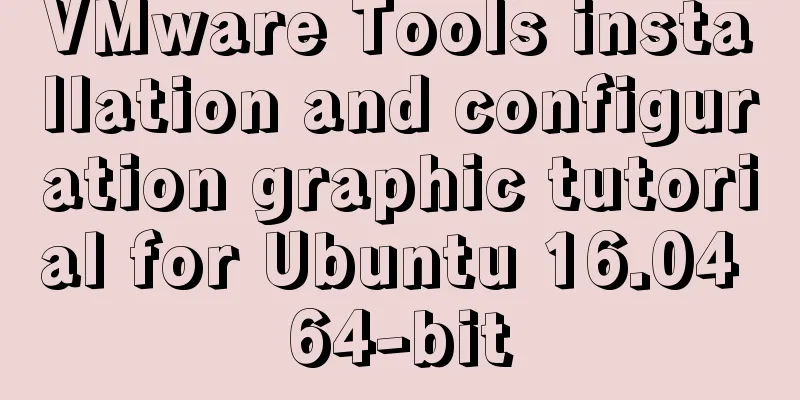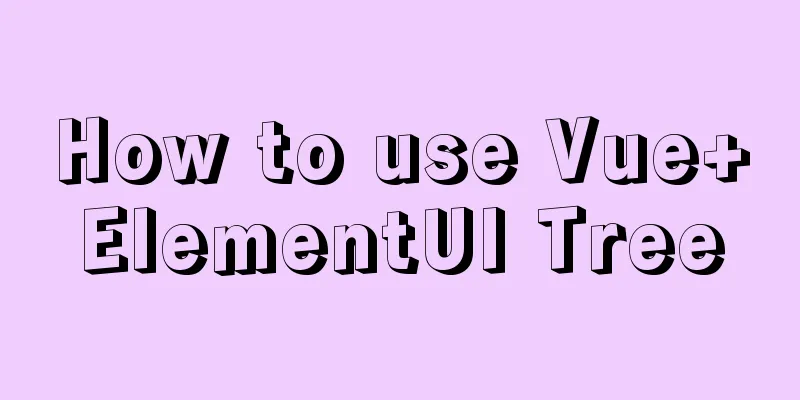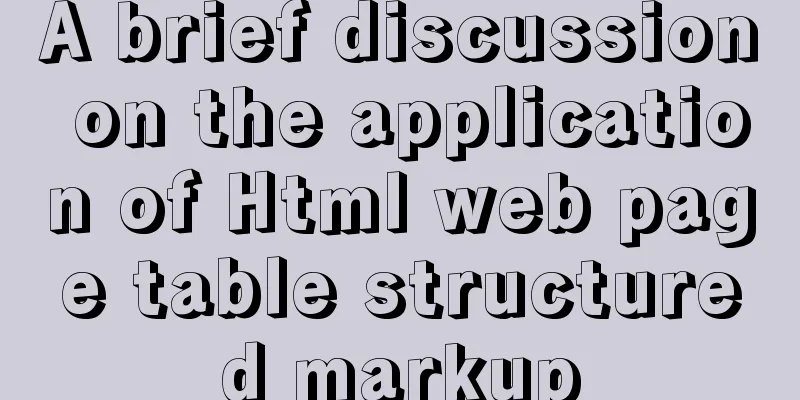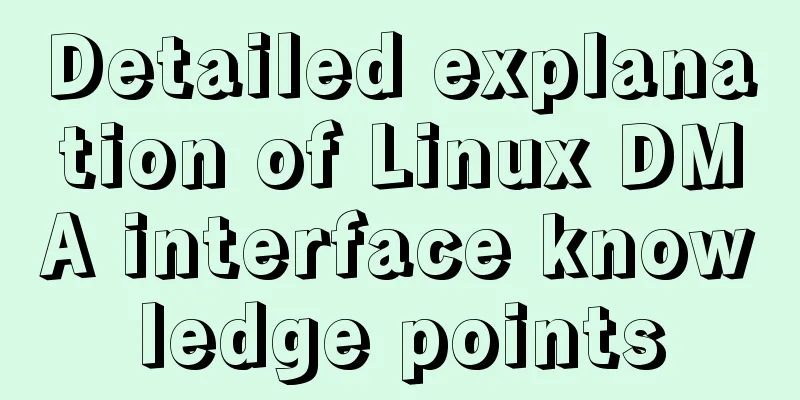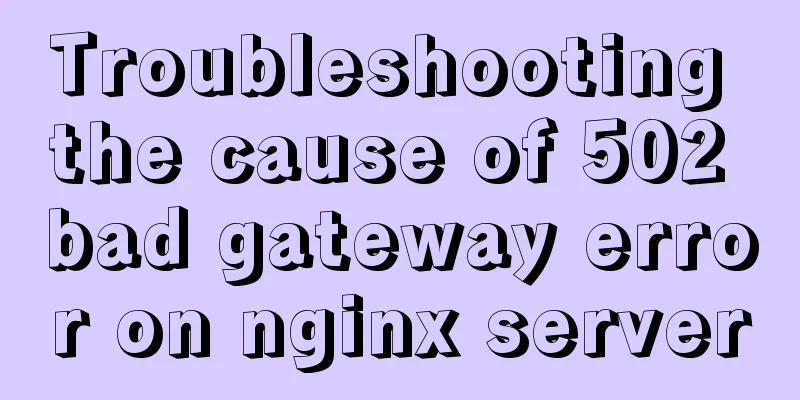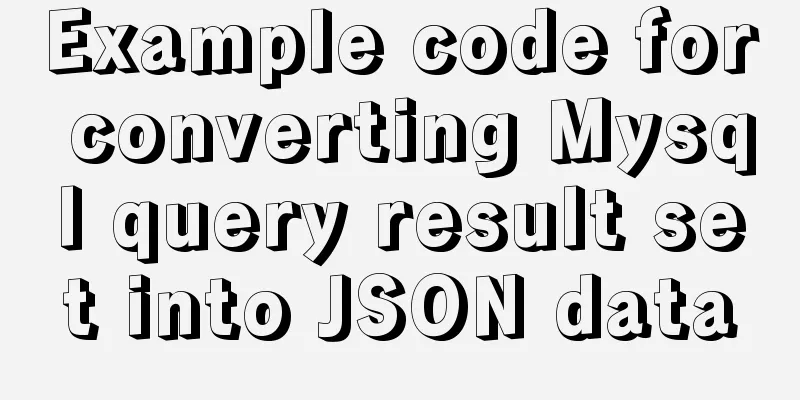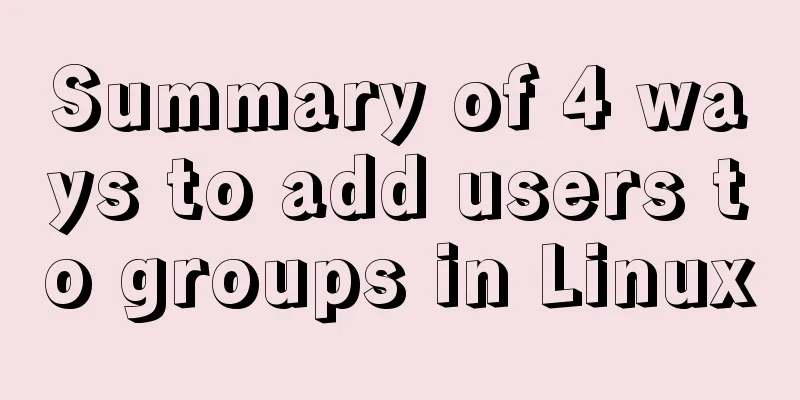Use pure CSS to achieve switch effect
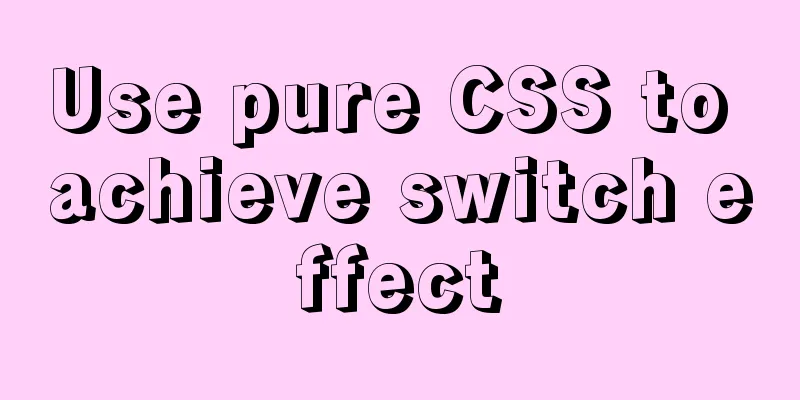
|
First is the idea We use the The checked and unchecked properties of a checkbox correspond exactly to the on and off properties of a switch. on: turn on off: turn off <label for="ck2"> <input type="checkbox" id="ck2"> <span>If not selected, turn off the switch</span> </label> <br> <label for="ck1"> <input type="checkbox" id="ck1" checked> <span>If selected, turn on the switch</span> </label>
Start sketching the off and on states Here I want to explain that positioning is achieved using position. If you don’t understand, you can open MDN to view relevant knowledge.
<P>off state sketch</P>
<div class="toggle">
<div class="cookie"></div>
</div>
<br>
<P>on state sketch</P>
<div class="toggle2">
<div class="cookie2"></div>
</div>
.toggle{
display:inline-block;
position:relative;
height:25px;
width:50px;
border-radius:4px;
background:#CC0000;
}
.cookie{
position:absolute;
left:2px;
top:2px;
bottom:2px;
width:50%;
background:rgba(230,230,230,0.9);
border-radius:3px;
}
.toggle2{
display:inline-block;
position:relative;
height:25px;
width:50px;
padding:2px;
border-radius:4px;
background:#66CC33;
}
.cookie2{
position:absolute;
right:2px;
top:2px;
bottom:2px;
width:50%;
background:rgba(230,230,230,0.9);
border-radius:3px;
}
Then we put these two sketches into the label
<label for="ck4">
<input type="checkbox" id="ck4">
<div class="toggle">
<div class="cookie"></div>
</div>
</label>
<br>
<label for="ck3">
<input type="checkbox" id="ck3" checked>
<div class="toggle2">
<div class="cookie2"></div>
</div>
</label>
Combine label and checkbox to organize and optimize CSS
<label for="ck5">
<input type="checkbox" id="ck5">
<div class="toggle-finish">
<div class="cookie-finish"></div>
</div>
</label>
<br>
<label for="ck6">
<input type="checkbox" id="ck6" checked>
<div class="toggle-finish">
<div class="cookie-finish"></div>
</div>
</label>
.toggle-finish{
cursor:pointer;
display:inline-block;
position:relative;
height:25px;
width:50px;
border-radius:4px;
background:#CC0000;
}
.cookie-finish{
position:absolute;
left:2px;
top:2px;
bottom:2px;
width:50%;
background:rgba(230,230,230,0.9);
border-radius:3px;
}
input:checked + .toggle-finish{
background:#66CC33;
}
input:checked + .toggle-finish .cookie-finish{
left:auto;
right:2px;
}
So far, the function of a switch has been basically realized. Remember to hide the input. You can click to preview https://codepen.io/Ritr/pen/W... In addition, I also optimized an animated version https://codepen.io/Ritr/pen/L... Summarize The above is what I introduced to you about using pure CSS to achieve the switch effect. I hope it will be helpful to you. If you have any questions, please leave me a message and I will reply to you in time. I would also like to thank everyone for their support of the 123WORDPRESS.COM website! |
<<: Docker uses Git to implement the detailed process of Jenkins release and test projects
>>: 10 content-related principles to improve website performance
Recommend
JavaScript tips to help you improve your coding skills
Table of contents 1. Filter unique values 2. Shor...
CSS container background 10 color gradient Demo (linear-gradient())
grammar background: linear-gradient(direction,col...
js implements mouse switching pictures (without timer)
This article example shares the specific code of ...
Use a diagram to explain what Web2.0 is
Nowadays we often talk about Web2.0, so what is W...
Analysis of a MySQL deadlock scenario example
Preface Recently I encountered a deadlock problem...
Detailed explanation of MySQL stored procedures, cursors, and transaction examples
Detailed explanation of MySQL stored procedures, ...
MySQL data archiving tool mysql_archiver detailed explanation
Table of contents I. Overview 2. pt-archiver main...
Mysql database advanced usage of views, transactions, indexes, self-connections, user management example analysis
This article uses examples to describe advanced u...
A brief talk about cloning JavaScript
Table of contents 1. Shallow cloning 2. Deep clon...
Installation and configuration tutorial of MongoDB under Linux
MongoDB Installation Choose to install using Yum ...
Implementation steps for setting up the React+Ant Design development environment
Basics 1. Use scaffolding to create a project and...
Vue calls the computer camera to realize the photo function
This article example shares the specific code of ...
Cross-domain issues in front-end and back-end separation of Vue+SpringBoot
In the front-end and back-end separation developm...
How to Install Oracle Java 14 on Ubuntu Linux
Recently, Oracle announced the public availabilit...
mysql 5.7.19 latest binary installation
First download the zip archive version from the o...