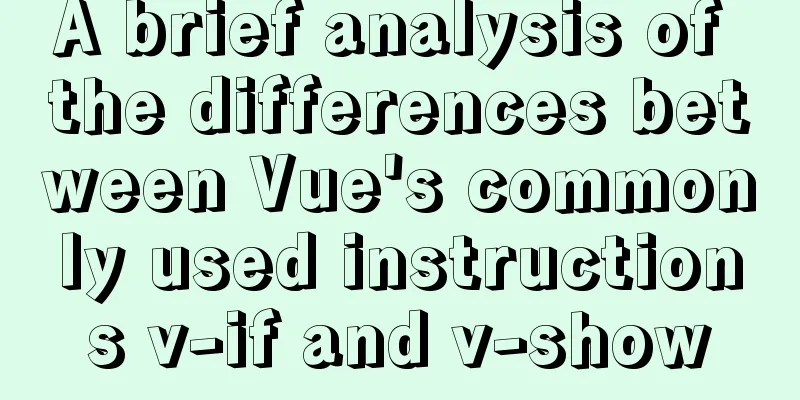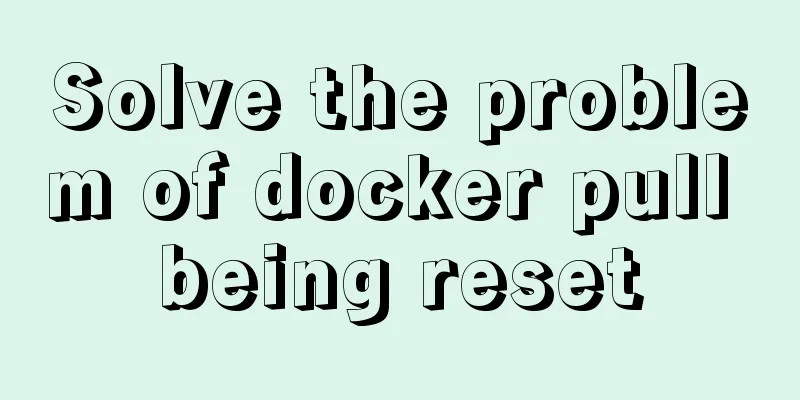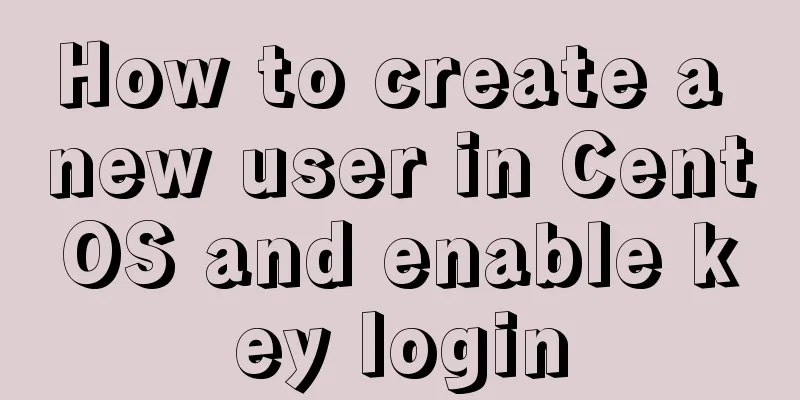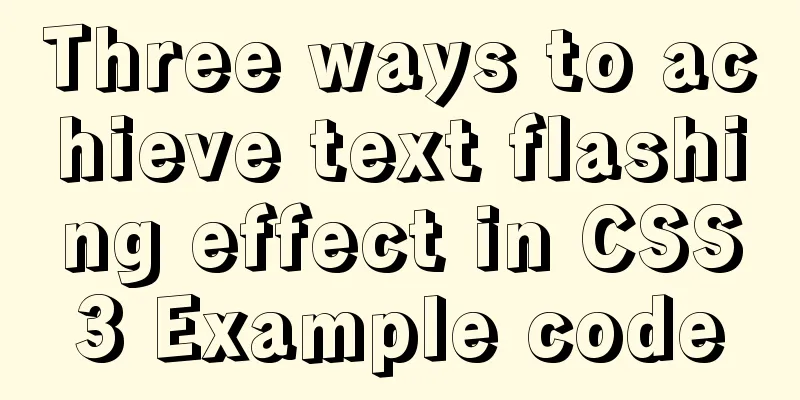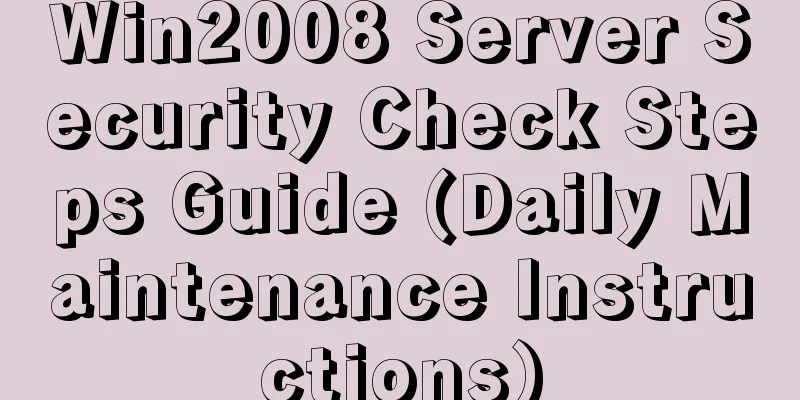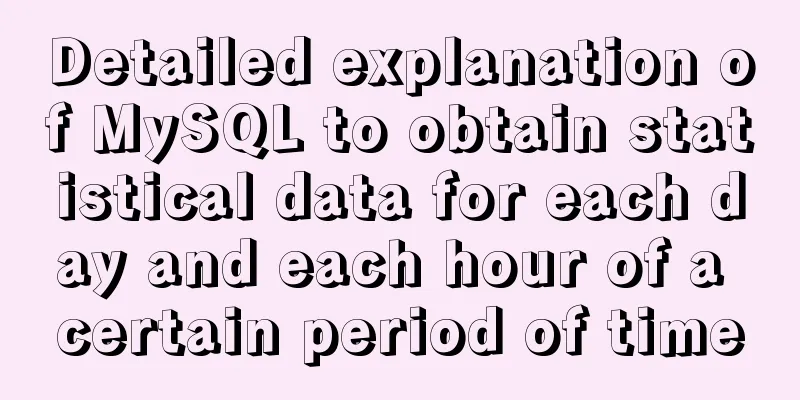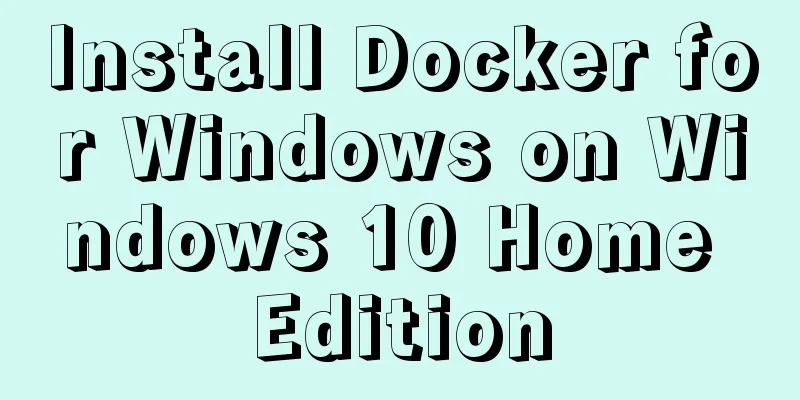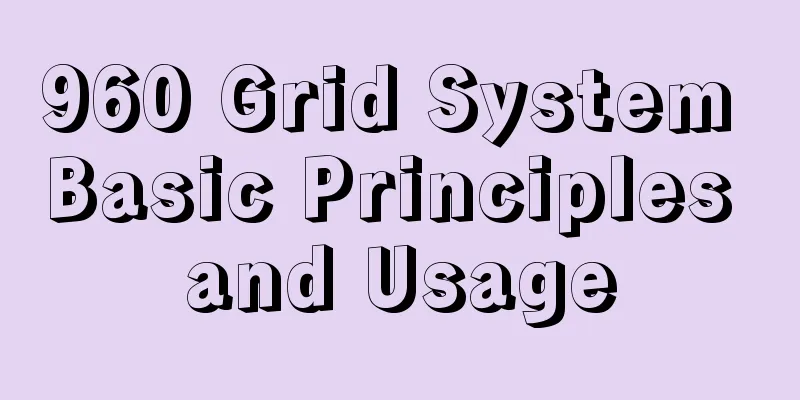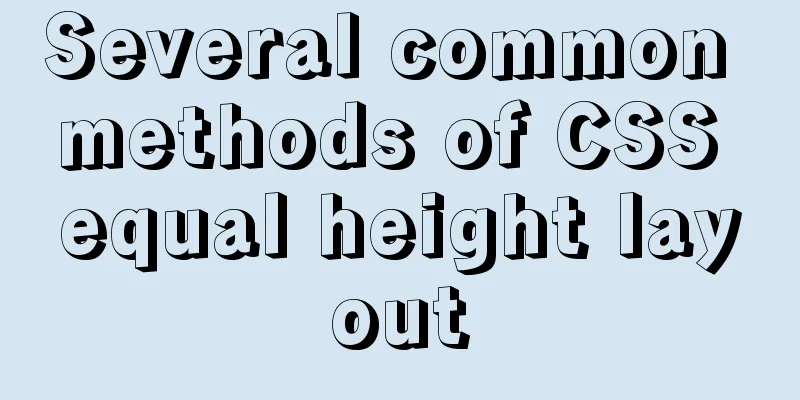VMware Tools installation and configuration graphic tutorial for Ubuntu 16.04 64-bit
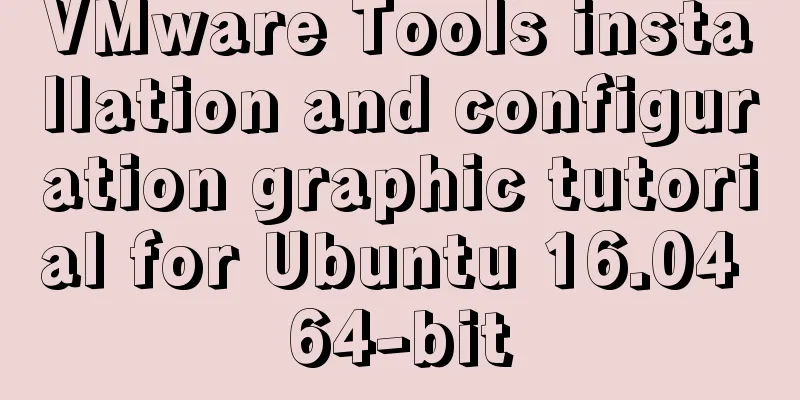
|
This article shares with you a graphic tutorial on VMware Tools installation and configuration for your reference. The specific content is as follows Because I couldn't enter full-screen mode when installing Ubuntu 16.04 64-bit under a virtual machine, I used another method to solve it, but I still wanted to install VMware Tools to prevent related problems in the future. Okay, let's get to the point. 1. You will see VMware Tools installed under the virtual machine, click Install.
2. Under the virtual machine device, VMware Tools appears. Click to open it. There is a VMwareTools-10.1.6-5214329.tar.gz file in it.
3. Copy this file to a directory, such as creating a new SetUp folder under home
4. Switch to root user XXX@ubuntu:/$ sudo su [sudo] password for XXX: root@ubuntu:/# 5. Unzip VMwareTools-10.1.6-5214329.tar.gz to the VMware-Tools folder root@ubuntu:/home/XXX/SetUp# tar zxvf VMwareTools-10.1.6-5214329.tar.gz -C /home/XXX/SetUp/VMware-Tools 6. Enter the vmware-tools-distrib folder you just extracted as the root user, then enter the command: ./vmware-install.pl and press Enter. root@ubuntu:/home/XXX/SetUp/VMware-Tools/vmware-tools-distrib# ./vmware-install.pl
7. After the above operations, VMware Tools will be installed. Enter yes/no according to the prompts until Enjoy, – the VMware team appears as shown below, which means the installation is successful. Then manually restart the virtual machine.
8. Restart the system and you will find that VMware Tools has been reinstalled, indicating that the installation has been successful.
The above is the full content of this article. I hope it will be helpful for everyone’s study. I also hope that everyone will support 123WORDPRESS.COM. You may also be interested in:
|
<<: Control the light switch with js
Recommend
How to use provide to implement state management in Vue3
Table of contents Preface How to implement Vuex f...
MySql quick insert tens of millions of large data examples
In the field of data analysis, database is our go...
Detailed explanation of Docker Secret management and use
1. What is Docker Secret 1. Scenario display We k...
How to verify whether MySQL is installed successfully
After MySQL is installed, you can verify whether ...
How to uninstall Linux's native openjdk and install sun jdk
See: https://www.jb51.net/article/112612.htm Chec...
How to run Python script on Docker
First create a specific project directory for you...
Nested display implementation of vue router-view
Table of contents 1. Routing Configuration 2. Vue...
Add and delete table information using javascript
Getting Started with JavaScript JavaScript is a l...
Implementation of installing and uninstalling CUDA and CUDNN in Ubuntu
Table of contents Preface Install the graphics dr...
How to monitor mysql using zabbix
Zabbix deployment documentation After zabbix is ...
Linux gzip command compression file implementation principle and code examples
gzip is a command often used in Linux systems to ...
Shell script builds Docker semi-automatic compilation, packaging and release application operations
The Docker publishing method provides many conven...
How to connect to virtual machine MySQL using VScode in window environment
1. Virtual Machine Side 1. Find the mysql configu...
How to specify parameter variables externally in docker
This article mainly introduces how to specify par...
How to directly reference vue and element-ui in html
The code looks like this: <!DOCTYPE html> &...