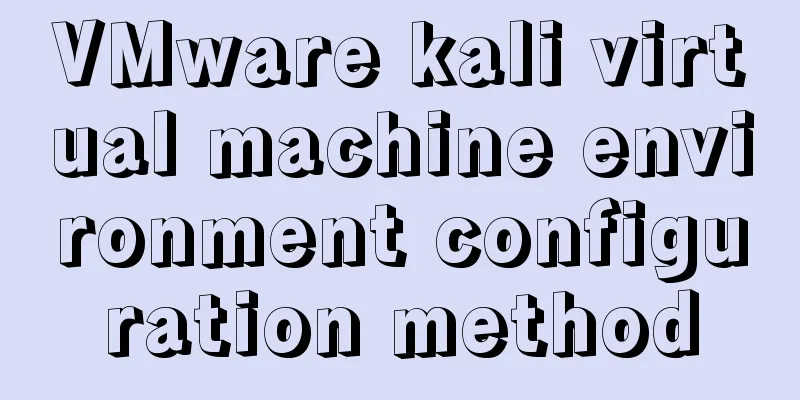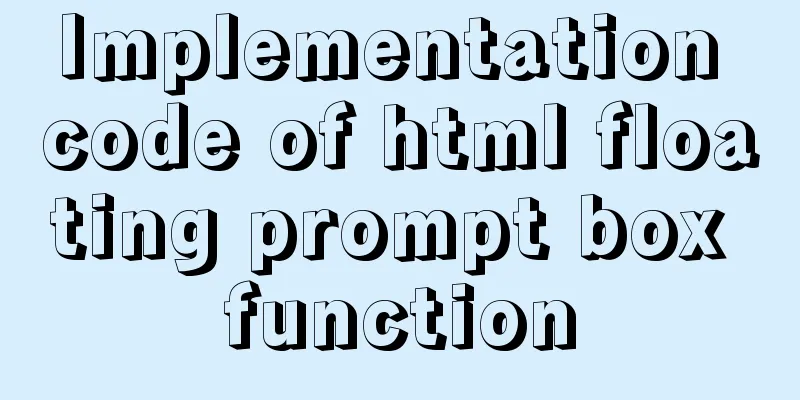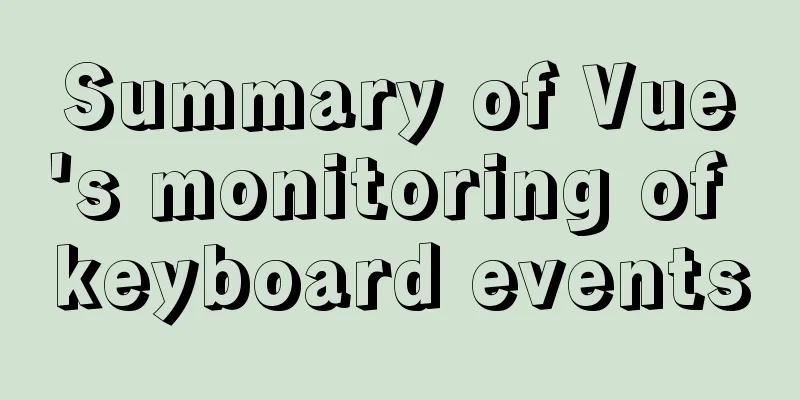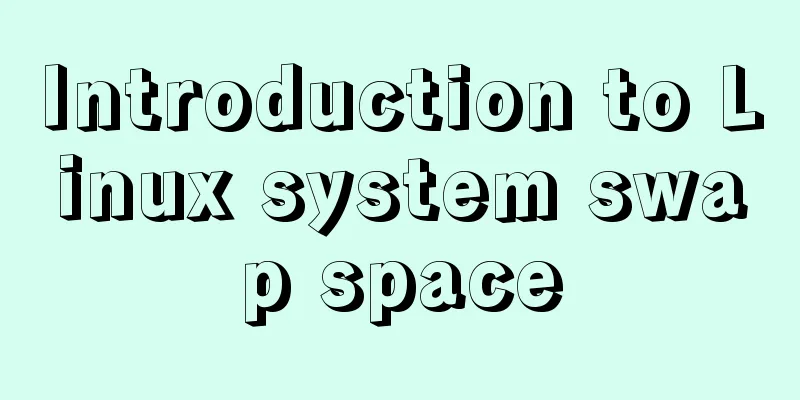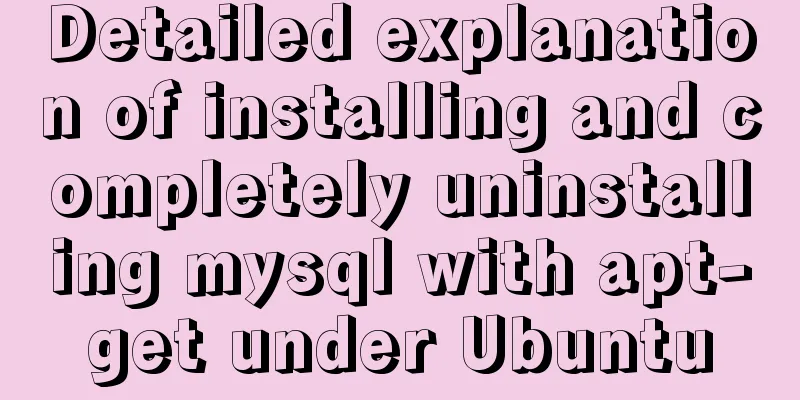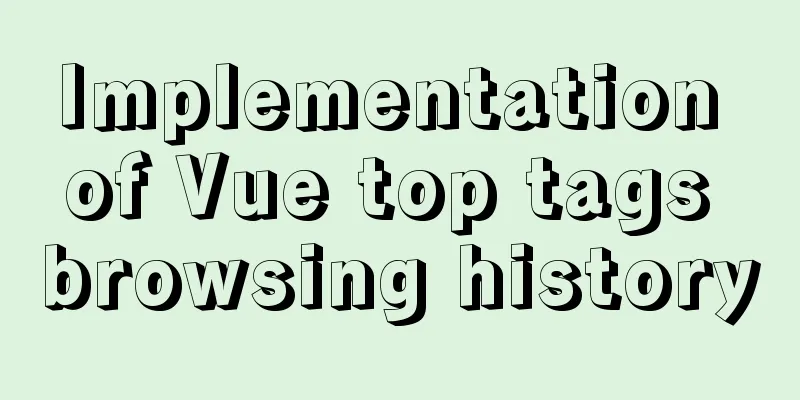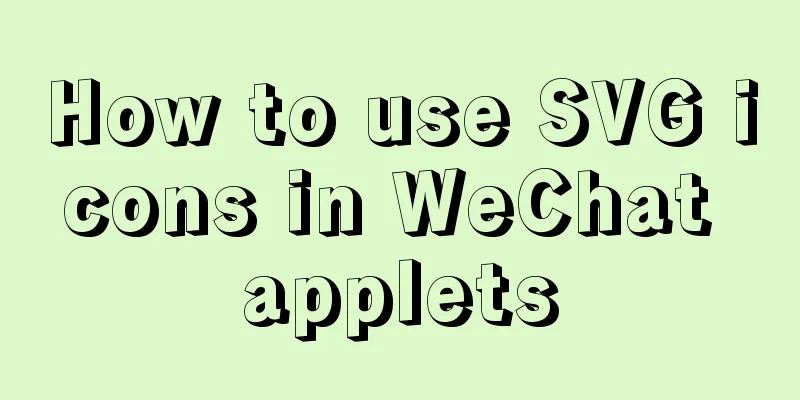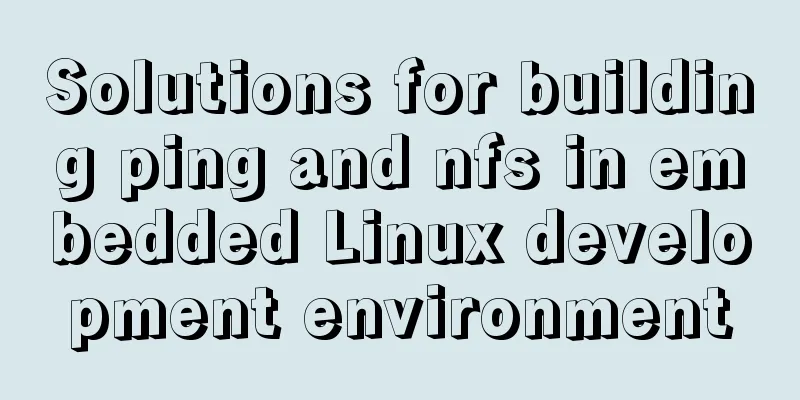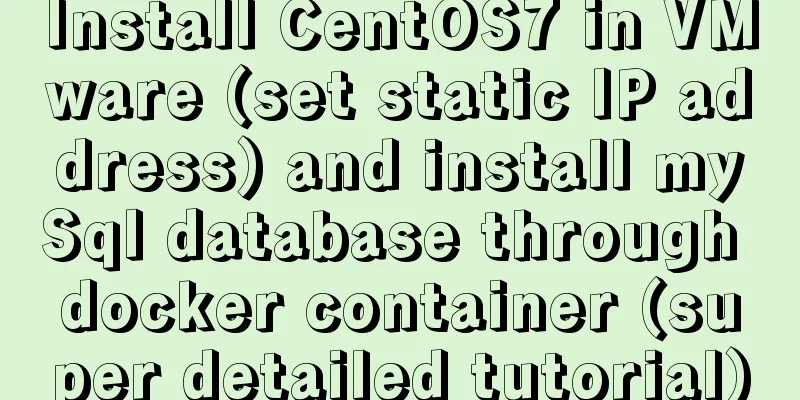Nested display implementation of vue router-view

1. Routing Configuration
const routes = [
{
path: '/',
name: 'Navigation 1',
component: Home,
children:[
{
path: '/customer',
name: 'Customer',
// route level code-splitting
// this generates a separate chunk (about.[hash].js) for this route
// which is lazy-loaded when the route is visited.
component: () => import(/* webpackChunkName: "about" */ '../views/Customer.vue')
},
{
path: '/pageOne',
name: 'Page 1',
component: PageOne,
},
{
path: '/pageTwo',
name: 'Page 2',
component: PageTwo,
},
]
},
{
path: '/navigation',
name: 'Navigation 2',
component: Home,
children:[
{
path: '/pageThree',
name: 'Page 3',
component: PageThree,
},
{
path: '/pageFour',
name: 'Page 4',
component: PageFour
},
]
}, 2. Vue page nestingApp.vue first configures the first router-view // An highlighted block <router-view></router-view> Home.vue configures the second router-view
// An highlighted block
<template>
<div>
<el-container style="height: 500px; border: 1px solid #eee">
<el-aside width="200px" style="background-color: rgb(238, 241, 246)">
<el-menu>
<el-submenu v-for="(item,index) in $router.options.routes" :index="index+''">
<template slot="title"><i class="el-icon-sell"></i>{{item.name}}</template>
<el-menu-item v-for="(item2,index2) in item.children" :index="index+'-'+index2">{{item2.name}}</el-menu-item>
</el-submenu>
</el-menu>
</el-aside>
<el-container>
<el-header style="text-align: right; font-size: 12px">
<el-dropdown>
<i class="el-icon-setting" style="margin-right: 15px"></i>
<el-dropdown-menu slot="dropdown">
<el-dropdown-item>View</el-dropdown-item>
<el-dropdown-item>New</el-dropdown-item>
<el-dropdown-item>Delete</el-dropdown-item>
</el-dropdown-menu>
</el-dropdown>
<span>Wang Xiaohu</span>
</el-header>
<el-main>
<router-view></router-view>
</el-main>
</el-container>
</el-container>
</div>
</template>
<style>
.el-header {
background-color: #B3C0D1;
color: #333;
line-height: 60px;
}
.el-aside {
color: #333;
}
</style>
<script>
export default {
};
</script> 3. Nested Relationships First, when you visit http://localhost:8181/, you will enter the first level of nesting, and then enter the first router-view: Home.vue. Then when pageone is accessed, Home.vue will be accessed as well. Because the nested display of router-view is related to the nested routing path, you can see that in the routing, under the path of navigation one are the routing paths of page one and page two respectively. So when accessing page one, the parent path Home.vue page will be accessed first. If you add Home.vue page without placing router-view, the lower-level pages will not be displayed This is the end of this article about the nested display implementation of vue router-view. For more related vue router-view nested display content, please search for previous articles on 123WORDPRESS.COM or continue to browse the following related articles. I hope you will support 123WORDPRESS.COM in the future! You may also be interested in:
|
<<: Use Python to connect to MySQL database using the pymysql module
>>: Install JDK8 in rpm mode on CentOS7
Recommend
Various problems encountered by novices when installing mysql into docker
Preface Recently, my computer often takes a long ...
Analysis of MySQL latency issues and data flushing strategy process
Table of contents 1. MySQL replication process 2....
How to use the jquery editor plugin tinyMCE
Modify the simplified file size and download the ...
Detailed explanation of nginx-naxsi whitelist rules
Whitelist rule syntax: BasicRule wl:ID [negative]...
jQuery framework implements three animation methods of element display and hiding
Table of contents 1. Display and hide by default ...
About deploying a web project to Alibaba Cloud Server (5 steps to do it)
1. First log in to the Alibaba Cloud website to r...
A comprehensive understanding of Vue.js functional components
Table of contents Preface React Functional Compon...
Learn more about the most commonly used JavaScript events
Table of contents JavaScript events: Commonly use...
How does Vue track data changes?
Table of contents background example Misconceptio...
Springboot+Vue-Cropper realizes the effect of avatar cutting and uploading
Use the Vue-Cropper component to upload avatars. ...
Explanation on whether to choose paging or loading in interactive design
The author of this article @子木yoyo posted it on hi...
Steps to deploy Docker project in IDEA
Now most projects have begun to be deployed on Do...
Implementation example of Vue+Element+Springboot image upload
Recently, I happened to be in touch with the vue+...
Learn how to deploy and start multiple tomcats and migrate projects in one article
Table of contents Deploy tomcat 1. Download and d...
Some suggestions on Vue code readability
Table of contents 1. Make good use of components ...