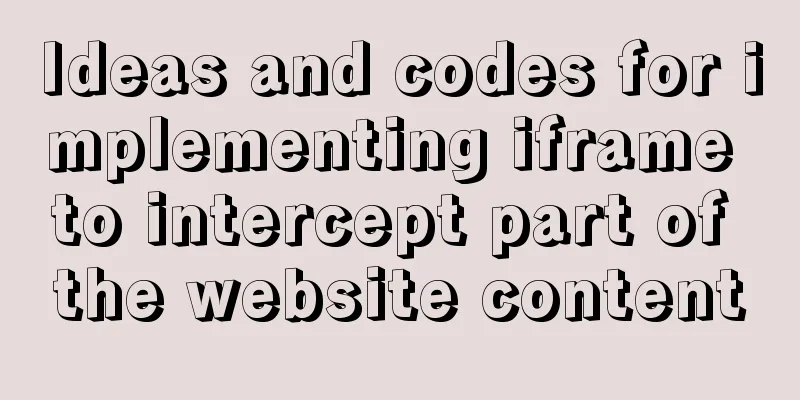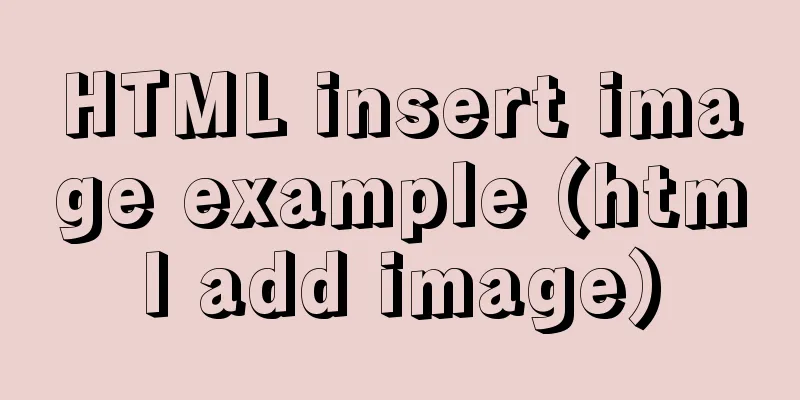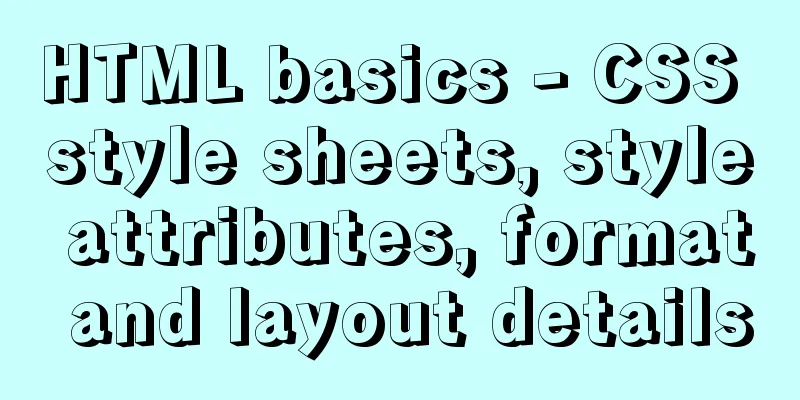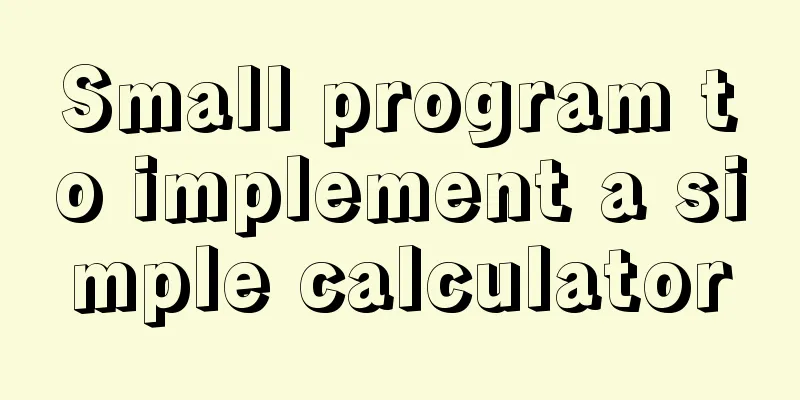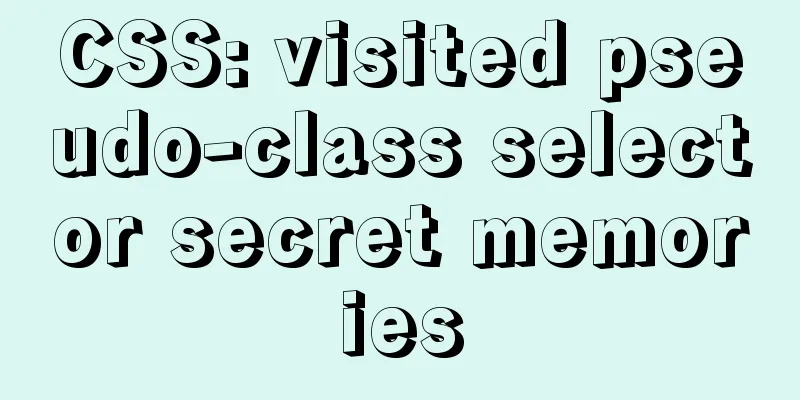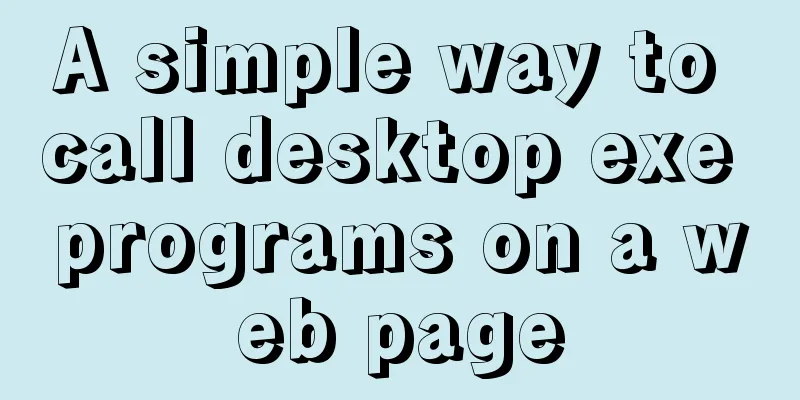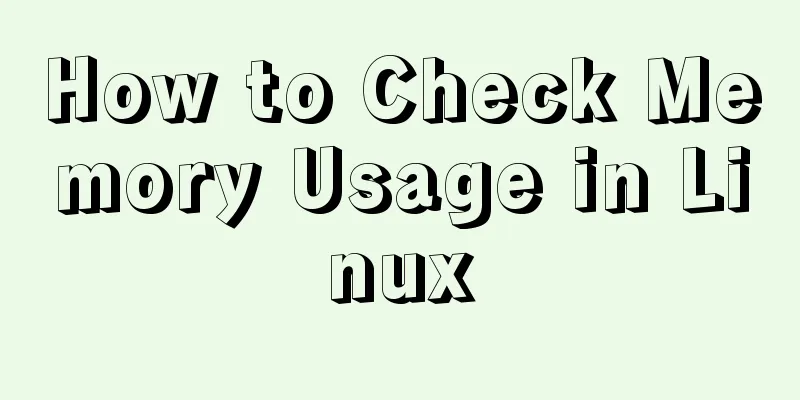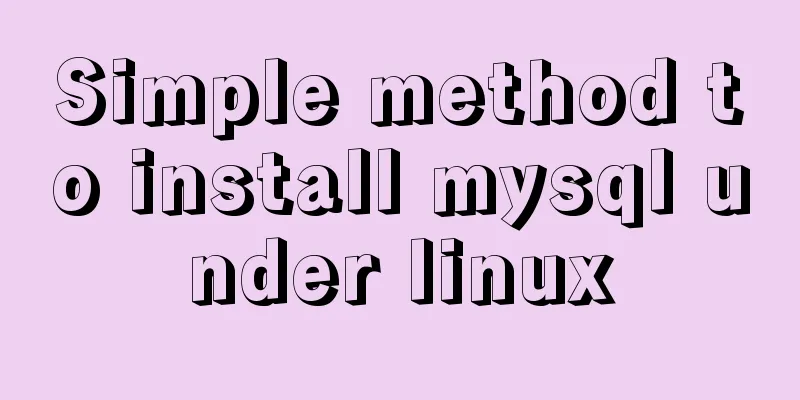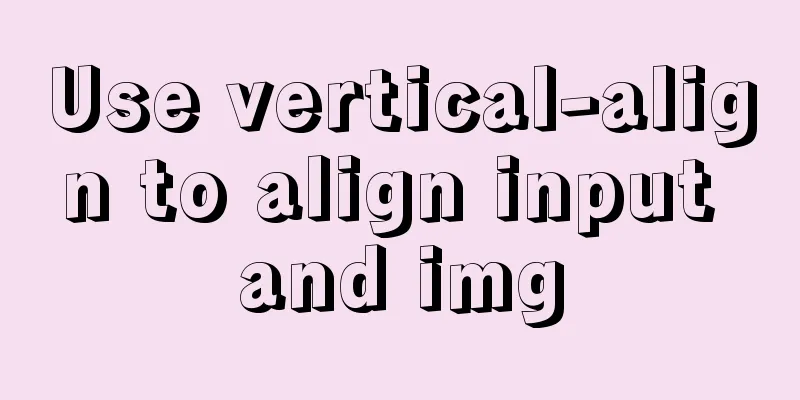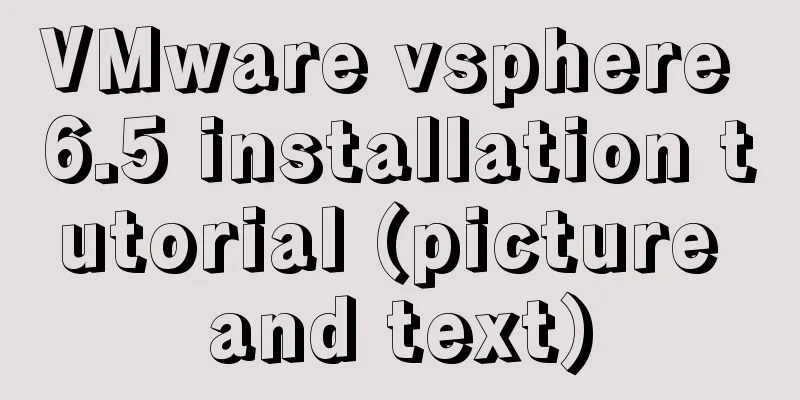Linux gzip command compression file implementation principle and code examples
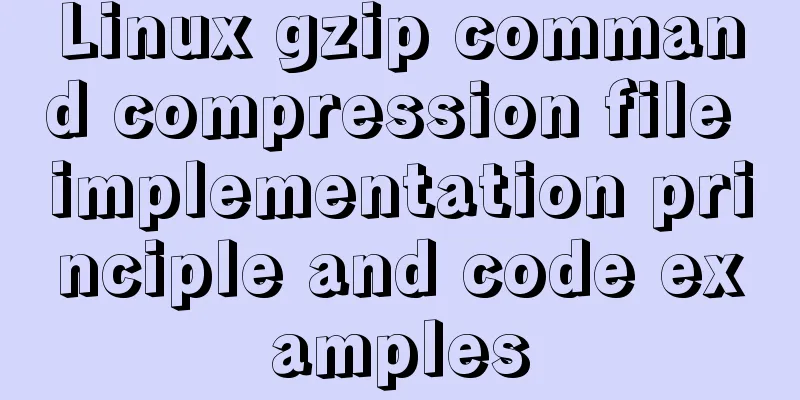
|
gzip is a command often used in Linux systems to compress and decompress files. The new file compressed by this command is usually marked with the extension ".gz". Let me emphasize again that the gzip command can only be used to compress files, not directories. Even if a directory is specified, only all files in the directory can be compressed. The basic format of the gzip command is as follows: [root@localhost ~]# gzip [options] source file The source file in the command refers to a common file when performing a compression operation, and refers to a compressed file when performing a decompression operation. The commonly used options and their meanings of this command are shown in Table 1. Table 1 Common options and meanings of the gzip command
【Example 1】Basic compression The gzip compression command is very simple. You don’t even need to specify the name of the compressed package. You only need to specify the source file name. Let's try it:
【Example 2】Keep source file compression When you compress a file using the gzip command, the source file disappears, resulting in a compressed file. At this time, some people will have obsessive-compulsive disorder and ask the author: Is it possible to prevent the source file from disappearing when compressing the file? Well, it's possible, but it's awkward.
【Example 3】 Compress directory We might take it for granted that the gzip command can compress directories. Let's try it:
In Linux, packaging and compression are handled separately. The gzip command can only compress but not package, so there will be no package directory, and only the files in the directory will be compressed. The above is the full content of this article. I hope it will be helpful for everyone’s study. I also hope that everyone will support 123WORDPRESS.COM. You may also be interested in:
|
<<: How does MySQL implement ACID transactions?
>>: Encapsulation method of Vue breadcrumbs component
Recommend
How to modify the length limit of group_concat in Mysql
In MySQL, there is a function called "group_...
Native js implements a minesweeper game with custom difficulty
This article example shares the specific code of ...
Ubuntu 20.04 CUDA & cuDNN Installation Method (Graphical Tutorial)
CUDA installation download cuda Enter the nvidia-...
JavaScript Snake Implementation Code
This article example shares the specific code of ...
How to implement cross-domain API proxy forwarding through Nginx proxy forwarding configuration
Preface In WEB development, we often involve cros...
Detailed explanation of the front-end framework for low-threshold development of iOS, Android, and mini-program applications
Nowadays, cross-platform development technology i...
Detailed explanation of MySQL InnoDB index extension
Index extension: InnoDB automatically extends eac...
Share the pitfalls of MySQL's current_timestamp and their solutions
Table of contents MySQL's current_timestamp p...
Flex layout makes adaptive pages (syntax and examples)
Introduction to Flex Layout Flex in English means...
Summary of MySQL logical backup and recovery testing
Table of contents 1. What kind of backup is a dat...
jQuery implements all shopping cart functions
Table of contents 1. Select All 2. Increase or de...
The difference between the four file extensions .html, .htm, .shtml and .shtm
Many friends who have just started to make web pag...
CSS 3.0 text hover jump special effects code
Here is a text hovering and jumping effect implem...
Difference between HTML4 and HTML5: How to add focus implementation code to an input
html4: Copy code The code is as follows: <form...
Detailed explanation of json file writing format
Table of contents What is JSON Why this technolog...