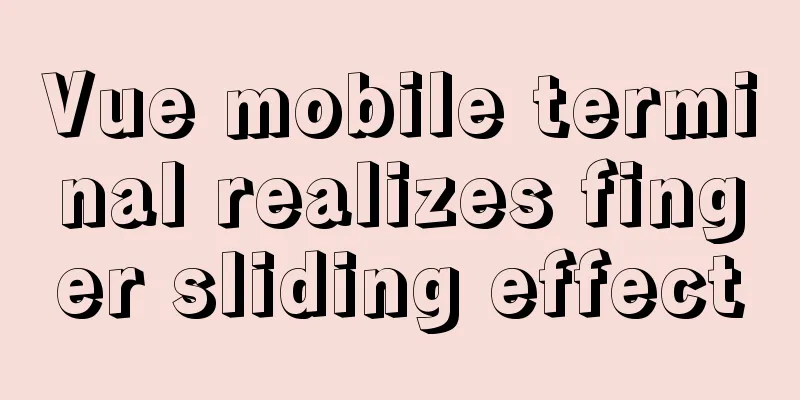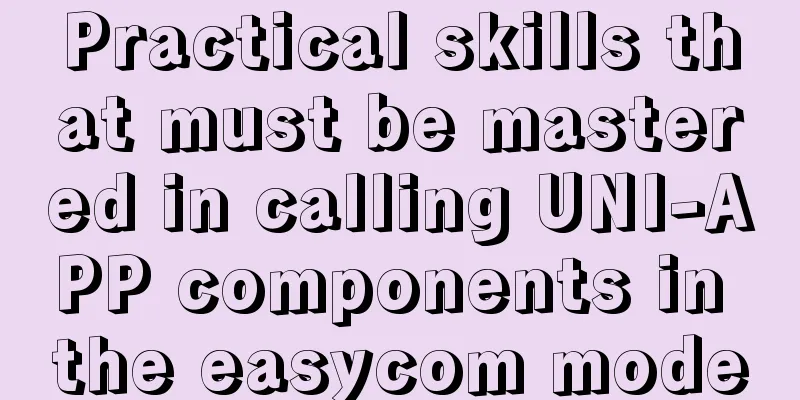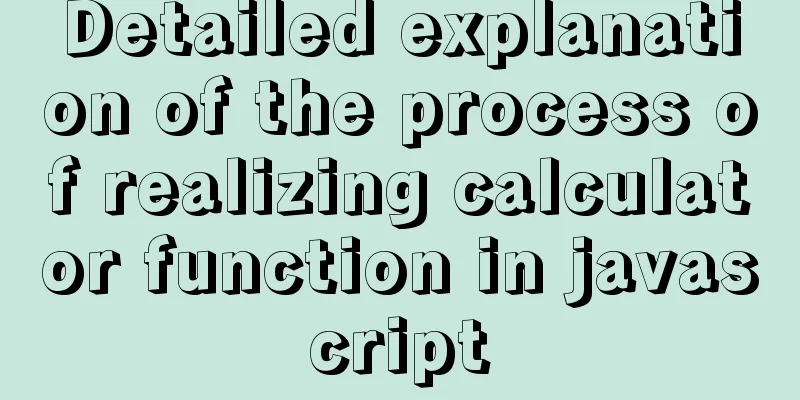Steps for packaging and configuring SVG components in Vue projects

1. Create a vue project (use cli to build scaffolding, this test project is configured with vue cli4) 2. Create a custom component
The specific code is as follows:
<template>
<svg :class="svgClass" aria-hidden="true" v-on="$listeners">
<use :xlink:href="iconName" rel="external nofollow" />
</svg>
</template>
<script>
export default {
name: "SvgIcon",
props: {
iconClass: {
type: String,
required: true,
},
className: {
type: String,
default: "",
},
},
computed: {
iconName() {
return `#icon-${this.iconClass}`;
},
svgClass() {
if (this.className) {
return "svg-icon " + this.className;
} else {
return "svg-icon";
}
},
},
};
</script>
<style scoped>
.svg-icon {
width: 1em;
height: 1em;
vertical-align: -0.15em;
fill: currentColor;
overflow: hidden;
}
</style>
3. Create icons in the root directory, create a new index.js (which will be globally imported later), and create a new svg directory to store svg images (as for how to download svg, you can download it from Alibaba's iconfont, just search Baidu)
The specific code of index.js is as follows:
import Vue from 'vue'
import SvgIcon from '@/components/svgIcon' // svg component // register globally
Vue.component('svg-icon', SvgIcon)
const req = require.context('./svg', false, /\.svg$/)
const requireAll = requireContext => requireContext.keys().map(requireContext)
requireAll(req)
4. Globally import main.js for introduction
5. At this time, the project also needs to configure vue.config.js (otherwise it will not be displayed)
const path = require('path')
module.exports = {
chainWebpack: config => {
const svgRule = config.module.rule('svg')
svgRule.uses.clear()
svgRule
.test(/\.svg$/)
.include.add(path.resolve(__dirname, './src/icons')).end()
.use('svg-sprite-loader')
.loader('svg-sprite-loader')
.options({
symbolId: 'icon-[name]'
})
const fileRule = config.module.rule('file')
fileRule.uses.clear()
fileRule
.test(/\.svg$/)
.exclude.add(path.resolve(__dirname, './src/icons'))
.end()
.use('file-loader')
.loader('file-loader')
}
}
That's it; 6. Use components in the project Here I use functional components to introduce, which can also be introduced through normal component usage methods
<script>
export default {
functional: true,
props: {
level:
type: Number,
required: true,
},
},
render: function (h, context) {
console.log(context);
let vnodes = [];
let { level } = context.props;
// vnodes.push(<i class="el-icon-edit" style="width:19px"></i>);
vnodes.push(<svg-icon icon-class="date"></svg-icon>);
vnodes.push(<span class="span">{level}</span>);
return vnodes;
},
};
</script>
<style scoped>
.span {
font-size: 50px;
}
</style>
Note: The value of icon-class is directly the file name of svg. This concludes this article about the steps for encapsulating and configuring SVG components in Vue projects. For more information about encapsulating and configuring Vue SVG components, please search previous articles on 123WORDPRESS.COM or continue to browse the following related articles. I hope you will support 123WORDPRESS.COM in the future! You may also be interested in:
|
<<: Does the website's text still need to be designed?
>>: Display flex arrangement in CSS (layout tool)
Recommend
A complete explanation of MySQL high availability architecture: MHA architecture
Table of contents 1. Introduction 2. Composition ...
Use VSCode's Remote-SSH to connect to Linux for remote development
Install Remote-SSH and configure it First open yo...
Detailed tutorial on installing Protobuf 3 on Ubuntu
When to install If you use the protoc command and...
Detailed explanation of pid and socket in MySQL
Table of contents 1. Introduction to pid-file 2.S...
Detailed tutorial on installing nvidia driver + CUDA + cuDNN in Ubuntu 16.04
Preparation 1. Check whether the GPU supports CUD...
Docker solution for logging in without root privileges
When you use the docker command for the first tim...
Summary of all HTML interview questions
1. The role of doctype, the difference between st...
Solution to the error "Disk sda contains BIOS RAID metadata" when installing CentOS 6.x
Today, when I was installing CentOS6.2, I couldn&...
Detailed description of ffmpeg Chinese parameters
FFMPEG 3.4.1 version parameter details Usage: ffm...
Writing daily automatic backup of MySQL database using mysqldump in Centos7
1. Requirements: Database backup is particularly ...
uniapp realizes the recording upload function
Table of contents uni-app Introduction HTML part ...
64-bit CentOs7 source code installation mysql-5.6.35 process sharing
First install the dependent packages to avoid pro...
Detailed installation steps for MySQL 8.0.11
This article shares the installation steps of MyS...
Solutions to Files/Folders That Cannot Be Deleted in Linux
Preface Recently our server was attacked by hacke...
Learn SQL query execution order from scratch
The SQL query statement execution order is as fol...



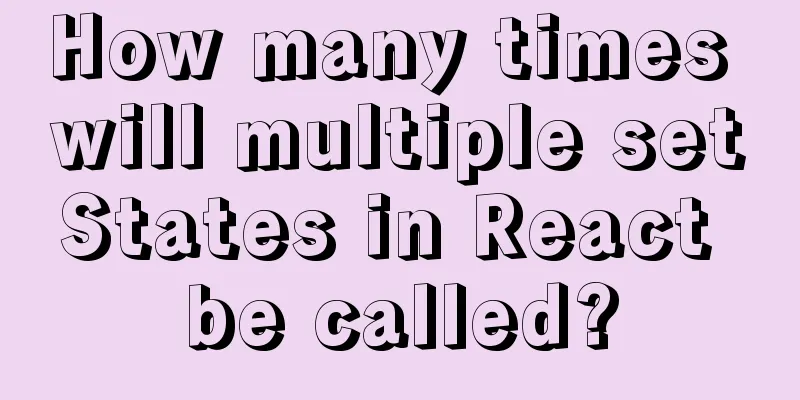
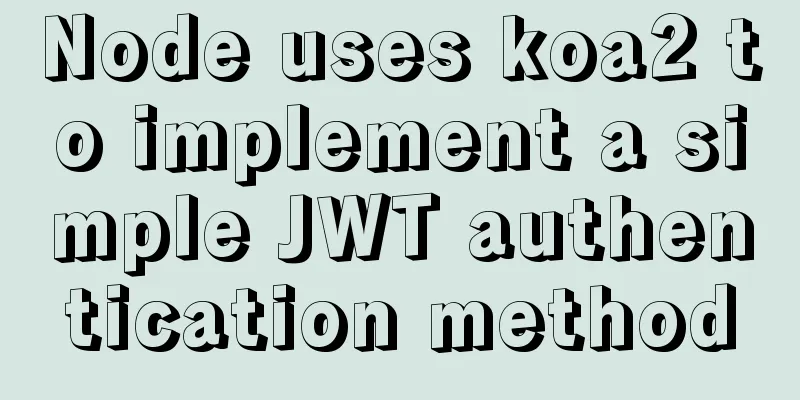
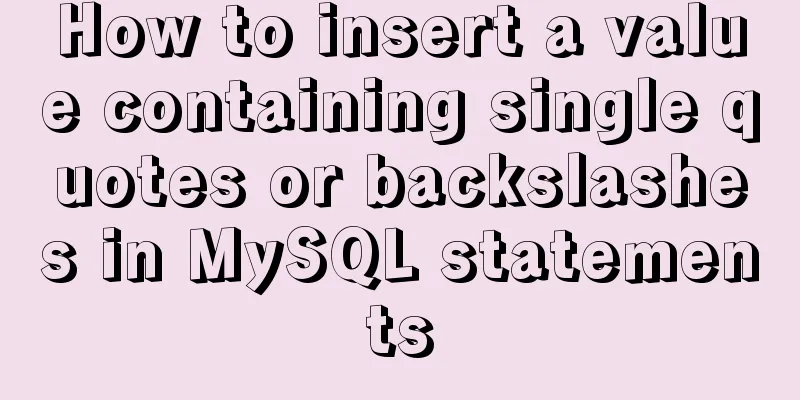
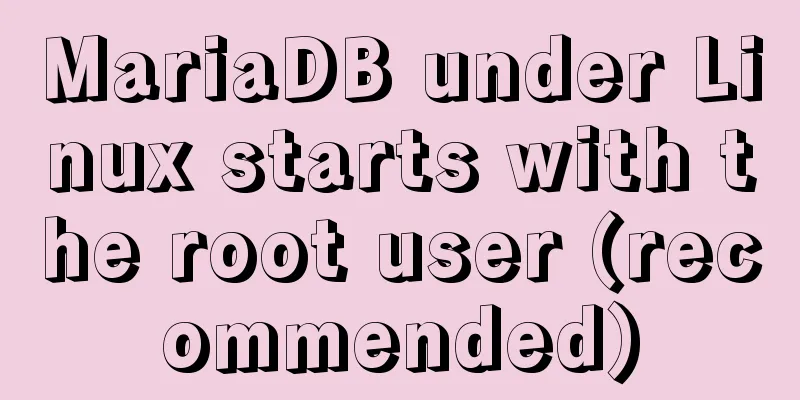
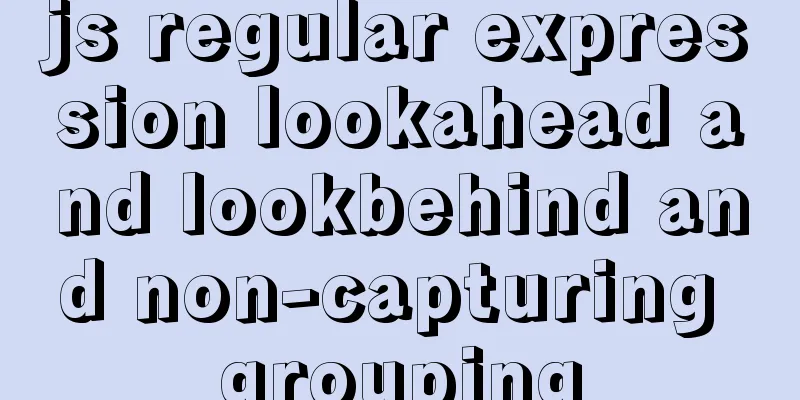
![Zabbix monitoring solution - the latest official version 4.4 [recommended]](/upload/images/67cae20f85719.webp)