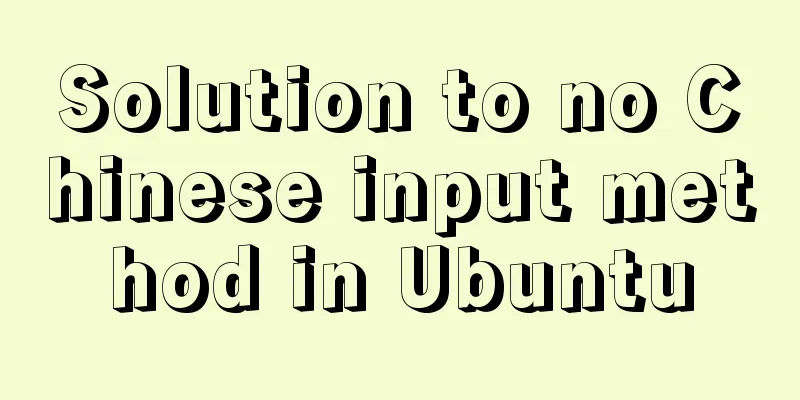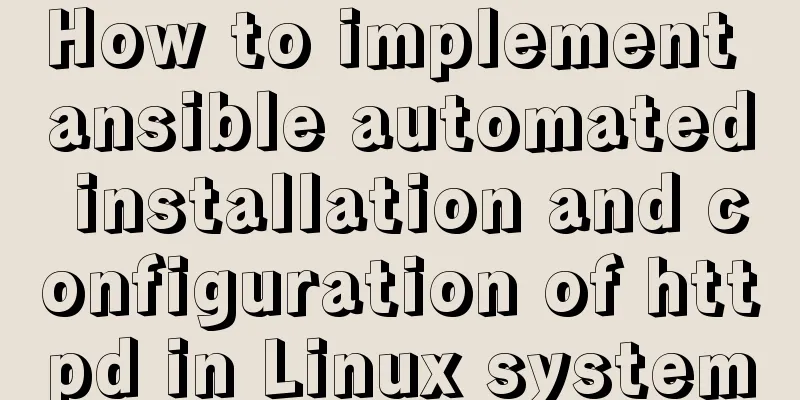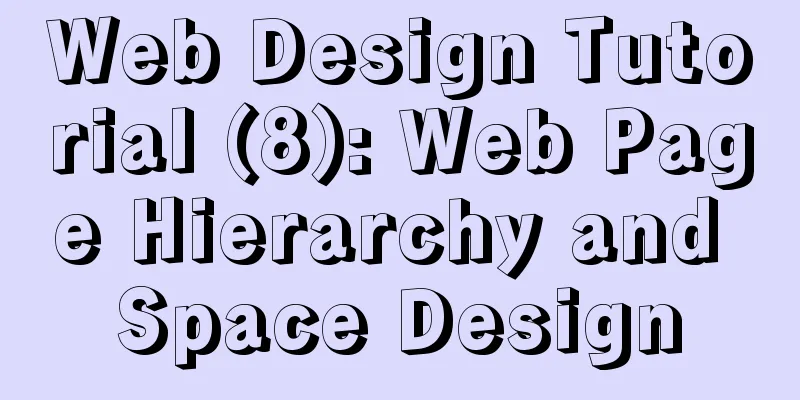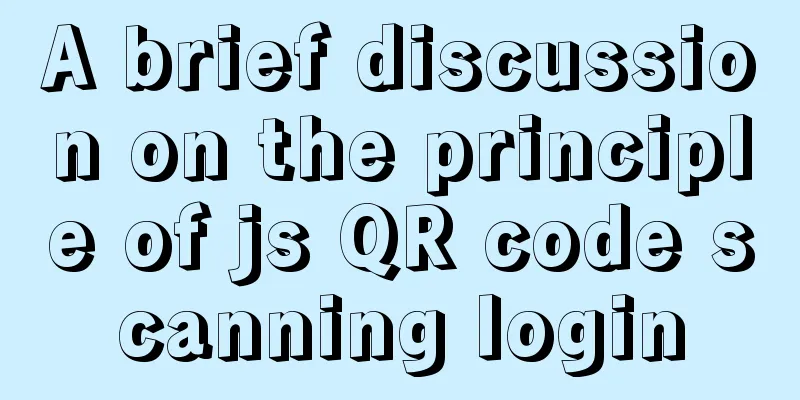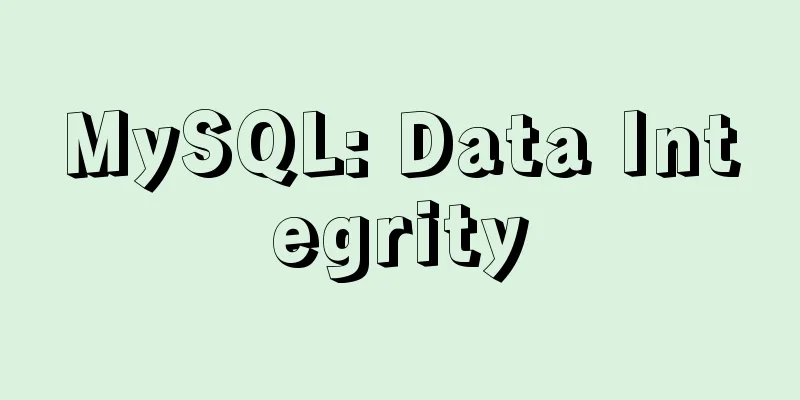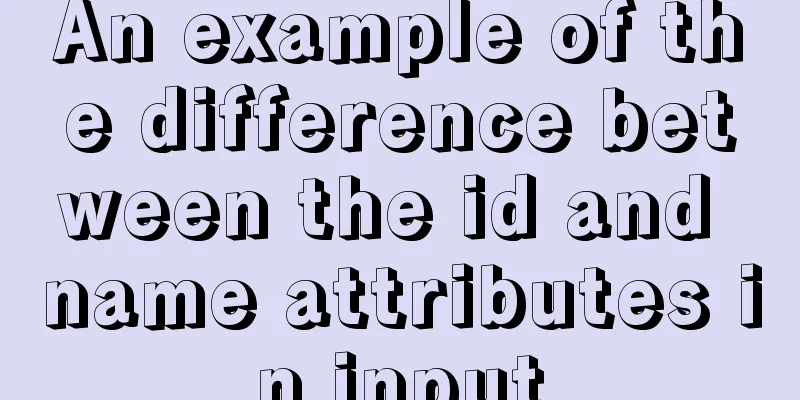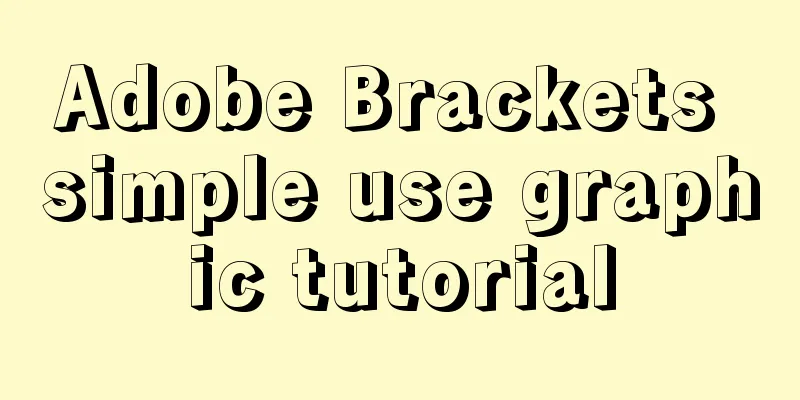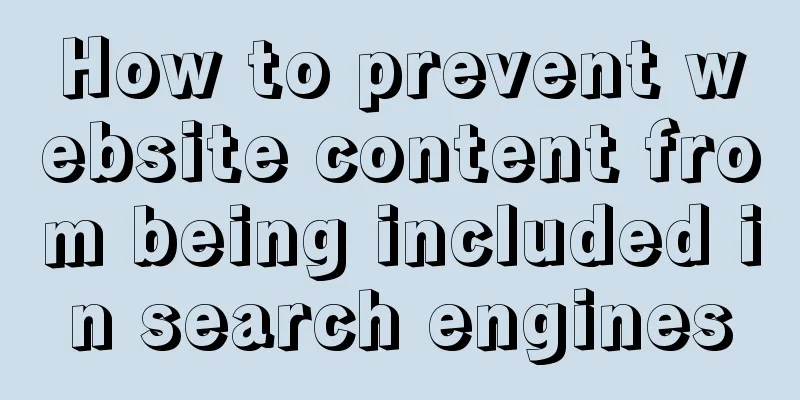Detailed explanation of the process of realizing calculator function in javascript
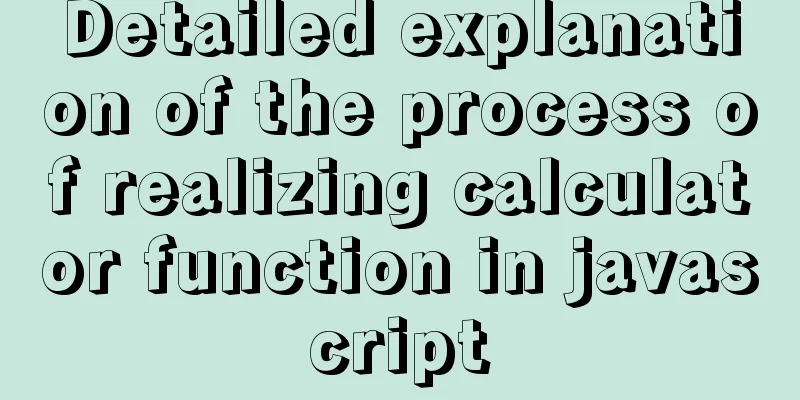
1. Introduction to calculator functionsIt can realize data addition (+), subtraction (-), multiplication (*), division (/), remainder operation (%), as well as data deletion (Del) and clearing function (C). 2. Calculator page design1. Navigation bar
{
"navigationBarBackgroundColor": "#fff",
"navigationBarTextStyle": "black",
"navigationBarTitleText": "Calculator"
}2. Data part
data:{
// Only the initial data num: "1" is placed in data,
op:" "//record operation symbol}3. index.wxml layout page
<view class="result">
<view class="result-num">{{num}}</view>
<view class="result-op">{{op}}</view>
</view>
<view class="btns">
<view>
<view hover-class="bg" bindtap="reSetBtn">C</view>
<view hover-class="bg" bindtap="delBtn">Del</view>
<view hover-class="bg" bindtap="opBtn" data-val="%">%</view>
<view hover-class="bg" bindtap="opBtn" data-val="/">/</view>
</view>
<view>
<view hover-class="bg" bindtap="numBtn" data-val="7">7</view>
<view hover-class="bg" bindtap="numBtn" data-val="8">8</view>
<view hover-class="bg" bindtap="numBtn" data-val="9">9</view>
<view hover-class="bg" bindtap="opBtn" data-val="*">*</view>
</view>
<view>
<view hover-class="bg" bindtap="numBtn" data-val="4">4</view>
<view hover-class="bg" bindtap="numBtn" data-val="5">5</view>
<view hover-class="bg" bindtap="numBtn" data-val="6">6</view>
<view hover-class="bg" bindtap="opBtn" data-val="-">-</view>
</view>
<view>
<view hover-class="bg" bindtap="numBtn" data-val="1">1</view>
<view hover-class="bg" bindtap="numBtn" data-val="2">2</view>
<view hover-class="bg" bindtap="numBtn" data-val="3">3</view>
<view hover-class="bg" bindtap="opBtn" data-val="+">+</view>
</view>
<view>
<view hover-class="bg" bindtap="numBtn" data-val="0">0</view>
<view hover-class="bg" bindtap="doBtn" data-val=".">.</view>
<view hover-class="bg" bindtap="opBtn" data-val="=">=</view>
</view>
</view>4. index.css style page
page{
display: flex;
flex-direction: column;/*The direction of the main axis of the project*/
height: 100%;
}
.result{
flex: 1;/*Evenly distribute elements*/
background: #f3f6fe;
position: relative;
}
.result-num{
position: absolute;/*Father's son is dead*/
font-size: 20pt;
bottom: 5vh;
right: 3vw;
}
.result-op{
position: absolute;
font-size: 15pt;
bottom: 1vh;
right: 3vw;
}
.btns{
flex: 1;
display: flex;
flex-direction: column;/*The large views inside are arranged vertically*/
font-size: 17pt;
border-top: 1rpx solid #ccc;
border-left: 1rpx solid #ccc;
}
.btns>view{
flex: 1;
display: flex;
}
.btns>view>view{
flex-basis: 25%;/*width ratio*/
border-bottom: 1rpx solid #ccc;
border-right: 1rpx solid #ccc;
box-sizing: border-box;/*plus the border ratio*/
display:flex;
align-items: center;
justify-content: center;/*The two sentences together make the text centered*/
}
.btns>view:last-child>view:first-child{
flex-basis: 50%;
}
.btns>view:first-child>view:first-child{
color:#f00;
}
.btns>view>view:last-child{
color: #fcBe00;
}
.bg{
background: #eee;
}5. Operation results
3. Functional implementation part1. Delete functionThe substr() function has two parameters, the first one indicates the starting position of the interception, and the second one indicates the interception length.
delBtn:function(e){
var num=this.data.num.substr(0,this.data.num.length-1);
this.setData({num:num===""? "0":num})
}2. Clear function
reSetBtn:function(e){
//All become initial state this.result=null;
this.isClear=false;
this.setData({num:"0",op:""})
}3. Other functions
data:{
// Only the initial data num: "1" is placed in data,
op:" "//Record operation symbol},
result:null,
isClear:false, // used to record status numBtn:function(e){
var num =e.target.dataset.val //Get the value in data-val //If you press 0 multiple times or isClear is true, the original data will be cleared and the pressed number will be displayed if(this.data.num==='0'||this.isClear){
this.setData({num:num})//Give the obtained value to result
this.isClear=false
}else{
this.setData({num:this.data.num+num})
}
},
opBtn:function(e){
var op=this.data.op; //Record the current op first
var num=Number(this.data.num);//Get the current num data this.setData({op:e.target.dataset.val});//Give the pressed button to the variable op
if(this.isClear){//Because in the above operation, if the operator is pressed, isclear is true. Here, in order to avoid multiple presses of the plus key, it will work, and then return
return
}
this.isClear=true; //When the user presses the calculation button and then presses a number, the original number will be cleared if (this.result===null) {
this.result=num;
return
}
if(op==="+"){
this.result=this.result+num
this.setData({num:this.result})//Set the added result to num
}else if(op==="-"){
this.result=this.result-num
}else if(op==="*"){
this.result=this.result*num
}else if(op==="/"){
this.result=this.result/num
}else if(op==="%"){
this.result=this.result%num
}
this.setData({num:this.result+""})//Convert to string type},
doBtn:function(e){
if(this.isClear){//It means the last operation is over. If you press . at the beginning, this.setData({num:"0."});
this.isClear=false;
return
}
//If you press multiple times.
if(this.data.num.indexOf(".")>=0){
return
}
//Normal number followed by this.setData({num:this.data.num+"."})
},This is the end of this article about the detailed process of implementing calculator functions in javascript. For more relevant javascript calculator content, please search for previous articles on 123WORDPRESS.COM or continue to browse the related articles below. I hope everyone will support 123WORDPRESS.COM in the future! You may also be interested in:
|
<<: CSS3 analysis of the steps for making Douyin LOGO
>>: Docker enables multiple port mapping commands
Recommend
Solution to the conflict between nginx and backend port
question: When developing the Alice management sy...
Linux uses join -a1 to merge two files
To merge the following two files, merge them toge...
Detailed Analysis of Event Bubbling Mechanism in JavaScript
What is bubbling? There are three stages in DOM e...
Summary of MySQL Architecture Knowledge Points
1. Databases and database instances In the study ...
Example code and method of storing arrays in mysql
In many cases, arrays are often used when writing...
Analysis of the usage of replace and regexp for regular expression replacement in MySQL
This article uses examples to illustrate the use ...
Self-study of MySql built-in functions knowledge points summary
String functions Check the ascii code value of th...
Detailed explanation of how to use Vue+element to implement the tag at the top of the page
Table of contents 1. Page Rendering 2. Switch tag...
Some front-end basics (html, css) encountered in practice
1. The div css mouse hand shape is cursor:pointer;...
Example of how to build a Mysql cluster with docker
Docker basic instructions: Update Packages yum -y...
Regarding the problem of using webpack instructions in vscode showing "Because running scripts is prohibited in this system" (perfect solution)
When learning Vue, when I always use webpack inst...
A brief discussion on the matching rules of host and user when Mysql connects to the database
--When connecting to the database, the matching r...
How to use IDEA to create a web project and publish it to tomcat
Table of contents Web Development 1. Overview of ...
Analysis of the solution to Nginx Session sharing problem
This article mainly introduces the solution to th...
How to implement scheduled backup of MySQL in Linux
In actual projects, the database needs to be back...