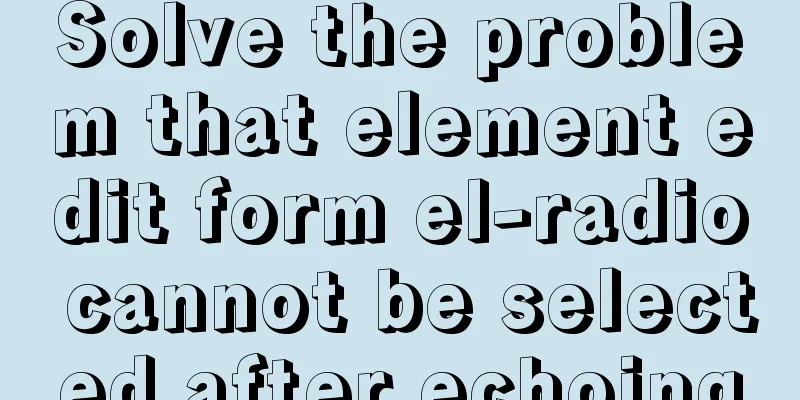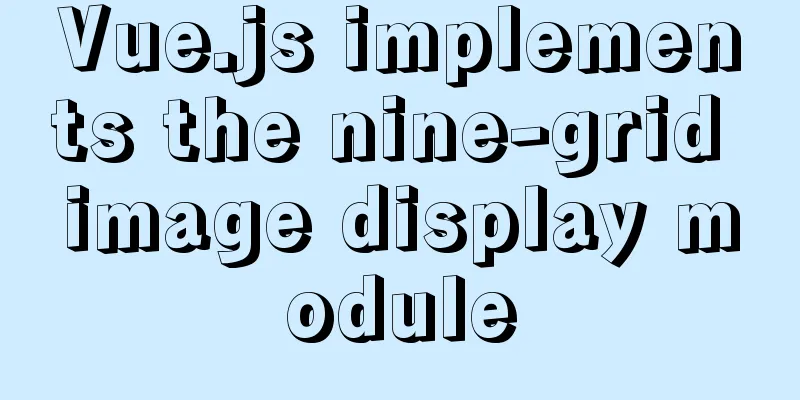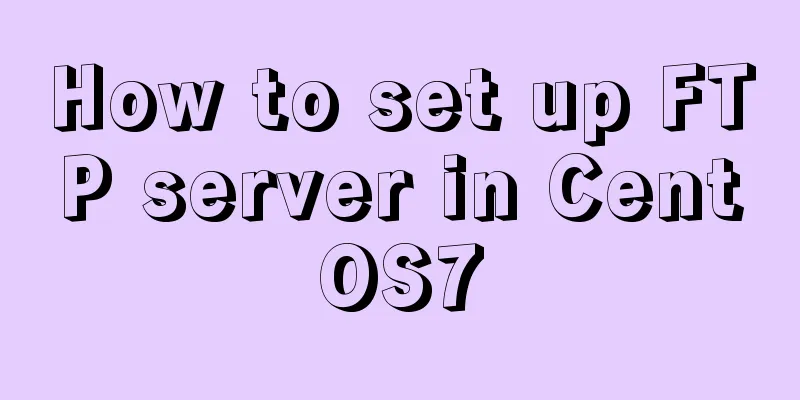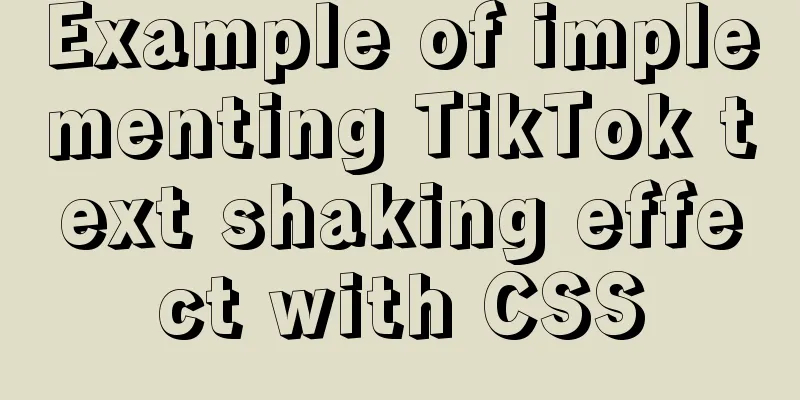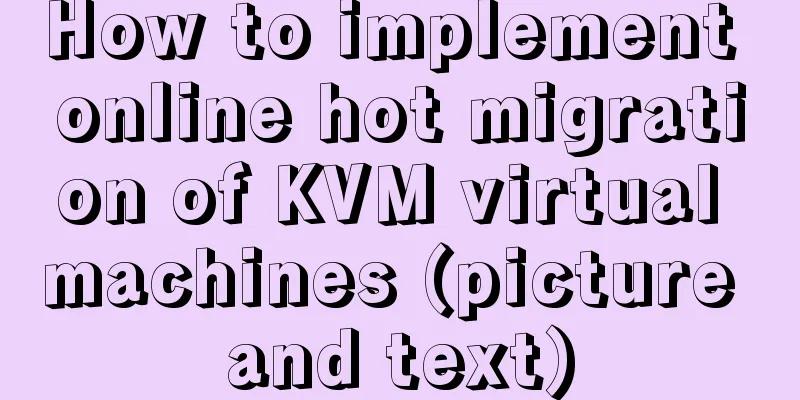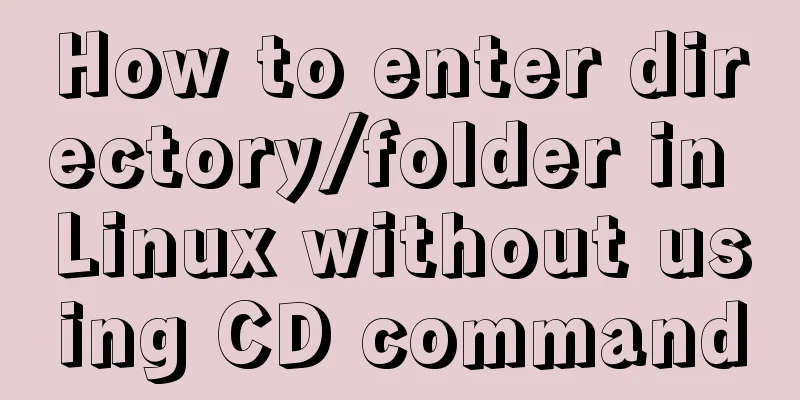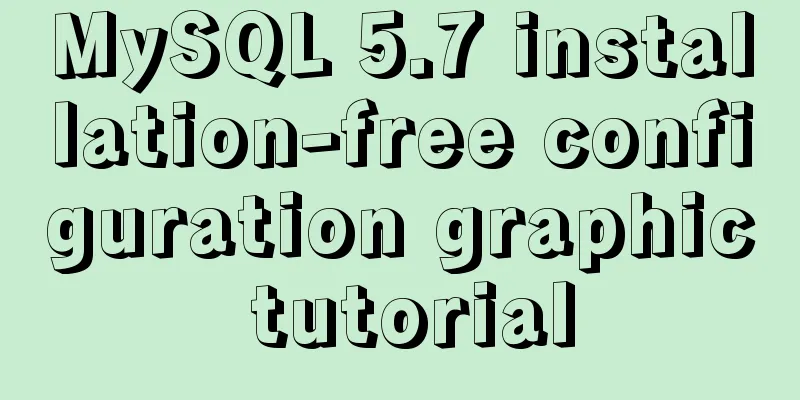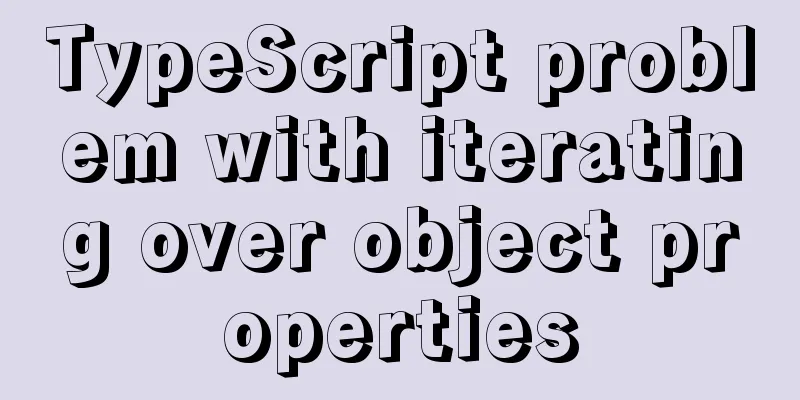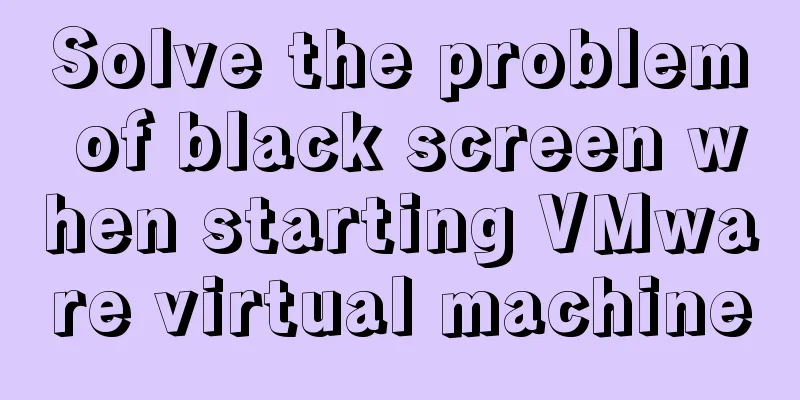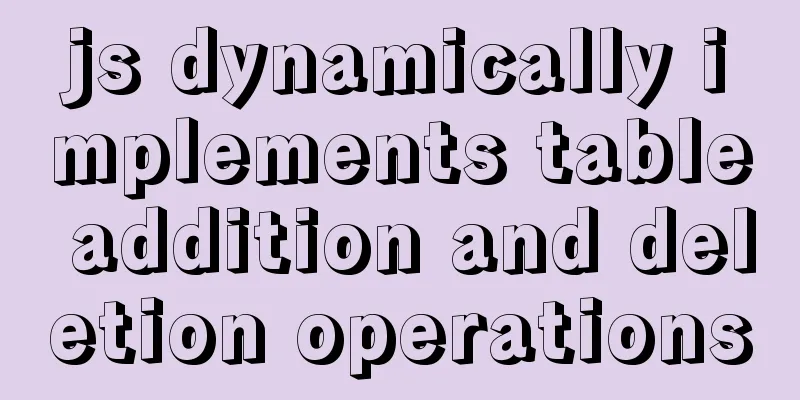Linux operation and maintenance basics httpd static web page tutorial
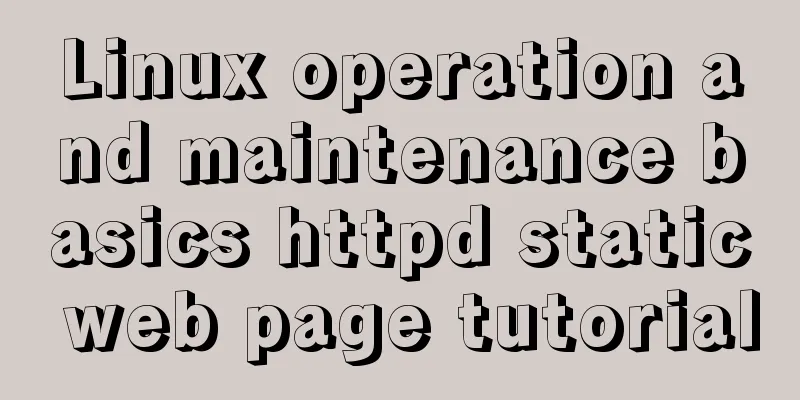
1. Use the warehouse to create the httpd lrzsz unzip file1. Mount [root@clq0917 ~]# mount /dev/cdrom /mnt/ mount: /dev/sr0 is write-protected and will be mounted in read-only mode to write the configuration file [root@clq0917 ~]# vi /etc/yum.repos.d/aa.repo [aa] name=sssaaa baseurl=file:///mnt gpgcheck=0 enabled=1 Press the ESC key and enter :x to save and clean up the warehouse [root@clq0917 ~]# yum clean all Metadata creation [root@clq0917 ~]# yum makecache 2.Install [root@clq0917 ~]# yum -y install httpd [root@clq0917 ~]# yum -y install lrzsz [root@clq0917 ~]# yum -y install httpd [root@clq0917 ~]# yum -y install unzip 2. Unzip the source code file
[root@clq0917 ~]# cd /var/www/html Add file [root@clq0917 html]# rz Unzip [root@clq0917 html]# unzip wangzhang.zip mv (decoded data) + name (wangzhang) [root@clq0917 html]# unzip zhishaizi.zip mv (decoded data) + name (zhishaizi) [root@clq0917 html]# unzip zhuawawa.zip mv (decoded data) + name (zhuawawa) Delete unused [root@clq0917 html]# rm -rf zhuawawa.zip [root@clq0917 html]# rm -rf wangzhang.zip [root@clq0917 html]# rm -rf zhishaizi.zip Check: [root@clq0917 html]# ls wangzhang zhishaizi zhuawawa 3. 3 ways to configure httpd-vhosts.conf
1.[root@clq0917 html]# vi httpd-vhosts.conf
Listen 98
<VirtualHost *:98>
DocumentRoot "/var/www/html/wangzhang"
ServerName wz.example.com
</VirtualHost>
Listen 99
<VirtualHost *:99>
DocumentRoot "/var/www/html/zhuawawa"
ServerName zww.example.com
</VirtualHost>
Listen 100
lHost *:100>
DocumentRoot "/var/www/html/zhishaizi"
ServerName zsz.example.com
</VirtualHost>
Refresh it:
[root@clq0917 html]# systemctl restart httpd
[root@qn conf.d]# ss -antl
State Recv-Q Send-Q Local Address:Port Peer Address:Port
LISTEN 0 128 0.0.0.0:22 0.0.0.0:*
LISTEN 0 128 *:98 *:*
LISTEN 0 128 *:99 *:*
LISTEN 0 128 *:100 *:*
LISTEN 0 128 [::]:22 [::]:*
Seeing port numbers 98, 99, and 100 indicates success.
Method 1: (same IP, different port number configuration)
1.[root@clq0917 html]# vi httpd-vhosts.conf
Listen 98
<VirtualHost *:98>
DocumentRoot "/var/www/html/wangzhang"
ServerName wz.example.com
</VirtualHost>
Listen 99
<VirtualHost *:99>
DocumentRoot "/var/www/html/zhuawawa"
ServerName zww.example.com
</VirtualHost>
Listen 100
lHost *:100>
DocumentRoot "/var/www/html/zhishaizi"
ServerName zsz.example.com
</VirtualHost>
Refresh it:
[root@clq0917 html]# systemctl restart httpd
[root@qn conf.d]# ss -antl
State Recv-Q Send-Q Local Address:Port Peer Address:Port
LISTEN 0 128 0.0.0.0:22 0.0.0.0:*
LISTEN 0 128 *:98 *:*
LISTEN 0 128 *:99 *:*
LISTEN 0 128 *:100 *:*
LISTEN 0 128 [::]:22 [::]:*
Seeing port numbers 98, 99, and 100 indicates success.
Baidu search:
Effect picture:
Method 2: (different IP, same port number configuration)
1. Configure the IP address [root@clq0917 html]# ip addr add 192.168.174.175/24 dev ens33
[root@clq0917 html]# ip addr add 192.168.174.176/24 dev ens33
[root@clq0917 html]# vi httpd-vhosts.conf
Listen 99
<VirtualHost 192.168.174.131:99>
DocumentRoot "/var/www/html/wangzhang"
ServerName wz.example.com
</VirtualHost>
<VirtualHost 192.168.174.175:99>
DocumentRoot "/var/www/html/zhuawawa"
ServerName zww.example.com
</VirtualHost>
lHost 192.168.174.176:99>
DocumentRoot "/var/www/html/zhishaizi"
ServerName zsz.example.com
</VirtualHost>
Refresh it:
[root@clq0917 html]# systemctl restart httpd
[root@qn conf.d]# ss -antl
State Recv-Q Send-Q Local Address:Port Peer Address:Port
LISTEN 0 128 *:99 *:*
*:*
LISTEN 0 128 [::]:22 [::]:*
Seeing port number 99 indicates success.
Baidu search:
Effect picture:
Method 3: (Same IP, same port number, different domain name)
1.[root@clq0917 html]# vi httpd-vhosts.conf
Listen 80
<VirtualHost *:80>
DocumentRoot "/var/www/html/wangzhang"
ServerName wz.example.com
</VirtualHost>
<VirtualHost *:80>
DocumentRoot "/var/www/html/zhuawawa"
ServerName zww.example.com
</VirtualHost>
lHost *:80>
DocumentRoot "/var/www/html/zhishaizi"
ServerName zsz.example.com
</VirtualHost>
Refresh it:
[root@clq0917 html]# systemctl restart httpd
[root@qn conf.d]# ss -antl
State Recv-Q Send-Q Local Address:Port Peer Address:Port
LISTEN 0 128 0.0.0.0:22 0.0.0.0:*
LISTEN 0 128 *:80 *:*
Seeing port number 80 indicates success.
Go to C:\Windows\System32\drivers\etc on drive C, drag the hosts file to the desktop and open it with WordPad, add the following content and save it: 192.168.174.131 wz.example.com zww.example.com zsz.example.com
Drag the hosts file on the desktop back to the C:\Windows\System32\drivers\etc directory, open CMD, enter ping zww.example.com to see if it works, then use the domain name to access it in the browserhosts:
cmd:
The above is the detailed content of the Linux operation and maintenance basic httpd static web page tutorial. For more information about Linux operation and maintenance httpd static web pages, please pay attention to other related articles on 123WORDPRESS.COM! Thanks for reading~ You may also be interested in:
|
>>: Detailed explanation of MySQL multi-table join query
Recommend
Use of CSS3's focus-within selector
Pseudo-elements and pseudo-classes Speaking of th...
How to use squid to build a proxy server for http and https
When we introduced nginx, we also used nginx to s...
Detailed explanation of how to use Vue to load weather components
This article shares with you how to use Vue to lo...
MySQL Learning: Three Paradigms for Beginners
Table of contents 1. Paradigm foundation 1.1 The ...
Vue component encapsulates sample code for uploading pictures and videos
First download the dependencies: cnpm i -S vue-uu...
Analyze how a SQL query statement is executed in MySQL
Table of contents 1. Overview of MySQL Logical Ar...
What does mysql database do
MySQL is a relational database management system ...
A brief discussion on how Tomcat breaks the parent delegation mechanism
Table of contents JVM Class Loader Tomcat class l...
A brief analysis of how to set the initial value of Linux root
Ubuntu does not allow root login by default, so t...
A brief discussion on the problem of forgotten mysql password and login error
If you forget your MySQL login password, the solu...
Detailed explanation of using split command to split Linux files
A few simple Linux commands let you split and rea...
Let's talk about the size and length limits of various objects in MySQL
Table of contents Identifier length limit Length ...
Detailed explanation of the concept of docker container layers
Table of contents 01 Container consistency 02 Con...
A brief talk about JavaScript Sandbox
Preface: Speaking of sandboxes, our minds may ref...
Vue.js handles Icon icons through components
Icon icon processing solution The goal of this re...