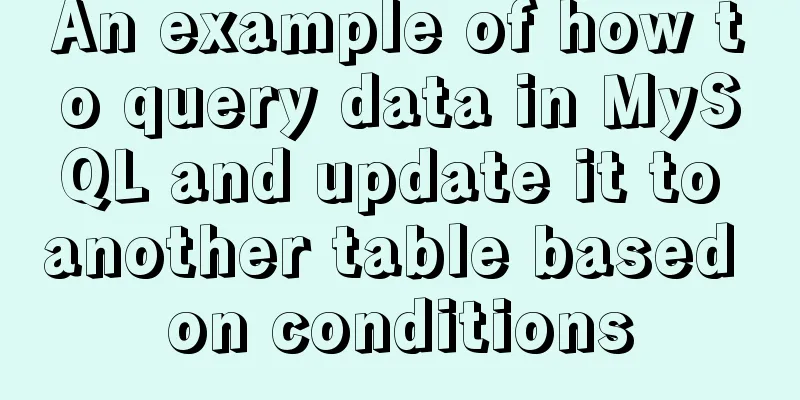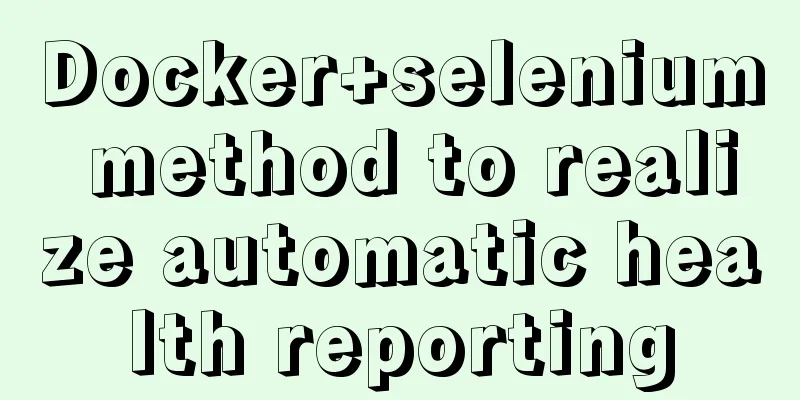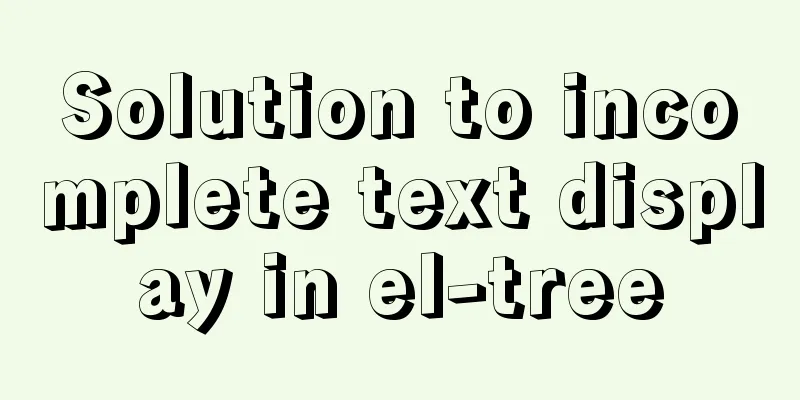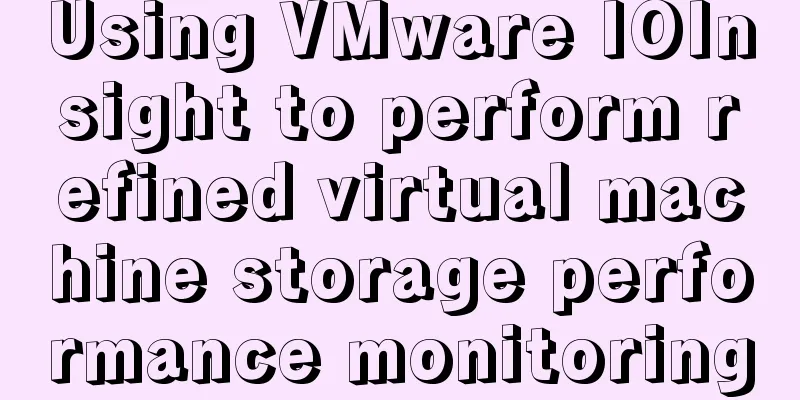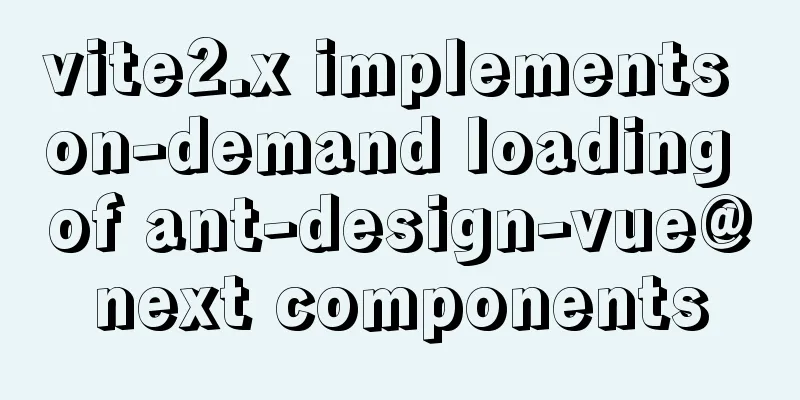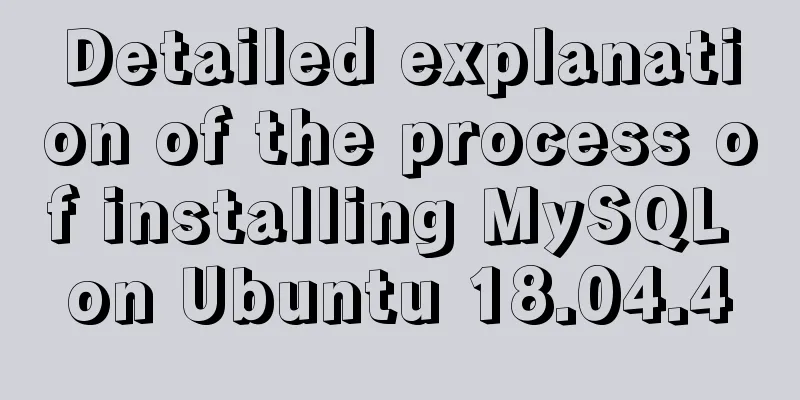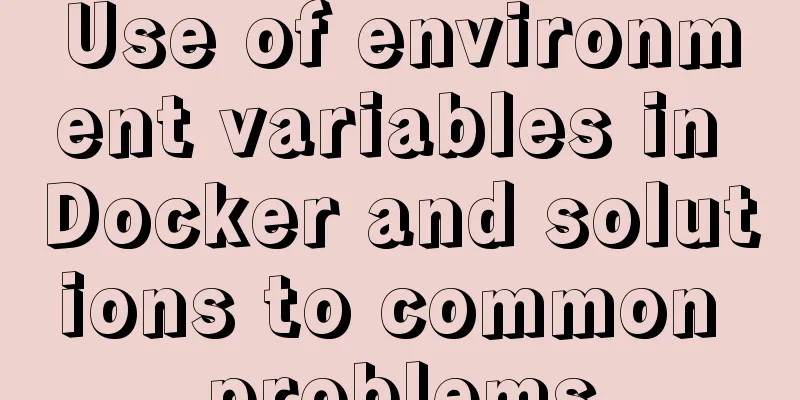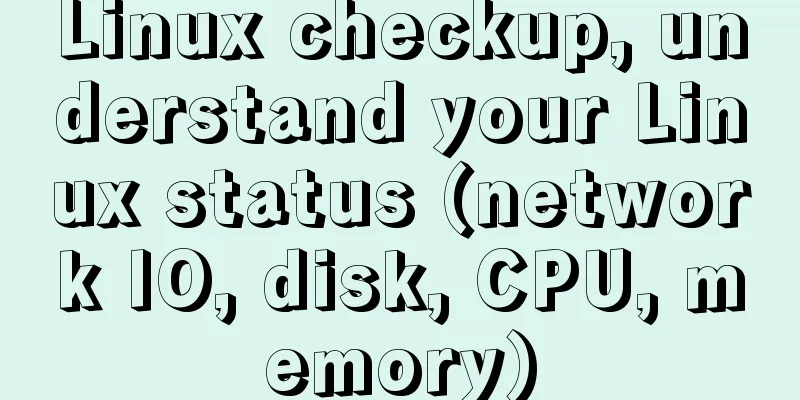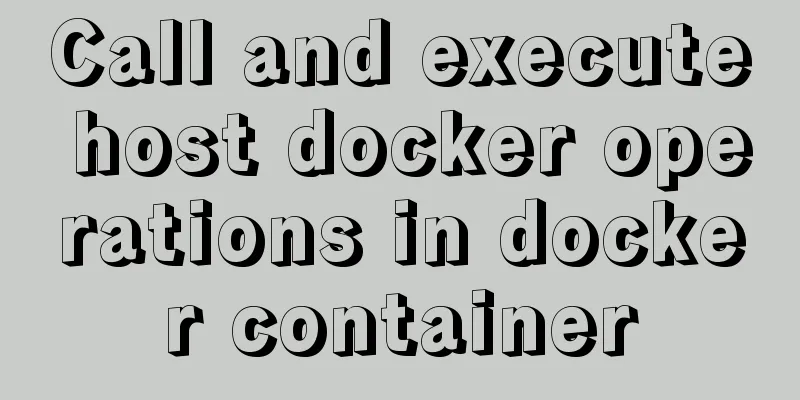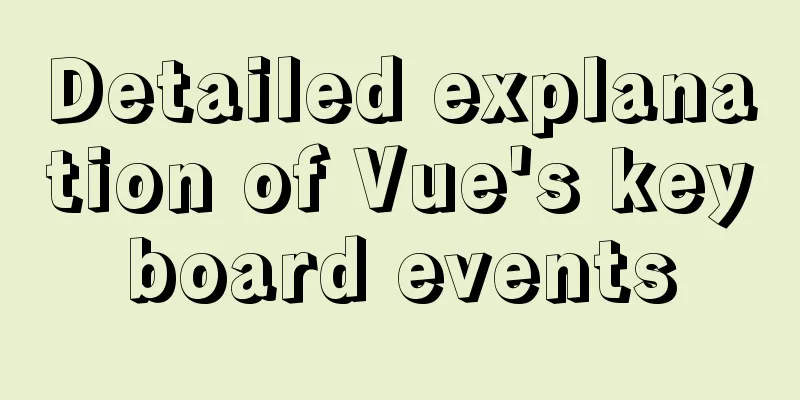MySQL 5.7 installation-free configuration graphic tutorial
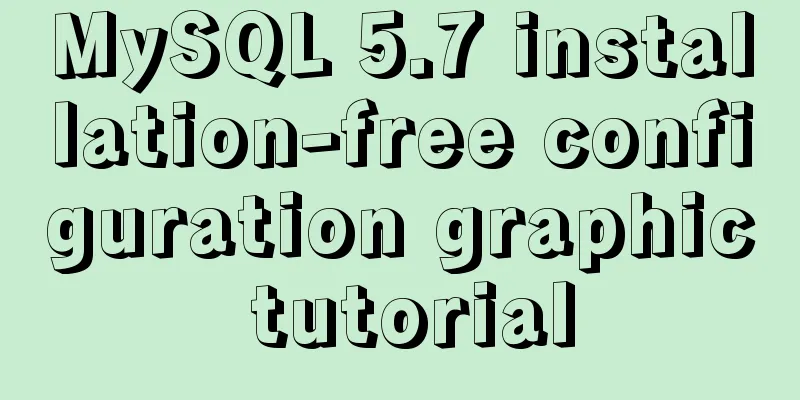
|
Mysql is a popular and easy-to-use database software. The following is a record of my experience in configuring the mysql free installation version. 1. Software Download 5.7 32-bit https://dev.mysql.com/get/Downloads/MySQL-5.7/mysql-5.7.19-win32.zip 5.7 64-bit https://dev.mysql.com/get/Downloads/MySQL-5.7/mysql-5.7.19-winx64.zip This tutorial uses the 64-bit version, and you can handle it as appropriate according to your computer system and personal preferences. 2. Operation steps 1. Get the zip package after downloading
2. Unzip it to the directory you want to install it to. I unzipped it to D:\Program Files (considering that the file name will be very long after unzipping, I named it that way)
3. Add environment variables My Computer -> Properties -> Advanced -> Environment Variables Select PATH and add the bin folder under your mysql installation file after it:
(Be careful not to delete other things) 4. Create a new my.ini file
5. Edit the my.ini file [mysqld] basedir=D:\Program Files\mysql-5.7\ datadir=D:\Program Files\mysql-5.7\data\ port=3306 skip-grant-tables #basedir indicates the mysql installation path #datadir indicates the mysql data file storage path #port indicates the mysql port #skip-grant-tables indicates ignoring the password
6. Start CMD in administrator mode, switch the path to the bin directory under mysql, and then enter mysqld –install
7. Enter
8. Then enter
9. Then restart mysql and use the command
10. Change the root password after entering the interface
update mysql.user set authentication_string=password('123456789') where user='root' and Host = 'localhost';123456789 is my new password. The password here is up to you. Finally, enter
11. Modify the my.ini file and delete the last sentence
12. Restart mysql and it will work normally
Summarize The above is the graphic tutorial for configuring the MySQL 5.7 free installation version introduced by the editor. I hope it will be helpful to everyone. If you have any questions, please leave me a message and the editor will reply to you in time. I would also like to thank everyone for their support of the 123WORDPRESS.COM website! You may also be interested in:
|
<<: How to use Volume to transfer files between host and Docker container
>>: Detailed explanation of cocoscreater prefab
Recommend
Mysql classic high-level/command line operation (quick) (recommended)
Since I need to learn how to build servers and da...
Tips for List Building for Website Maintenance Pages
And, many times, maintenance requires your website...
Summary of Mysql common benchmark commands
mysqlslap Common parameter description –auto-gene...
MySQL InnoDB monitoring (system layer, database layer)
MySQL InnoDB monitoring (system layer, database l...
DD DT DL tag usage examples
We usually use the <ul><li> tags, but ...
Initial summary of the beginner's website building tutorial
After writing these six articles, I started to fee...
Specific use of exception filter Exceptionfilter in nestjs
Speaking of Nestjs exception filter, we have to m...
Common properties of frameset (dividing frames and windows)
A frame is a web page screen divided into several ...
An article to give you a deep understanding of Mysql triggers
Table of contents 1. When inserting or modifying ...
Analysis of Alibaba Cloud CentOS7 server nginx configuration and FAQs
Preface: This article refers to jackyzm's blo...
HTML basics summary recommendation (paragraph)
HTML Paragraph Paragraphs are defined by the <...
How to set PATH environment variable in Linux system (3 methods)
1. In Windows system, many software installations...
MySQL 5.7.23 installation and configuration method graphic tutorial
This article records the installation tutorial of...
js implementation of verification code case
This article example shares the specific code of ...
Implementation and optimization of MySql subquery IN
Table of contents Why is IN slow? Which is faster...