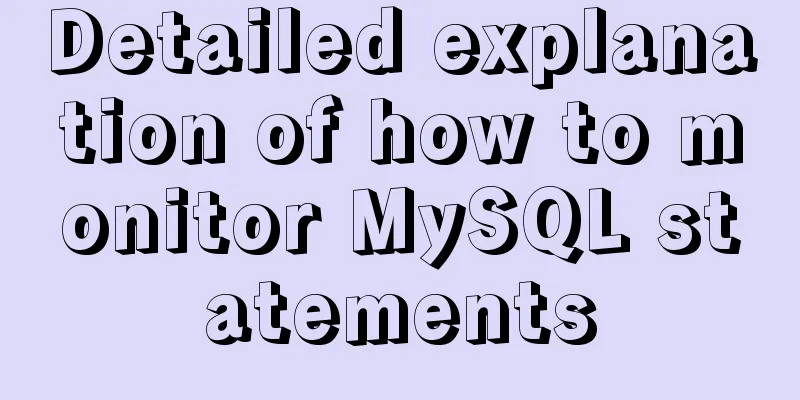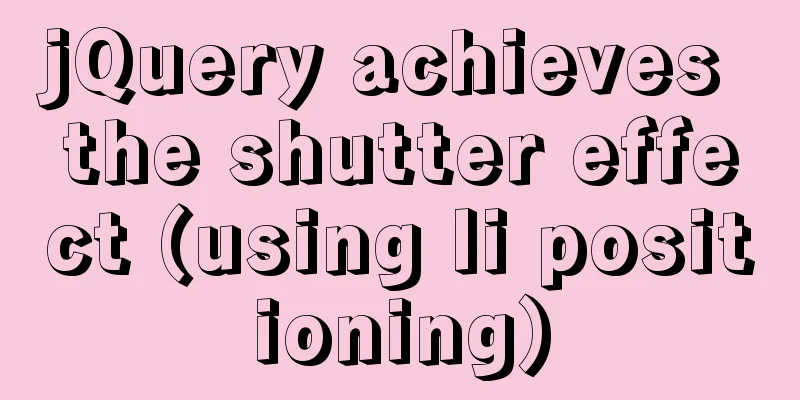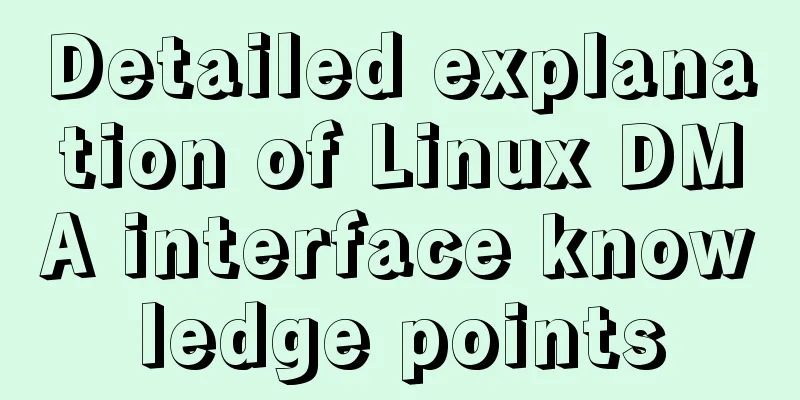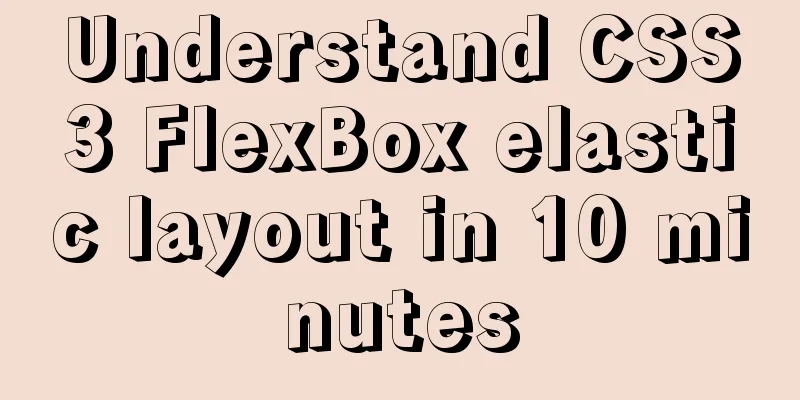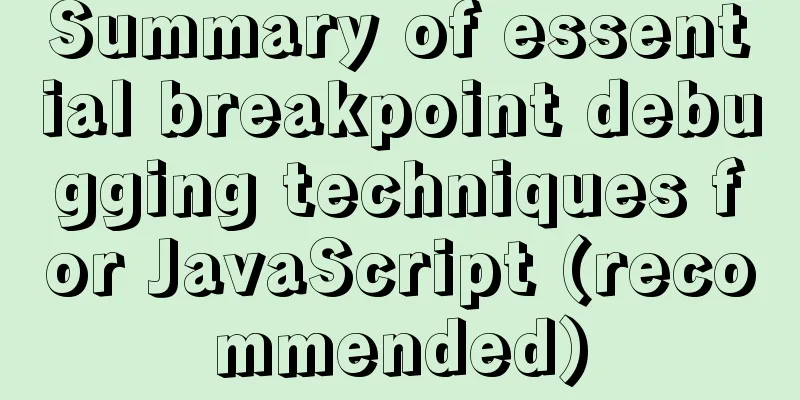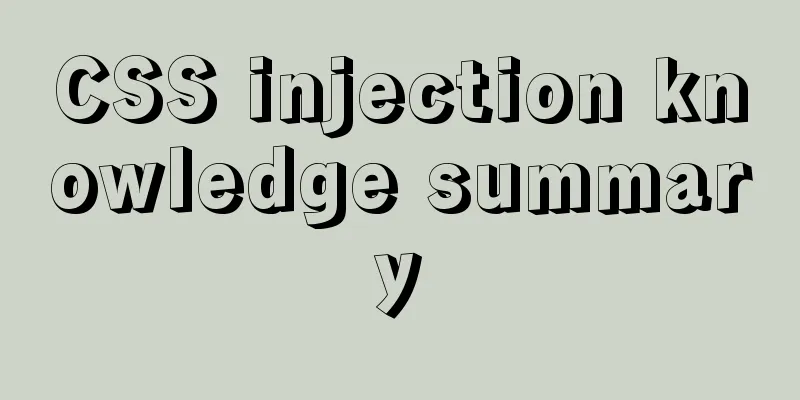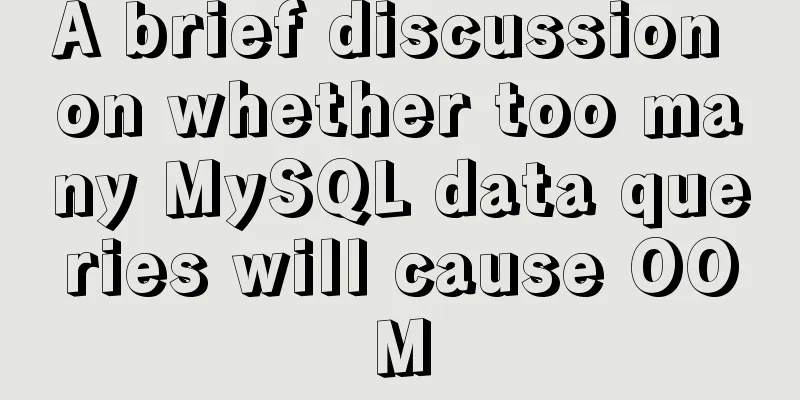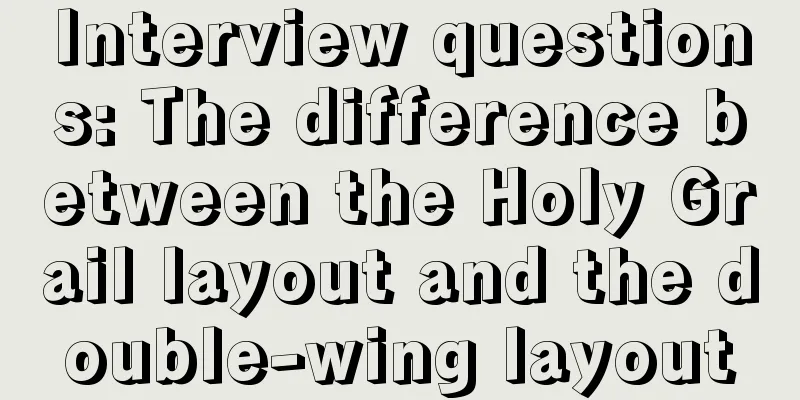MySQL 5.7.23 installation and configuration method graphic tutorial
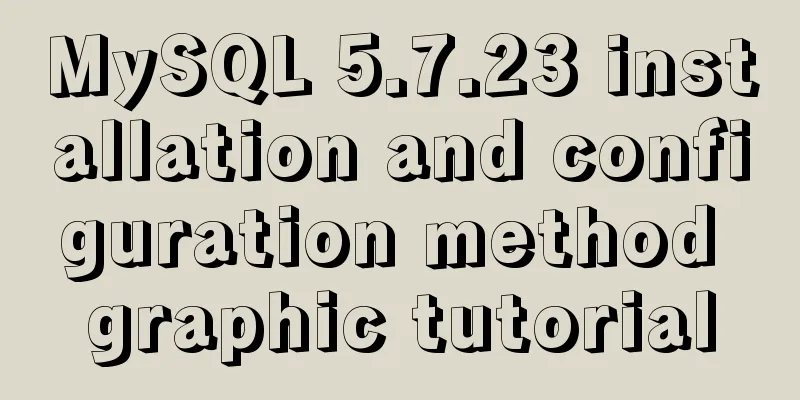
|
This article records the installation tutorial of MySQL 5.7.23 for your reference. 1. First, go to the official website to download the MySQL installation package. Official website address You can choose the version you want. The default is 8.0. I use 5.7 here. There are two types of installation packages, one is the msi installation package, and the other is the zip compressed package. I use zip here, so just decompress it.
2. After decompression, configure the environment variables: Creating Private Variables Name: MYSQL_HOME Value: D:\mysql-5.7.23-winx64 (mysql decompression address) Add %MYSQL_HOME%\bin after path 3. Create a my.ini file in the mysql folder and add the following content [mysql] # Set the default character set of the mysql client to default-character-set=utf8 [mysqld] # Set port 3306 port = 3306 # Set the installation directory of mysql basedir=D:\mysql-5.7.23-winx64 # Set the storage directory of mysql database data datadir=D:\mysql-5.7.23-winx64\data # Maximum number of connections allowed max_connections=20 # The default character set used by the server is the 8-bit latin1 character set character-set-server=utf8 # The default storage engine that will be used when creating a new table default-storage-engine=INNODB 4. Now you can initialize the database. Open the cmd window as an administrator, switch to the bin directory of the MySQL installation folder, and execute the following command mysqld --initialize --console After the execution is complete, a temporary password for the root user will appear. Copy the code as follows: 2018-09-06T15:10:05.464644Z 5 [Note] [MY-010454] [Server] A temporary password is generated for root@localhost: APWCY5ws&hjQ That is APWCY5ws&hjQ. This will be used in the subsequent login and password change. If you do not change the password, you cannot use this temporary password to log in to database software such as Navicat 5. Then you can install the mysql service and execute the following command mysqld install 6. If the service is successfully installed, you can start it. Execute the following command net start mysql 7. After successful startup, you can log in mysql -uroot -p Then enter the temporary password you recorded previously and log in successfully. 8. Change password The previous password modification commands are no longer applicable. You can use the following command to modify
set password = password('password') Example: set password = password('123456') The password has been changed successfully and you can log in to MySQL through software such as Navicat. Reference articles: How to solve the 1862 (phpmyadmin)/1820 (mysql) error in mySQL MySQL Installation Tutorial Wonderful topic sharing: MySQL different versions installation tutorial MySQL 5.7 installation tutorials for various versions MySQL 5.6 installation tutorials for various versions mysql8.0 installation tutorials for various versions The above is the full content of this article. I hope it will be helpful for everyone’s study. I also hope that everyone will support 123WORDPRESS.COM. You may also be interested in:
|
<<: Detailed explanation of ssh password-free login configuration method (pictures and commands)
>>: js to achieve simulated shopping mall case
Recommend
Trash-Cli: Command-line Recycle Bin Tool on Linux
I believe everyone is familiar with the trashcan,...
Do you know why vue data is a function?
Official website explanation: When a component is...
Detailed explanation of MySQL database addition, deletion and modification operations
Inserting Data insert into table name (column nam...
Introduction to Docker Architecture
Docker includes three basic concepts: Image: A Do...
Detailed explanation of triangle drawing and clever application examples in CSS
lead Some common triangles on web pages can be dr...
How to design MySQL statistical data tables
Table of contents Is real-time update required? M...
Detailed explanation of the process of deploying Tomcat and creating the first web project in IDEA 2020.3.1
Table of contents Tomcat Introduction Tomcat depl...
Code analysis of user variables in mysql query statements
In the previous article, we introduced the MySQL ...
Linux nohup to run programs in the background and view them (nohup and &)
1. Background execution Generally, programs on Li...
CSS pixels and solutions to different mobile screen adaptation issues
Pixel Resolution What we usually call monitor res...
JavaScript canvas to achieve colorful clock effect
Use canvas to write a colorful clock! 1. Title (1...
Exploration and correction of the weird behavior of parseInt() in js
Background: I wonder if you have noticed that if ...
Nginx installation error solution
1. Unzip nginx-1.8.1.tar.gz 2. Unzip fastdfs-ngin...
Detailed explanation of 5 solutions for CSS intermediate adaptive layout
Preface When making a page, we often encounter co...
Example method to find keywords and their preceding and following information in Linux logs
In daily work, we often need to view logs. For ex...