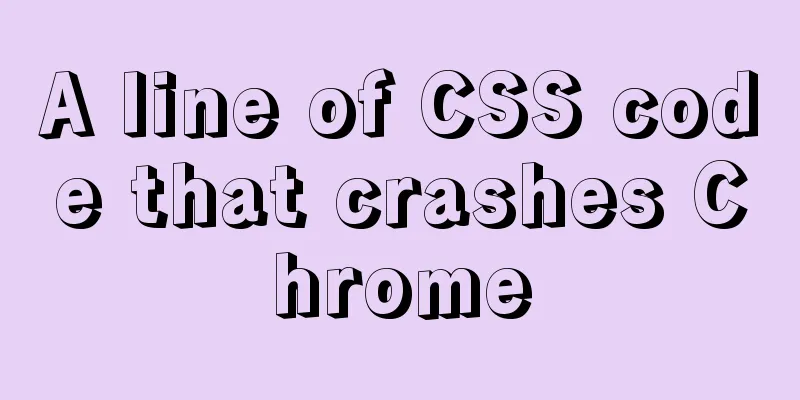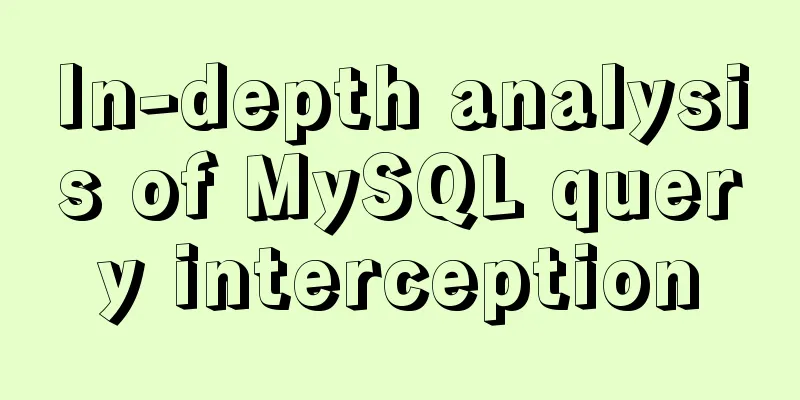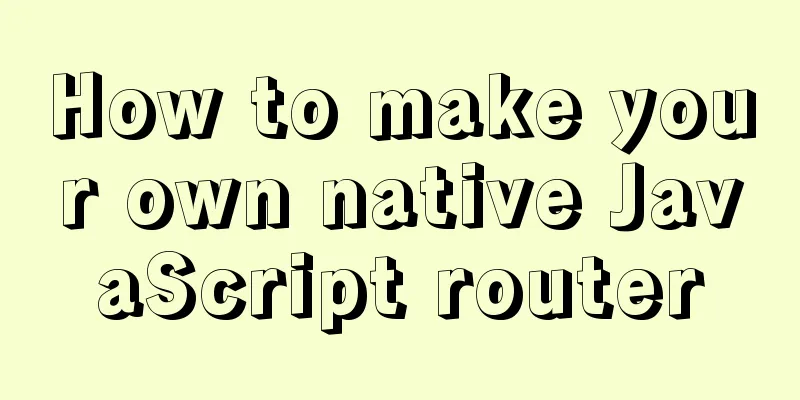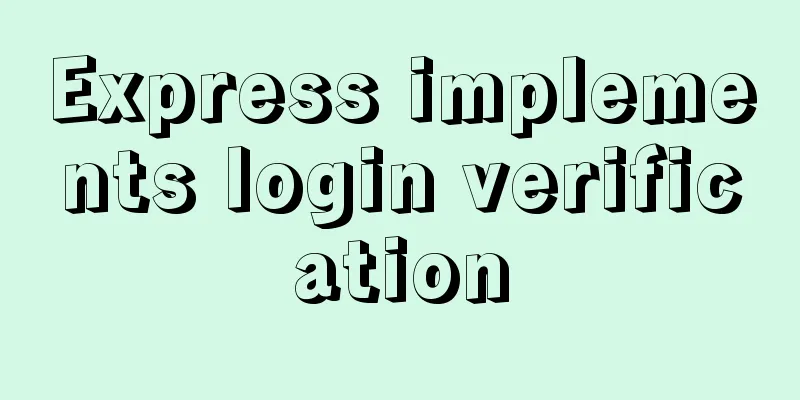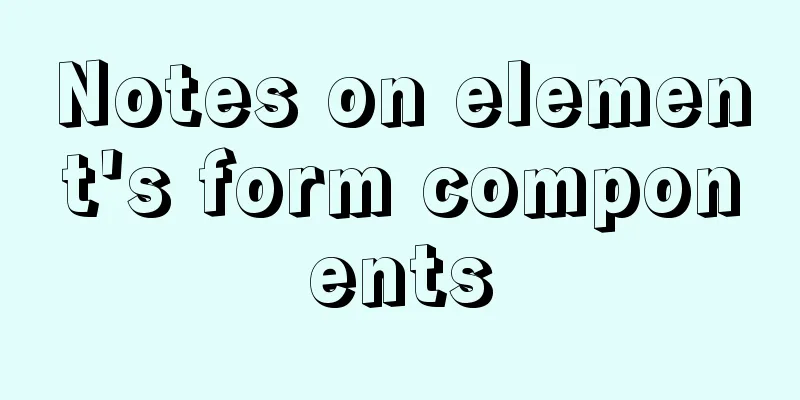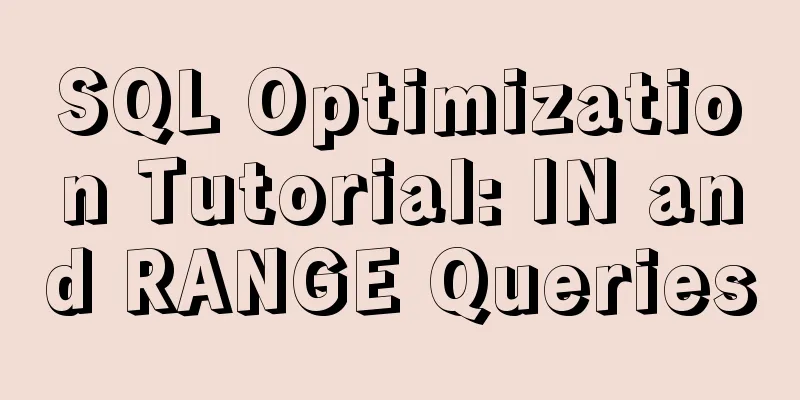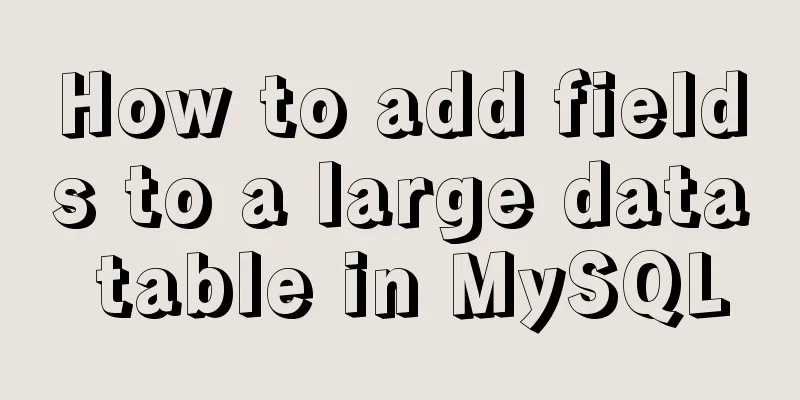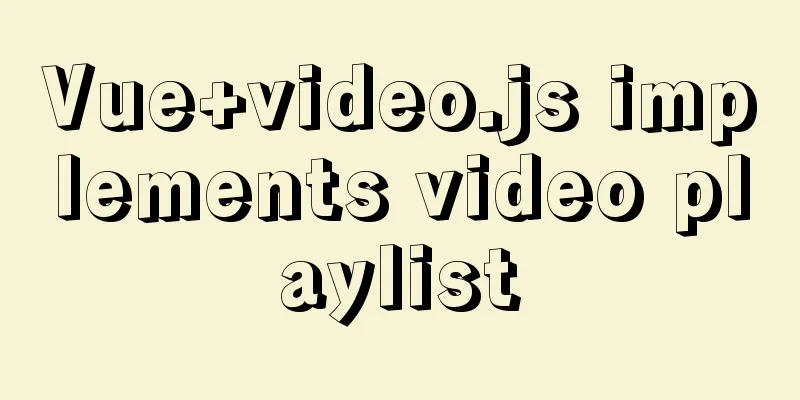Intellij IDEA quick implementation of Docker image deployment method steps

1. Docker enables remote access[root@izwz9eftauv7x69f5jvi96z docker]# vim /lib/systemd/system/docker.service #Modify the ExecStart line ExecStart=/usr/bin/dockerd -H tcp://0.0.0.0:2375 -H unix:///var/run/docker.sock
#Reload the configuration file [root@izwz9eftauv7x69f5jvi96z docker]# systemctl daemon-reload #Restart service [root@izwz9eftauv7x69f5jvi96z docker]# systemctl restart docker.service #Check if the port is open [root@izwz9eftauv7x69f5jvi96z docker]# netstat -nlpt #Directly curl to see if it works [root@izwz9eftauv7x69f5jvi96z docker]# curl http://127.0.0.1:2375/info 2. Install Docker plugin in Intellij IDEAOpen Idea, go to File->Settings->Plugins->Install JetBrains plugin to enter the plugin installation interface, enter docker in the search box, you can see Docker integration, click the Install button on the right to install it. Restart Idea after installation.
After restarting, configure docker and connect to the remote docker service. Open the configuration interface from File->Settings->Build,Execution,Deployment->Docker.
3. Spring boot service Docker deployment3.1 Create a new Spring boot project and write a test interface
3.2 Modify the pom file, add properties, and add plugin
<properties>
<java.version>1.8</java.version>
<docker.image.prefix>bozai</docker.image.prefix>
</properties>
<build>
<plugins>
<plugin>
<groupId>org.springframework.boot</groupId>
<artifactId>spring-boot-maven-plugin</artifactId>
</plugin>
<plugin>
<groupId>com.spotify</groupId>
<artifactId>docker-maven-plugin</artifactId>
<version>1.0.0</version>
<configuration>
<imageName>${docker.image.prefix}/${project.artifactId}</imageName>
<dockerDirectory></dockerDirectory>
<resources>
<resource>
<targetPath>/</targetPath>
<directory>${project.build.directory}</directory>
<include>${project.build.finalName}.jar</include>
</resource>
</resources>
</configuration>
</plugin>
</plugins>
</build>3.3 Configure the Dockerfile file: Create a new Dockerfile file in the project root directory.
The content is as follows: FROM java:8 VOLUME /tmp COPY target/demo-0.0.1-SNAPSHOT.jar demo.jar RUN bash -c "touch /demo.jar" EXPOSE 8080 ENTRYPOINT ["java","-jar","demo.jar"] 4. Create a Docker imagePackage the project and execute the mvn clean package command in the idea Terminal to compile and package it. After packaging, a jar package will be generated in the target directory. After generating the jar package, you can start the service locally for testing. After testing, configure the Docker image creation command. Enter the configuration interface from Run->Edit Configrations. Click Docker, then click the + sign, add a docker command, enter Name, select Server, select the Dockerfile file, enter the image tag, and complete the configuration.
Once completed, execute this command:
After successful execution, you can see this image on the remote docker:
Execute docker ps to see that the image has produced a container and started running:
Open the browser and access the test:
refer to:https://my.oschina.net/wuweixiang/blog/2874064 https://blog.csdn.net/sealir/article/details/81200662 docker-maven-plugin plugin: https://blog.csdn.net/weixin_44424668/article/details/104062822 This is the end of this article about the steps to quickly implement Docker image deployment in Intellij IDEA. For more relevant IDEA Docker image deployment content, please search for previous articles on 123WORDPRESS.COM or continue to browse the following related articles. I hope everyone will support 123WORDPRESS.COM in the future! You may also be interested in:
|
Recommend
Details on how to use class styles in Vue
Table of contents 1. Boolean 2. Expression 3. Mul...
Detailed graphic tutorial on installing Ubuntu 20.04 dual system on Windows 10
win10 + Ubuntu 20.04 LTS dual system installation...
Example code for implementing dotted border scrolling effect with CSS
We often see a cool effect where the mouse hovers...
Mysql 5.7.18 Using MySQL proxies_priv to implement similar user group management
Use MySQL proxies_priv (simulated role) to implem...
Detailed steps to configure MySQL remote connection under Alibaba Cloud
Preface As we all know, by default, the MySQL ins...
Installation tutorial of MySQL 5.1 and 5.7 under Linux
The operating system for the following content is...
xtrabackup backup and restore MySQL database
Due to some of its own characteristics (locking t...
JavaScript navigator.userAgent obtains browser information case explanation
The browser is probably the most familiar tool fo...
Color hexadecimal color code table display and hexadecimal value comparison display for easy search
Hexadecimal code table of various colors [Part 1] ...
How to remove the header from the element table
Document hints using the show-header attribute sh...
Answer the caching principle of keep-alive components from the perspective of source code
Today, let’s get straight to the point and talk a...
How to reference jQuery in a web page
It can be referenced through CDN (Content Delivery...
MySQL 5.7.17 free installation version configuration method graphic tutorial (windows10)
1. Overview I searched a lot online and found tha...
Div exceeds hidden text and hides the CSS code beyond the div part
Before hiding: After hiding: CSS: Copy code The co...
MySQL changes the default engine and character set details
Table of contents 1. Database Engine 1.1 View dat...