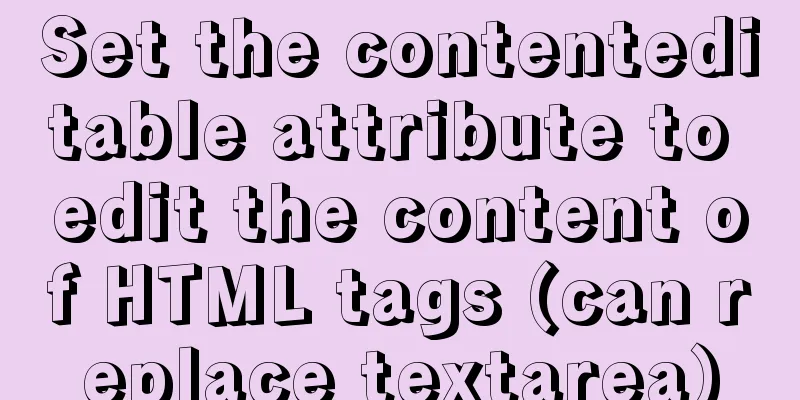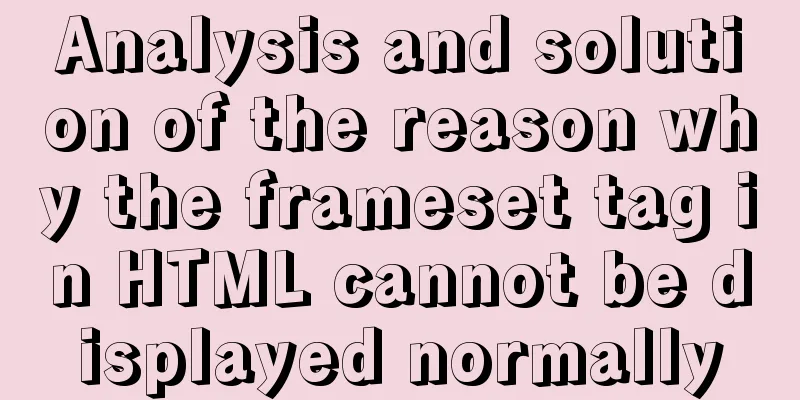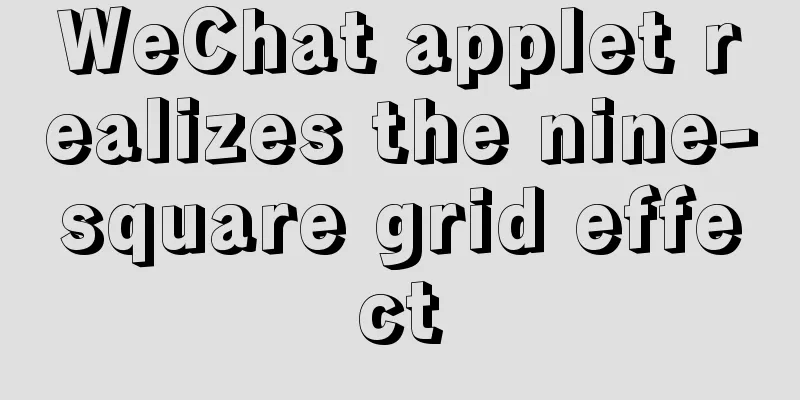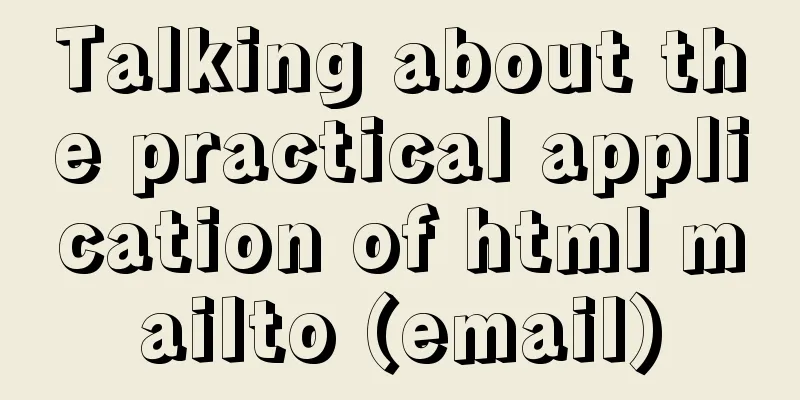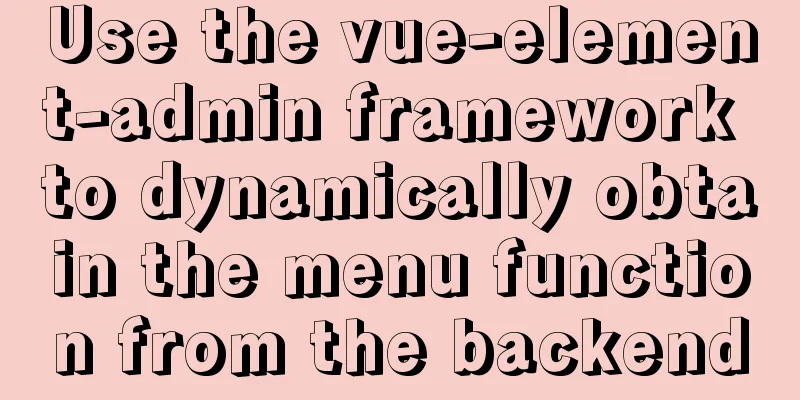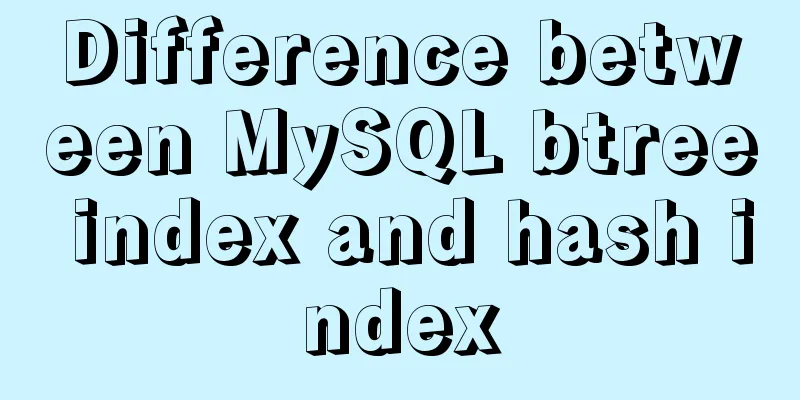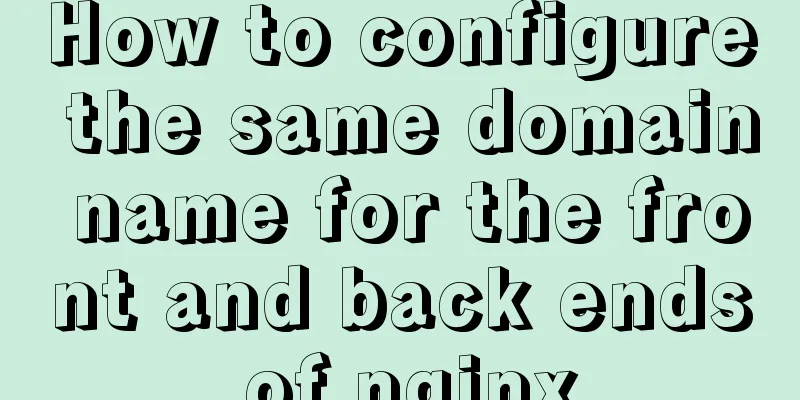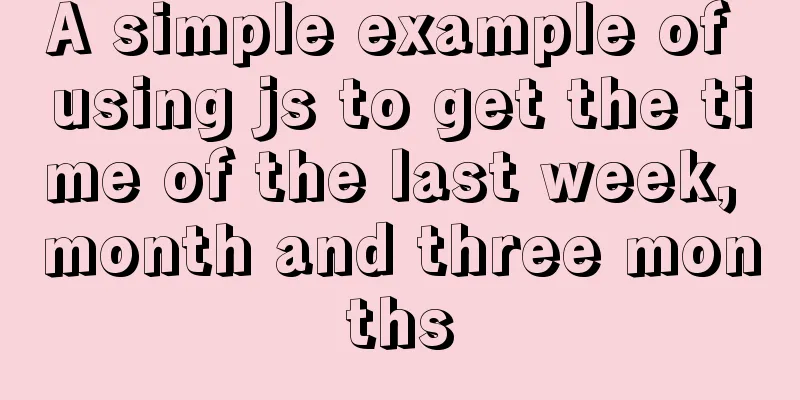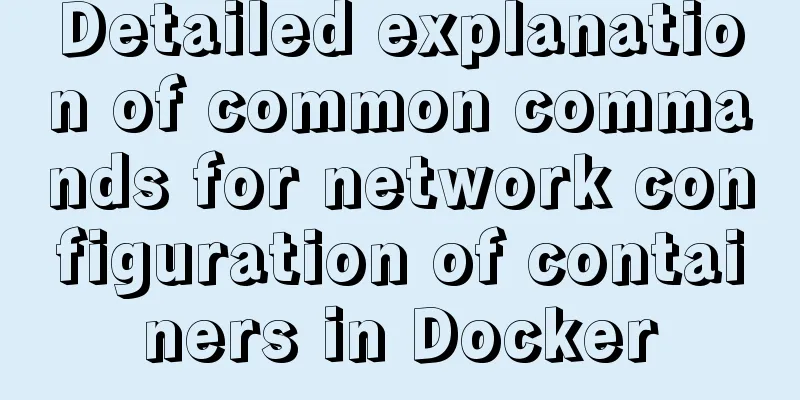Vue+video.js implements video playlist
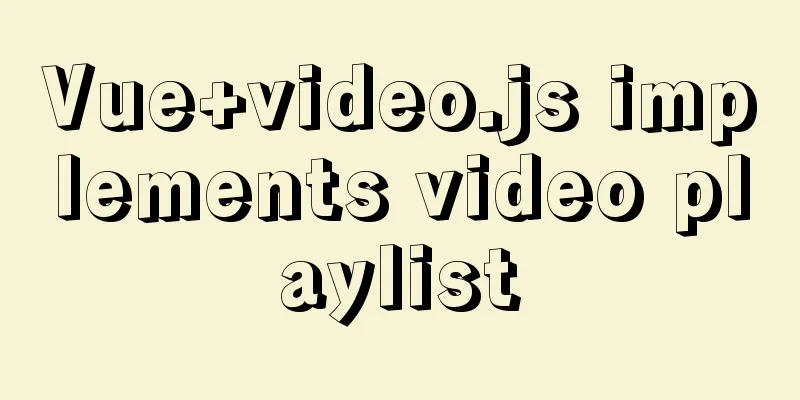
|
This article shares the specific code of vue+video.js to implement the video playlist for your reference. The specific content is as follows 1. Import Video.js npm install --save-dev video.js Then reference it in main.js import Video from 'video.js' import 'video.js/dist/video-js.css' Vue.prototype.$videos = Video After the citation is completed, we can make a video list 2. Use in the page Define the initial method in method
initVideo(){
let elementList = document.querySelectorAll(".video-js");
this.element=elementList.length; //videojs quantity assignment for (let index = 0; index < elementList.length; index++) {
let id = elementList[index].getAttribute('id');
this.$videos(id, {
autoplay: false, //autoplay// muted:false, //mute or not,
controls: true,//control bar// techOrder: ['html5','flash'],//set flash playback language: "en",//initialization language preload: "auto",//preload width:'400',
height:'200',
// playback speed playbackRates: [0.5, 1, 1.5, 2],
}, function () {
this.volume(0);
//This is very important. Once your muted doesn't work, you must set the sound to 0 in the current video callback.
//this.play(); //This is also the case. This method this.play()==autoplay has the same effect this.one("playing", function () { // Listen for playback console.log("Successfully initialized video");
});
this.one("error", function (error) { // Listen for errors console.error("Listening exception",error);
});
});
}
},Mounted in mounted
mounted() {
this.initVideo();
},Then uninstall it in beforeDestroy(), otherwise the page will report an error, and the video cannot be reinitialized when entering the page again
beforeDestroy() {
//Control the number of times you loop and destroy according to the number of nodes displayed on your page//The element here is the number of nodes I get after initialization above for (let index = 0; index < this.element; index++) {
this.$videos(`myVideos${index}`).dispose()
}
},Finally, I would like to present the layout of the page to you.
<div v-for="(item,i) in adminList" :key="i">
<div class="mr30 mt10">
<span class="link-color fontExtraLarge">{{i+1}}、{{item.title}}</span>
<video
ref='video'
:id="'myVideos'+i"
class="video-js vjs-default-skin vjs-big-play-centered mt10"
>
<source :src="item.src" type="video/mp4" />
</video>
</div>
</div> Okay, that’s it. If you have any questions, please feel free to ask. The above is the full content of this article. I hope it will be helpful for everyone’s study. I also hope that everyone will support 123WORDPRESS.COM. You may also be interested in:
|
<<: Docker View Process, Memory, and Cup Consumption
>>: Set IE8 to use IE7 style code
Recommend
Docker primary network port mapping configuration
Port Mapping Before the Docker container is start...
HTML+CSS to achieve layered pyramid example
This article mainly introduces the example of imp...
CSS scroll bar style modification code
CSS scroll bar style modification code .scroll::-...
Complete steps to install Anaconda3 in Ubuntu environment
Table of contents Introduction to Anaconda 1. Dow...
Introduction to html form control disabled attributes readonly VS disabled
There are two ways to disable form submission in ...
Vue implements calling PC camera to take photos in real time
Vue calls the PC camera to take pictures in real ...
Linux service monitoring and operation and maintenance
Table of contents 1. Install the psutil package S...
What are the differences between CDN, SCDN, and DCDN for website acceleration? How to choose?
1. CDN It is the most commonly used acceleration ...
Detailed explanation of samba + OPENldap to build a file sharing server
Here I use samba (file sharing service) v4.9.1 + ...
How to filter out duplicate data when inserting large amounts of data into MySQL
Table of contents 1. Discover the problem 2. Dele...
HTML+CSS+JavaScript to make a girlfriend version of scratch card (you will learn it once you see it)
I believe everyone has played scratch tickets. Wh...
Detailed steps for configuring virtual hosts in nginx
Virtual hosts use special software and hardware t...
Solution for front-end browser font size less than 12px
Preface When I was working on a project recently,...
How to quickly build an FTP file service using FileZilla
In order to facilitate the storage and access of ...
A brief analysis of using JDBC to operate MySQL requires adding Class.forName("com.mysql.jdbc.Driver")
introduction If you are familiar with using JDBC ...