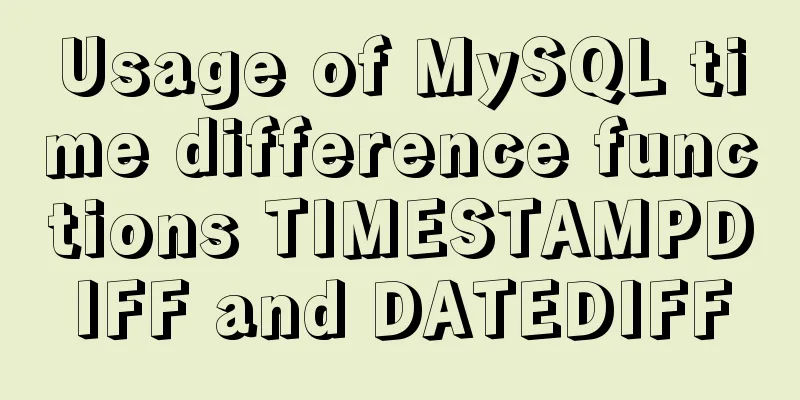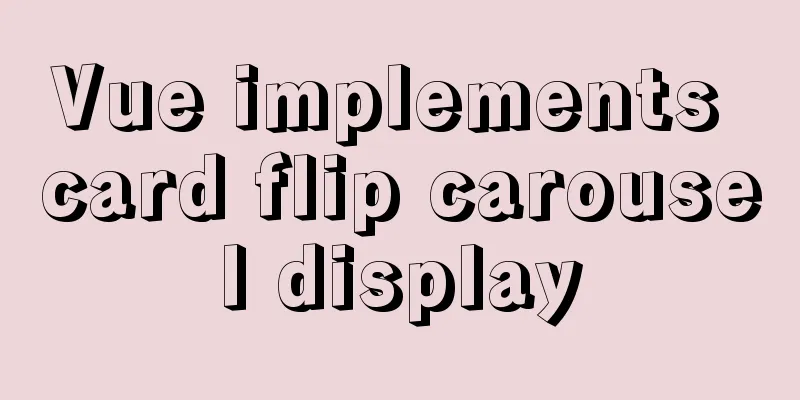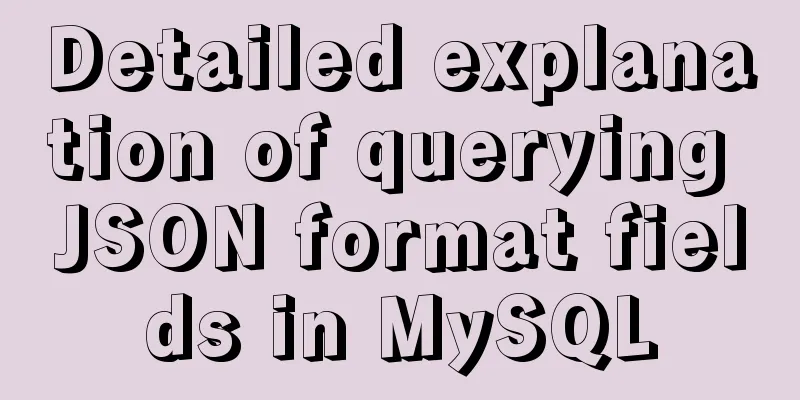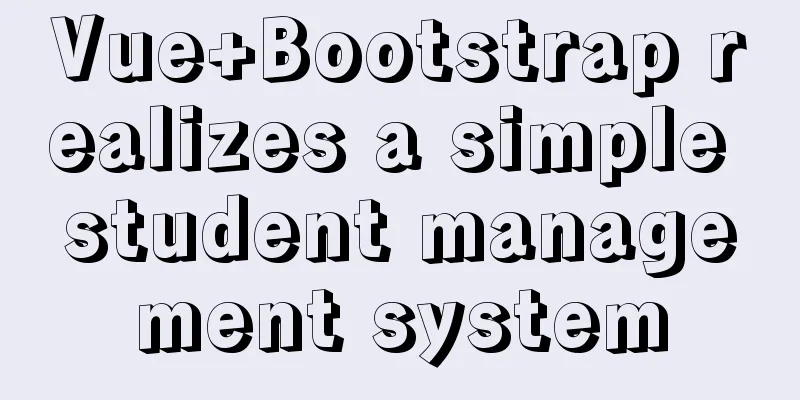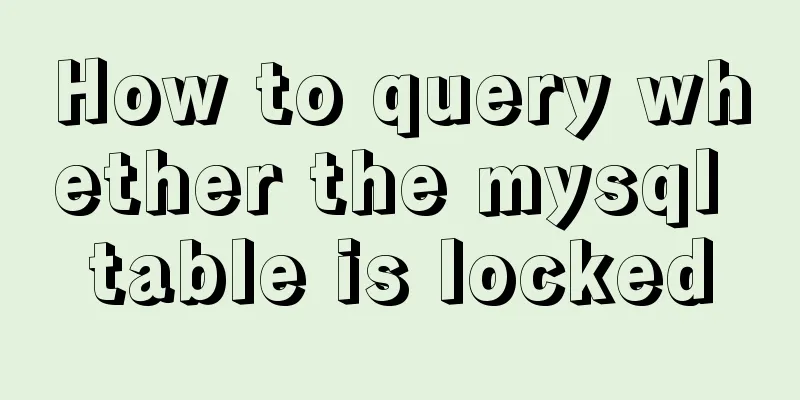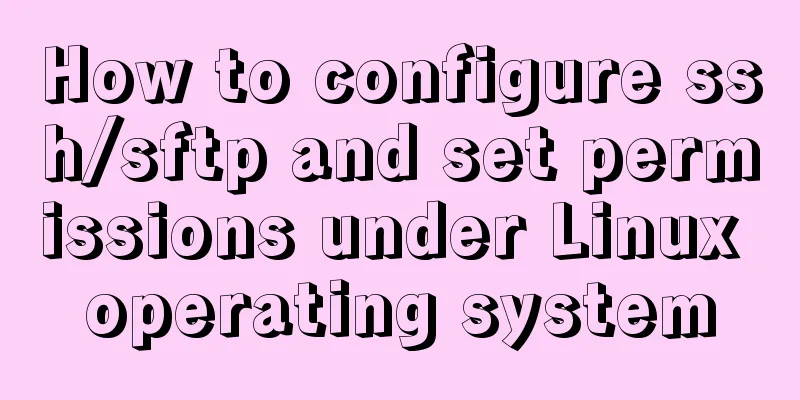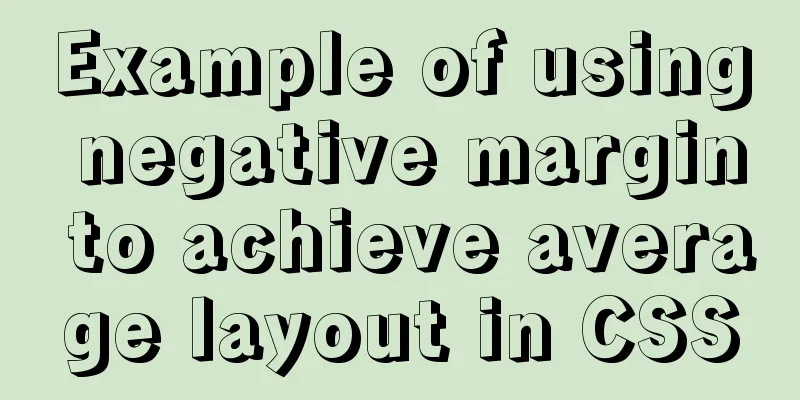MySQL 5.7.17 free installation version configuration method graphic tutorial (windows10)
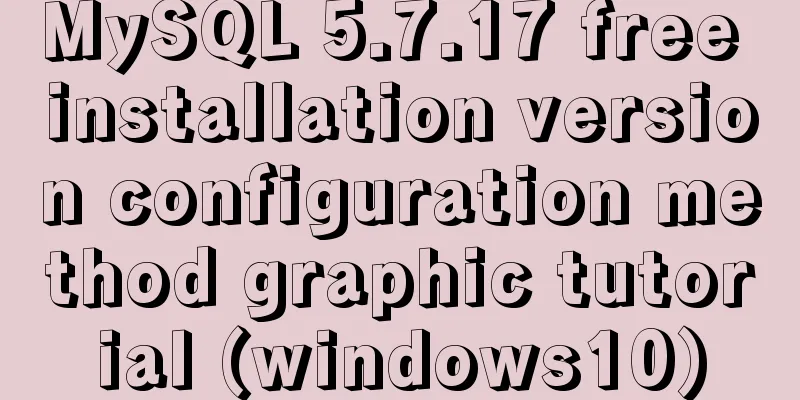
|
1. Overview I searched a lot online and found that many of them were not for Linux systems and were inconsistent with the current new versions. I did a small project myself and practiced it myself, and I would like to share it with everyone for reference. MySQL version: mysql-5.7.17 Download method: 1. MySQL official website: https://www.mysql.com/downloads/ a. Select the corresponding module:
b. Select the corresponding version (I choose Windows here):
c. Select the 32-bit or 64-bit version to download:
d. Click Download, it will ask you to log in or register, you can skip this:
2. MySQL installation and configuration 1. Unzip the downloaded .zip file and put it where you want to install it . The location is arbitrary. Open the folder, create a new my.ini file, and enter: [mysql] # Set the default character set of the mysql client to default-character-set=utf8 [mysqld] #Set port 3306 port = 3306 # Set the installation directory of MySQL basedir=D:\mysql\mysql-5.7.17-winx64 //your own path # Set the storage directory of MySQL database datadatadir=D:\mysql\mysql-5.7.17-winx64\data //your own path # Allow the maximum number of connections max_connections=200 # The default character set used by the server is the 8-bit latin1 character set character-set-server=utf8 # The default storage engine that will be used when creating a new table default-storage-engine=INNODB Then save it in ANSI format. 2. Open the Windows environment variable settings , put the full path of the mysql bin directory in the Path variable of the environment variable, and then add an English semicolon (;) after the path to save it. 3. Install MySQL service: mysqld –install Start: net start MySQL 4. After successfully entering the service, use 5. Change password There are three ways to do this: ①Use the SET PASSWORD command: First log in to MySQL. ②Use mysqladmin (used when not logged in to MySQL) ③Use UPDATE to directly edit the user table. First log in to MySQL.
mysql> use mysql;
mysql> update user set password=password('123') where user='root' and host='localhost';
mysql> flush privileges;
The above is the full content of this article. I hope it will be helpful for everyone’s study. I also hope that everyone will support 123WORDPRESS.COM. You may also be interested in:
|
<<: Implementation of WeChat applet message push in Nodejs
>>: CentOS7 configuration Alibaba Cloud yum source method code
Recommend
Linux system prohibits remote login command of root account
ps: Here is how to disable remote login of root a...
Implementation example of scan code payment in vue project (with demo)
Table of contents Demand background Thought Analy...
Web designer is a suitable talent
<br />There is no road in the world. When mo...
You may need a large-screen digital scrolling effect like this
The large-screen digital scrolling effect comes f...
HTML+CSS+JS realizes the scrolling gradient effect of the navigation bar
Table of contents First look at the effect: accom...
Docker packages the local image and restores it to other machines
1. Use docker images to view all the image files ...
Modify file permissions (ownership) under Linux
Linux and Unix are multi-user operating systems, ...
A brief discussion on the design and optimization of MySQL tree structure tables
Preface In many management and office systems, tr...
Detailed explanation of the usage of scoped slots in Vue.js slots
Table of contents No slots Vue2.x Slots With slot...
Docker container accesses the host's MySQL operation
background: There is a flask project that provide...
How to deal with the problem that the file is deleted but the space is not released in Linux
Background of the problem The server monitoring s...
The process of JDK installation and configuration of environment variables under WIN10 (detailed version)
Table of contents 1. Download JDK (take jdk1.8.0 ...
Implementing a web calculator based on JavaScript
This article shares the specific code of JavaScri...
Analysis of the cutting of the background image of the nine-square grid with adaptive width and height
<br />Based on the original width-and-height...
The implementation process of long pressing to identify QR code in WeChat applet
Preface We all know that the QR codes in official...