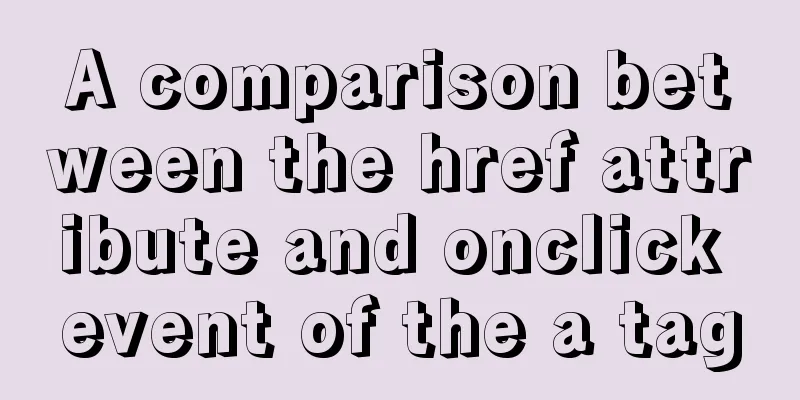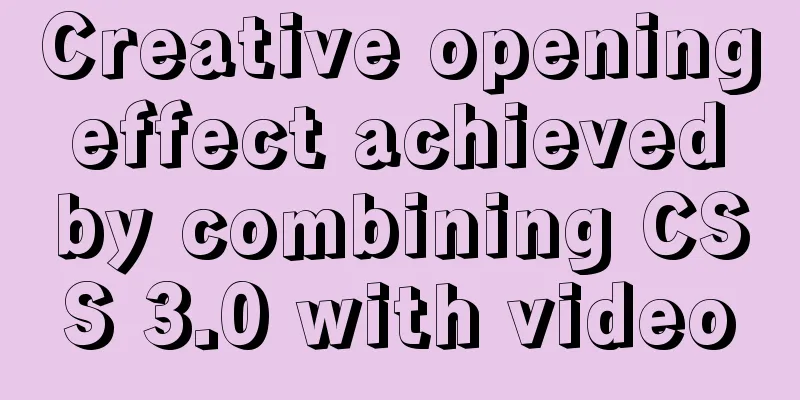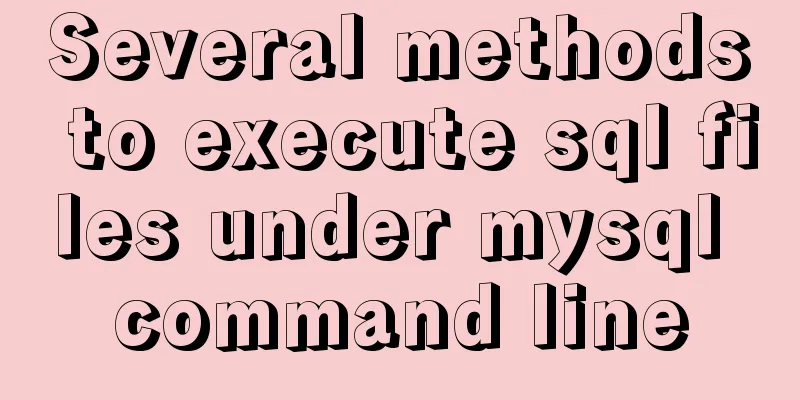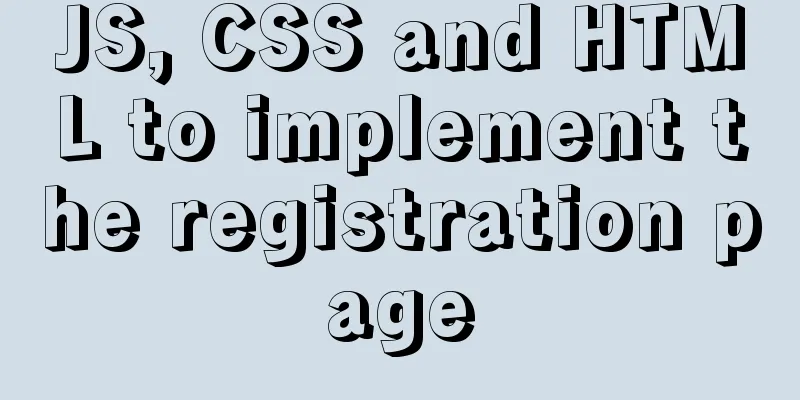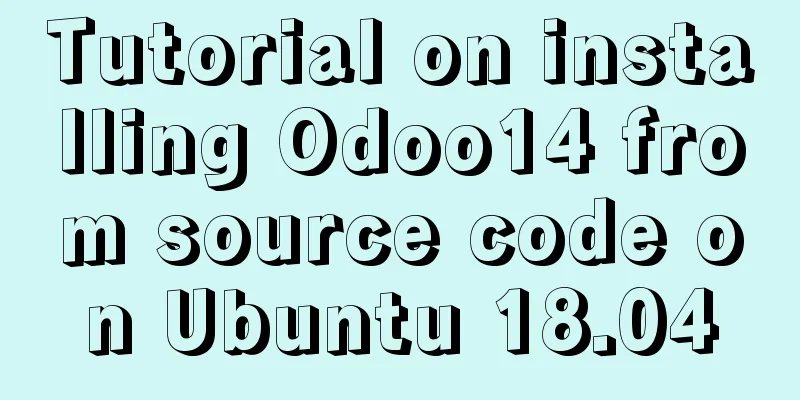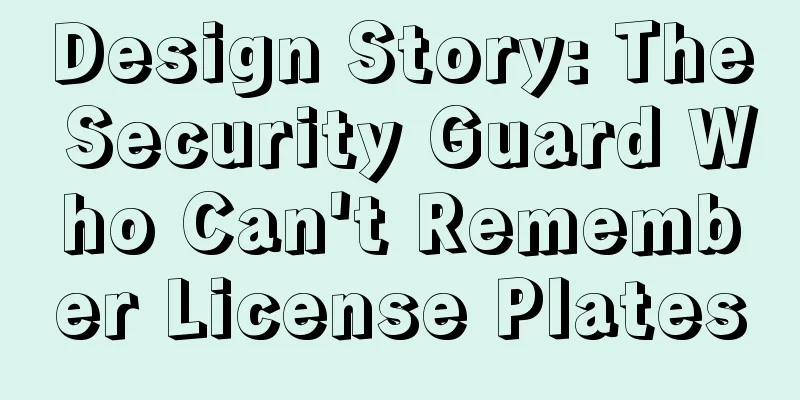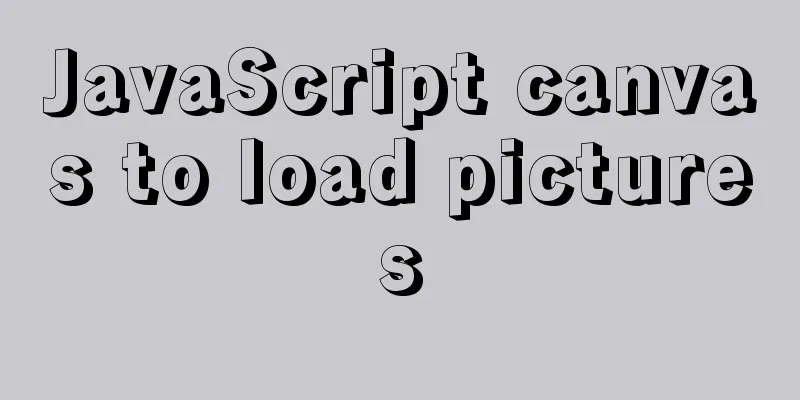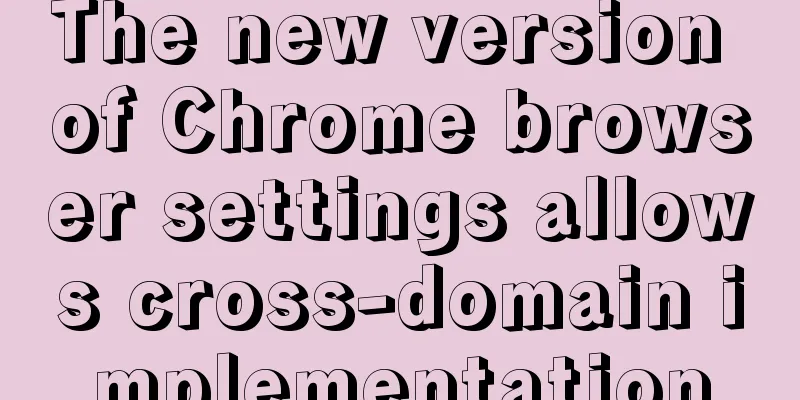Pure CSS3 to achieve mouse over button animation Part 2
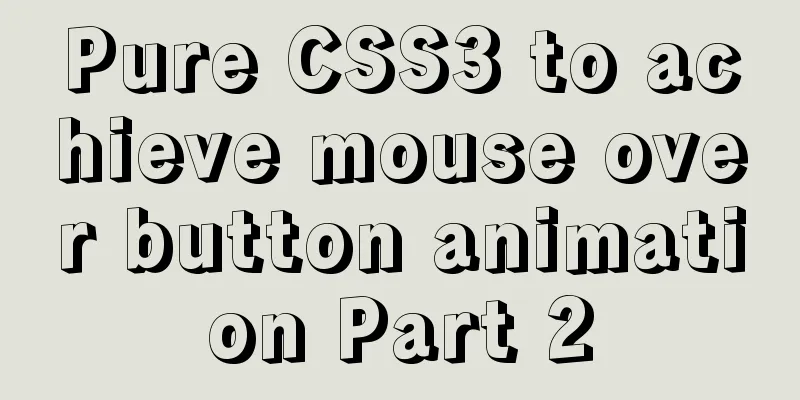
|
After the previous two chapters, do you have a new understanding of button floating animation? The previous two chapters mainly focused on the background, while this chapter focuses on the border animation effects. And this chapter (Button Group: Interesting CSS Button Animation, Taking You into the CSS World) ends here. The first three sections will be summarized at the end of this chapter. Let's continue with the topic of this section. Please take a look at the effect example first:
Friends who have read the first two sections may not need to look at the source code below to know how to implement it. You can try it yourself first and then come back to take a look. Maybe the implementation methods are different, but as long as they can be implemented, they are all good methods. The following example explains Example 1
<button class="btn-1">Button 1</button>
<style>
button{
position: relative;
width: 100px;
height: 40px;
background: none;
cursor: pointer;
color: #fff;
border: none;
margin-right: 20px;
margin-bottom: 20px;
}
button:before,
button:after{
position: absolute;
content: '';
width: 100%;
height: 100%;
z-index: 10;
transition: all .5s;
}
/* Button 1 */
.btn-1:before, .btn-1:after{
height: 2px;
left: 50%;
width: 0;
background: #f13f84;
transform: translateX(-50%);
}
.btn-1:before{
top: 0;
}
.btn-1:after{
bottom: 0;
}
.btn-1:hover:before,
.btn-1:hover:after{
width: 100%;
}
</style>
Analysis: 1. 2. Under the effect of absolute positioning, Example 2
<button class="btn-2">Button 2</button>
<style>
...
/* The common styles above are omitted here*/
.btn-2{
background: #333;
height: 36px;
}
.btn-2:before,
.btn-2:after{
width: 10px;
height: 10px;
background: #f13f84;
mix-blend-mode: hue;
}
.btn-2:before {
left: -2px;
top: -2px;
}
.btn-2:after {
right: -2px;
bottom: -2px;
}
.btn-2:hover:before,
.btn-2:hover:after{
height: calc(100% + 4px);
width: calc(100% + 4px);
}
</style>
Analysis: 1. 2. Change the width and height The calc() function is used to dynamically calculate the length value. ● It should be noted that a space is required before and after the operator, for example: ● Any length value can be calculated using the ● ● 3. You may have noticed that in the above picture, a property CSS3
hue mode The "hue" mode only uses the hue value of the "mixed color" for coloring, while keeping the saturation and brightness values unchanged. I won’t go into detail about Example 3
<button class="btn-3">
<span>Button Three</span>
</button>
<style>
...
/* The common styles above are omitted here*/
button span:before,
button span:after{
position: absolute;
content: '';
width: 100%;
height: 100%;
z-index: 10;
transition: all .5s;
}
.btn-3{
background: #333;
height: 36px;
}
.btn-3:before,
.btn-3:after,
.btn-3 span:before,
.btn-3 span:after{
width: 10px;
height: 10px;
background: #f13f84;
mix-blend-mode: hue;
}
.btn-3:before {
left: -2px;
top: -2px;
}
.btn-3:after {
right: -2px;
top: -2px;
}
.btn-3 span:before {
left: -2px;
bottom: -2px;
}
.btn-3 span:after {
right: -2px;
bottom: -2px;
}
.btn-3:hover:before,
.btn-3:hover:after,
.btn-3:hover span:before,
.btn-3:hover span:after {
height: 60%;
width: 60%;
}
Analysis: 1. Example 3 is an upgraded version of Example 2, using the span pseudo-class to improve the four corners of the button 2. When Example 4
<button class="btn-4">Button 4</button>
<style>
...
/* The common styles above are omitted here*/
.btn-4{
height: 34px;
border: 1px solid #f13f84;
}
.btn-4:before,
.btn-4:after{
width: 10px;
height: 10px;
border-style: solid;
border-color: #f13f84;
}
.btn-4:before {
left: -4px;
top: -4px;
border-width: 1px 0 0 1px;
}
.btn-4:after {
right: -4px;
bottom: -4px;
border-width: 0 1px 1px 0;
}
.btn-4:hover:before,
.btn-4:hover:after{
height: calc(100% + 7px);
width: calc(100% + 7px);
}
Analysis: 1. Example 4 is another implementation of Example 2, but the difference is that the button has a border added 2. width: 10px; height: 10px; border-style: solid; border-color: #f13f84; border-width: 1px 0 0 1px; 3. Then Example 5
<button class="btn-5">Button Five</button>
<style>
...
/* The common styles above are omitted here*/
.btn-5{
background: #333;
height: 34px;
border: 1px solid #fff;
}
.btn-5:before,
.btn-5:after{
width: 10px;
height: 10px;
border-style: solid;
border-color: #fff;
}
.btn-5:before {
left: -4px;
top: -4px;
border-width: 1px 0 0 1px;
}
.btn-5:after {
right: -4px;
bottom: -4px;
border-width: 0 1px 1px 0;
}
.btn-5:hover{
border-color: #f13f84;
}
.btn-5:hover:before,
.btn-5:hover:after{
height: calc(100% + 7px);
width: calc(100% + 7px);
border-color: #f13f84;
transform: rotateY(180deg);
}
Analysis: 1. Example 5 has only two differences from Example 4. When border-color: #f13f84; transform: rotateY(180deg); Example 6
<button class="btn-6">
<span>Button Six</span>
</button>
<style>
...
/* The common styles above are omitted here*/
.btn-6{
overflow: hidden;
}
.btn-6:before,
.btn-6:after,
.btn-6 span:before,
.btn-6 span:after{
background: linear-gradient(to right, rgba(0,0,0,0), #f13f84);
transition: all 2s;
}
.btn-6:before,
.btn-6:after{
width: 100%;
height: 1px;
}
.btn-6:before {
top: 0;
left: -100%;
}
.btn-6:after {
bottom: 0;
right: -100%;
}
.btn-6 span:before, .btn-6 span:after{
width: 1px;
height: 100%;
}
.btn-6 span:before {
bottom: -100%;
left: 0;
}
.btn-6 span:after {
top: -100%;
right: 0;
}
.btn-6:hover:before{
animation: topA 1s linear infinite;
animation-delay: .5s;
}
@keyframes topA{
100%{
left: 100%;
}
}
.btn-6:hover span:after{
animation: rightA 1s linear infinite;
animation-delay: 1s;
}
@keyframes rightA{
100%{
top: 100%;
}
}
.btn-6:hover:after{
animation: bottomA 1s linear infinite;
animation-delay: 1.5s;
}
@keyframes bottomA{
100%{
right: 100%;
}
}
.btn-6:hover span:before {
animation: leftA 1s linear infinite;
animation-delay: 2s;
}
@keyframes leftA{
100%{
bottom: 100%;
}
}
Analysis: 1. Example 6 is a little bit similar to Example 3, but it is an upgraded version. 2. Also through four pseudo-classes, distributed in the upper, right, lower and left positions of the button, the upper and lower pseudo-class height is 1px, the width is 100%, the left and right pseudo-class width is 1px, the height is 100%, and the background is set to linear gradient 3. When It is important to note that the animation-delay time must be adjusted properly, otherwise it will not look smooth and there will be problems with the connection. Example 7
<button class="btn-7">
<svg height="100%" width="100%" xmlns="http://www.w3.org/2000/svg">
<rect class="outline" height="100%" width="100%" />
<div class="text">Button Seven</div>
</svg>
</button>
<style>
...
/* The common styles above are omitted here*/
.btn-7{
position: relative;
color: #f13f84;
text-decoration: none;
width: 250px;
height: 50px;
margin: 50px auto;
overflow: hidden;
}
.btn-7 .outline {
position: absolute;
top: 0;
left: 0;
width: 100%;
height: 100%;
stroke: #f13f84;
stroke-width: 2px;
fill: transparent;
stroke-dasharray: 100 500;
stroke-dashoffset: 225;
transition: all .5s;
box-sizing: border-box;
}
.btn-7 .text {
position: relative;
top: -35px;
line-height: 1;
letter-spacing: 1px;
text-transform:uppercase;
}
.btn-7:hover .outline{
stroke-dasharray: 600 0;
stroke-dashoffset: 475;
}
Analysis: 1. Example 7 is a way to select all, svg 2. svg element description The 3. svg attribute description For details, a special chapter will be provided later. Summarize This chapter (Button Group: Interesting CSS Button Animation, Taking You into the CSS World) ends here. First of all, thank you for your support. What have you learned from this chapter? 1. Idea, each section, examples are from easy to difficult, step by step; 2. Use of CSS pseudo-elements 3. Layout of HTML elements, horizontal and vertical centering of elements 4. What is the difference between 5. CSS3 linear gradient and radial gradient 6. Flexible use of relative positioning and absolute positioning 7. |
>>: Practical notes on installing Jenkins with docker-compose
Recommend
Detailed configuration of mysql8.x docker remote access
Table of contents Environmental conditions Errors...
CSS realizes the mask effect when the mouse moves to the image
1. Put the mask layer HTML code and the picture i...
Detailed explanation of this pointing problem in JavaScript function
this keyword Which object calls the function, and...
Linux loading vmlinux debugging
Loading kernel symbols using gdb arm-eabi-gdb out...
Slot arrangement and usage analysis in Vue
The operating environment of this tutorial: Windo...
Alibaba Cloud Centos7 installation and configuration of SVN
1. Install SVN server yum install subversion 2. C...
How to install iso file in Linux system
How to install iso files under Linux system? Inst...
Detailed explanation of MySQL single table query operation examples [syntax, constraints, grouping, aggregation, filtering, sorting, etc.]
This article describes the MySQL single table que...
How to use Navicat to operate MySQL
Table of contents Preface: 1. Introduction to Nav...
Analysis of Context application scenarios in React
Context definition and purpose Context provides a...
Tutorial diagram of installing mysql8.0.18 under linux (Centos7)
1 Get the installation resource package mysql-8.0...
Detailed explanation of nginx's default_server definition and matching rules
The default_server directive of nginx can define ...
Detailed Example of JavaScript Array Methods
Table of contents Introduction Creating an Array ...
Detailed explanation of how to solve the conflict of project URLs caused by setting the default path of Tomcat
Preface Tomcat is an excellent Java container, bu...
Solution to the failure of remote connection to MySQL database in Linux configuration
Today I have a question about configuring MySQL d...