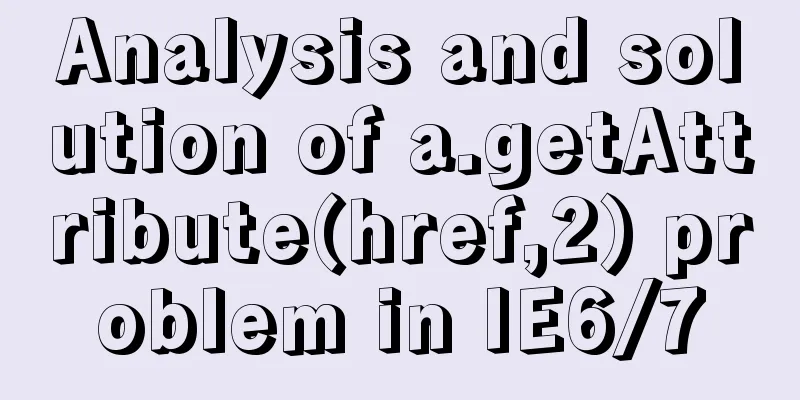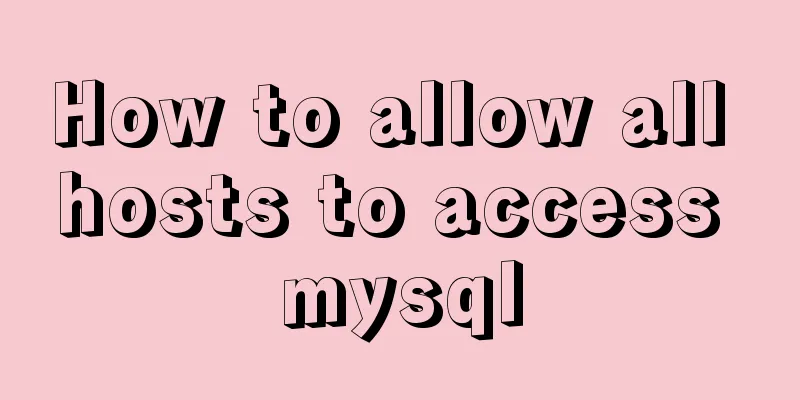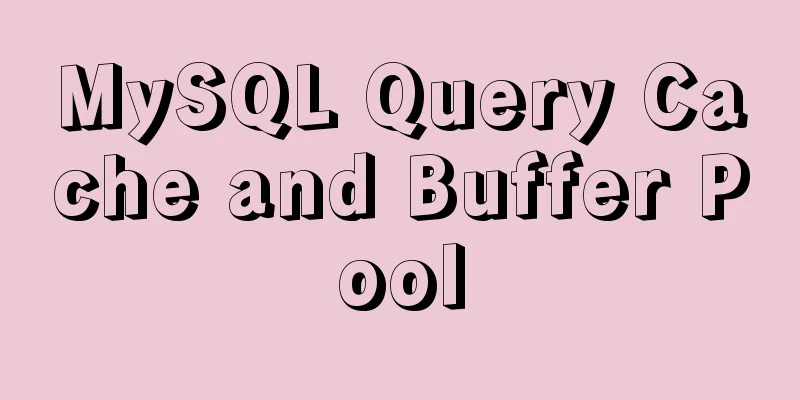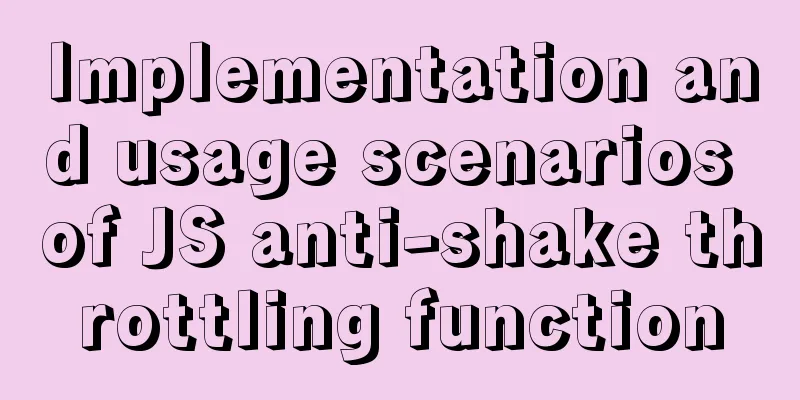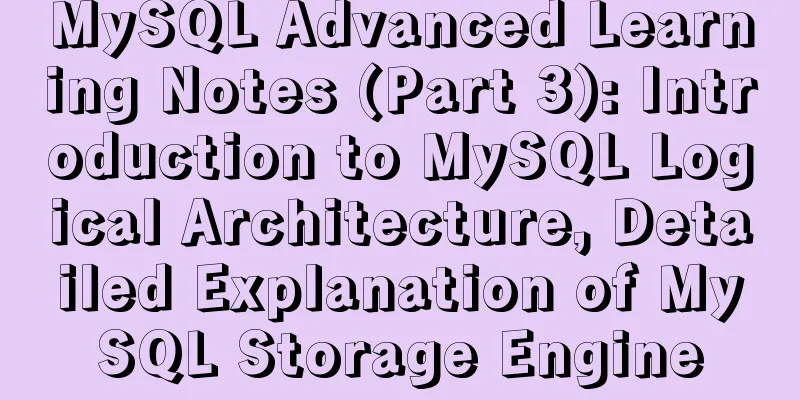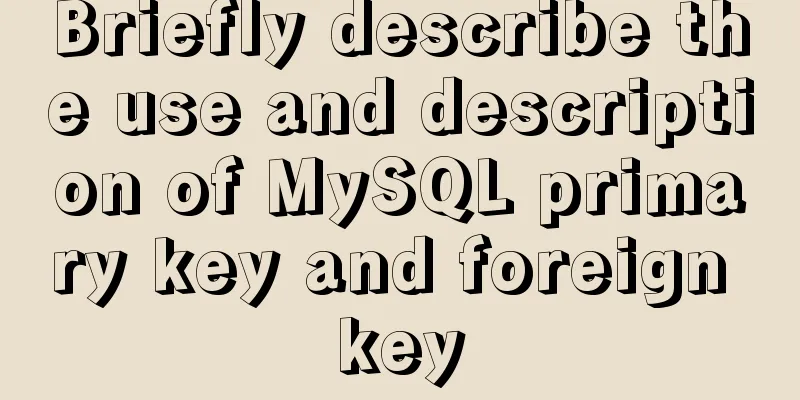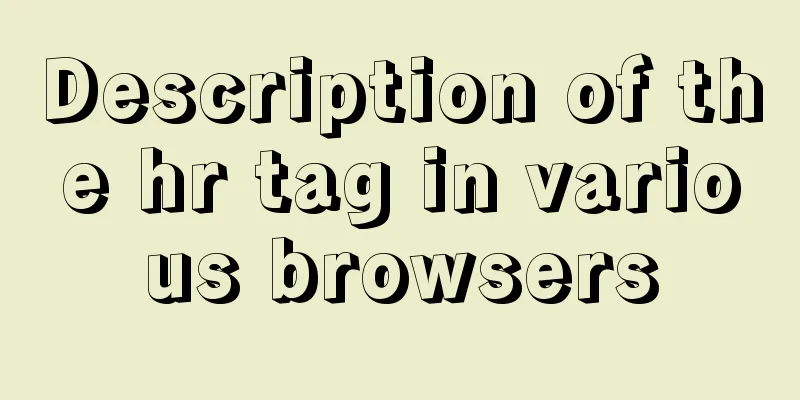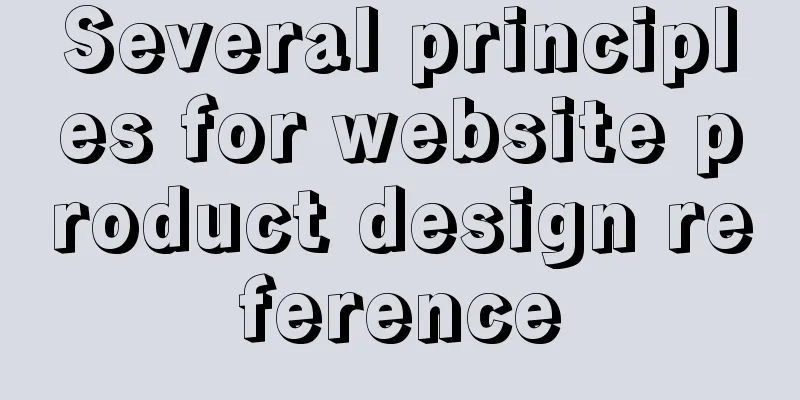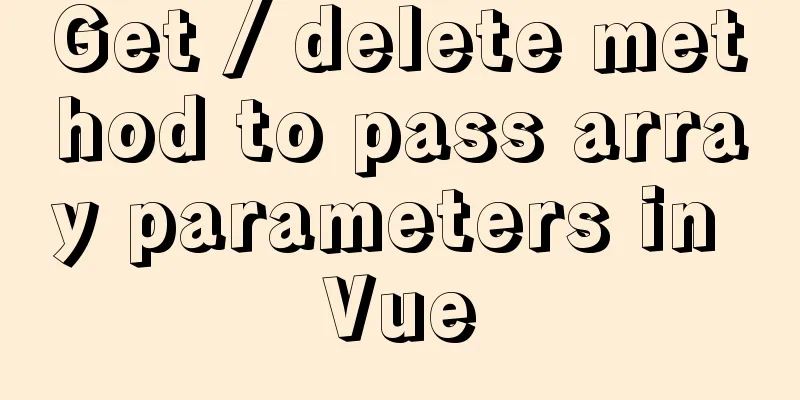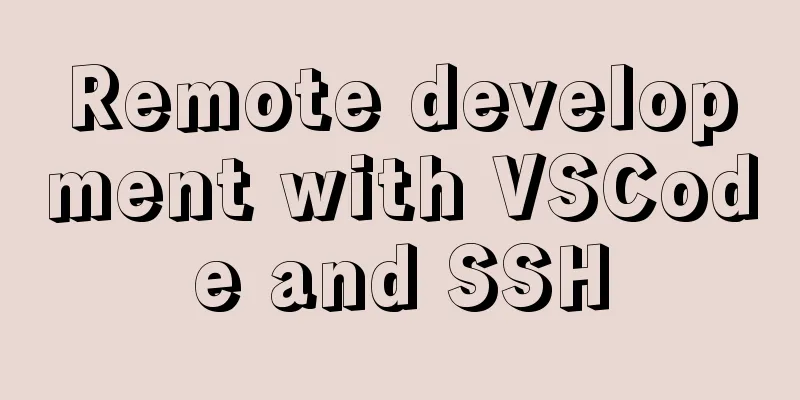Tutorial diagram of installing mysql8.0.18 under linux (Centos7)
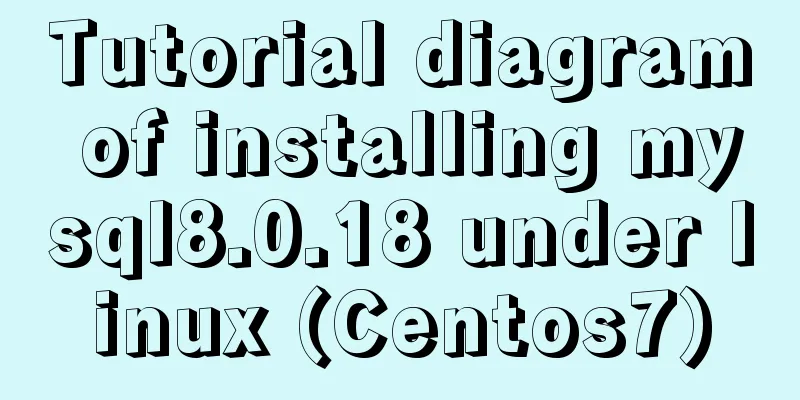
|
1 Get the installation resource package mysql-8.0.18-1.el7.x86_64.rpm-bundle.tar Link: https://pan.baidu.com/s/1hJRNvEdOpoVf4_zNtjRaIA Extraction code: rsif 2 Create a new directory mysql8 in the /usr/local directory cd /usr/local mkdir mysql 3 Upload the downloaded resource package (mysql-8.0.18-1.el7.x86_64.rpm-bundle.tar) to the usr/local/mysql8 directory and decompress it. tar -xvf mysql-8.0.18-1.el7.x86_64.rpm-bundle.tar
4 rpm -qa | grep mariadb command to view the installation package of mariadb 5 rpm -e mariadb-libs-5.5.60-1.el7_5.x86_64 --nodeps uninstall mariadb rpm -e mariadb-libs-5.5.60-1.el7_5.x86_64 --nodeps 6 Install in sequence mysql-community-common-8.0.15-1.el7.x86_64.rpm, mysql-community-libs-8.0.18-1.el7.x86_64.rpm mysql-community-client-8.0.18-1.el7.x86_64.rpm mysql-community-server-8.0.18-1.el7.x86_64.rpm rpm -ivh mysql-community-common-8.0.15-1.el7.x86_64.rpm rpm -ivh mysql-community-libs-8.0.18-1.el7.x86_64.rpm rpm -ivh mysql-community-client-8.0.18-1.el7.x86_64.rpm rpm -ivh mysql-community-server-8.0.18-1.el7.x86_64.rpm 7 View installed resources rpm -qa | grep mysql
8 Initialization mysqld --initialize Initialize chown mysql:mysql /var/lib/mysql -R Authorize systemctl start mysqld Start mysql service systemctl status mysqld View mysql status cat /var/log/mysqld.log | grep password View root initial password
10 Log in to mysql as root user and change the root user password mysql -u root -p #After pressing Enter, enter the initial password, which is Iv7fjuP,ucH+ (fill in your own password) ALTER USER "root"@"localhost" IDENTIFIED BY "your own password"; FLUSH PRIVILEGES; #Effective immediately
Log in again as root and enter the password you just changed. 11 Remote Connection use mysql; update user set host = '%' where user = 'root'; ALTER USER 'root'@'%' IDENTIFIED BY 'password' PASSWORD EXPIRE NEVER; #Change the encryption method ALTER USER 'root'@'%' IDENTIFIED WITH mysql_native_password BY 'your own password'; #Update the user password (here I am root)
Connection successful References https://www.jb51.net/article/166632.htm https://www.jb51.net/article/141578.htm Summarize The above is the tutorial illustration of installing mysql8.0.18 under linux (Centos7) introduced by the editor. I hope it will be helpful to everyone. If you have any questions, please leave me a message and the editor will reply to you in time. I would also like to thank everyone for their support of the 123WORDPRESS.COM website! You may also be interested in:
|
<<: WeChat applet realizes the function of uploading pictures
>>: Sample code for installing Jenkins using Docker
Recommend
MySQL Basic Tutorial: Detailed Explanation of DML Statements
Table of contents DML statements 1. Insert record...
Markup language - for
Click here to return to the 123WORDPRESS.COM HTML ...
Jenkins+tomcat automatic hot deployment/restart and solutions to problems encountered (recommended)
1. Background The company's projects have alw...
How to configure two-way certificate verification on nginx proxy server
Generate a certificate chain Use the script to ge...
Detailed explanation of the difference between run/cmd/entrypoint in docker
In Dockerfile, run, cmd, and entrypoint can all b...
Vue implements infinite loading waterfall flow
This article example shares the specific code of ...
Native JS realizes the special effect of spreading love by mouse sliding
This article shares with you a js special effect ...
Alpine Docker image font problem solving operations
1. Run fonts, open the font folder, and find the ...
CSS to achieve the effect of rotating flip card animation
The css animation of the rotating flip effect, th...
Native js implementation of slider interval component
This article example shares the specific code of ...
JavaScript implements the most complete code analysis of a simple magnifying glass (ES5)
This article shares the specific code of JavaScri...
MySQL 8.0.12 installation graphic tutorial
MySQL8.0.12 installation tutorial, share with eve...
Basic commands for MySQL database operations
1. Create a database: create data data _name; Two...
Detailed explanation of how to reduce memory usage in MySql
Preface By default, MySQL will initialize a large...
How to package the uniapp project as a desktop application
Installing Electron cnpm install electron -g Inst...