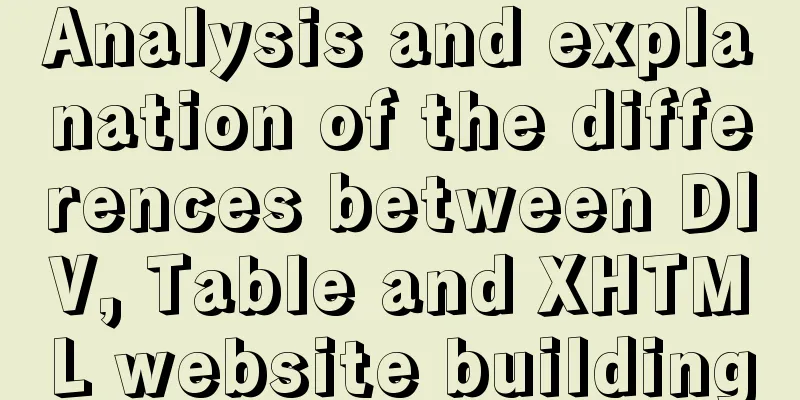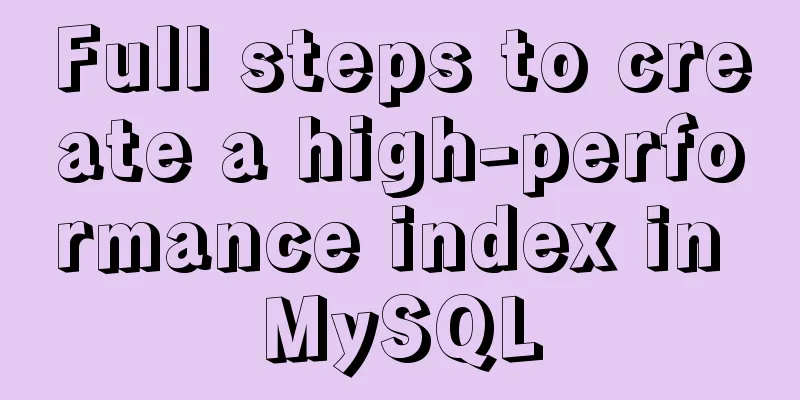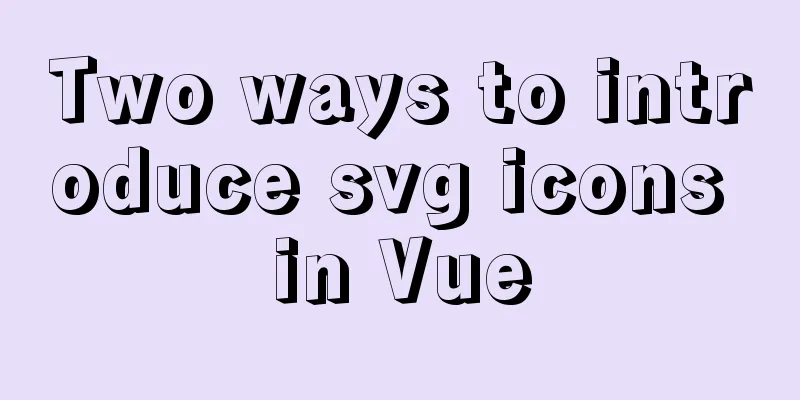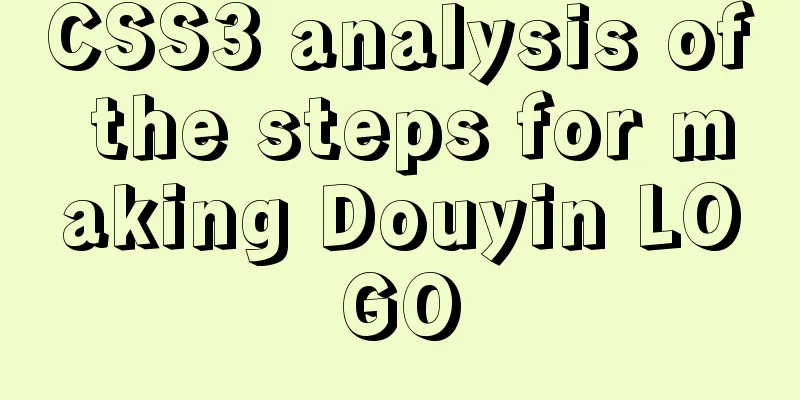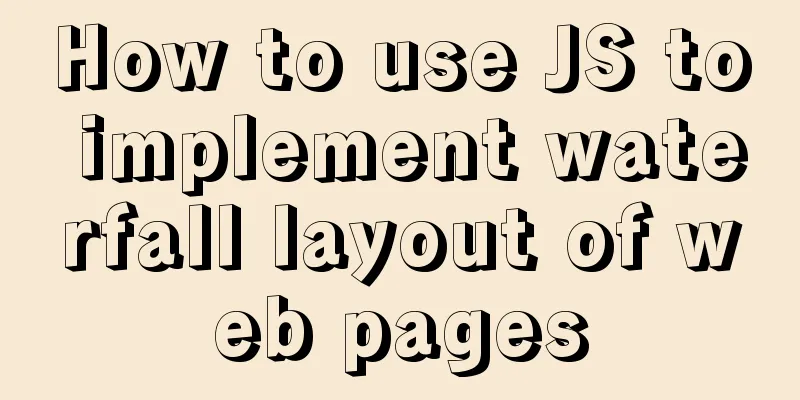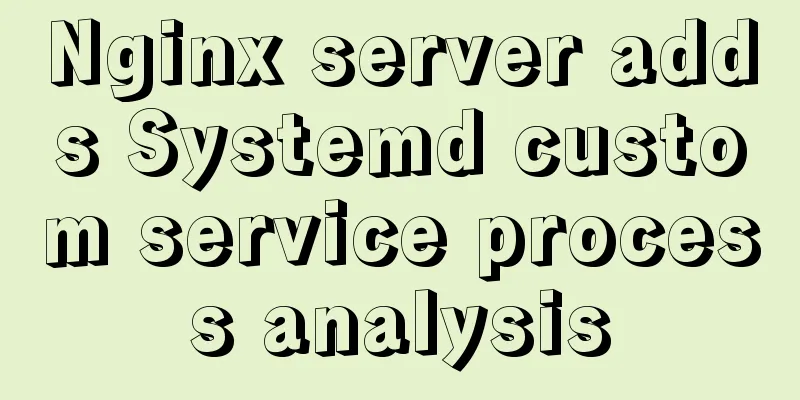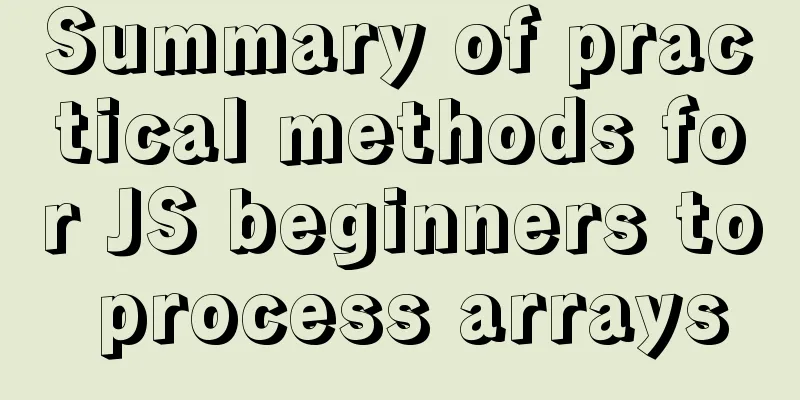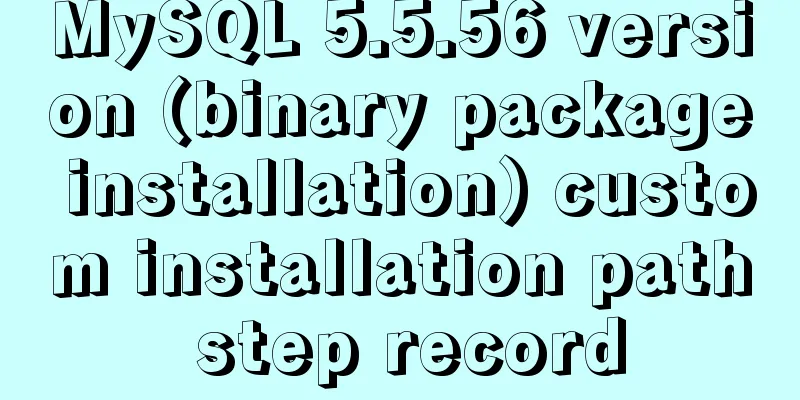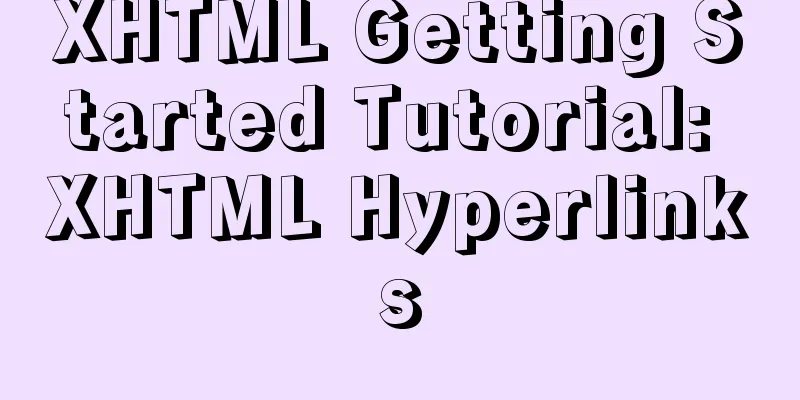Solution to the problem that Xshell cannot connect to the virtualBox virtual machine
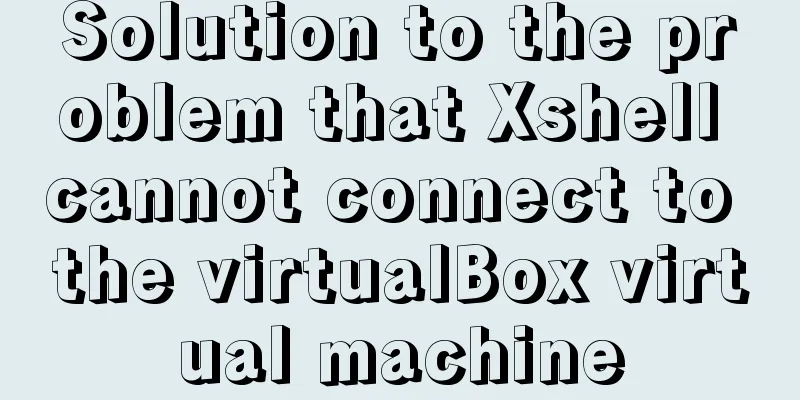
|
First, let's explain the network setting mode of the virtualBox virtual machine: NAT+Host-Only mode Selecting this mode can ensure that the virtual machine is connected to the external network, and the local computer is connected to the virtual machine. Network 1: NAT mode
Network 2: Host-Only Mode
Enter the virtual machine and enter ifconfig to find that no IP is displayed:
But pinging Baidu is successful:
Therefore, it can be inferred that there is no problem with the NAT network, but there is a problem with Host-Only. Normally, there should be information about two network cards, but currently there is only enp0s3, so we can reasonably infer that the Host-Only network card is not started. Solution:1. First, set enp0s3 to start automatically at boot vim /etc/sysconfig/network-scripts/ifcfg-enp0s3 Add ONBOOT="yes" 2. If there is no enp0s8, create enp0s8 cp enp0s3 enp0s8 vim enp0s8 The configuration is as follows: TYPE="Ethernet" PROXY_METHOD="none" BROWSER_ONLY="no" BOOTPROTO="static" DEFROUTE="yes" IPV4_FAILURE_FATAL="no" IPV6INIT="yes" IPV6_AUTOCONF="yes" IPV6_DEFROUTE="yes" IPV6_FAILURE_FATAL="no" IPV6_ADDR_GEN_MODE="stable-privacy" NAME="enp0s8" UUID="3ec9eebb-f9e1-4e4a-8ea7-ae6c4df8c795" DEVICE="enp0s8" ONBOOT="yes" IPADDR="192.168.56.105" Note: The copied UUID needs to be modified to distinguish it from the one in ifcfg-en0s3. 3. Restart the network systemctl restart network 4. Check the IP address and you will have it
At this point, you can use Xshell on your local computer to connect to the virtual machine. You can also connect to the Internet by pinging http://www.baidu.com. This is the end of this article about the solution to the problem that Xshell cannot connect to the virtualBox virtual machine. For more related content about the solution that Xshell cannot connect to virtualBox, please search for previous articles on 123WORDPRESS.COM or continue to browse the related articles below. I hope everyone will support 123WORDPRESS.COM in the future! You may also be interested in:
|
<<: Solution to large line spacing (5 pixels more in IE)
>>: A brief discussion on the fun of :focus-within in CSS
Recommend
Nginx installation error solution
1. Unzip nginx-1.8.1.tar.gz 2. Unzip fastdfs-ngin...
How does Vue3's dynamic components work?
Table of contents 1. Component Registration 1.1 G...
Detailed explanation of Vue project optimization and packaging
Table of contents Preface 1. Routing lazy loading...
Solution to the network failure when installing workstation in a virtual machine in ESXI
Problem Description After installing workstations...
How to use type enhancement without typingscript
Preface Due to the weak typing of JS, loose writi...
MySQL 5.7.20 free installation version configuration method graphic tutorial
I have seen many relevant tutorials on the Intern...
Minimalistic website design examples
Web Application Class 1. DownForEveryoneOrJustMe ...
Summary of MySQL's commonly used SQL statements for creating tables, adding fields, modifying fields, and adding indexes
This article uses examples to describe the common...
Detailed explanation of the integer data type tinyint in MySQL
Table of contents 1.1Tinyint Type Description 1.2...
How to install MySQL using yum on Centos7 and achieve remote connection
Centos7 uses yum to install MySQL and how to achi...
MySQL 8.0.16 winx64 installation and configuration method graphic tutorial under win10
This article records the specific method of insta...
Two methods to disable form controls in HTML: readonly and disabled
In the process of making web pages, we often use f...
How to manually install MySQL 5.7 on CentOS 7.4
MySQL database is widely used, especially for JAV...
How to install redis5.0.3 in docker
1. Pull the official 5.0.3 image [root@localhost ...
Tutorial on building an FTP server in Ubuntu 16.04
Ubuntu 16.04 builds FTP server Install ftp Instal...