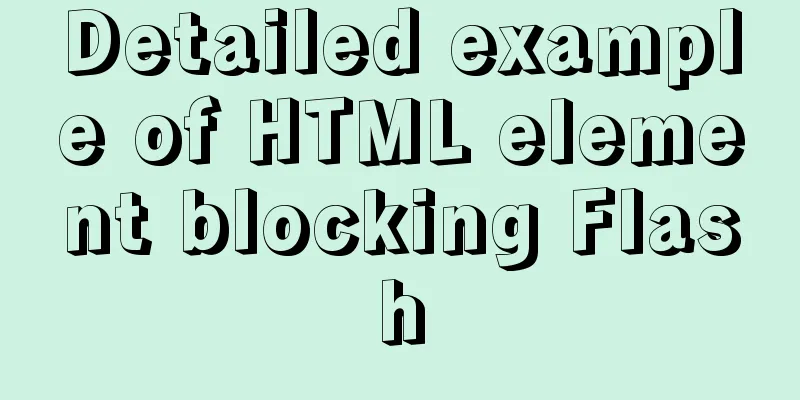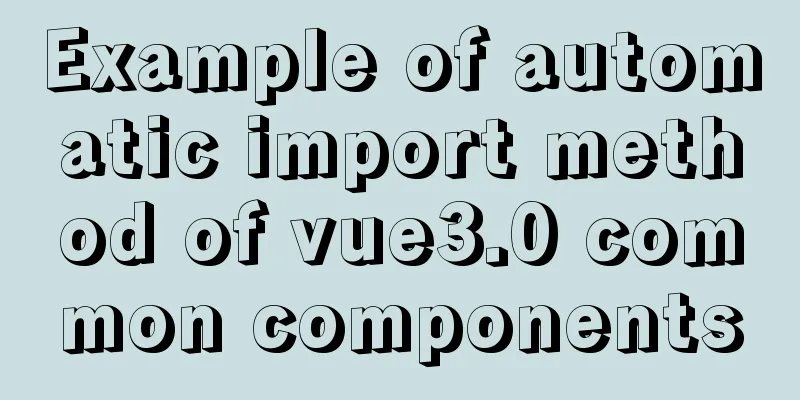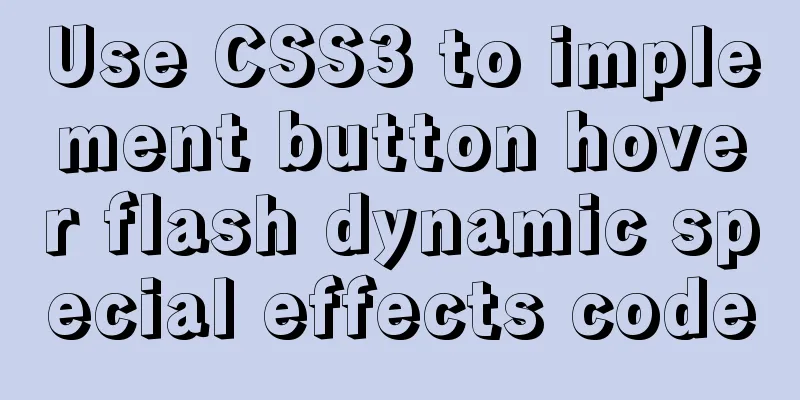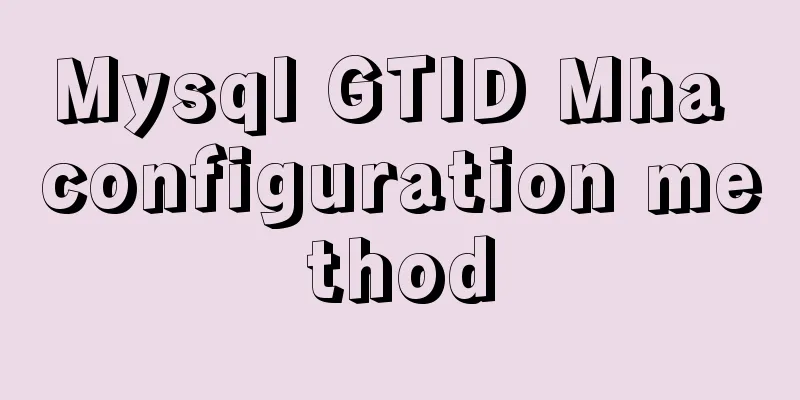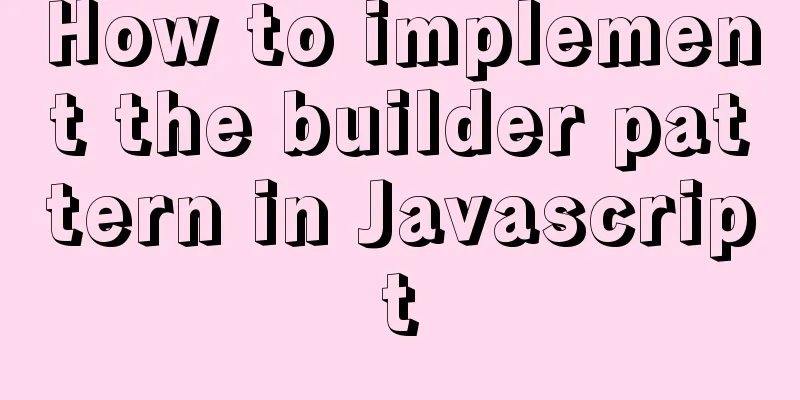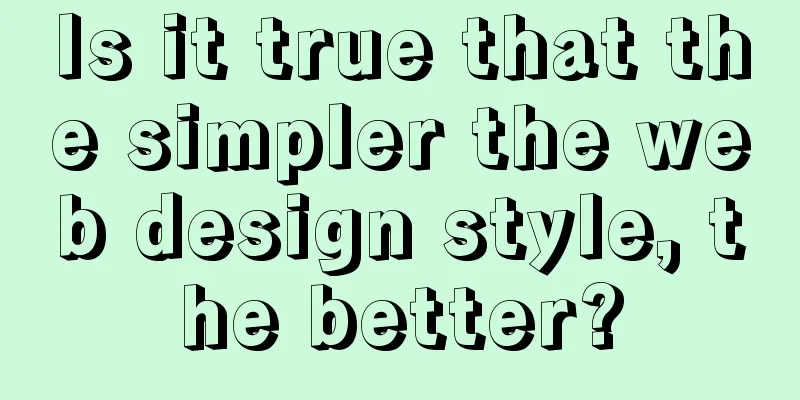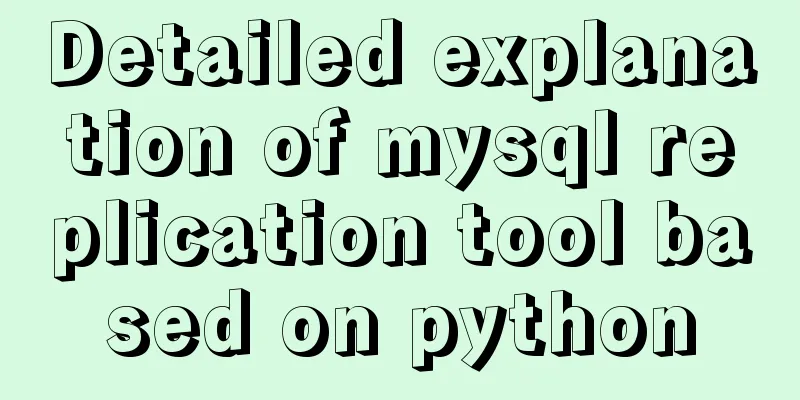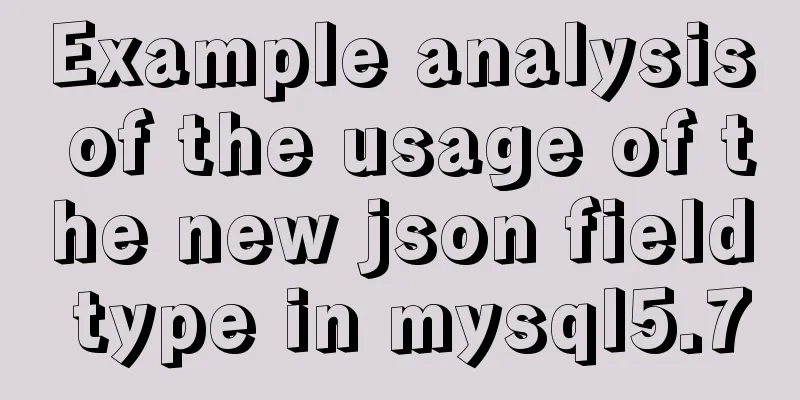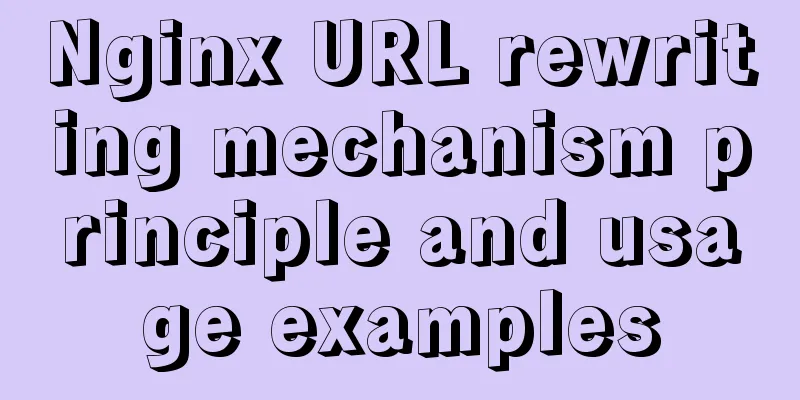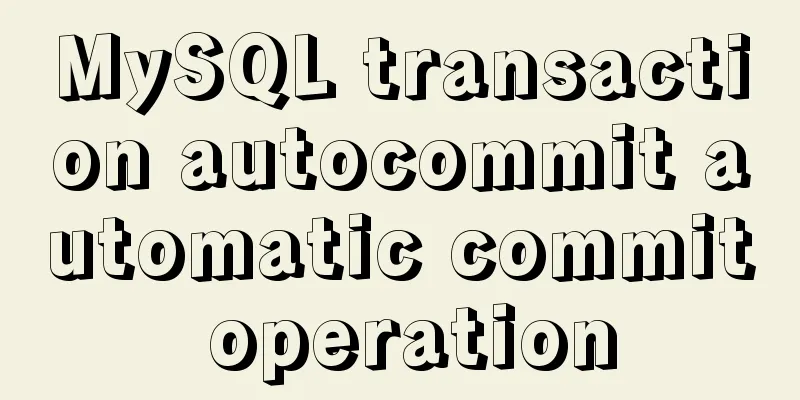Use IISMonitor to monitor web pages and automatically restart IIS
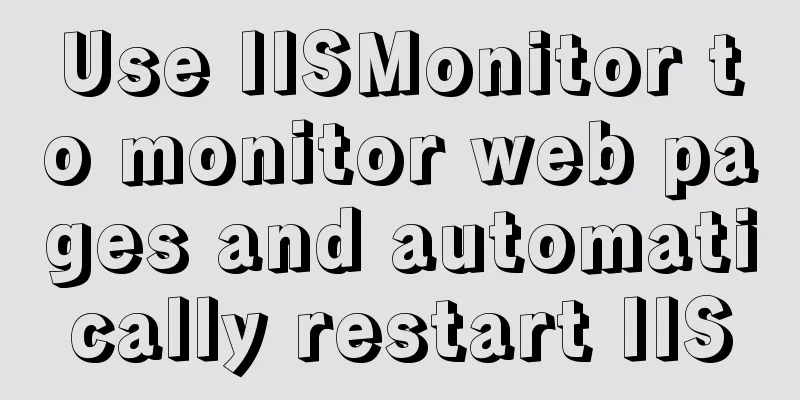
|
I have previously written a simple tool software IISMonitor. In the past few days, I have organized and improved it and supplemented the instructions for use. I share it with you for free use. If you encounter any problems or have any suggestions during use, you can also leave a message and I will do my best to provide modification support. 123WORDPRESS.COM download address https://www.jb51.net/softs/799553.html 1. Tool IntroductionIISMonitor is used for web page monitoring and automatic IIS restart. It can regularly monitor whether the web page is valid. If it is invalid, it will automatically restart IIS. If it is still invalid, it will automatically restart the computer to restore the website to operation. It is useful for situations where IIS freezes or freezes for unknown reasons and can recover after restart. Main features: Various monitoring parameters can be set as needed, with Email notification function, and can be automatically started as a Windows service. This tool is green software and does not need to be installed. After downloading, unzip it and double-click IISMonitor.exe to run it. Since you need to restart IIS and the computer, IISMonitor needs to run on the IIS server. It should be noted that restarting IIS to restore its operation is a temporary measure and a remedy that should only be taken as a last resort. A thorough solution is to analyze and solve the problems in the system or program. 2. WorkflowThe default monitoring and restart process is: access the monitored web page once every 10 seconds; if the web page access fails for two consecutive times (the returned status code is not equal to 200), it is regarded as an IIS abnormality and IIS is automatically restarted; if the web page is still invalid after IIS is restarted twice in a row, it is regarded as an invalid IIS restart and then the computer is automatically restarted; continue monitoring after the computer is restarted. If the web page is still invalid after restarting the computer twice in a row, give up monitoring, send a notification, and transfer it to manual processing. The default settings can be adjusted as needed, including: URL of the monitored web page, monitoring frequency, IIS restart command line, IIS restart trigger conditions, computer restart command line, computer restart trigger conditions, etc. During the monitoring process, IISMonitor can record event logs, including: event occurrence time, event type, related parameters, etc., for later reference. When an event occurs, an email notification can be automatically sent to let you know the monitoring status in a timely manner. 3. Operation interface and parameter settingsThe operation interface of IISMonitor is shown in the figure below:
The meaning of each parameter setting is as follows: (1) How to monitor and restart (Settings - How to Monitor) You can specify the web page URL, monitoring frequency, how to restart IIS, how to restart the computer, and the trigger conditions for restart, etc. (2) How to set up notifications (Settings - Email Notice) This section defines how to send email notifications, including: which events need to be notified, to whom, which account to use, etc. (3) Monitoring status information (Status -Monitor Actions) This section displays monitoring status information, including: monitoring start time, page monitoring times, IIS restart times, computer restart times, etc. The bottom line is the current work instruction and status. 4. How to continue monitoring after restarting the computerAfter starting monitoring, the software can automatically resume monitoring after shutting down and restarting without manual intervention. However, if the computer is restarted and IISMonitor is not started, the monitoring will be interrupted. To this end, you can set IISMonitor to start automatically at boot time so that monitoring is continuous. There are two setting methods, the steps are as follows:
To start and stop the IISMonitor service, go 5. Download URLhttp://www.hc-software.com/hcgis/support/IISMonitor.zip The above is the full content of this article. I hope it will be helpful for everyone’s study. I also hope that everyone will support 123WORDPRESS.COM. You may also be interested in:
|
<<: Detailed explanation of CSS3 flex box automatic filling writing
>>: JavaScript String Object Methods
Recommend
Linux RabbitMQ cluster construction process diagram
1. Overall steps At the beginning, we introduced ...
An article to help you understand the basics of VUE
Table of contents What is VUE Core plugins in Vue...
Using Docker to create static website applications (multiple ways)
There are many servers that can host static websi...
Common methods of Vue componentization: component value transfer and communication
Related knowledge points Passing values from pa...
Sample code for implementing DIV suspension with pure CSS (fixed position)
The DIV floating effect (fixed position) is imple...
Introduction to the process of building your own FTP and SFTP servers
FTP and SFTP are widely used as file transfer pro...
Ubuntu boot auto-start service settings
How to create a service and auto-start it in Ubun...
Front-end development must learn to understand HTML tags every day (1)
2.1 Semanticization makes your web pages better u...
js implements single click to modify the table
Pure js implements a single-click editable table ...
In-depth understanding of the specified IE browser rendering method
<meta http-equiv="X-UA-Compatible" c...
Solve the problem of data synchronization when vue-seamless-scroll scrolls and likes
VUE uses vue-seamless-scroll to automatically scr...
How to make a centos base image
Preface Now the operating system used by my compa...
Why Use DOCTYPE HTML
You know that without it, the browser will use qui...
Implementation of element multiple form validation
In the project, form testing is often encountered...
What we have to say about CSS absolute and relative
Written in the opening: Absolute said: "Rela...