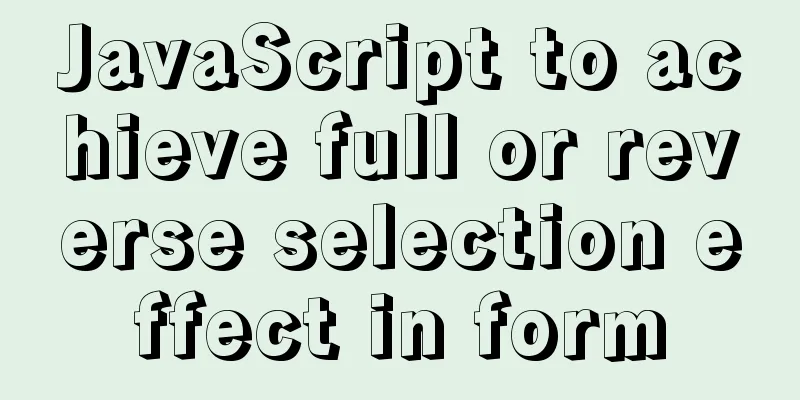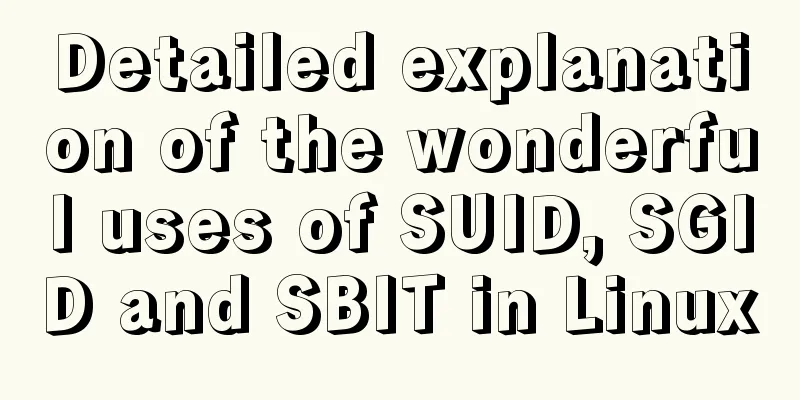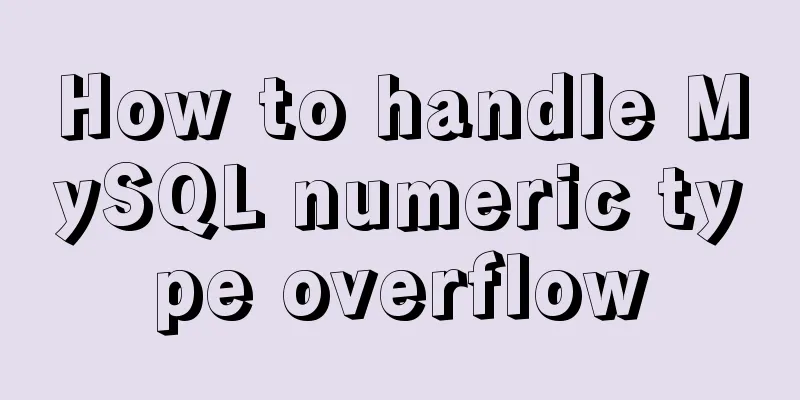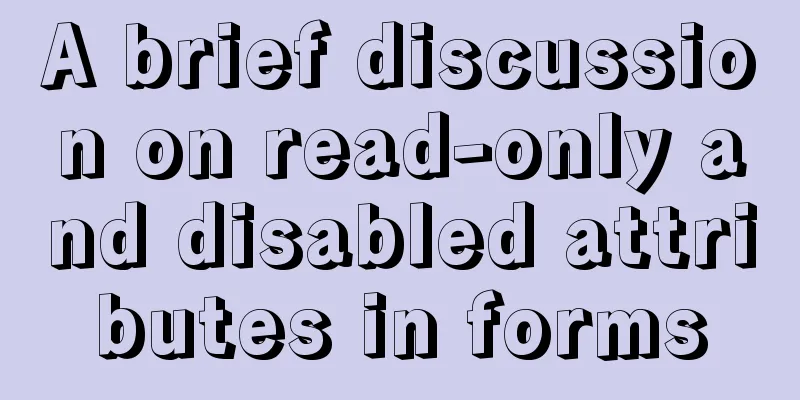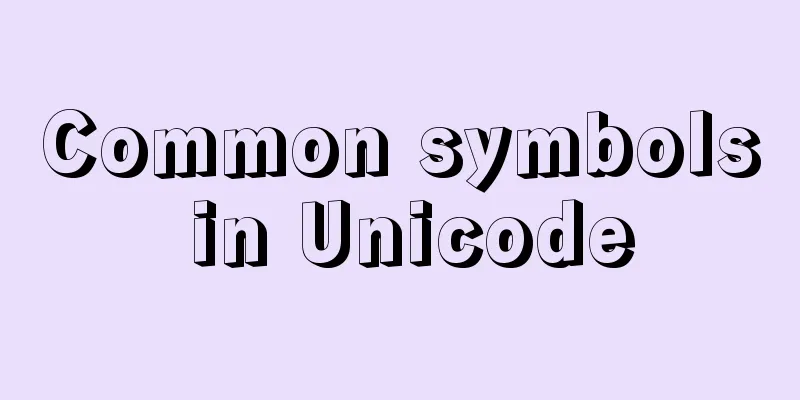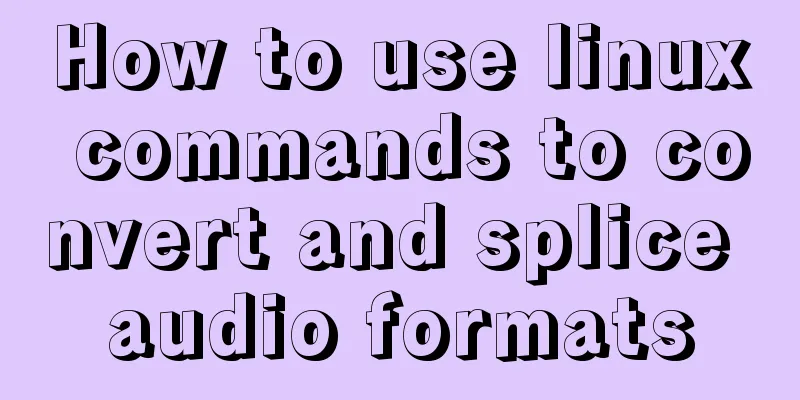Ubuntu installation Matlab2020b detailed tutorial and resources

1. Resource filesMatlab installation package System: Ubuntu 18.04 Matlab version: 2020b Crack files (license and crack files) Matlab icon (like command line) Resource Links: 2020b Link : https://www.jb51.net/softs/745941.html 2. InstallationTips : All paths are changed to your own definitions Must disconnect from the Internet 2.1 Detailed steps2.1.1 Mounting a disk image$ mkdir /home/user_name/Matlab "Disk image mount path" $ sudo mount -t auto -o loop "iso file storage path"/Matlab99R2020b_Linux_64.iso /home/user_name/Matlab/ 2.1.2 Install Matlab$ sudo "disk image mount path" Matlab/install -javadir /usr/lib/jvm/java-8-openjdk-amd64/jre/ Step 1
Step 2
Step 3
Step 4
Step 5
Step 6 Start Installation
Step7 Installation Successful
2.2 Cracking steps2.2.1 Uninstall and delete the installation image$ sudo umount "Install image mount path" $ sudo rm -r "Installation image mount path" 2.2.2 Replace the installation fileReplace the installation path libmwlmgrimpl.so document $ sudo scp libmwlmgrimpl.so "Matlab installation path" Matlab/bin/glnxa64/matlab_startup_plugins/lmgrimpl/ 3. Run3.1 Create a new Desktop file$ sudo gedit /usr/share/applications/Matlab.desktop Fill in the following content Replace the path with your own installation path The icon is in the network disk, and the icon background has been deleted [Desktop Entry] Encoding=UTF-8 Name=Matlab Comment=MATLAB R2020b Exec=/home/walle/software/Matlab/bin/matlab -desktop Icon=/home/walle/software/Matlab/bin/Matlab.png Terminal=false StartupNotify=true Type=Application Categories=Application;Development; Effect Click the application in the lower left corner to see the Matlab icon in the window
3.2 Assign permissions to the current userIn order to avoid trouble in later use, give read and write permissions to the files in the Matlab folder and subfolders. $ sudo chmod -R 777 /home/walle/software/Matlab RefThis is the end of this article about the detailed tutorial and resources for installing Matlab2020b on Ubuntu. For more relevant content about installing Matlab on Ubuntu, please search for previous articles on 123WORDPRESS.COM or continue to browse the related articles below. I hope you will support 123WORDPRESS.COM in the future! You may also be interested in:
|
<<: Use semantic tags to write your HTML compatible with IE6,7,8
>>: favico.ico---Website ico icon setting steps
Recommend
How to set up remote access to a server by specifying an IP address in Windows
We have many servers that are often interfered wi...
SQL implementation of LeetCode (183. Customers who have never placed an order)
[LeetCode] 183.Customers Who Never Order Suppose ...
Practical operation of using any font in a web page with demonstration
I have done some research on "embedding non-...
How to enable Swoole Loader extension on Linux system virtual host
Special note: Only the Swoole extension is instal...
Detailed explanation of the differences between SQL joint query inner join, outer join and cross join
When developing applications that use a database,...
Perfect solution to Docker Alpine image time zone problem
Recently, when I was using Docker to deploy a Jav...
Vue.js implements timeline function
This article shares the specific code of Vue.js t...
How to install and configure GitLab on Ubuntu 20.04
introduce GitLab CE or Community Edition is an op...
The table tbody in HTML can slide up and down and left and right
When the table header is fixed, it needs to be di...
Some common properties of CSS
CSS background: background:#00ffee; //Set the back...
Detailed explanation of MySQL persistent statistics
1. The significance of persistent statistical inf...
Summary of front-end knowledge in the Gokudō game
background In the early stages of learning Japane...
MySQL 8.0.18 installation and configuration method graphic tutorial under win10 (windows version)
This article records the installation and configu...
Methods and steps for deploying multiple war packages in Tomcat
1 Background JDK1.8-u181 and Tomcat8.5.53 were in...
How to connect a Linux virtual machine to WiFi
In life, the Internet is everywhere. We can play ...