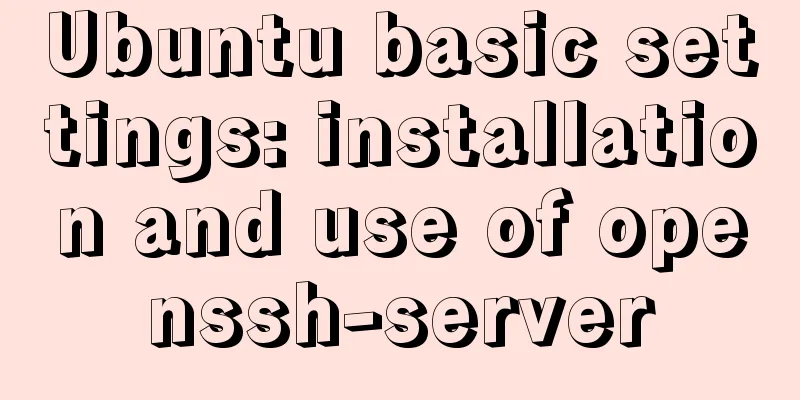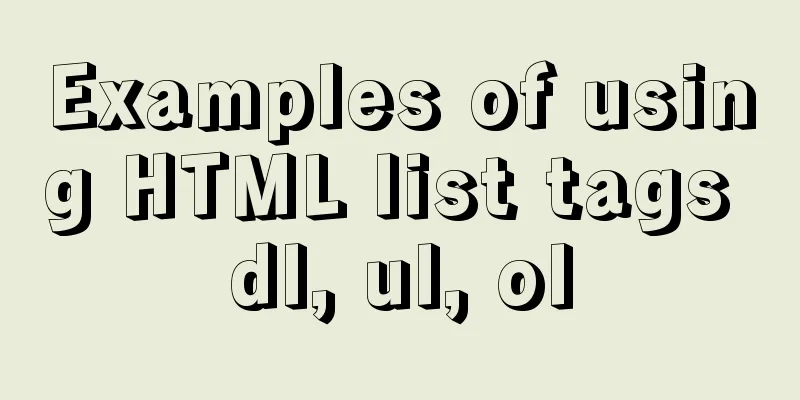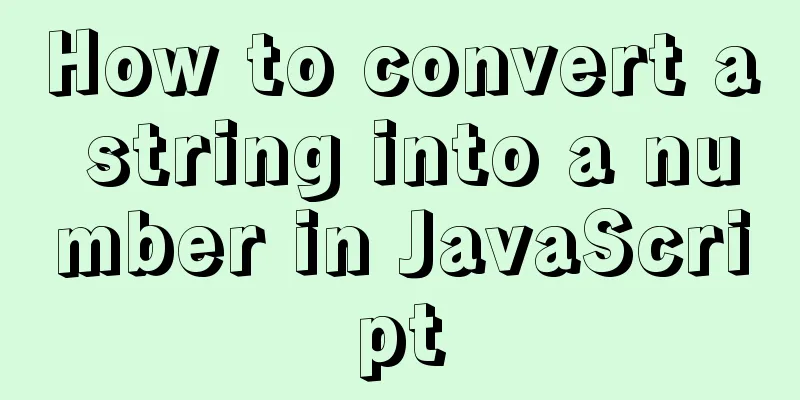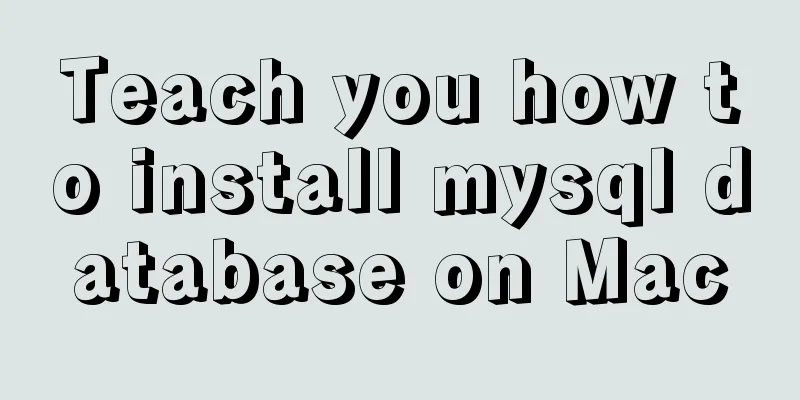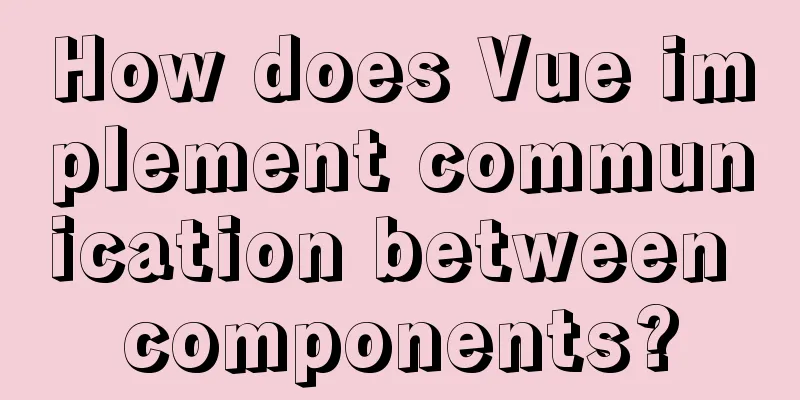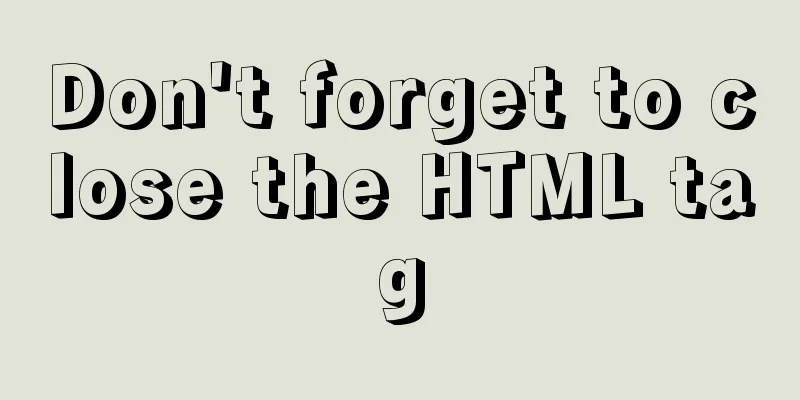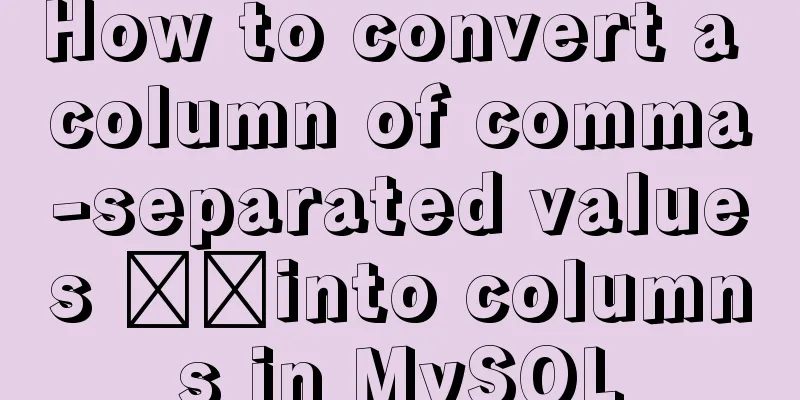MySQL 8.0.18 installation and configuration method graphic tutorial under win10 (windows version)
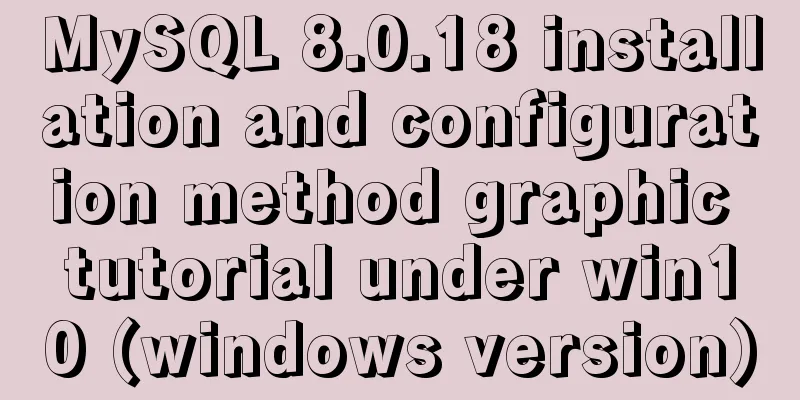
|
This article records the installation and configuration graphic tutorial of MySQL 8.0.18 for your reference. The specific contents are as follows MySQL version: 8.0.18 Window environment: win10 1. First we need to download the ZIP decompression configuration installation package. If necessary, you can download it from the following website. 2. Download the installation package to the newly created my_sql folder in drive F and unzip it
3. Configure environment variables, right-click My Computer, select Properties---Advanced System Settings---Environment Variables
In the upper and lower PATHs, add the directory where the bin folder in the unzipped package is located
4. Create a my.ini configuration file in the bin folder under the mysql root directory. We found that there is no my.ini file in the unzipped directory. It doesn’t matter. You can create it yourself. Add my.ini in the installation root directory (create a new text file and change the file type to .ini) and fill in the following content in the configuration file; [mysqld] #Bind IPv4 and port 3306 bind-address = 0.0.0.0 port = 3306 # Set the installation directory of mysql basedir=D:\MySQL\mysql-5.7.19-winx64 # Set the storage directory of mysql database data datadir=D:\MySQL\mysql-5.7.19-winx64\data # Maximum number of connections allowed max_connections=200
5. Search for cmd (command prompt) in Windows, right-click and run as administrator, and switch the directory to the directory where the bin folder is located.
6. Install mysql, type the command: mysqld -install
7. Type the command: mysqld --initialize --user=mysql --console to obtain the initial password. The password is after the colon in the figure below.
7. Start the server and type the command net start mysql
8. Type the command: mysql -u root -p. Note that the password we are asked to fill in here is the initial password we just obtained. The password is easy to make a mistake. If there is a problem, be sure to try several times.
9. Change password: Execute the command in MySQL: ALTER USER 'root'@'localhost' IDENTIFIED WITH mysql_native_password BY 'new password'; Change the password. Pay attention to the ";" at the end of the command. This is the syntax of MySQL.
10. At this point, the installation and deployment is complete. Officials say MySQL 8 is twice as fast as 5 in test speed You can use the command to view the default installed database: show databases; use mysql; show tables;
Wonderful topic sharing: MySQL different versions installation tutorial MySQL 5.7 installation tutorials for various versions MySQL 5.6 installation tutorials for various versions mysql8.0 installation tutorials for various versions The above is the full content of this article. I hope it will be helpful for everyone’s study. I also hope that everyone will support 123WORDPRESS.COM. You may also be interested in:
|
<<: js to realize the mouse following game
>>: How to delete the container created in Docker
Recommend
A brief discussion on simulating multi-threaded and multi-process crashes in Linux
Conclusion: In a multithreaded environment, if on...
MySQL 5.7.18 installation tutorial under Windows
This article explains how to install MySQL from a...
Detailed explanation of key uniqueness of v-for in Vue
Table of contents 1. DOM Diff 2. Add key attribut...
Detailed steps for completely uninstalling MySQL 5.7
This article mainly summarizes various problems o...
Learning about UDP in Linux
Table of contents 1. Introduction to UDP and Linu...
Docker completes the implementation of FTP service construction with one line of command
One line command docker run -d \ -v /share:/home/...
Do you know all 24 methods of JavaScript loop traversal?
Table of contents Preface 1. Array traversal meth...
Example of Vue transition to achieve like animation effect
Table of contents Results at a Glance Heart Effec...
How to change the root password in MySQL 5.7
Starting from MySQL 5.7, many security updates ha...
Implementation of draggable rows and columns and selection column components based on el-table encapsulation
Effect Need environment vue elementUI Drag and dr...
Implementation of Docker deployment of MySQL cluster
Disadvantages of single-node database Large-scale...
Centos7 implements sample code for restoring data based on MySQL logs
Introduction Binlog logs, that is, binary log fil...
A simple example of how to implement fuzzy query in Vue
Preface The so-called fuzzy query is to provide q...
Detailed graphic explanation of how to install and completely delete MySQL by decompression
1. Install MySQL (1) Unzip the downloaded MySQL c...
mysql5.7 create user authorization delete user revoke authorization
1. Create a user: Order: CREATE USER 'usernam...