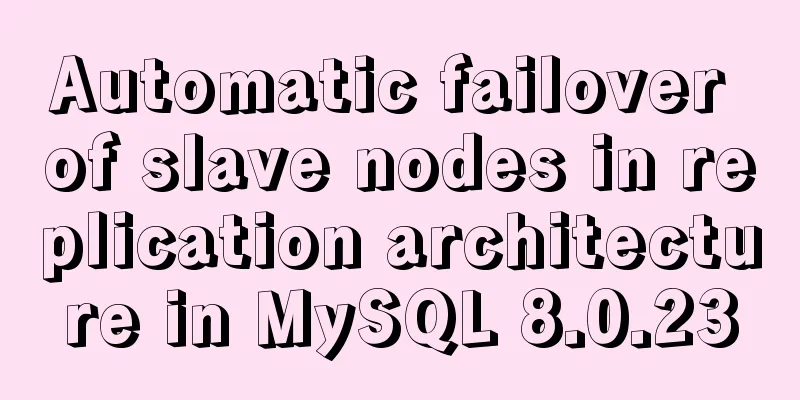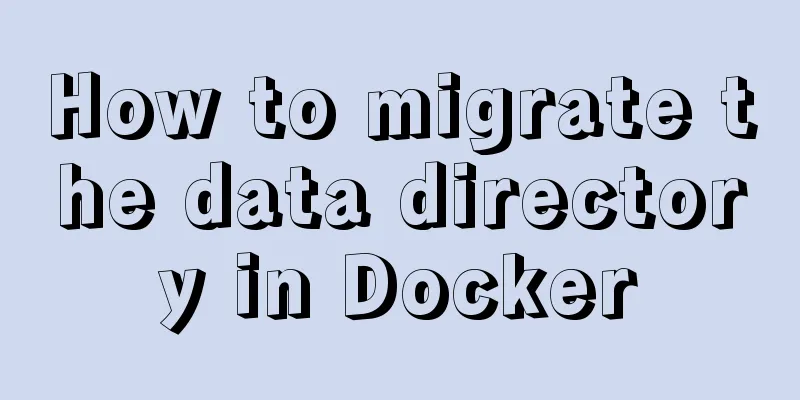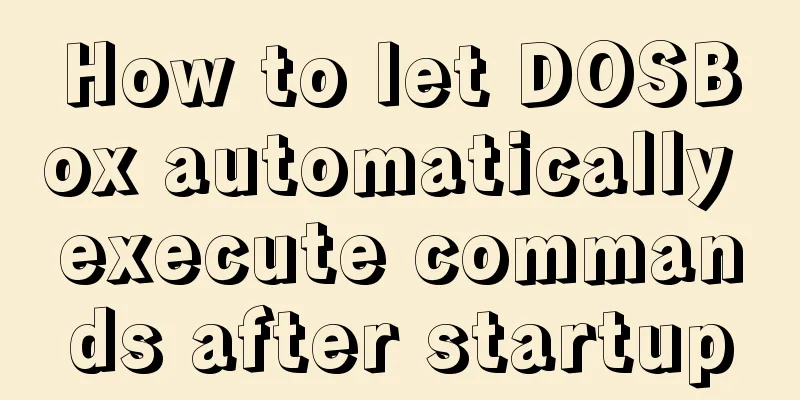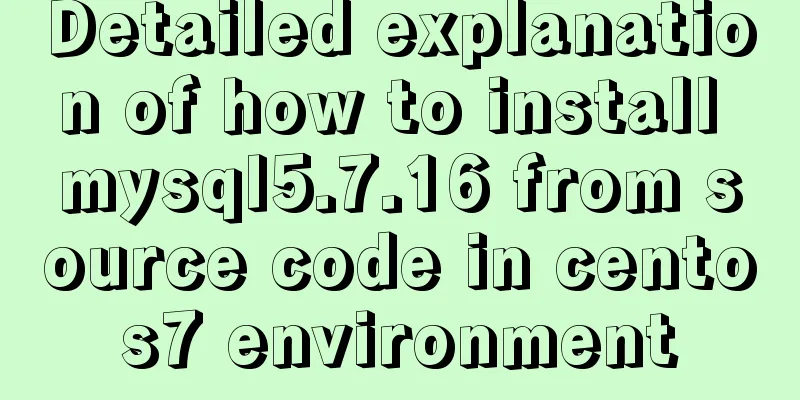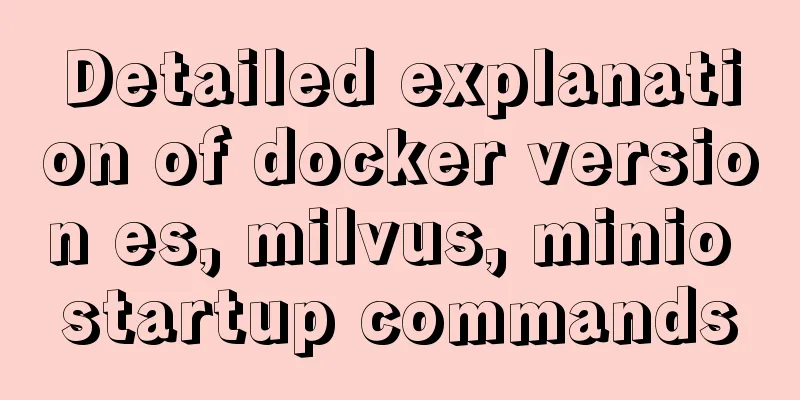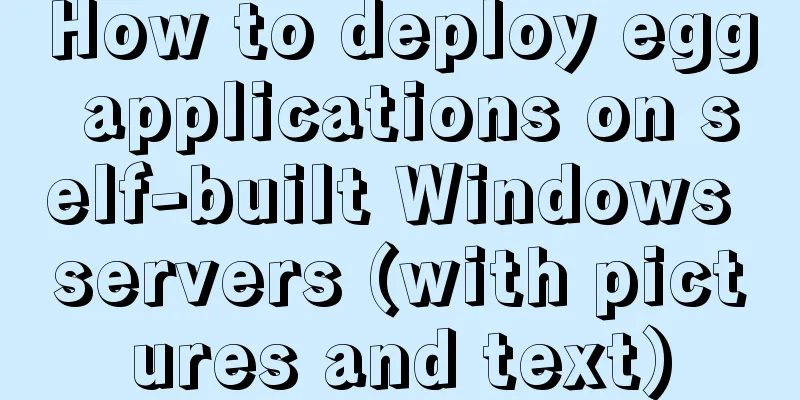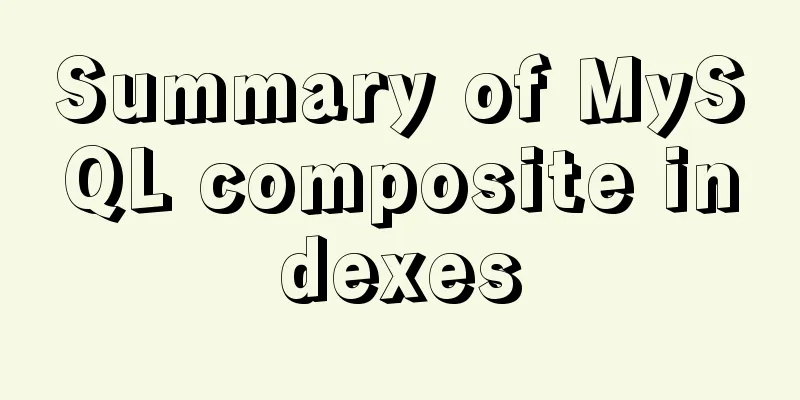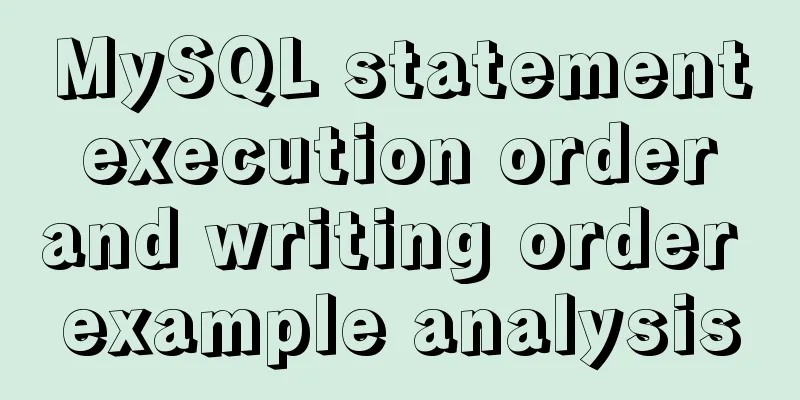Use Xshell to connect to the Linux virtual machine on VMware (graphic steps)
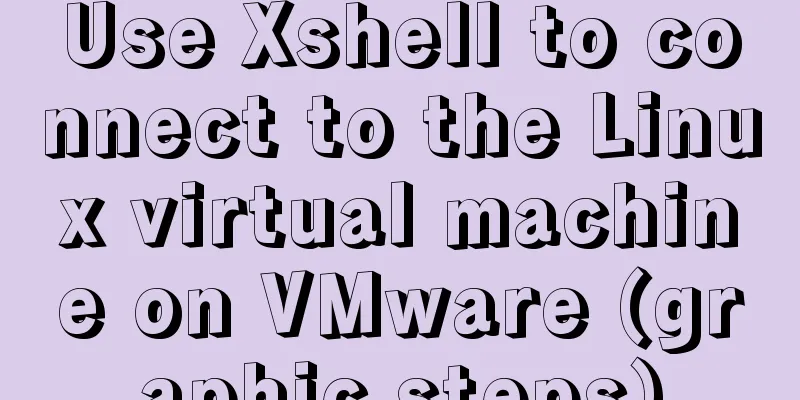
|
Preface: I recently started to study the construction of Hadoop platform, so I installed VMware workstation pro on my local machine and created a Linux virtual machine (centos system). In order to facilitate switching between the local machine and the virtual machine, I plan to use Xshell to directly connect to the Linux virtual machine. Before this, you need to configure the network of the Linux virtual machine. Hence the following record. step:1. Check the network connection mode of the Linux virtual machine and make sure it is in NAT mode. (Since I am only connecting locally, I did not select bridge mode. Of course, the configuration of bridge mode will be different, so I will not go into details here)
2. In VMware workstation, click [Edit]-->[Virtual Network Editor] on the menu bar to open the Virtual Network Editor below. Select VMnet8 (NAT mode) and uncheck [Use local DHCP service...] (if checked, a dynamic IP will be set).
3. In the picture below, click NAT Settings.
Remember the subnet IP range in the figure above. As shown in the figure above, the virtual machine is in the range of 192.168.44.0~192.168.44.255. Note: In the above figure, 192.168.44.2 is the gateway address, 192.168.44.255 is the broadcast address, and 192.168.44.0 is generally the network segment IP, so the three addresses 0, 2, and 255 cannot be set. 4. Set the IP, DNS and host name of the virtual machine 1) Set the IP address, subnet mask and gateway as shown below. #vi /etc/sysconfig/network-scripts/ifcfg-ens* (*Depends on the actual situation, this article uses ens33)
ONBOOT: refers to whether the network card is activated when the system starts. The default is no. Setting it to yes means that the network card is activated when the system starts. 2) Set up DNS #vi /etc/resolv.conf
3) Set the host name #vi /etc/sysconfig/network
#vim /etc/hostname
4) After the above files are configured successfully, restart the virtual machine or use the service network restart command to restart the network card. #reboot 5. Set the IP properties of VMnet8 on Windows, as shown below. (Open Control Panel-->Network and Internet, click [Change adapter settings] on the right, and enter the "Network Connections" page)
6. After configuring the above steps, you can successfully use Xshell to connect to the Linux virtual machine.
7. Interlude: When vim and ifconfig commands cannot be found, use yum install net-tools/vim to install them. #yum install -y net-tools #yum install -y vim This is the end of this article on how to use Xshell to connect to the Linux virtual machine on VMware. For more information about connecting Xshell to VMware Linux virtual machines, please search for previous articles on 123WORDPRESS.COM or continue to browse the following related articles. I hope you will support 123WORDPRESS.COM in the future! You may also be interested in:
|
<<: Overview of the definition of HTC components after IE5.0
>>: How to turn off eslint detection in vue (multiple methods)
Recommend
Vue implements a small countdown function
Countdown function needs to be implemented in man...
Introduction to basic concepts and technologies used in Web development
Today, this article introduces some basic concept...
jQuery framework implements three animation methods of element display and hiding
Table of contents 1. Display and hide by default ...
Detailed explanation of generic cases in TypeScript
Definition of Generics // Requirement 1: Generics...
Some tips on speeding up the development of WeChat mini-programs
1. Create a page using app.json According to our ...
JavaScript Advanced Closures Explained
Table of contents 1. The concept of closure Addit...
The use and methods of async and await in JavaScript
async function and await keyword in JS function h...
How to use the markdown editor component in Vue3
Table of contents Install Importing components Ba...
How to view the network routing table in Ubuntu
What are Routing and Routing Table in Linux? The ...
Detailed steps for installing and configuring mysql 5.6.21
1. Overview MySQL version: 5.6.21 Download addres...
Website construction experience summary
<br />What principles should be followed to ...
How to use CSS custom variables in Vue
Table of contents The CSS custom variable functio...
Implementation of Docker to build Zookeeper&Kafka cluster
I've been learning Kafka recently. When I was...
Vue implements seamless scrolling of lists
This article example shares the specific code of ...
Mysql inner join on usage examples (must read)
Grammatical rules SELECT column_name(s) FROM tabl...