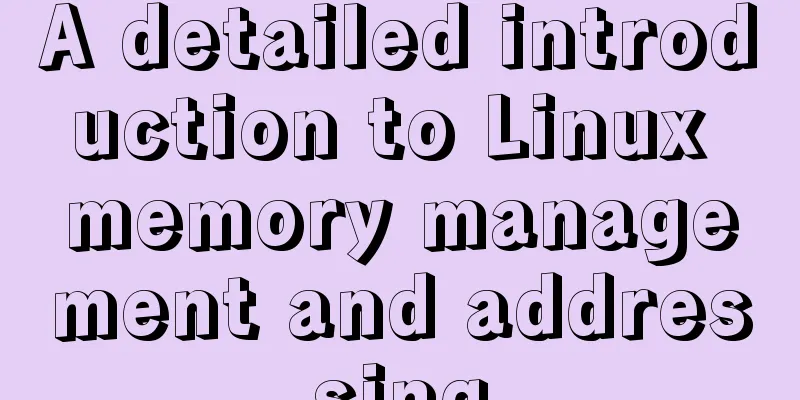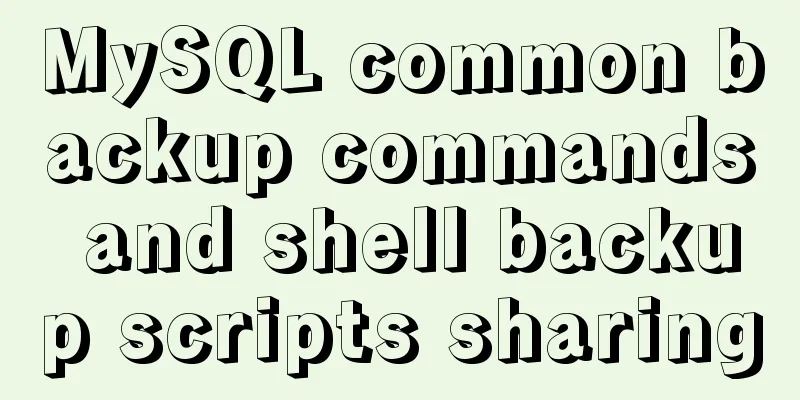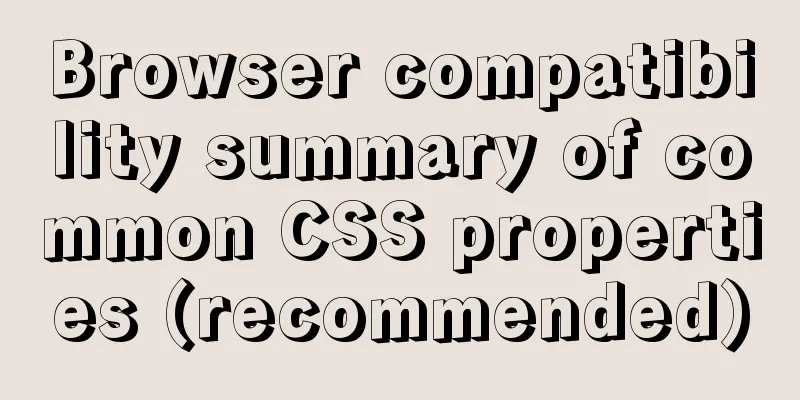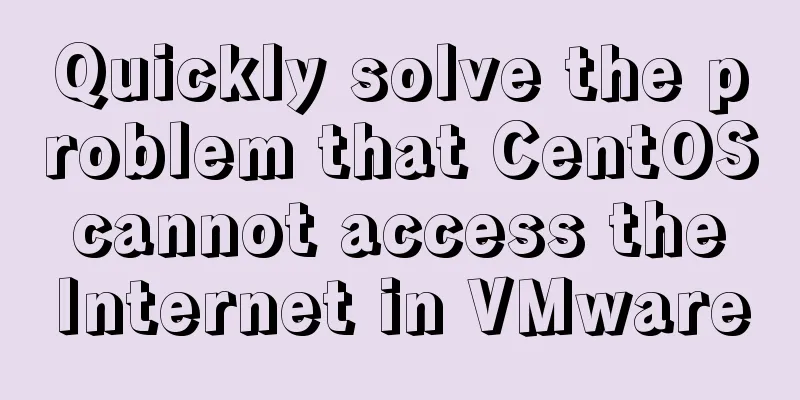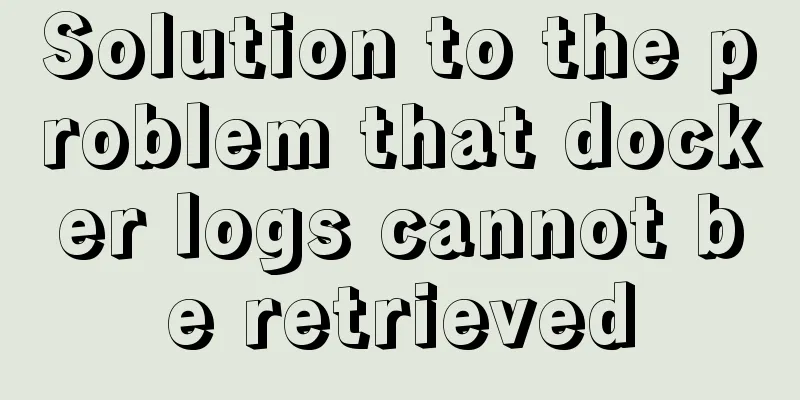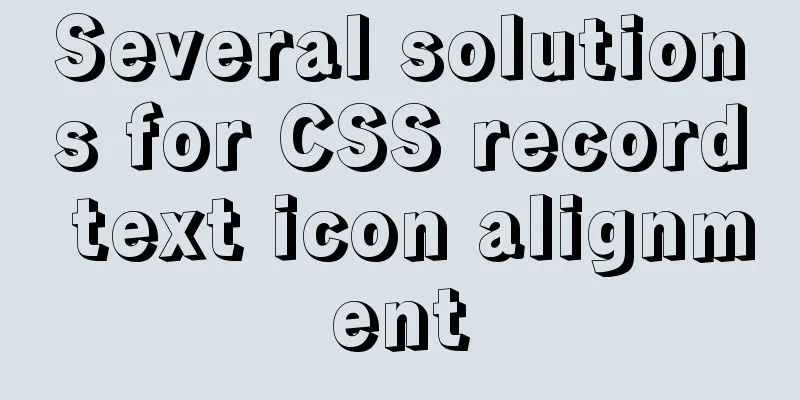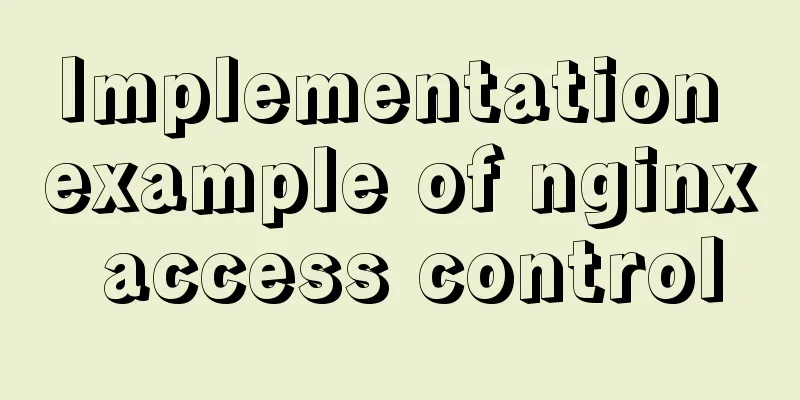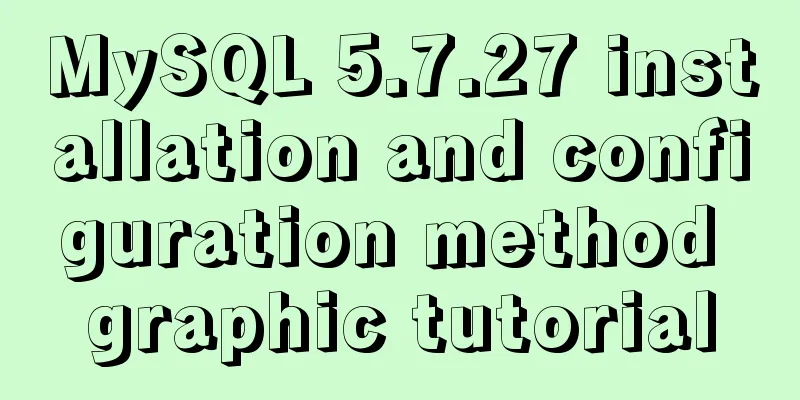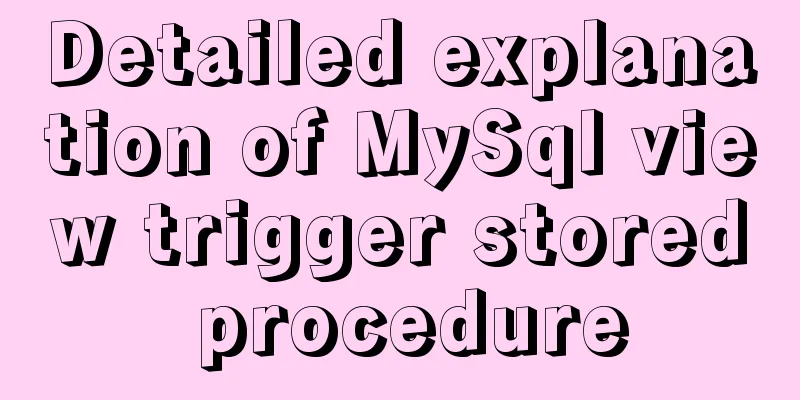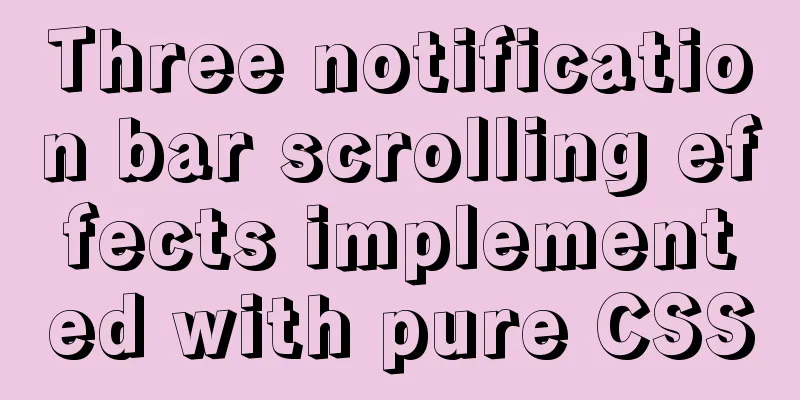Detailed steps for installing and configuring mysql 5.6.21
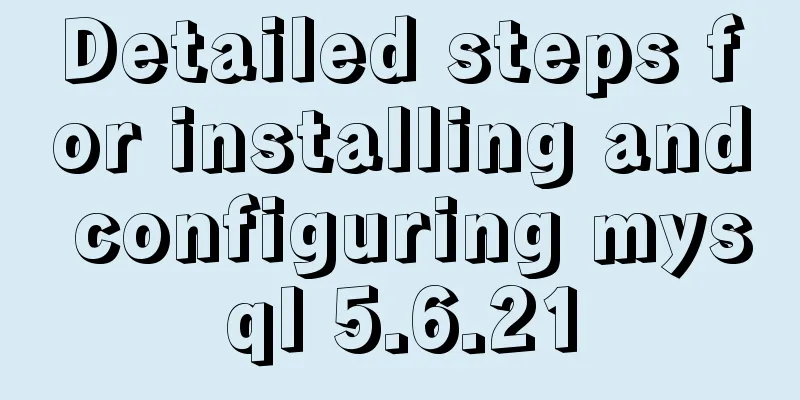
|
1. Overview MySQL version: 5.6.21 Download address: https://dev.mysql.com/downloads/mysql/ Client tool: Navicat for MySQL Green version download address: https://www.jb51.net/database/290289.html MySQL Installation 1. The file name of MySQL after downloading is: mysql_installer_community_V5.6.21.1_setup.1418020972.msi. The diagram is as follows:
2. After double-clicking, the following window pops up: (If the system prompts, select Allow)
3. Installation start interface
4. Check I accept the license terms, as shown below:
5. Select Next and the following window will pop up: The options are as follows: Install everything including the development environment, Install only the server, Install only the client, Install everything but not the development environment, and Custom.
The options are: Servers, related management software, and connectors for various languages. 6. After selecting the items as shown above, select the items to be installed and choose Advanced Options configuration.
7. Click Next. The diagram is as follows: If such a prompt appears, you can select the project to see if there is any environment that is not installed.
Here the vc++2013 environment is not installed. 8. Next step after installation is complete
9. Click Execute to install 10. Installation progress
11. Installation Complete
12. Prepare the configuration interface
13. Configure the server type and port number, the default is fine
14. Fill in the Root user password. Please remember it.
15. Enter your password
16. Set the user and service to start at boot, the default is OK
17. Confirm the configuration
18. During the configuration confirmation process, if a pop-up window appears, be sure to allow it . The diagram is as follows:
19. Complete the configuration
20. Completion
21. Installation Complete
3. Verification of successful installation 1. Open a command line window
2. Enter your password
3. Enter the Root password and press Enter
4. Display MySQL> input tag
5. Enter the command to display all databases: show databases; there must be a semicolon and press Enter
6. Display the system's default 4 databases
4. Download and use of Navicat for MySQL 1. The downloaded file name is: NavicatforMySQL.zip, the schematic diagram is as follows:
2. Unzip to disk D. The diagram is as follows:
3. Execution file diagram:
4. Double-click to display the main interface
5. Install the input in the downloaded file
6. Main interface
7. Connection database configuration
8. Enter the root password
9. Display connection
10. Details of all databases
11. Right click and select Run SQL file...
12. Select the SQL file to run
13. The database table execution file is selected here, click Start to execute.
14. Display the execution results and close it successfully.
15. Run user SQL file
The database configuration is complete. Wonderful topic sharing: Installation tutorials for different versions of MySQL Installation tutorials for MySQL 5.7 versions Installation tutorials for MySQL 5.6 versions The above is the full content of this article. I hope it will be helpful for everyone’s study. I also hope that everyone will support 123WORDPRESS.COM. You may also be interested in:
|
<<: Example of using Docker Swarm to build a distributed crawler cluster
>>: Handtrack.js library for real-time monitoring of hand movements (recommended)
Recommend
A brief introduction to the differences between HTML and XHTML, and HTML4 and HTML5 tags
Difference between HTML and XHTML 1. XHTML elemen...
Install Apache2.4+PHP7.0+MySQL5.7.16 on macOS Sierra
Although Mac systems come with PHP and Apache, so...
Detailed explanation of Docker Secret management and use
1. What is Docker Secret 1. Scenario display We k...
How to view the IP address of the Docker container
I always thought that Docker had no IP address. I...
Detailed explanation of ensuring the consistency of MySQL views (with check option)
This article uses an example to illustrate how to...
Detailed explanation of reduce fold unfold usage in JS
Table of contents fold (reduce) Using for...of Us...
Detailed explanation of how to restore database data through MySQL binary log
Website administrators often accidentally delete ...
Detailed installation tutorial for MySQL zip archive version (5.7.19)
1. Download the zip archive version from the offi...
Using radial gradient in CSS to achieve card effect
A few days ago, a colleague received a points mal...
Search optimization knowledge to pay attention to in web design
1. Link layout of the new site homepage 1. The loc...
Examples of using MySQL covering indexes
What is a covering index? Creating an index that ...
MySQL performance comprehensive optimization method reference, from CPU, file system selection to mysql.cnf parameter optimization
This article summarizes some common MySQL optimiz...
Solution to the impact of empty paths on page performance
A few days ago, I saw a post shared by Yu Bo on G...
CSS beginner tutorial: background image fills the entire screen
If you want the entire interface to have a backgr...
Vue template compilation details
Table of contents 1. parse 1.1 Rules for intercep...