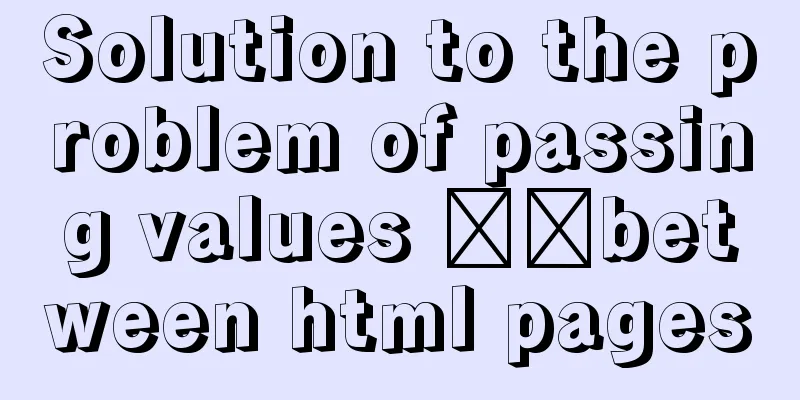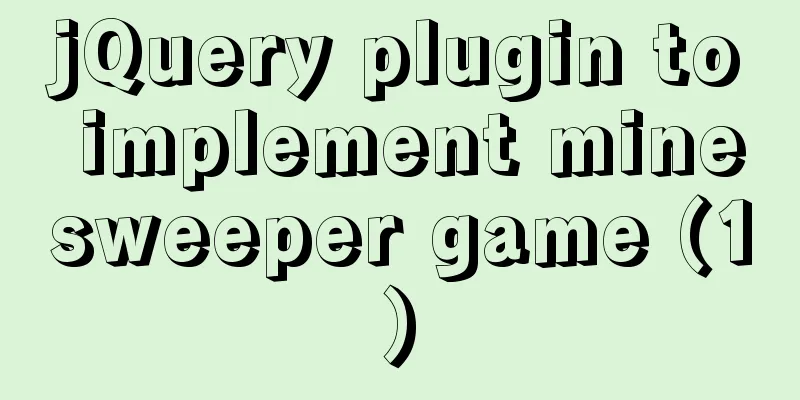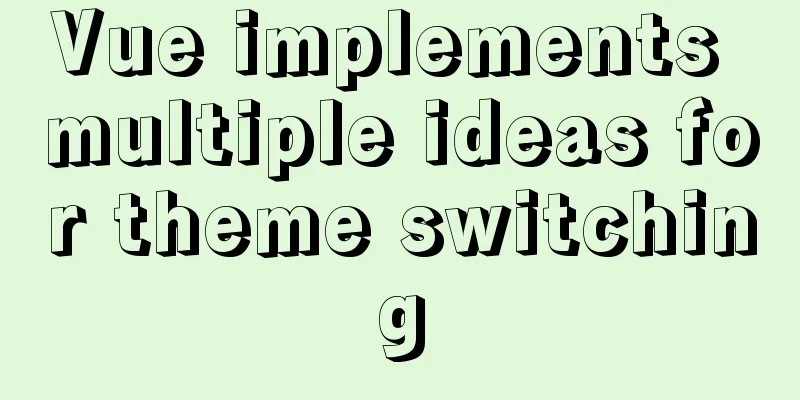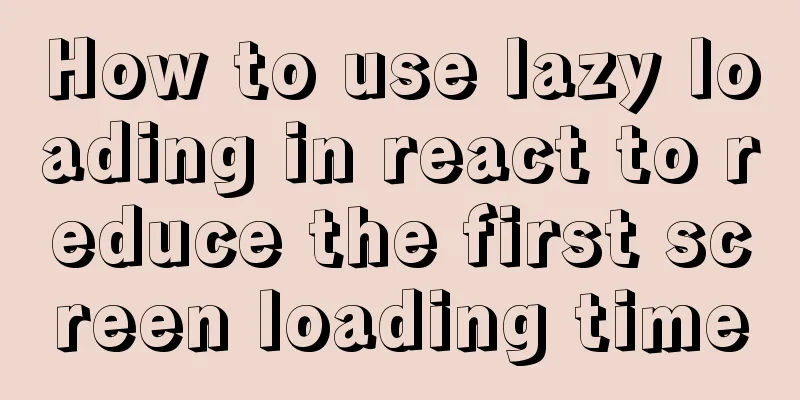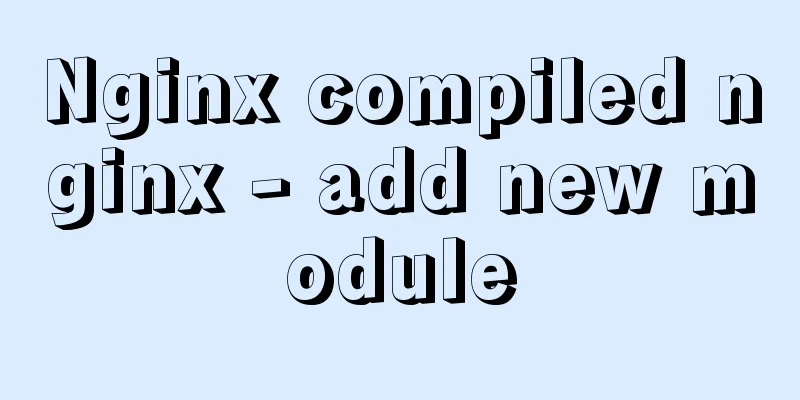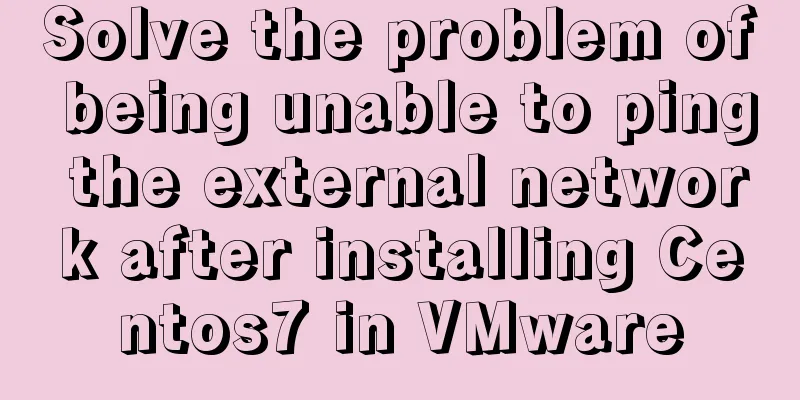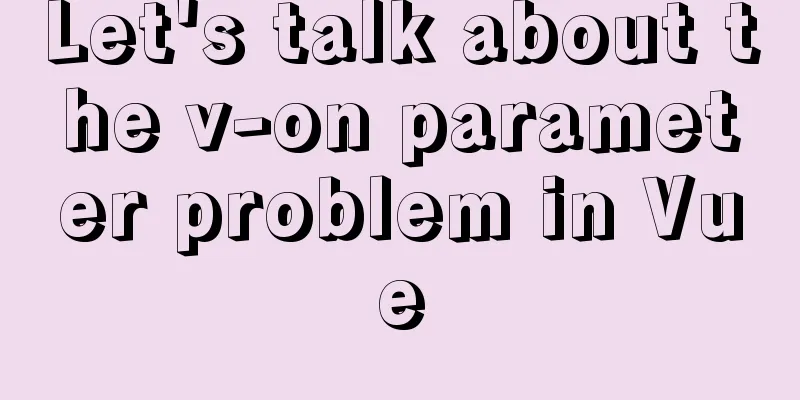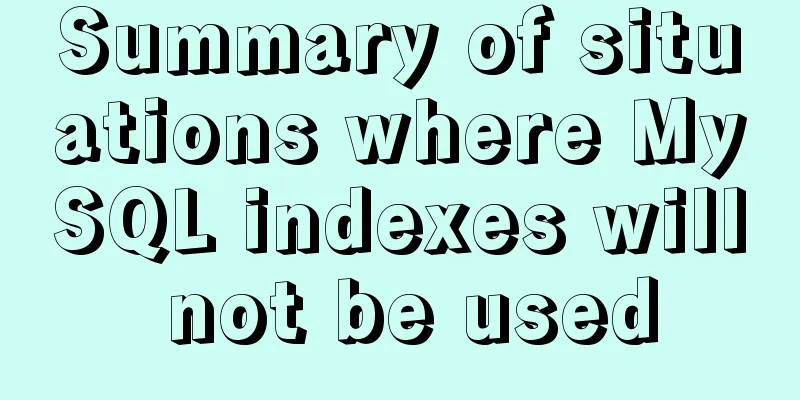Detailed introduction to linux host name configuration

1. Configure Linux hostnameNext, configure two centos7 virtual machines, with the host names configured as client and server, and their host IP addresses as 192.168.30.8 and 192.168.30.9 respectively. Configure the client host[root@client ~]# vi /etc/sysconfig/network Add the following content and save: # Created by anaconda NETWORKING=yes hostname=client Restart the network:[root@client ~]# systemctl restart network [root@client ~]# hostname client [root@client ~]# If it does not work, you can use the following command: [root@client ~]# hostnamectl set-hostname client Configure the server host[root@server ~]# hostnamectl set-hostname server Restart the network: [root@server ~]# systemctl restart network [root@server ~]# hostname server [root@server ~]# uname -n server 2. Configure hostname and IP mappingConfigure the hosts files of client and server vi /etc/hosts Add the following content: 192.168.30.8 client 192.168.30.9 server 3. TestingTest whether the configuration is successful by pinging hostname: client pings server: [root@client ~]# ping server -c 3 PING server (192.168.30.9) 56(84) bytes of data. 64 bytes from server (192.168.30.9): icmp_seq=1 ttl=64 time=0.616 ms 64 bytes from server (192.168.30.9): icmp_seq=2 ttl=64 time=0.384 ms 64 bytes from server (192.168.30.9): icmp_seq=3 ttl=64 time=0.566 ms --- server ping statistics --- 3 packets transmitted, 3 received, 0% packet loss, time 2001ms rtt min/avg/max/mdev = 0.384/0.522/0.616/0.099 ms [root@client ~]# server pings client: [root@Server ~]# ping client -c 3 PING client (192.168.30.8) 56(84) bytes of data. 64 bytes from client (192.168.30.8): icmp_seq=1 ttl=64 time=0.502 ms 64 bytes from client (192.168.30.8): icmp_seq=2 ttl=64 time=0.678 ms 64 bytes from client (192.168.30.8): icmp_seq=3 ttl=64 time=0.323 ms --- client ping statistics --- 3 packets transmitted, 3 received, 0% packet loss, time 2003ms rtt min/avg/max/mdev = 0.323/0.501/0.678/0.144 ms [root@Server ~]# After configuring the hostname and IP mapping, you can directly ping the host name instead of pinging the IP address. 4. Configure windows hostsConfigure Windows hosts so that you can access it by host name under Windows. Edit the C:\Windows\System32\drivers\etc\hosts file and add the following content: 192.168.30.8 client 192.168.30.9 server save 5. Windows test
C:\Users\10287>ping client -n 3
Pinging client [192.168.30.8] with 32 bytes of data:
Reply from 192.168.30.8: Bytes=32 Time<1ms TTL=64
Reply from 192.168.30.8: Bytes=32 Time<1ms TTL=64
Reply from 192.168.30.8: Bytes=32 Time<1ms TTL=64
Ping statistics for 192.168.30.8:
Packets: Sent = 3, Received = 3, Lost = 0 (0% loss),
Estimated round trip time in milliseconds:
Shortest = 0ms, Longest = 0ms, Average = 0ms
This is the end of this article about the detailed introduction of Linux host name configuration. For more relevant Linux host name configuration content, please search 123WORDPRESS.COM's previous articles or continue to browse the following related articles. I hope everyone will support 123WORDPRESS.COM in the future! You may also be interested in:
|
<<: IE6/7 is going to be a mess: empty text node height issue
>>: The new version of Chrome browser settings allows cross-domain implementation
Recommend
CSS3 creates 3D cube loading effects
Brief Description This is a CSS3 cool 3D cube pre...
Detailed usage of Linux text search command find
The find command is mainly used to find directori...
Mybatis paging plug-in pageHelper detailed explanation and simple example
Mybatis paging plug-in pageHelper detailed explan...
Understanding JSON (JavaScript Object Notation) in one article
Table of contents JSON appears Json structure Jso...
Share 6 invitation codes for unlimited activation of Alibaba Cloud Disk. If you don't believe me, you can activate Alibaba Cloud Disk.
It has been a long time since the last update of ...
How to get the real path of the current script in Linux
1. Get the real path of the current script: #!/bi...
New interactive experience of online advertising in website production (graphic tutorial)
As the Internet era becomes more mature, the deve...
How to install vim editor in Linux (Ubuntu 18.04)
You can go to the Ubuntu official website to down...
File sharing between Ubuntu and Windows under VMware
This article records the method of sharing files ...
Several navigation directions that will be popular in the future
<br />This is not only an era of information...
JavaScript to filter arrays
This article example shares the specific code for...
Detailed explanation of the pitfalls of mixing npm and cnpm
Table of contents cause reason Introduction to NP...
How to remove the "Enter" in the form, "Submit" and "Enter != Submit"
To implement the "Enter != Submit" probl...
Implementation process of the magnifying glass effect in the Javascript example project
Table of contents Preface Case: Imitation of JD.c...
SQL insert into statement writing method explanation
Method 1: INSERT INTO t1(field1,field2) VALUE(v00...