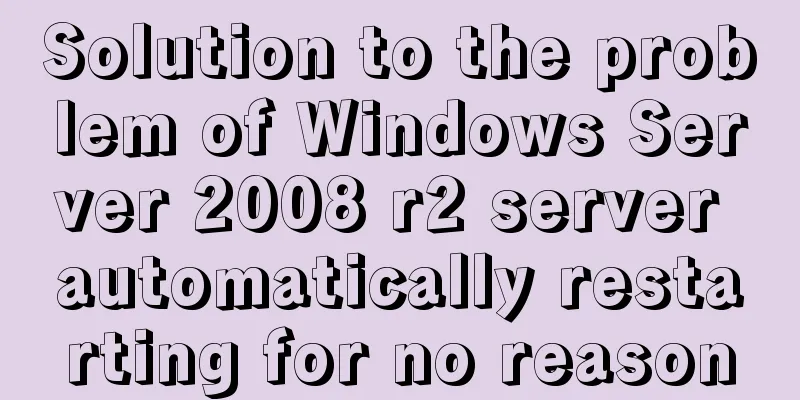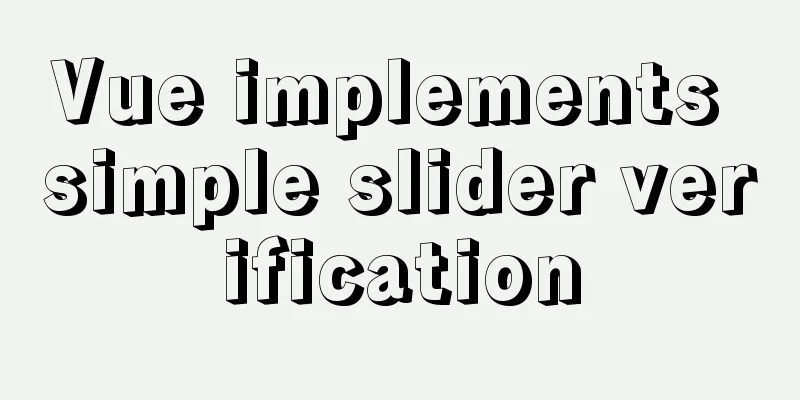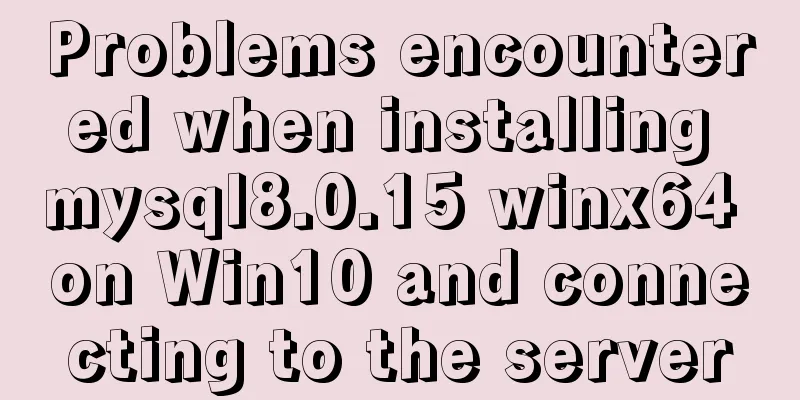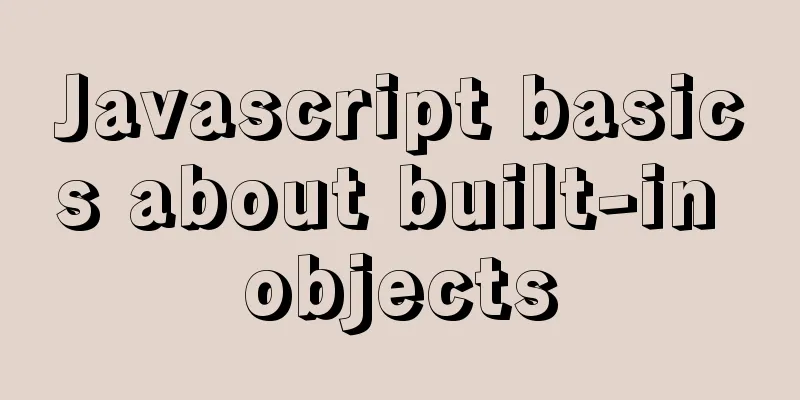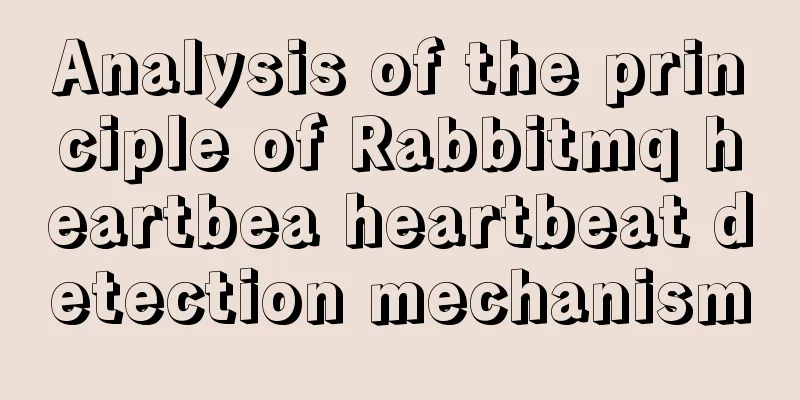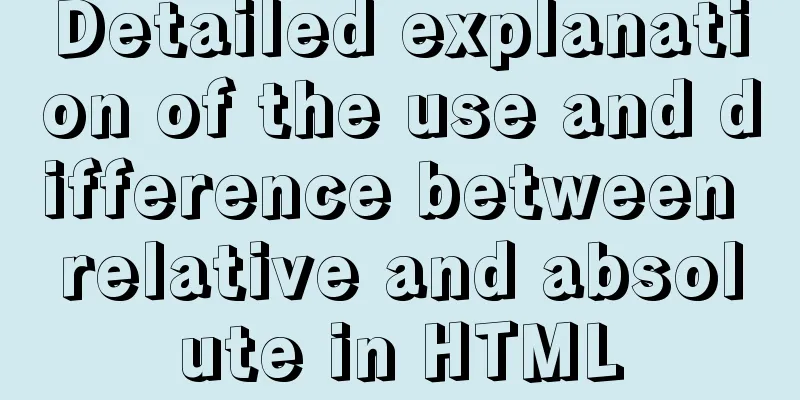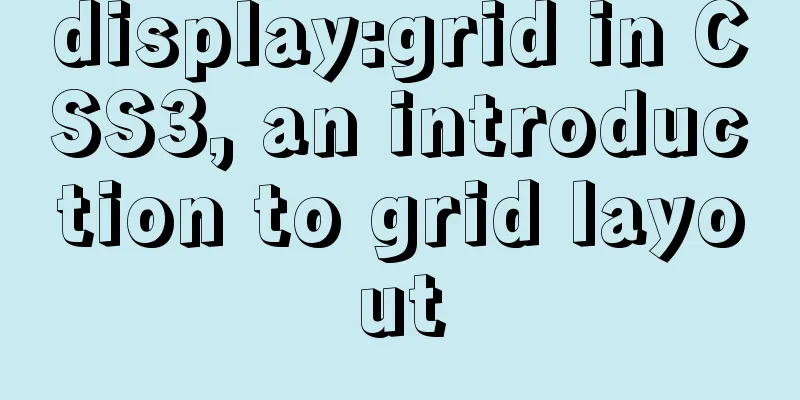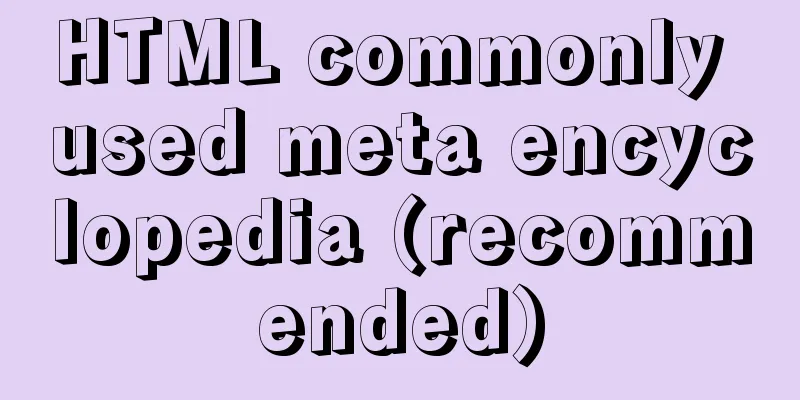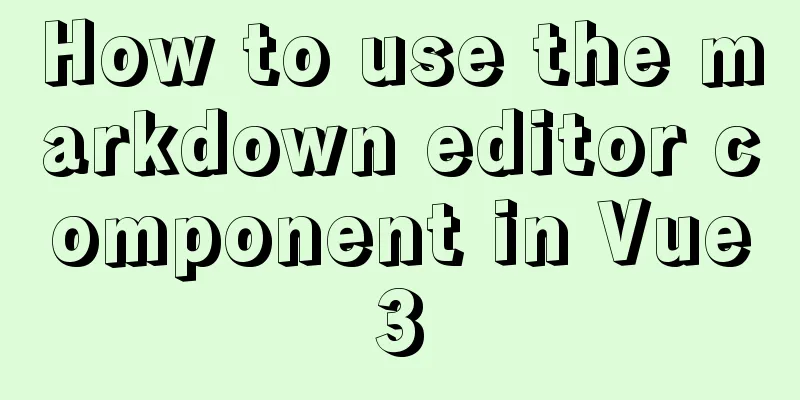How to install vim editor in Linux (Ubuntu 18.04)

|
You can go to the Ubuntu official website to download the desktop system: https://ubuntu.com/download/desktop. Although the latest version is 19.04, it is recommended that you download the stable version 18.04. The installation process is very simple. I use VMware Workstation Pro virtual machine, but you can also use other virtual machines. It doesn’t matter. Ubuntu 18.04 is still much more comfortable to use than the old version. After all, I have been doing Windows development for so long, and I am still a little uncomfortable with Linux all of a sudden. However, some operating habits of the new version of Ubuntu are already very close to Windows. After all, the development direction of technology is always towards fool-proof operation. Without further ado, here are the main topics: Open the terminal interface, the first one on the left taskbar is it.
Then type vi in the command line and press the "tab" key. You can see that vi has been installed, but vim has not been installed.
1. Ubuntu system: Enter the command as a normal user:
When you encounter this, enter Y (not case sensitive).
Finally, the following sentence appears, indicating that the installation is successful. Type vi in the command line again and press the "tab" key to see that vim has been installed.
Summarize The above is the method of installing vim editor under Linux (Ubuntu 18.04) introduced by the editor. I hope it will be helpful to everyone. If you have any questions, please leave me a message and the editor will reply to you in time. I would also like to thank everyone for their support of the 123WORDPRESS.COM website! You may also be interested in:
|
<<: How to delete a property of an object in JavaScript
>>: MySql 5.7.21 free installation version configuration method under win10
Recommend
Example method to find keywords and their preceding and following information in Linux logs
In daily work, we often need to view logs. For ex...
Detailed tutorial on Apache source code installation and virtual host configuration
Install Apache from source 1. Upload the Apache s...
An IE crash bug
Copy code The code is as follows: <style type=...
Steps for Vue3 to use mitt for component communication
Table of contents 1. Installation 2. Import into ...
How to add configuration options to Discuz! Forum
Discuz! Forum has many configuration options in th...
Several important MySQL variables
There are many MySQL variables, some of which are...
When Nginx is turned on, the port is occupied and prompts: Address already in use
As shown in the figure: Check port usage: sudo ne...
Screen command and usage in Linux
Screen Introduction Screen is a free software dev...
Object-Oriented Programming with XHTML and CSS
<br />If only XHTML and CSS were object-orie...
Share 5 JS high-order functions
Table of contents 1. Introduction 2. Recursion 3....
Docker installation Nginx tutorial implementation illustration
Let’s install Nginx and try it out. Please note t...
Small program to implement a simple calculator
This article example shares the specific code of ...
A detailed introduction to HTML page loading and parsing process
The order in which the browser loads and renders H...
Detailed explanation of the case of dynamically generating tables using JavaScript
Table of contents Preface Implementation ideas Im...
Example of implementing load balancing with Nginx+SpringBoot
Introduction to Load Balancing Before introducing...