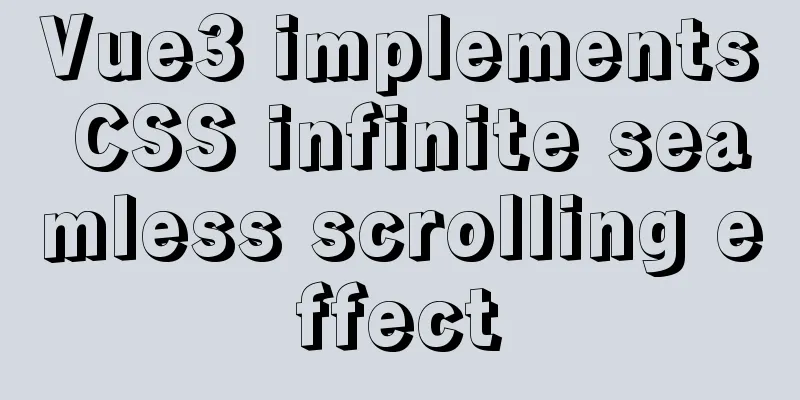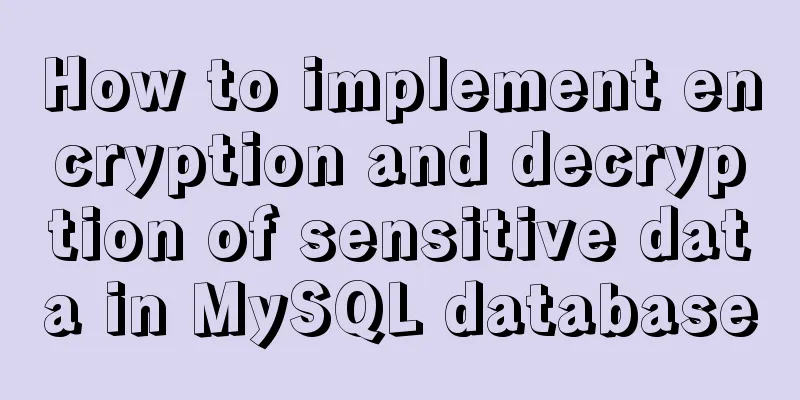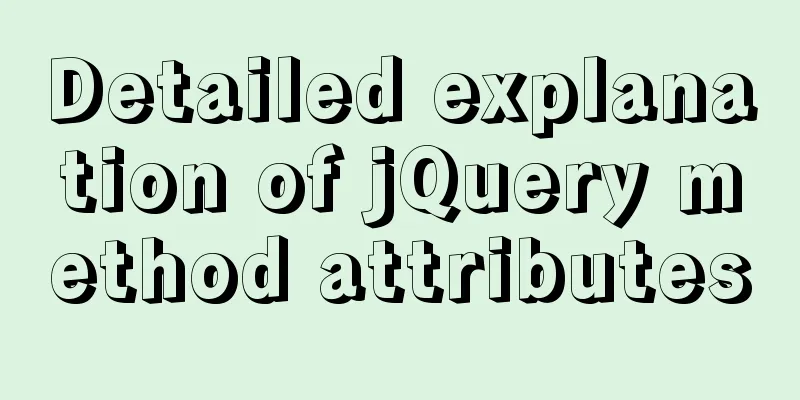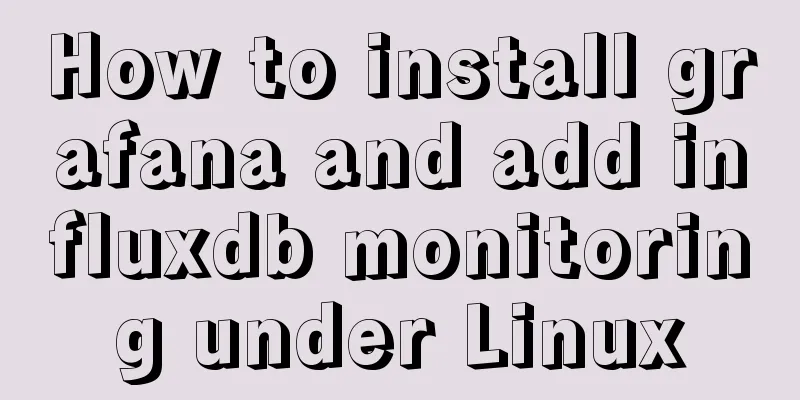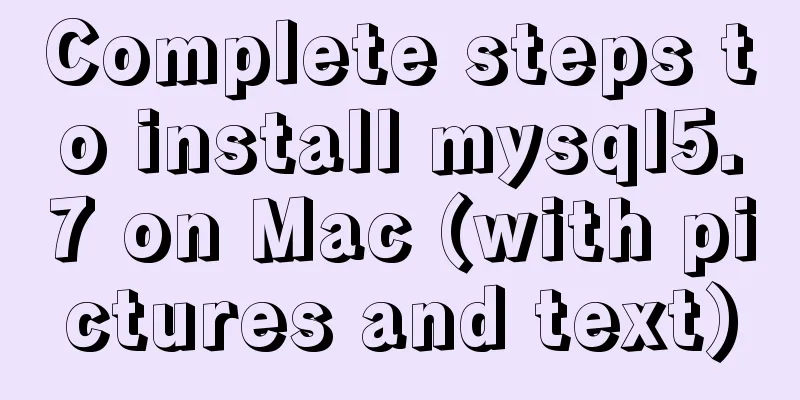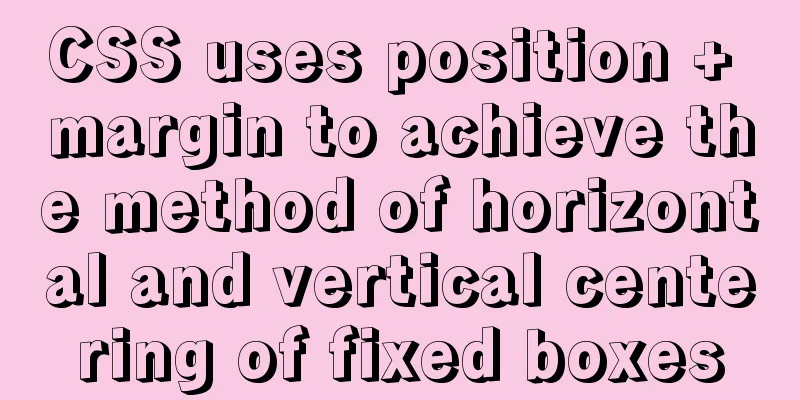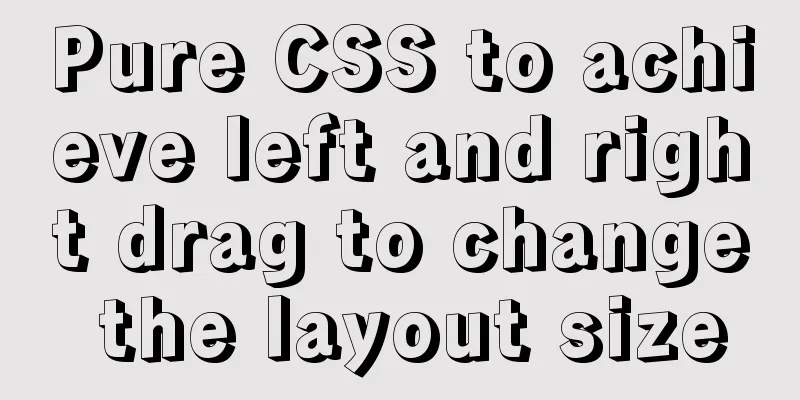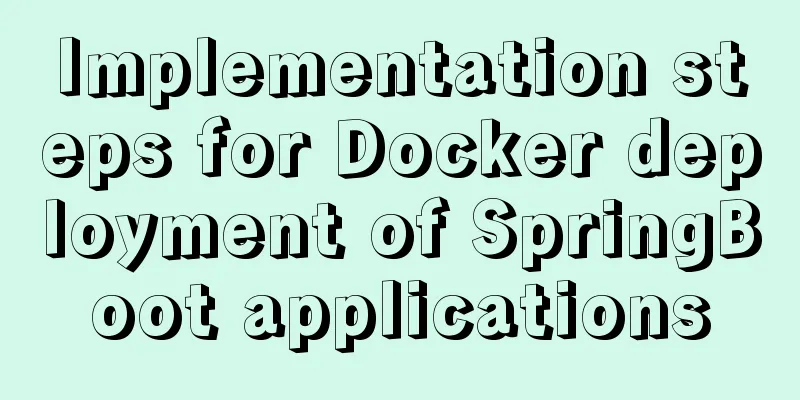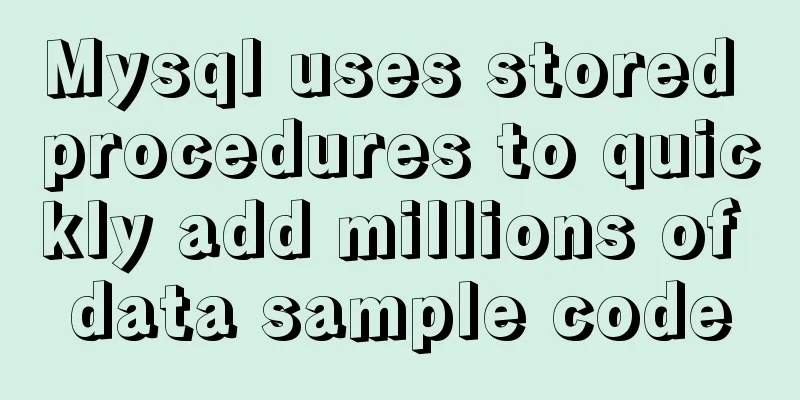MySql 5.7.21 free installation version configuration method under win10
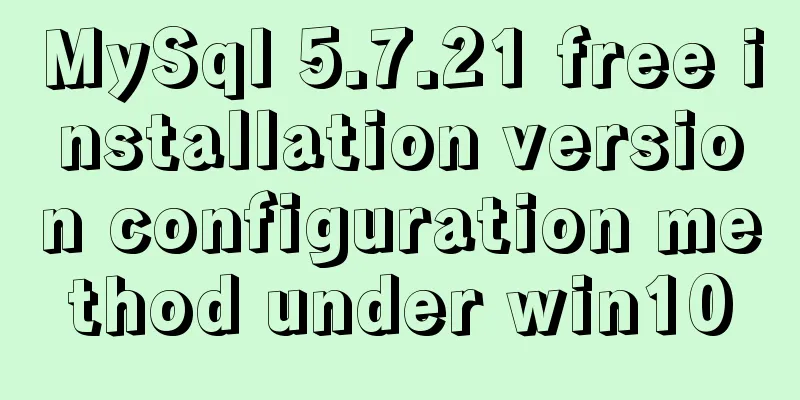
|
1. Unzip to the location where you want to install and create the my.ini file
The content of my.ini is as follows [mysql] # Set the default character set of the mysql client to default-character-set=utf8 [mysqld] #Set port 3306 port = 3306 # Set the installation directory of mysql basedir=D:\Program Files\mysql-5.7.21-winx64 # Set the storage directory of mysql database data datadir=D:\Program Files\mysql-5.7.21-winx64\data # Maximum number of connections allowed max_connections=200 # The default character set used by the server is the 8-bit latin1 character set character-set-server=utf8 # The default storage engine that will be used when creating a new table default-storage-engine=INNODB 2. Open the cmd command line with administrator privileges
3. Switch to the bin folder of the installation directory and initialize the data folder. Since there is no data folder in the decompressed directory, you do not need to create it manually. ——The initialization command is as follows mysqld --defaults-file="D:\Program Files\mysql-5.7.21-winx64\my.ini" --initialize-insecure ——Install MySQL service mysqld -install MySql57 ——Start MySql service
net start MySql57 4. Modify the password of the initial root account. By default, there is no password. Enter the command directly
mysql -u root
show database;
use mysql;
UPDATE user SET authentication_string=PASSWORD("yourpassword") WHERE user='root';
FLUSH PRIVILEGES;
QUIT;
Summarize The above is the configuration method of MySql 5.7.21 free installation version under win10 introduced by the editor. I hope it will be helpful to everyone. If you have any questions, please leave me a message and the editor will reply to you in time. I would also like to thank everyone for their support of the 123WORDPRESS.COM website! You may also be interested in:
|
<<: How to install vim editor in Linux (Ubuntu 18.04)
>>: How to understand Vue front-end and back-end data interaction and display
Recommend
How to modify iTunes backup path under Windows
0. Preparation: • Close iTunes • Kill the service...
How does Vue solve the cross-domain problem of axios request front end
Table of contents Preface 1. Why do cross-domain ...
How to configure Tomcat and run your first Java Web project on IntelliJ IDEA 2018
1 Download and start Tomcat Go to the official we...
Use vue to implement handwritten signature function
Personal implementation screenshots: Install: npm...
Detailed explanation of primary keys and transactions in MySQL
Table of contents 1. Comments on MySQL primary ke...
JavaScript generates random graphics by clicking
This article shares the specific code of javascri...
Implementation of vscode custom vue template
Use the vscode editor to create a vue template, s...
About debugging CSS cross-browser style bugs
The first thing to do is to pick a good browser. ...
Using JS to implement a simple calculator
Use JS to complete a simple calculator for your r...
SQL implementation of LeetCode (175. Joining two tables)
[LeetCode] 175.Combine Two Tables Table: Person +...
JavaScript to achieve progress bar effect
This article example shares the specific code of ...
Analyze Mysql transactions and data consistency processing issues
This article analyzes the consistency processing ...
Detailed explanation of JS browser storage
Table of contents introduction Cookie What are Co...
How to distinguish MySQL's innodb_flush_log_at_trx_commit and sync_binlog
The two parameters innodb_flush_log_at_trx_commit...
Detailed explanation of Truncate usage in MySQL
Preface: When we want to clear a table, we often ...