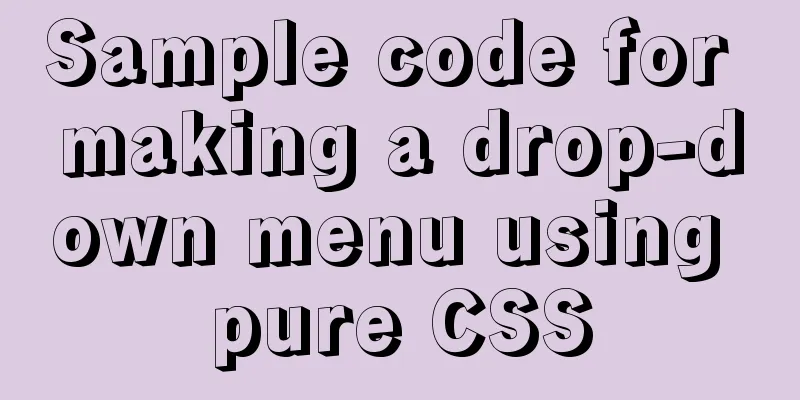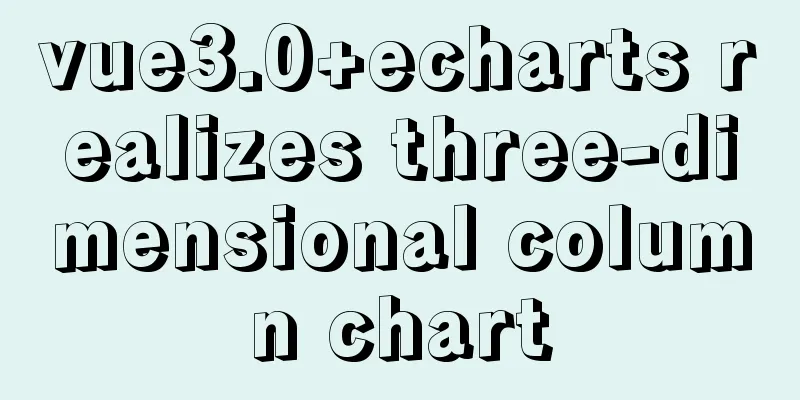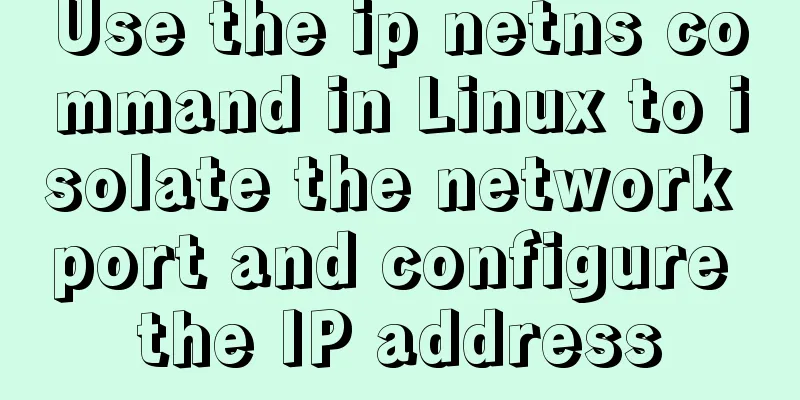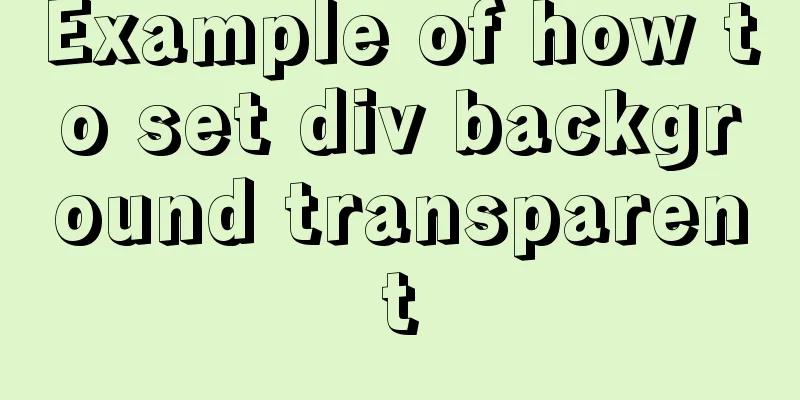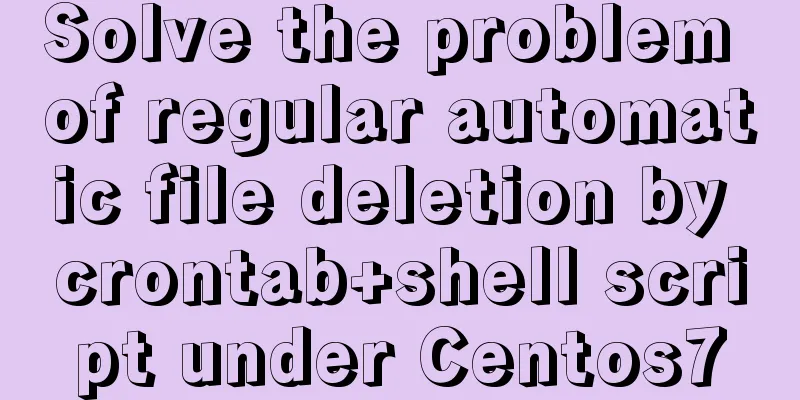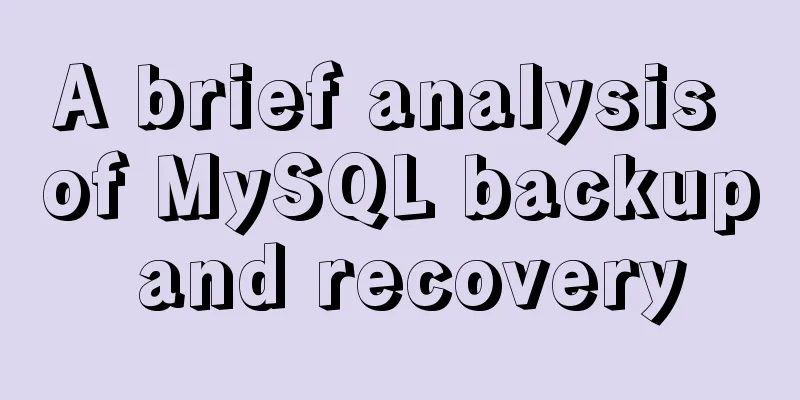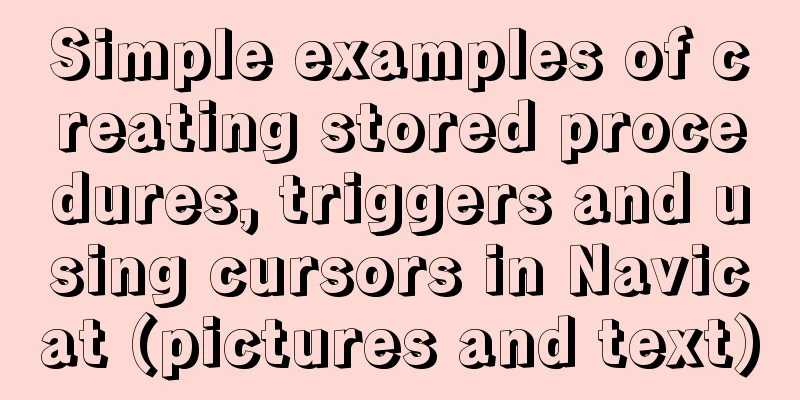Docker installation Nginx tutorial implementation illustration

|
Let’s install Nginx and try it out. Please note that images are classes and containers are objects. View the current image
See that there is only one test image.
Pull the image: After the download is successful, check that the image has been downloaded:
Using nginx image Run the container: Check the running status of the container:
Then enter the URL in your browser:
Modify the file: [root@VM_0_4_centos bin]# docker ps CONTAINER ID IMAGE COMMAND CREATED STATUS PORTS NAMES 8bf811453641 nginx "nginx -g 'daemon of..." 4 minutes ago Up 4 minutes 0.0.0.0:80->80/tcp nginx_test Remember the CONTAINER ID here, this is the ID of the container Enter the container and modify: [root@VM_0_4_centos bin]# docker exec -it 8bf811453641 /bin/bash root@8bf811453641:/# cd /usr/share/nginx/html root@8bf811453641:/usr/share/nginx/html# echo "hello docker">index.html root@8bf811453641:/usr/share/nginx/html# exit This is a check, the changes have taken effect.
If you want to stop the container:
Then use docker ps to view the running status of the container. At this point, the container is running, which is generally very simple. The following additional mounting method first creates a directory mkdir -p /data/nginx/{conf,conf.d,html,logs} nginx configuration file /data/nginx/conf/nginx.conf
user nginx;
worker_processes 1;
error_log /var/log/nginx/error.log warn;
pid /var/run/nginx.pid;
events {
worker_connections 1024;
}
http {
include /etc/nginx/mime.types;
default_type application/octet-stream;
log_format main '$remote_addr - $remote_user [$time_local] "$request" '
'$status $body_bytes_sent "$http_referer" '
'"$http_user_agent" "$http_x_forwarded_for"';
access_log /var/log/nginx/access.log main;
sendfile on;
#tcp_nopush on;
keepalive_timeout 65;
#gzip on;
server {
listen 80;
server_name localhost;
#charset koi8-r;
#access_log logs/host.access.log main;
location / {
root /usr/share/nginx/html;
index index.html index.htm;
}
#error_page 404 /404.html;
# redirect server error pages to the static page /50x.html
#
error_page 500 502 503 504 /50x.html;
location = /50x.html {
root html;
}
}
include /etc/nginx/conf.d/*.conf;
}/data/nginx/conf.d/default.conf
server {
listen 80;
server_name localhost;
#charset koi8-r;
#access_log /var/log/nginx/log/host.access.log main;
location / {
#root /data/nginx/html;
root /usr/share/nginx/html;
index index.html index.htm;
#autoindex on;
#try_files $uri /index/index/page.html;
#try_files $uri /index/map/page.html;
}
#error_page 404 /404.html;
# redirect server error pages to the static page /50x.html
#
error_page 500 502 503 504 /50x.html;
location = /50x.html {
root /usr/share/nginx/html;
}
# proxy the PHP scripts to Apache listening on 127.0.0.1:80
#
#location ~ \.php$ {
# proxy_pass http://127.0.0.1;
#}
# pass the PHP scripts to FastCGI server listening on 127.0.0.1:9000
#
#location ~ \.php$ {
#root html;
# fastcgi_pass 127.0.0.1:9000;
# fastcgi_index index.php;
# fastcgi_param SCRIPT_FILENAME /scripts$fastcgi_script_name;
#include fastcgi_params;
#}
# deny access to .htaccess files, if Apache's document root
# concurs with nginx's one
#
#location ~ /\.ht {
# deny all;
#}
}/data/nginx/html/index.html
<html>
<head>
<meta http-equiv="Content-Type" content="text/html; charset=utf-8"/>
<title>System time</title>
</head>
<body>
<h1 id="datetime">
<script>
setInterval("document.getElementById('datetime').innerHTML=new Date().toLocaleString();", 1000);
</script>
</h1>
</body>Deleting a container docker rm -f nginx-test Remap the start container
Run again
The above is the full content of this article. I hope it will be helpful for everyone’s study. I also hope that everyone will support 123WORDPRESS.COM. You may also be interested in:
|
<<: MySQL character set viewing and modification tutorial
>>: Vue3 compilation process-source code analysis
Recommend
Difference between querySelector and getElementById methods in JS
Table of contents 1. Overview 1.1 Usage of queryS...
Detailed tutorial on installing CUDA9.0 on Ubuntu16.04
Preface: This article is based on the experience ...
How to connect to MySQL visualization tool Navicat
After installing Navicat The following error may ...
Button does not specify type as submit. Clicking the button does not jump to the specified URL.
Today, due to project requirements, js is needed t...
Summary of some situations when Docker container disk is full
Preface This article describes two situations I h...
10 tips for designing useful, easy-to-use web applications
Here are 10 tips on how to design better-usable w...
Vue routing to implement login interception
Table of contents 1. Overview 2. Routing Navigati...
Install and use Git and GitHub on Ubuntu Linux
Introduction to Git Git is an open source version...
Native JS realizes compound motion of various motions
This article shares with you a compound motion im...
A brief introduction to web2.0 products and functions
<br />What is web2.0? Web2.0 includes those ...
Solve the problem of Navicat for MySQL reporting 2005 error when connecting to MySQL
In the previous article, I introduced how to solv...
Analysis of GTK treeview principle and usage
The GtkTreeView component is an advanced componen...
Web Design Help: Web Font Size Data Reference
<br />The content is reproduced from the Int...
Using Vue to implement timer function
This article example shares the specific code of ...
Detailed explanation of KVM deployment of three virtual machines to implement WordPress experiment
1. Introduction to KVM The abbreviation of kernel...