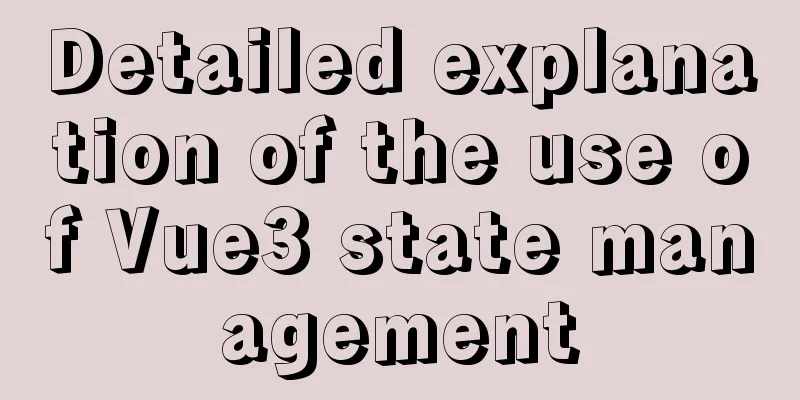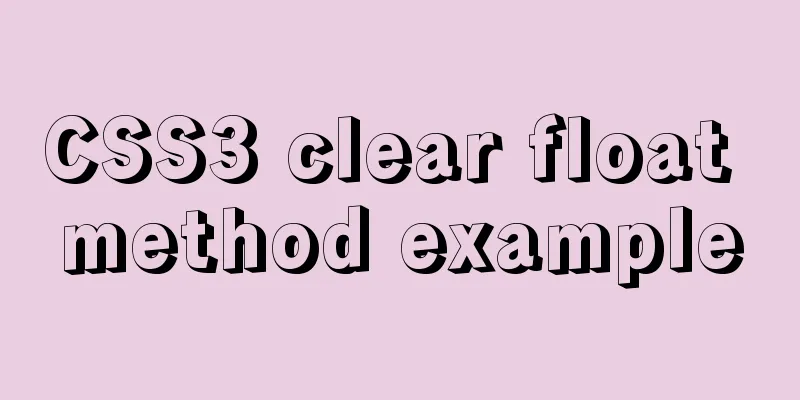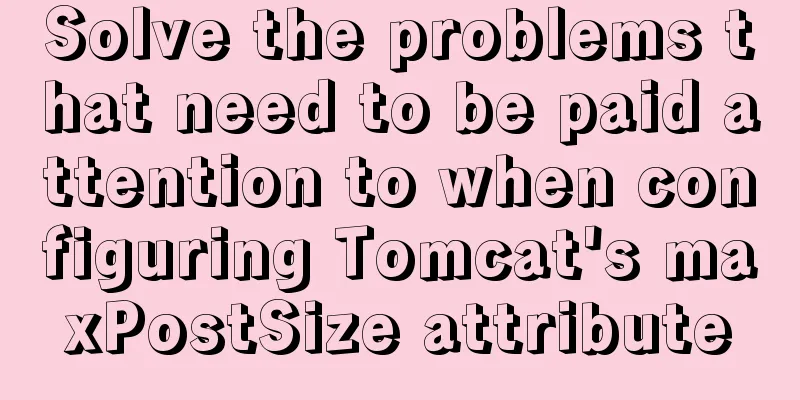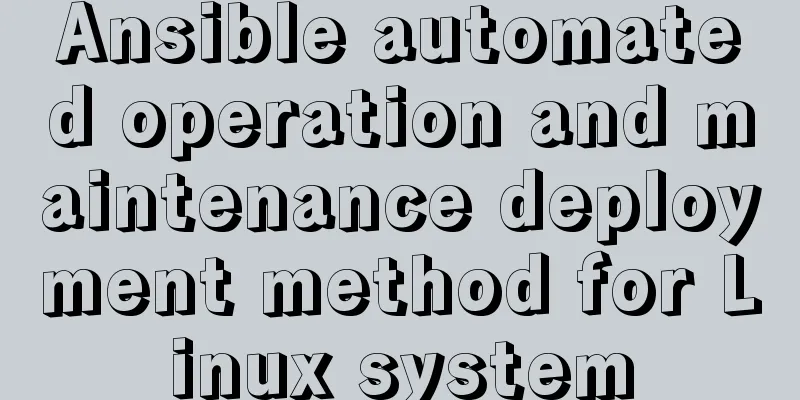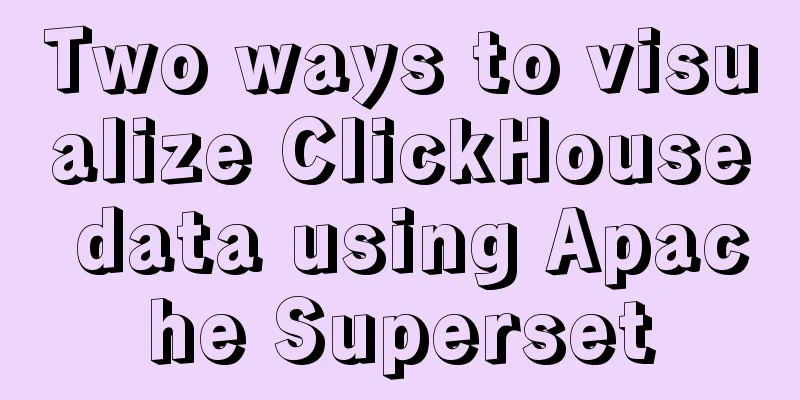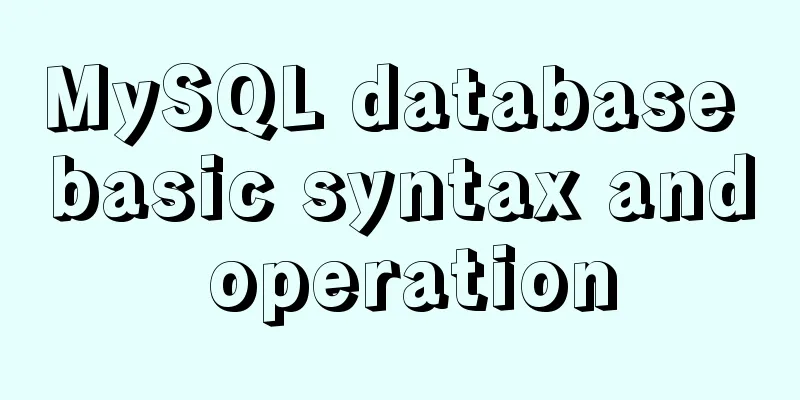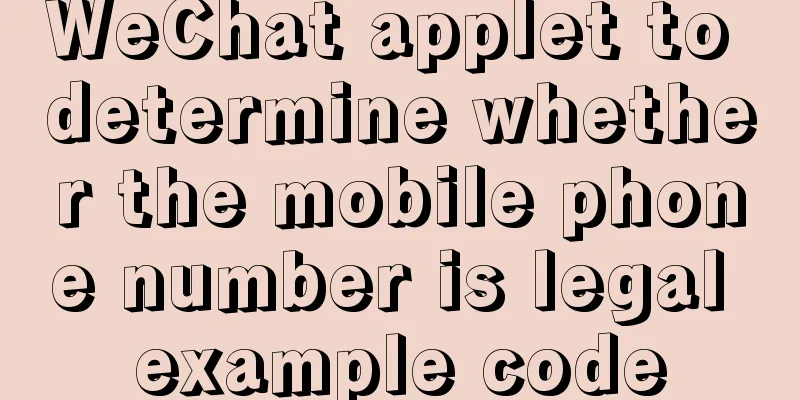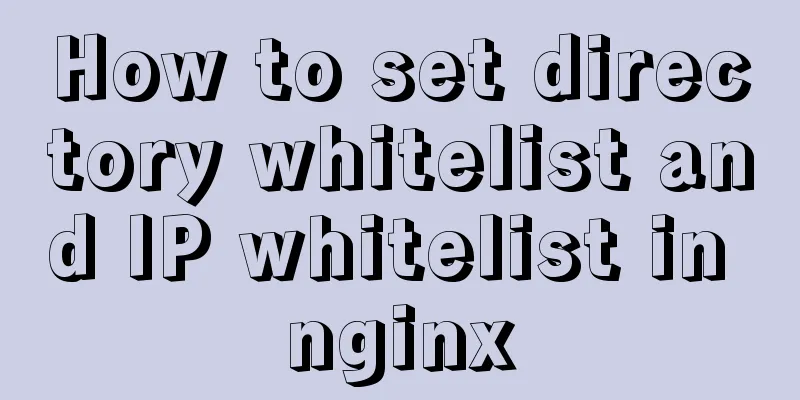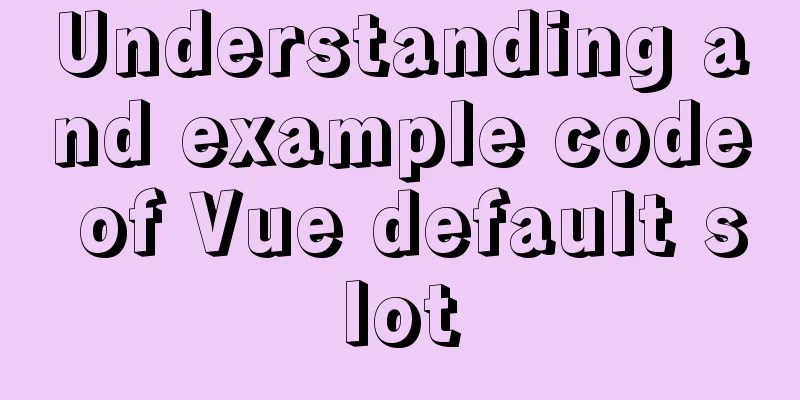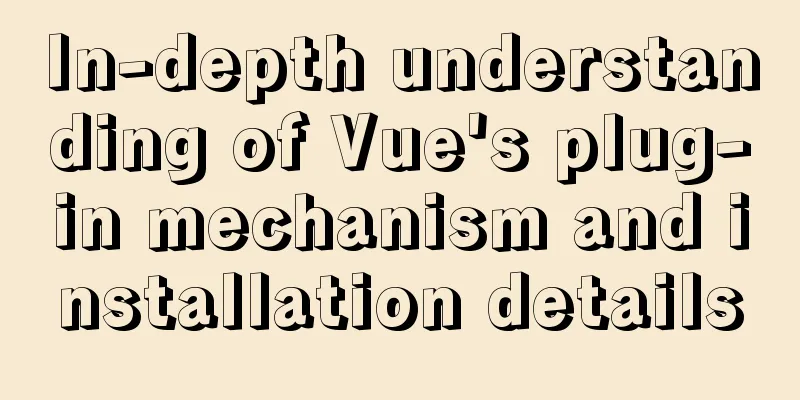How to set static IP for Ubuntu 18.04 Server
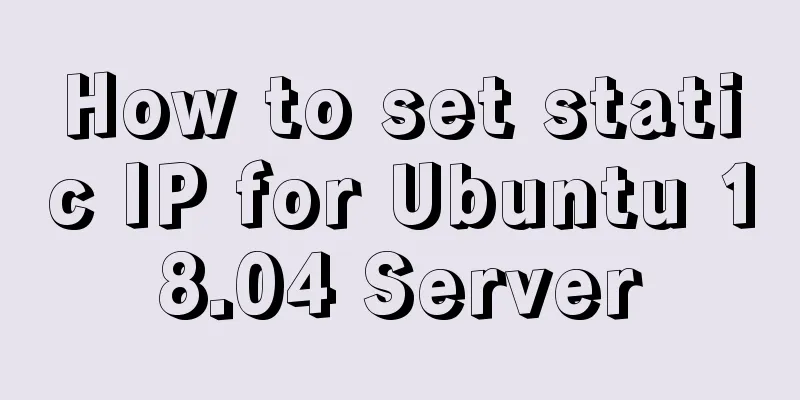
|
1. Background Netplan is a new command-line network configuration utility introduced in Ubuntu 17.10 for easily managing and configuring network settings in Ubuntu systems. It allows you to configure network interfaces using the YAML abstraction. It works with NetworkManager and the systemd-networkd network daemon (called renderers, you can choose which one to use) as an interface to the kernel. It reads the network configuration described in /etc/netplan/*.ymal and can store the configuration of all network interfaces in these files. In this article. We will explain how to configure a network static or dynamic IP address for a network interface in Ubuntu 18.04 using the Netplan utility. 2. Solution List all active network interfaces on Ubuntu First, you need to determine which network interface you want to configure. You can use ifconfig command to list all connected network interfaces in your system as shown.
Checking Network Interfaces in Ubuntu From the output of the above command, we have 2 interfaces connected to our Ubuntu system: 1 Ethernet interface and the loopback interface. Ubuntu sets a static IP address In this example, we will configure the ens33 Ethernet network interface with a static IP. As shown, use vim to open the netplain configuration file. Important: If the YAML file was not created by the distribution installer, you can use this command to generate the required configuration for the renderer. Additionally, the auto-generated files may have different file names on your desktop, server, cloud instance, etc. (e.g. 01-network-manager-all.ymal or 01-netcfg.yaml), but all files under /etc/netplan/*.yaml will be read by netplan. Then add the following configuration in the ethernet section.
network:
ethernets:
ens33:
addresses:
- 192.168.4.254/24
dhcp4: false
gateway4: 192.168.4.2
nameservers:
addresses:
- 8.8.8.8
search: []
version: 2illustrate: •ens33: Network interface name Once added, your configuration file should have the following contents as shown in the following screenshot. The address property of an interface expects a sequence entry such as [192.168.4.254/24,"20001:1::1/64"] or [192.168.1.254/24,] (refer to the netplan man page for more information).
Configure Static IP in Ubuntu Save the file and exit. Then apply the recent network changes using the following netplan command. Now verify all available network interfaces again. The ens33 Ethernet interface should now be connected to the local network and have an IP address as shown in the following screenshot.
Verify Network Interface in Ubuntu Ubuntu sets a dynamic IP address To configure the ens33 Ethernet interface to receive an IP address dynamically via DHCP, simply use the following configuration.
network:
ethernets:
ens33:
dhcp6: true
dhcp4: true
version: 2Save the file and exit. Then apply the recent network changes using the following netplan command. sudo netplan apply ifconfig -a From now on, your system will obtain an IP address dynamically from the router. You can find more information and configuration options by viewing the netplan man page. At this point, you have successfully configured a network static IP address to your Ubuntu server. Summarize The above is the method of setting static IP for Ubuntu 18.04 Server introduced by the editor. I hope it will be helpful to everyone. If you have any questions, please leave me a message and the editor will reply to you in time. I would also like to thank everyone for their support of the 123WORDPRESS.COM website! You may also be interested in:
|
<<: Detailed explanation of Vue's caching method example
Recommend
Detailed explanation of the practical record of solving network isolation through Nginx
need Recently, we need to migrate Node online ser...
Basic usage of JS date control My97DatePicker
My97DatePicker is a very flexible and easy-to-use...
Implement MySQL read-write separation and load balancing based on OneProxy
Introduction Part 1: Written at the beginning One...
A brief summary of all encapsulation methods in Vue
Table of contents 1. Encapsulation API 2. Registe...
Simple steps to configure Nginx reverse proxy with SSL
Preface A reverse proxy is a server that receives...
How to create a MySQL database and support Chinese characters
Let's first look at the MySQL official docume...
Vue3 encapsulates the magnifying glass effect component of Jingdong product details page
This article shares the specific code of vue3 enc...
How to use iframe to apply the data of other web pages while maintaining compatibility
Below is the code that Shiji Tiancheng uses to ca...
More popular and creative dark background web design examples
Dark background style page design is very popular...
Detailed explanation of viewing and setting file permissions on Mac
Preface To modify file permissions in the termina...
MySQL 8.0.12 winx64 decompression version installation graphic tutorial
Recorded the installation of mysql-8.0.12-winx64 ...
Summary of HTML horizontal and vertical centering issues
I have encountered many centering problems recent...
Detailed explanation of the problem of mixed use of limit and sum functions in MySQL
Preface Today, after synchronizing the order data...
TimePicker in element disables part of the time (disabled to minutes)
The project requirements are: select date and tim...
Bug of Chinese input garbled characters in flex program Firefox
Chinese characters cannot be input in lower versio...