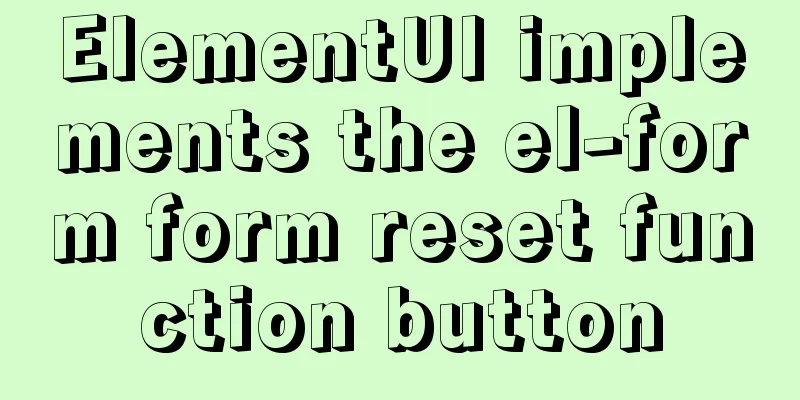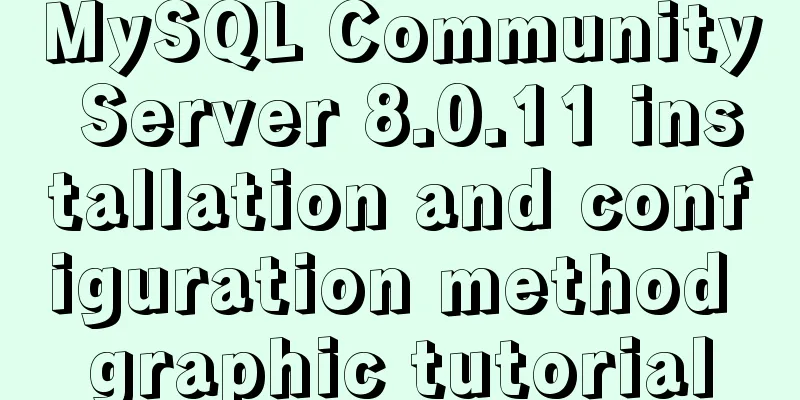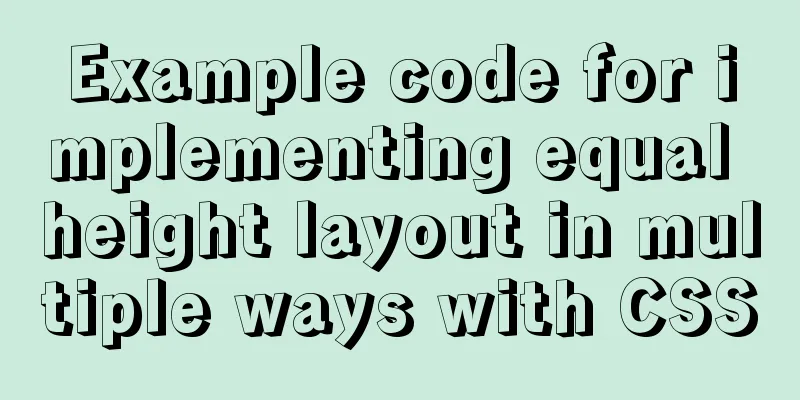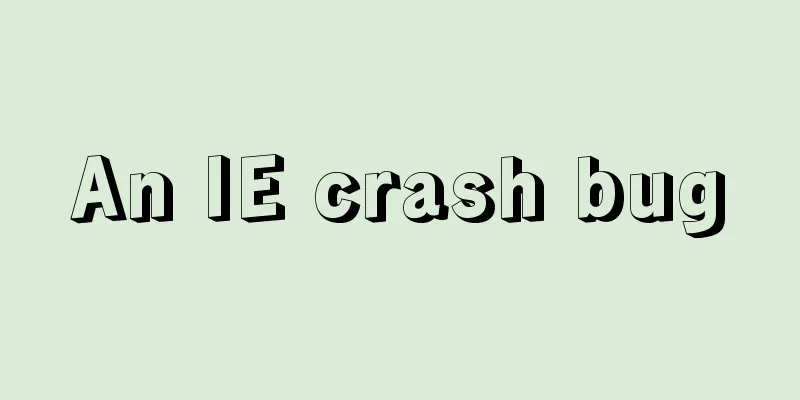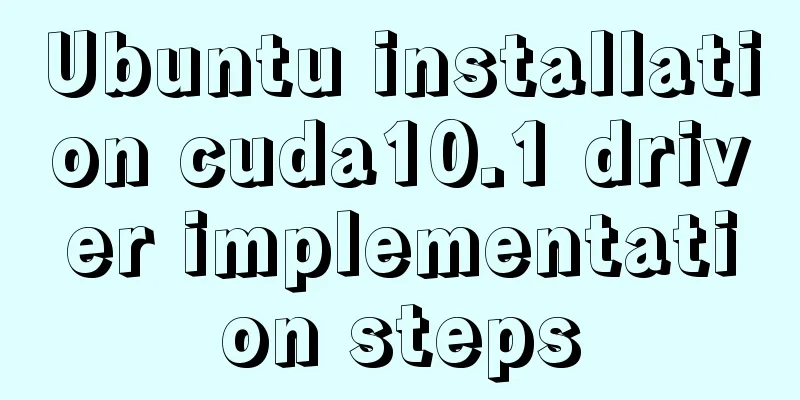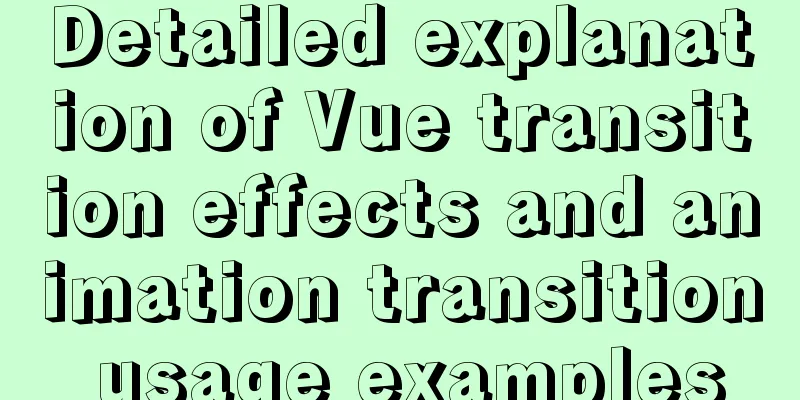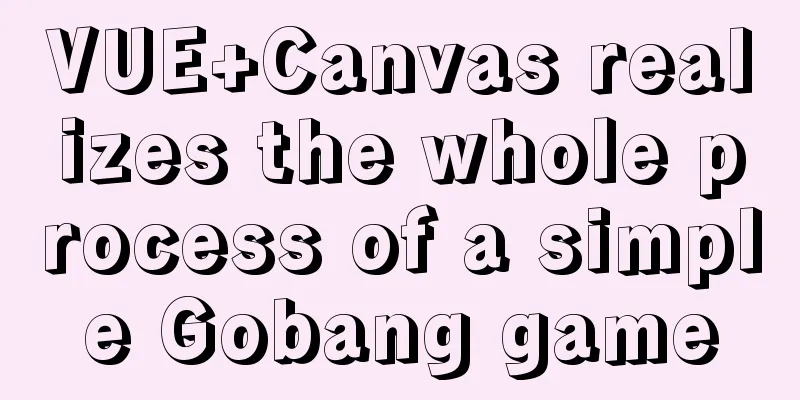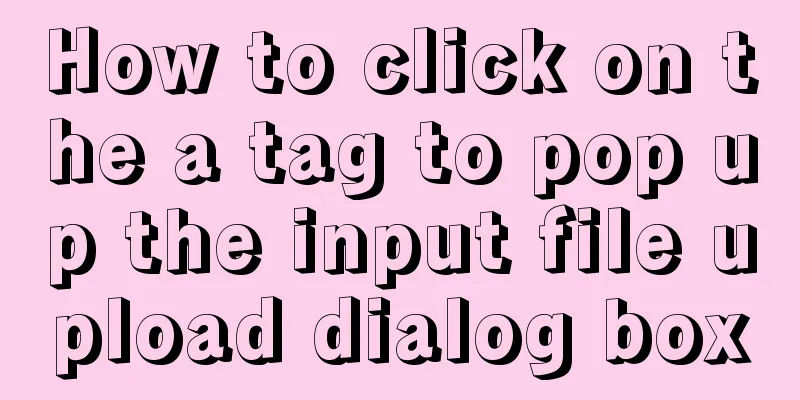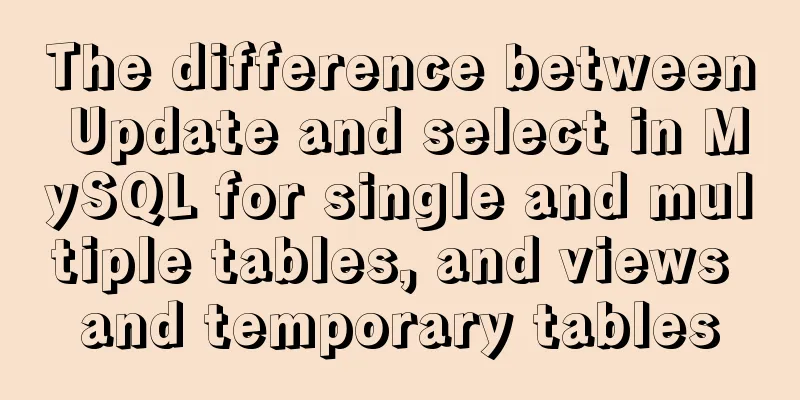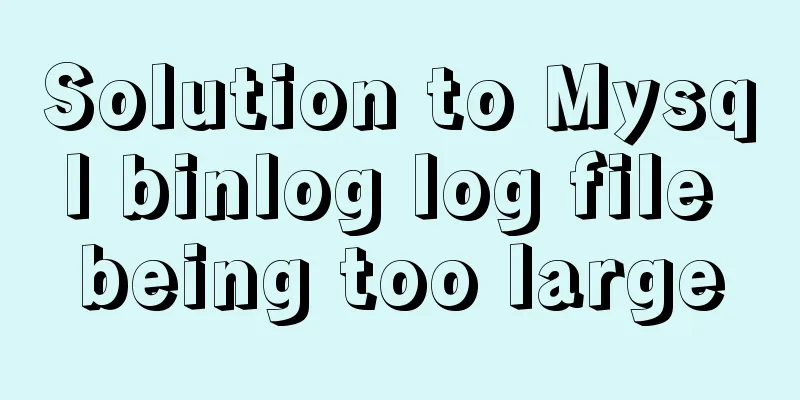Two ways to visualize ClickHouse data using Apache Superset
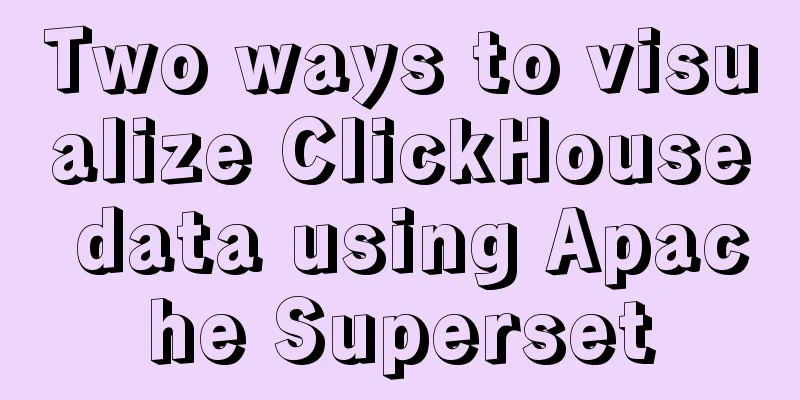
|
Apache Superset is a powerful BI tool that provides ways to view and explore data. It is also gaining popularity among ClickHouse users. We will cover 2 ways to install Superset and then show how to connect to your first ClickHouse database from Superset. The code examples are based on Ubuntu 18.04, Superset 1.1.0, and clickhouse-sqlalchemy 0.1.6. Method 1: Python virtual environmentThe first method installs Superset directly on your host. We will first create a Python virtual environment. The following are commonly used commands. python3 -m venv clickhouse-sqlalchemy . clickhouse-sqlalchemy/bin/activate pip install --upgrade pi Install and start Superset Install dependency packages sudo apt-get install build-essential libssl-dev libffi-dev python-dev python-pip libsasl2-dev libldap2-dev Commands for handling Superset connections to ClickHouse. Might need to be tweaked slightly depending on your environment. export FLASK_APP=superset pip install apache-superset superset db upgrade superset fab create-admin superset load_examples superset init Install clickhouse-sqlalchemy driver pip install clickhouse-sqlalchemy clickhouse-driver version must be 0.2.0 or higher. pip freeze |grep clickhouse clickhouse-driver==0.2.0 clickhouse-sqlalchemy==0.1.6 Start Superset and log in It’s time to start Superset. Run the following command: superset run -p 8088 --with-threads --reload --debugger Browse to localhost:8088 You will see the login screen as shown below. Enter the administrator login name and password you defined during Superset installation (for example, admin/secret).
Method 2: Run Superset using Docker ComposeIf you don't want to worry about Python versions, virtual environments, and pip. You can use docker. First install docker and docker-compose. Installation complete, check the version. $ docker --version Docker version 19.03.4, build 9013bf583a $ docker-compose --version docker-compose version 1.29.1, build c34c88b2 Install superset using docker-compose git clone https://github.com/apache/superset cd superset touch ./docker/requirements-local.txt echo "clickhouse-driver>=0.2.0" >> ./docker/requirements-local.txt echo "clickhouse-sqlalchemy>=0.1.6" >> ./docker/requirements-local.txt docker-compose -f docker-compose-non-dev.yml up After successful operation, the browser accesses localhost:8088 The default login/password is admin/admin. Connecting to ClickHouseRegardless of the installation method you choose, you can now connect to your first ClickHouse database. Once you log in, you'll see a screen with your recent work and your current dashboard. Select the Data tab in the upper right corner, then select Database. A page will appear containing your current database connections. Press the + Database button to add a new database.
Enter the following values:
Altinity.Cloud is a public dataset site.
Press the Test Connection button. Save the link after success. Connection ProcessThe connection uses SQLAlchemy, a common API for connecting to ClickHouse and many other databases.
SQLAlchemy connections use a specialized URL format that supports multiple drivers. To connect to ClickHouse, you need to provide a URL similar to the one we showed before:
There are two main protocols for connecting to ClickHouse, native TCP and HTTP. It is recommended to use raw TCP.
Configure SupersetWe have successfully connected to ClickHouse. Now we will use Superset to build a dashboard. First, let's create the dataset. Select clickhouse-public as the connection, then select schema default and table ontime.
Once you have a dataset, creating your first chart is simple. Just click on the dataset name on the datasets page. Superset will switch to a screen to define a chart, as shown below.
Creating a Time Series Chart
Publish charts on dashboards. Select the DASHBOARD button to add the created chart.
The above is the whole process of Apache Superset visualization of ClickHouse data. This concludes this article on two ways to visualize ClickHouse data using Apache Superset. For more information about Apache Superset visualization of ClickHouse, please search for previous articles on 123WORDPRESS.COM or continue browsing the following related articles. I hope you will support 123WORDPRESS.COM in the future! You may also be interested in:
|
<<: Detailed explanation of JavaScript function introduction
Recommend
How to install redis in Docke
1. Search for redis image docker search redis 2. ...
What to do if you forget your mysql password
Forgot your MySQL password twice? At first I did ...
Examples of the correct way to use AES_ENCRYPT() and AES_DECRYPT() to encrypt and decrypt MySQL
Preface Recently, I encountered a requirement at ...
How to implement the observer pattern in JavaScript
Table of contents Overview Application scenarios ...
Install Docker on Centos7 (2020 latest version available, just copy and paste)
Refer to the official documentation here for oper...
Detailed explanation of IFNULL() and COALESCE() functions to replace null in MySQL
The isnull() function cannot be used as a substit...
5 ways to migrate from MySQL to ClickHouse
Data migration needs to be imported from MySQL to...
js canvas realizes rounded corners picture
This article shares the specific code of js canva...
JavaScript canvas to load pictures
This article shares the specific code of JavaScri...
Vue implements tab label (label exceeds automatic scrolling)
When the created tab label exceeds the visible ar...
Tips for using the docker inspect command
Description and Introduction Docker inspect is a ...
Sample code for programmatically processing CSS styles
Benefits of a programmatic approach 1. Global con...
Detailed explanation of how to use Vue to load weather components
This article shares with you how to use Vue to lo...
Summary of Vue first screen performance optimization component knowledge points
Vue first screen performance optimization compone...
HTML Tutorial: Collection of commonly used HTML tags (4)
These introduced HTML tags do not necessarily ful...