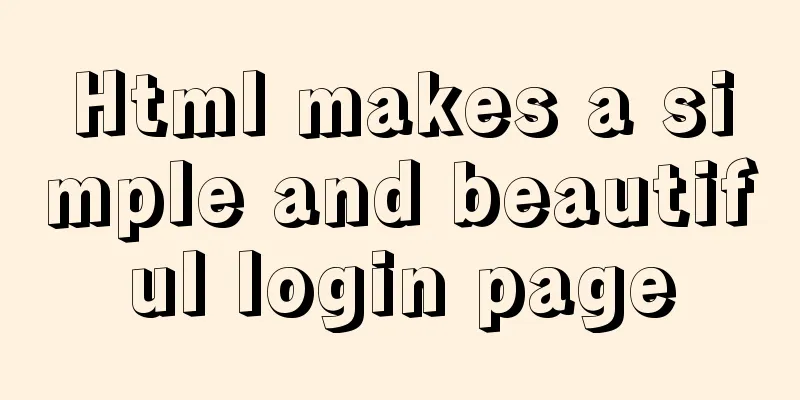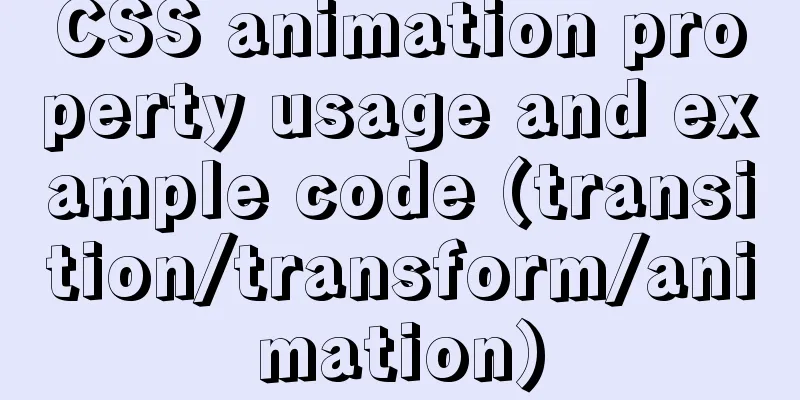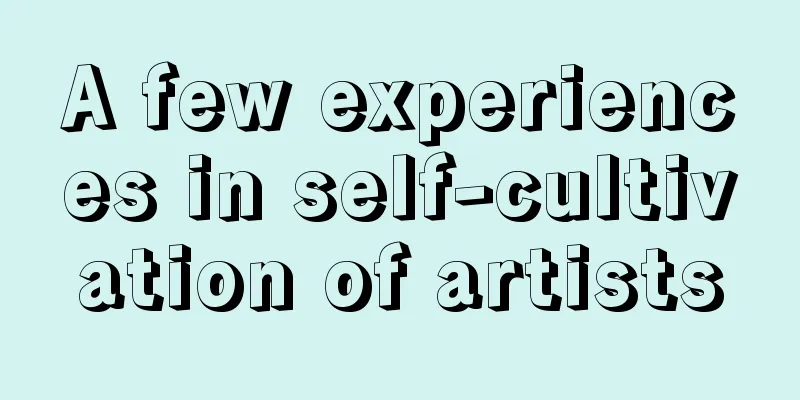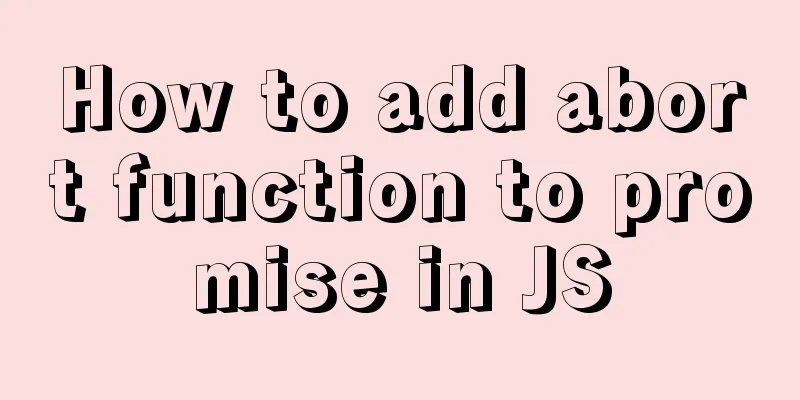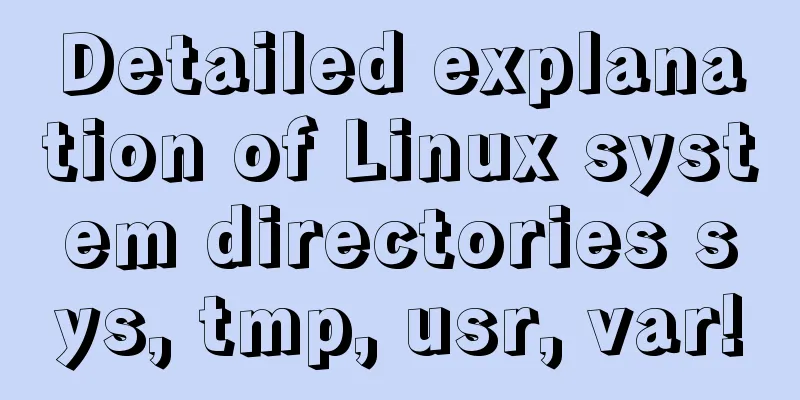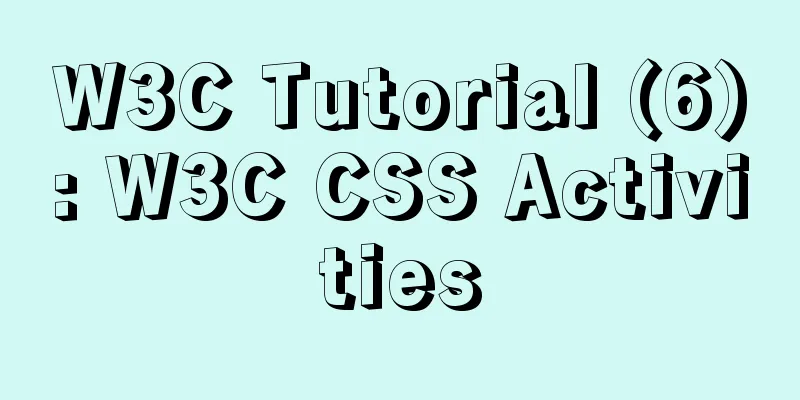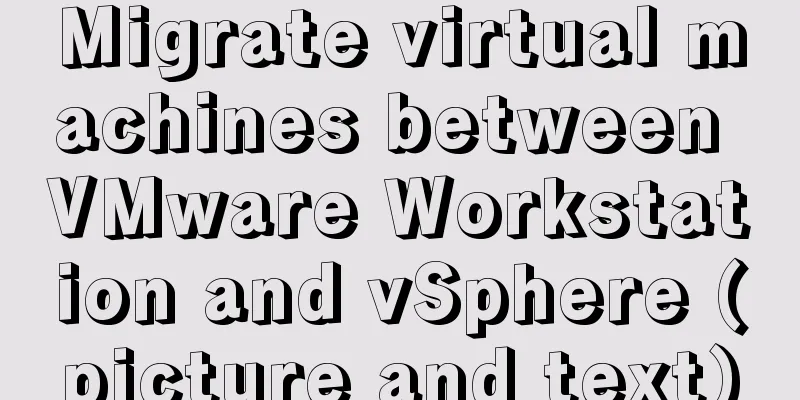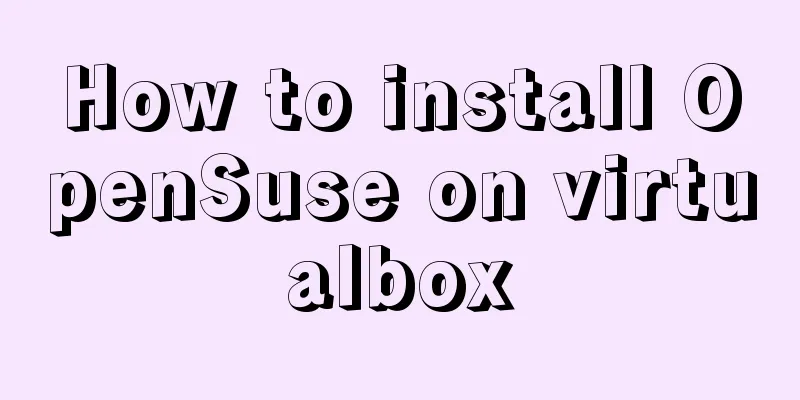Windows keeps remote desktop from being automatically disconnected for a long time
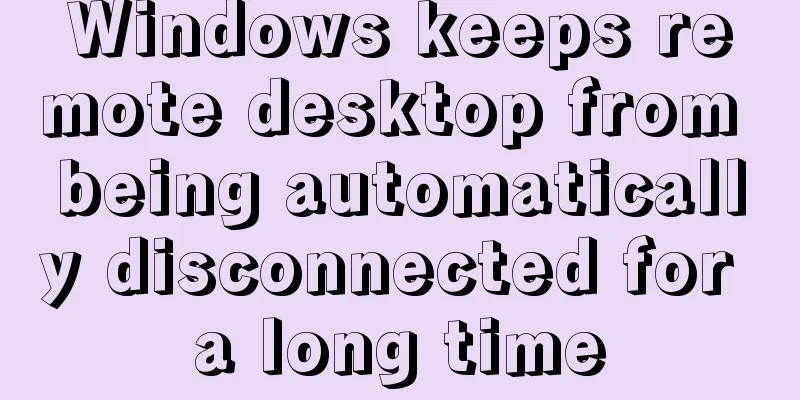
|
Anyone who has used Windows Remote Desktop to connect to a server may have discovered that if you do not perform some operations while connected to the remote desktop, the remote desktop connection will require you to log in after a few minutes, and sometimes it will be disconnected directly and you will need to reconnect. In fact, you can solve this problem by making some settings on the remotely connected computer. Windows 2008 system: Start -> Run -> gpedit.msc Computer Configuration -> Administrative Templates -> Windows Components -> Remote Desktop Services -> Remote Desktop Session Host -> Session Time Limits Find the two options shown below:
Double-click to open these two settings respectively, set them according to the red box marks in the picture below, and confirm to exit.
Windows 2003 system: 1. Start -> Run -> gpedit.msc Computer Configuration -> Administrative Templates -> Windows Components -> Terminal Services -> Sessions Just like the 2008 system, enable the two settings "Set time limit for disconnected sessions" and "Terminate session when time limit is reached", and set the corresponding options to "Never" (the same as the 2008 interface in the figure above). 2. Start -> Run -> tscc.msc Connection -> RDP-Tcp right-click Properties -> Session, change the settings of Replace User Settings here to Never, and check Never. Have you guys learned it? You may also be interested in:
|
<<: Python3.6-MySql insert file path, the solution to lose the backslash
>>: Share 12 commonly used Loaders in Webpack (Summary)
Recommend
HTML image img tag_Powernode Java Academy
summary Project description format <img src=&q...
JavaScript operation elements teach you how to change the page content style
Table of contents 1. Operation elements 1.1. Chan...
Solution to the problem of text position jumping when the search text box leaves the focus
When setting the text in the search text box, the...
Example code for implementing background blur effect with CSS
Is it the effect below? If so, please continue re...
Pitfall notes of vuex and pinia in vue3
Table of contents introduce Installation and Usag...
Detailed explanation of system input and output management in Linux
Management of input and output in the system 1. U...
How to prevent the scroll bar from affecting the page width when the scroll bar appears on the page
Set the width of the body to the width of the wind...
TypeScript installation and use and basic data types
The first step is to install TypeScript globally ...
Use h1, h2, and h3 tags appropriately
In the process of making web pages, it is inevita...
Examples of simple add, delete, modify, and query operations using mysql statements
This article uses examples to describe how to use...
The difference between html form submission action and url jump to actiond
The action of the form is different from the URL j...
How to solve the problem of case insensitivity in MySQL queries
question Recently, when I was completing a practi...
Mysql queries the transactions being executed and how to wait for locks
Use navicat to test and learn: First use set auto...
How to quickly build an LNMP environment with Docker (latest)
Preface Tip: Here you can add the approximate con...
A quick review of CSS3 pseudo-class selectors
Preface If CSS is the basic skill of front-end de...