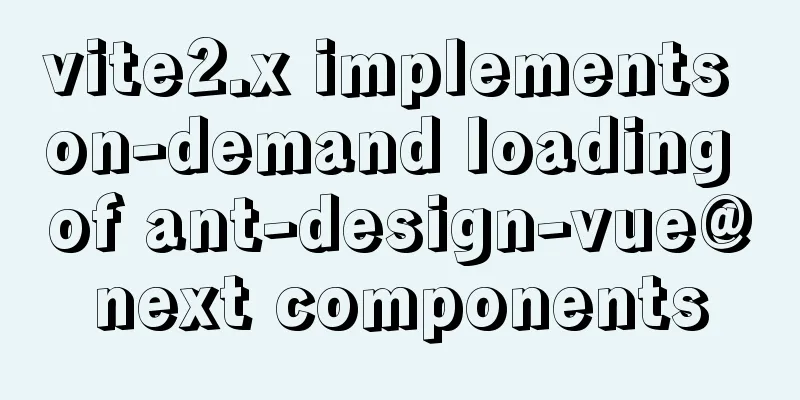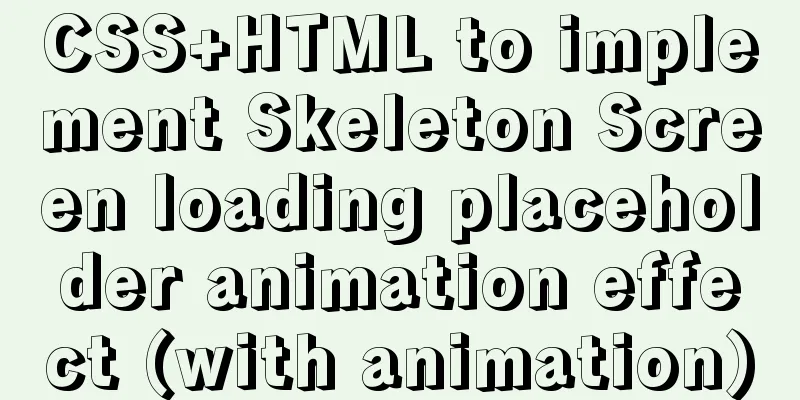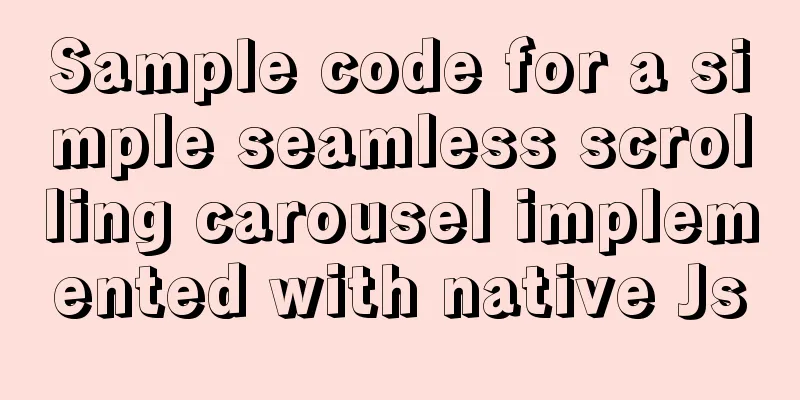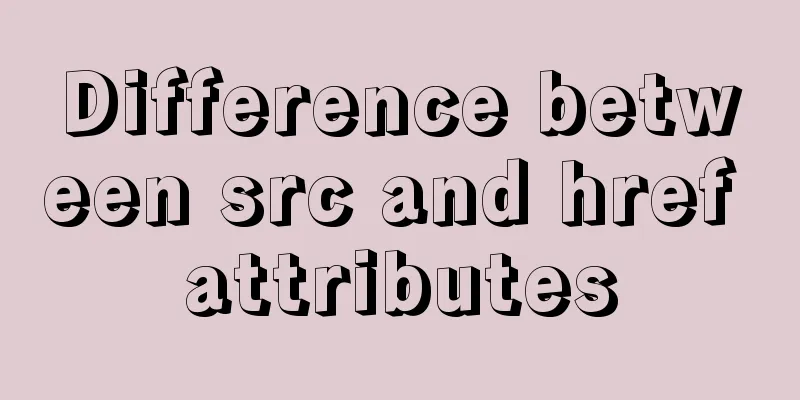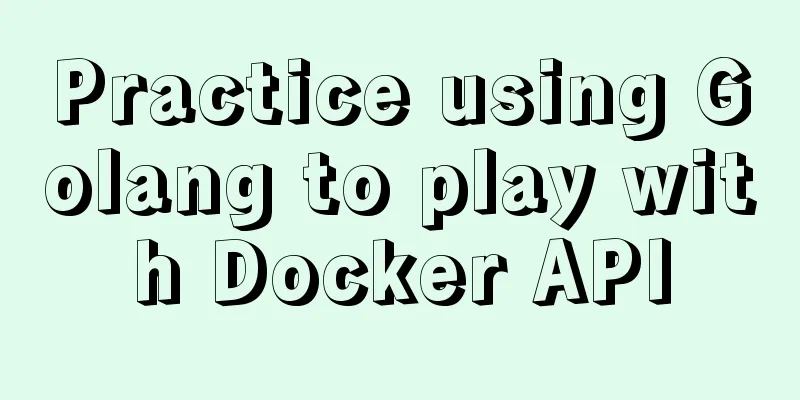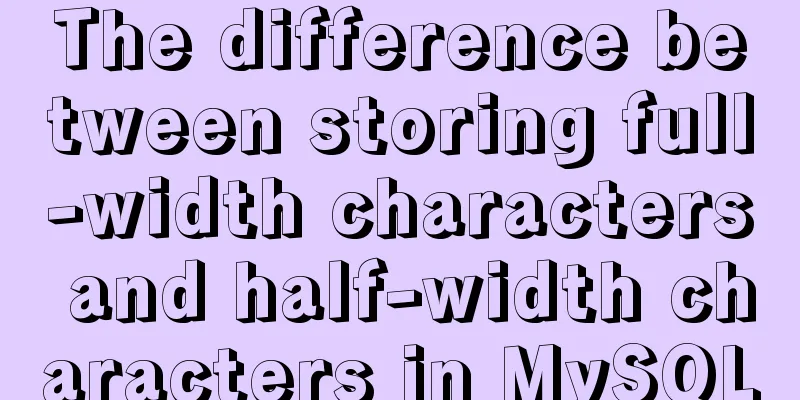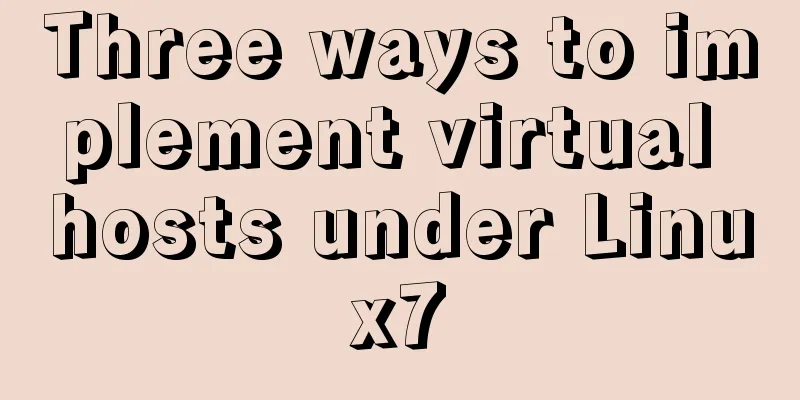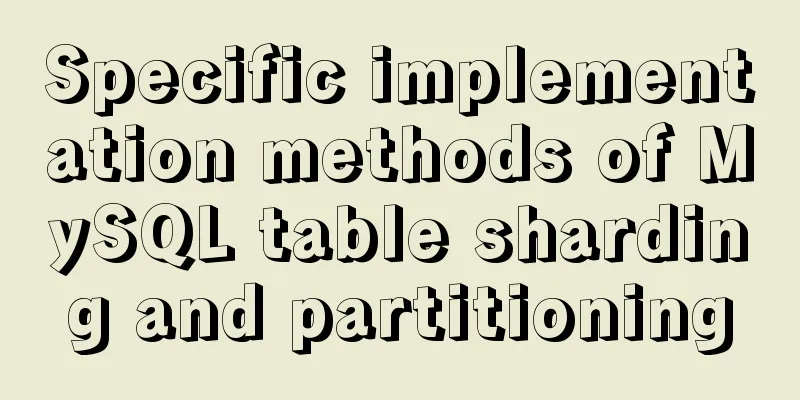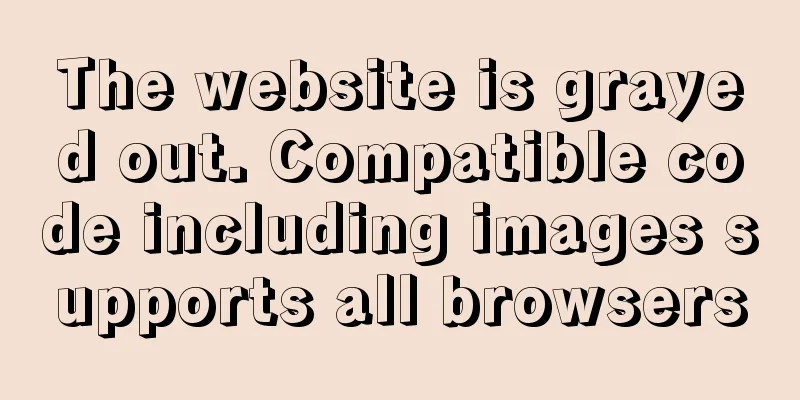JavaScript operation elements teach you how to change the page content style

1. Operation elements
1.1. Change element content
<!DOCTYPE html>
<html lang="en">
<head>
<meta charset="UTF-8">
<meta name="viewport" content="width=device-width, initial-scale=1.0">
<title>Document</title>
</head>
<body>
<button>Show current system time</button>
<div>Some time</div>
<p>123</p>
<script>
// 1. When we click on Anne's div, the text will change // (1) Get the element var btn = document.querySelector('button');
var div = document.querySelector('div');
// (2), register event btn.onclick = function(){
div.innerText = getDate();
}
function getDate(){
// Example: Get the current system time Wednesday, November 24, 2021 var date = new Date();
var year = date.getFullYear();
var month = date.getMonth()+1;
var dates = date.getDate();
var arr = ['Sunday', 'Monday', 'Tuesday', 'Wednesday', 'Thursday', 'Friday', 'Saturday'];
var day = date.getDay();
return 'Today is:' + year + 'year' + month + 'month' + dates + 'day' + arr[day];
}
// 2. You can display events without registering them var p = document.querySelector('p');
p.innerHTML = getDate();
</script>
</body>
</html>
1.2. The difference between innerText and innerHtml
<!DOCTYPE html>
<html lang="en">
<head>
<meta charset="UTF-8">
<meta name="viewport" content="width=device-width, initial-scale=1.0">
<title>Document</title>
</head>
<body>
<div></div>
<p>
I am text <span>123</span>
</p>
<script>
// The difference between innerText and innerHtml // 1. innerText does not recognize HTML tags, while innerHtml recognizes HTML tags var div = document.querySelector('div');
div.innerText = '<strong>Today is:</strong> 2021';
// innerHtml identifies the html tag W3C standard // div.innerHTML = '<strong>Today is: </strong>2021';
// 2. These two attributes are readable and writable and can get the content inside the element var p = div.innerHTML = document.querySelector('p');
// innerText will remove spaces and line breaks console.log(p.innerText);
console.log(p.innerHTML);
</script>
</body>
</html>
1.3. Operate elements to modify element attributes
<!DOCTYPE html>
<html lang="en">
<head>
<meta charset="UTF-8">
<meta name="viewport" content="width=device-width, initial-scale=1.0">
<title>Document</title>
</head>
<body>
<button id="ldh">Andy Lau</button>
<button id='zxy'>Jacky Cheung</button>
<img src='images/ldh.jpg' alt="" title="Andy Lau">
<script>
// Modify the element attribute src
// 1. Get element var ldh = document.getElementById('ldh');
var zxy = document.getElementById('zxy');
var img = document.querySelector('img');
// 2. Register event handler zxy.onclick = function(){
img.src = 'images/zxy.jpg';
img.title = "Jacky Cheung";
}
ldh.onclick = function(){
img.src = 'images/ldh.jpg';
img.title="Andy Lau";
}
</script>
</body>
</html>
1.4、Time display example
<!DOCTYPE html>
<html lang="en">
<head>
<meta charset="UTF-8">
<meta name="viewport" content="width=device-width, initial-scale=1.0">
<title>Document</title>
<style>
img{
width: 300px;
}
</style>
</head>
<body>
<img src = "images/s.gif" alt="">
<div id="div">Good morning, dear, write code well</div>
<script>
var img = document.querySelector('img');
var div = document.getElementById('div');
// Get the current system time var time = new Date();
var h = time.getHours();
if(h < 12){
img.src = 'images/s.gif';
div.innerHTML = "Good morning, go write some code";
}else if(h < 18){
img.src = 'images/x.gif';
div.innerHTML = "Good afternoon, go and write some code";
}else{
img.src = 'images/w.gif';
div.innerHTML = "Good evening, go write some code";
}
</script>
</body>
</html>
1.5. Form attribute operation
<!DOCTYPE html>
<html lang="en">
<head>
<meta charset="UTF-8">
<meta name="viewport" content="width=device-width, initial-scale=1.0">
<title>Document</title>
</head>
<body>
<button>Button</button>
<input type="text" value="Input content"/>
<script>
// 1. Get the element var btn = document.querySelector('button');
var input = document.querySelector('input');
// 2. Register event handler btn.onclick = function(){
// input.innerHTML = 'clicked'; This is a common joint venture, such as the content in a div tag // The value text content in the form is modified by value input.value = 'clicked';
// If you want a form to be disabled and you can no longer click disabled, we want this button to be disabled // btn.disabled = true;
this.disabled = true;
// this refers to the caller of the event function}
</script>
</body>
</html>
1.6. Imitation of Jingdong's hidden and displayed password operation
<!DOCTYPE html>
<html lang="en">
<head>
<meta charset="UTF-8">
<meta name="viewport" content="width=device-width, initial-scale=1.0">
<title>Document</title>
<style>
.box {
position: relative;
width: 400px;
border-bottom: 1px solid #ccc;
margin: 100px auto;
}
.box input {
width: 370px;
height: 30px;
border: 0;
outline: none;
}
.box img {
position: absolute;
top: 5px;
right: 7px;
width: 24px;
}
</style>
</head>
<body>
<div class="box">
<label for="">
<img src="images/close.png" id="eye">
</label>
<input type="password" name="" id="pwd"></input>
</div>
<script>
// 1. Get element var eye = document.getElementById('eye');
var pwd = document.getElementById('pwd');
// 2. Register event handler var flag = 0;
eye.onclick = function(){
// After clicking once, the flag must be operated if (flag == 0) {
pwd.type = 'text';
eye.src="images/open.png";
flag = 1; //assignment operation}else{
pwd.type='password';
eye.src="images/close.png";
flag = 0;
}
}
</script>
</body>
</html>
1.7. Style attribute operation
<!DOCTYPE html>
<html lang="en">
<head>
<meta charset="UTF-8">
<meta name="viewport" content="width=device-width, initial-scale=1.0">
<title>Document</title>
<style>
div {
width: 200px;
height: 200px;
background-color: pink;
}
</style>
</head>
<body>
<div></div>
<script>
// 1. Get the element var div = document.querySelector('div');
// 2. Register event handler div.onclick = function() {
this.style.backgroundColor = 'purple';
this.style.width = '250px';
}
</script>
</body>
</html>
1.8. Display and hide QR codes Key point: Modify
<!DOCTYPE html>
<html lang="en">
<head>
<meta charset="UTF-8">
<meta name="viewport" content="width=device-width, initial-scale=1.0">
<title>Document</title>
</head>
<body>
<div class = "close-btn" style="display: block;">
<img src = "images/ewm.png" id = "img">
</div>
<script>
// 1. Get the element var btn = document.querySelector('.close-btn');
var img = document.querySelector('img');
// 2. Register event processing btn.onclick = function(){
btn.style.display = 'none';
}
</script>
</body>
</html>
SummarizeThis article ends here. I hope it can be helpful to you. I also hope you can pay more attention to more content on 123WORDPRESS.COM! You may also be interested in:
|
>>: About the problem of offline installation of Docker package on CentOS 8.4
Recommend
CUDA8.0 and CUDA9.0 coexist under Ubuntu16.04
Preface Some of the earlier codes on Github may r...
A preliminary study on composite primary key and joint primary key in SQL statements
1. Composite primary key The so-called composite ...
Vue implements a scroll bar style
At first, I wanted to modify the browser scroll b...
Detailed explanation of the reasons and solutions for Docker failing to start normally
1. Abnormal performance of Docker startup: 1. The...
HTML background color gradient achieved through CSS
Effect screenshots: Implementation code: Copy code...
How to implement navigation function in WeChat Mini Program
1. Rendering2. Operation steps 1. Apply for Tence...
Mini Program to Implement the Complete Shopping Cart
The mini program implements a complete shopping c...
Web front-end development experience summary
XML files should be encoded in utf-8 as much as p...
HTML+CSS to achieve drop-down menu
1. Drop-down list example The code is as follows:...
Example operation MySQL short link
How to set up a MySQL short link 1. Check the mys...
Detailed explanation of data transmission between React parent components and child components
Table of contents 1. Parent component passes data...
MySQL lock control concurrency method
Table of contents Preface 1. Optimistic Locking A...
The difference between hash mode and history mode in vue-router
vue-router has two modes hash mode History mode 1...
Summary of relevant knowledge points on how adaptive web design is achieved
How does "adaptive web design" work? It’...
Solution to the problem of MySQL deleting and inserting data very slowly
When a company developer executes an insert state...