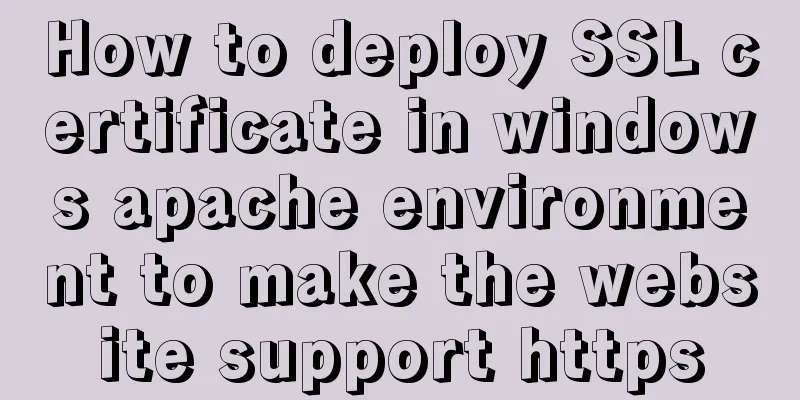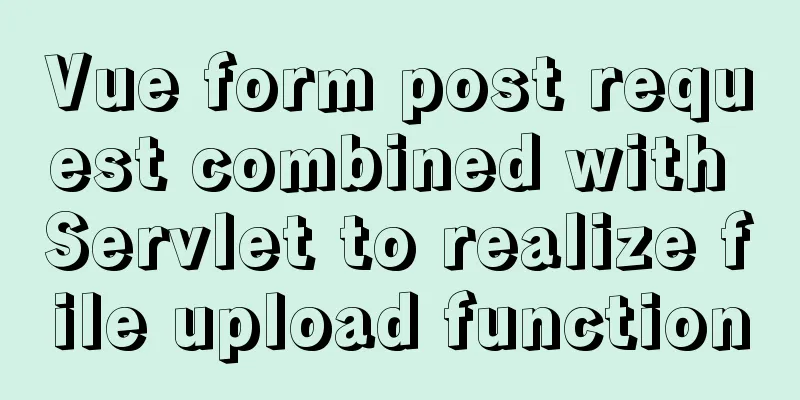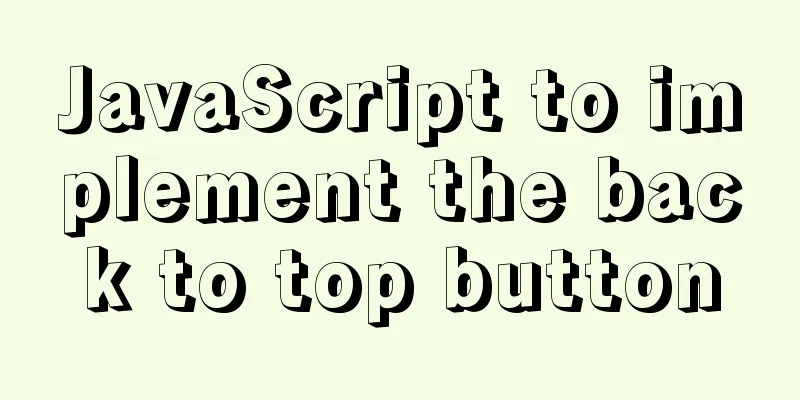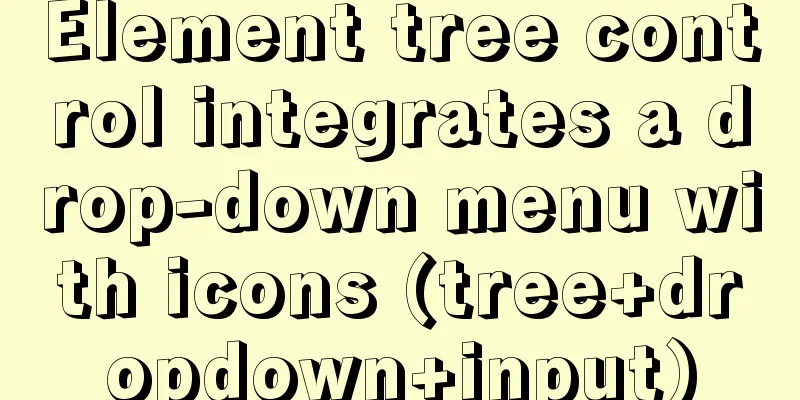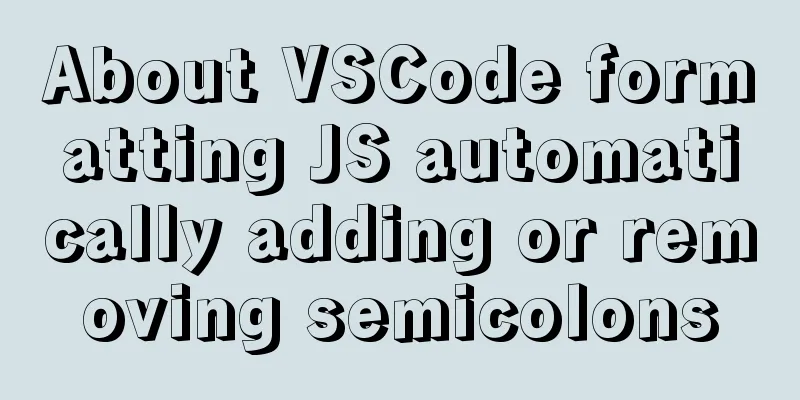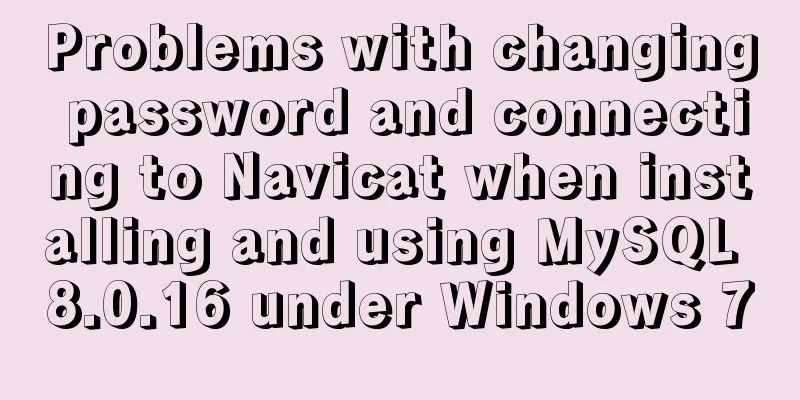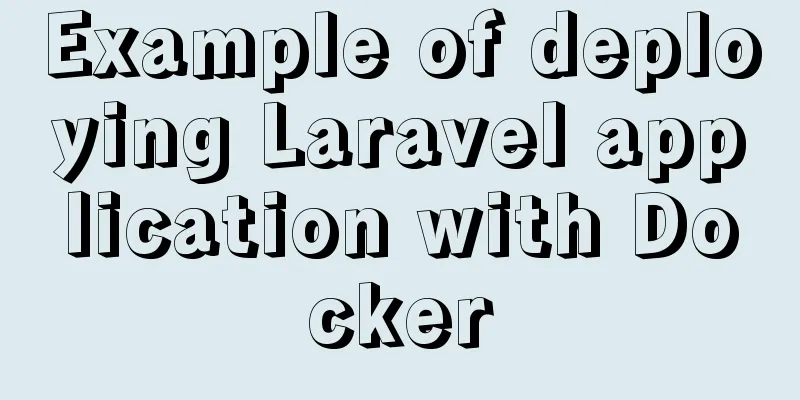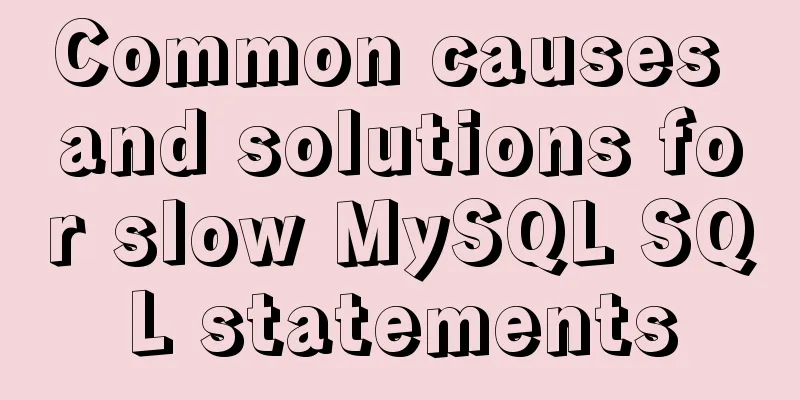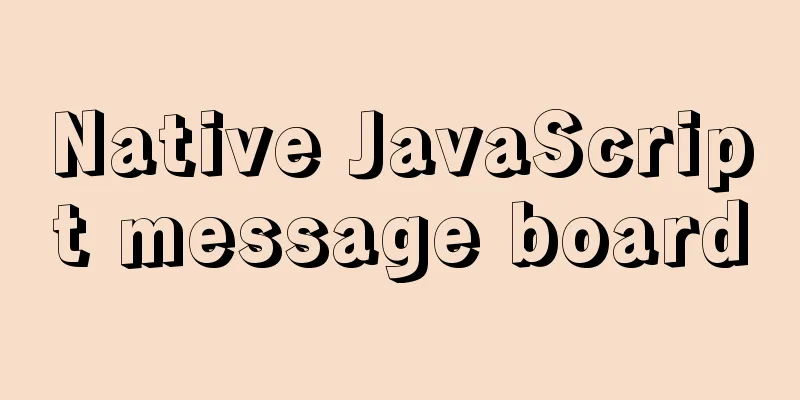CUDA8.0 and CUDA9.0 coexist under Ubuntu16.04
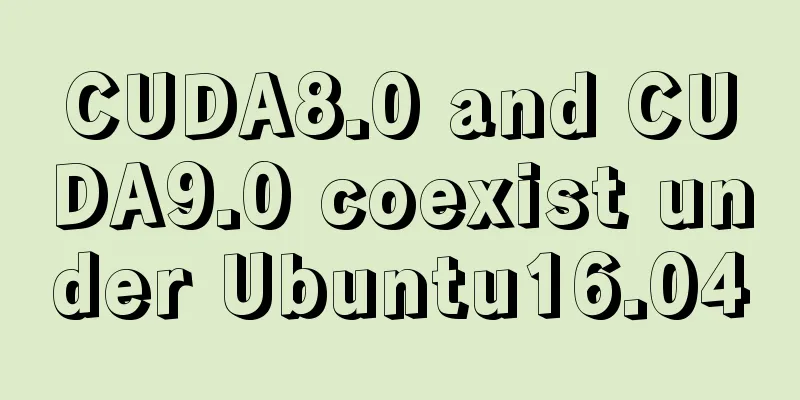
|
Preface Some of the earlier codes on Github may require the CUDA 8.0 environment. For a novice, the normal thinking is to choose the latest version for environment configuration. Here is a brief introduction on how to solve the coexistence of CUDA 8.0 and CUDA 9.0 when using GPU for computing. 1. Inspection before installation Run the following command to check the current CUDA version of your computer nvcc --version My own computer shows the following: (CUDA 9.0 is currently installed on my computer)
2. Download the appropriate CUDA 8.0 version When choosing the CUDA 8.0 version, you must choose it according to your computer system and the corresponding environment. The download link is in the corresponding download link interface, and follow the following instructions: (My own is Ubuntu server, 16.04, here we choose the runfile installation method)
Tips: Since I am installing on the server side, if someone is also installing on the server side, remember to upload the downloaded file to the server first. 3. Perform the corresponding installation In the downloaded folder, do the following: cd CUDA8 # Go to the folder containing the above downloaded files sudo chmod 777 cuda_8.0.61_375.26_linux.run ## Give the file certain permissions ./cuda_8.0.61_375.26_linux.run ## Start the installation After running the installation instructions, an introduction document from Nvidia will appear, such as the one shown below:
The most important point is that the introduction document requires some actions on your part, otherwise the installation process cannot continue. There are two ways to skip the introduction document:
After you skip the introduction document, you will be presented with some options for you to choose from: (The inputs for each step are marked with red circles in the figure below. Here is an explanation: Driver must be set to n, because you have already installed a driver that supports CUDA 9.0, so you do not need to install a new one)
4. Perform corresponding environment configuration Enter the following installation path, open the bashrc file, and then locate it at the lowest end (see the figure below for the operation process)
As you can see, on my computer, the imported paths are all cuda9.0:
Here, if we want to use the CUDA 8.0 that we just installed, we only need to do the following:
Then in the terminal, execute the following command to source: source ~/.bashrc
Next, you can perform the corresponding verification: (As shown in the figure below, you can see that CUDA 8.0 version has been installed successfully)
5. Switch between multiple cuda versions The above description is just the case when you want to use one of them. If you often want to switch versions, it is recommended to use the following method: #When switching cuda versions rm -rf /usr/local/cuda#Delete the soft link created previously sudo ln -s /usr/local/cuda-8.0 /usr/local/cuda nvcc --version # View the current cuda version nvcc: NVIDIA (R) Cuda compiler driver Copyright (c) 2005-2016 NVIDIA Corporation Built on Mon_Jan_23_12:24:11_CST_2017 Cuda compilation tools, release 8.0, V8.0.62 #cuda8.0 switch to cuda9.0 rm -rf /usr/local/cuda sudo ln -s /usr/local/cuda-9.0 /usr/local/cuda nvcc --version The modification method for the ~/.bahsrc file is the same as above. 6. Summary The above only talks about how to convert from CUDA9.0 to CUDA8.0. If you want to switch back to CUDA9.0, just do the opposite process, replace cuda-8.0 in the bashrc file with cuda-9.0, and then source it. This is the end of this article about the coexistence of CUDA8.0 and CUDA9.0 under Ubuntu16.04. For more information about the coexistence of CUDA8.0 and CUDA9.0, please search for previous articles on 123WORDPRESS.COM or continue to browse the following related articles. I hope everyone will support 123WORDPRESS.COM in the future! You may also be interested in:
|
<<: Detailed explanation of the usage of scoped slots in Vue.js slots
>>: Summary of MySQL 8.0 memory-related parameters
Recommend
In-depth discussion on auto-increment primary keys in MySQL
Table of contents Features Preservation strategy ...
Detailed explanation of nginx forward proxy and reverse proxy
Table of contents Forward Proxy nginx reverse pro...
How to use vue filter
Table of contents Overview Defining filters Use o...
JavaScript Canvas implements Tic-Tac-Toe game
This article shares the specific code of JavaScri...
Index Skip Scan in MySQL 8.0
Preface MySQL 8.0.13 began to support index skip ...
Detailed steps to install nginx on Apple M1 chip and deploy vue project
brew install nginx Apple Mac uses brew to install...
HTML implements the function of automatically refreshing or opening a new window for the URL link of the a element href
Sometimes we want to implement such a function: c...
How to deploy multiple Vue projects under the same domain name using nginx and use reverse proxy
Effect There are currently 2 projects (project1, ...
Example code for CSS to achieve image zooming effect and slow transition effect when the mouse moves in
transform:scale() can achieve proportional zoomin...
Analyze the difference between computed and watch in Vue
Table of contents 1. Introduction to computed 1.1...
React handwriting tab switching problem
Parent File import React, { useState } from '...
MySQL Series Database Design Three Paradigm Tutorial Examples
Table of contents 1. Knowledge description of the...
Windows Server 2008 64-bit MySQL5.6 installation-free version configuration method diagram
1 Download the MySQL 5.6 version compressed packa...
Essential tools for web design: Firefox Web Developer plugin CSS tool set tutorial
The plugin is installed in the Firefox browser. T...
CSS implements horizontal scrolling navigation bar on mobile devices (also applicable to PC devices)
Function Origin I was recently working on an H5 t...