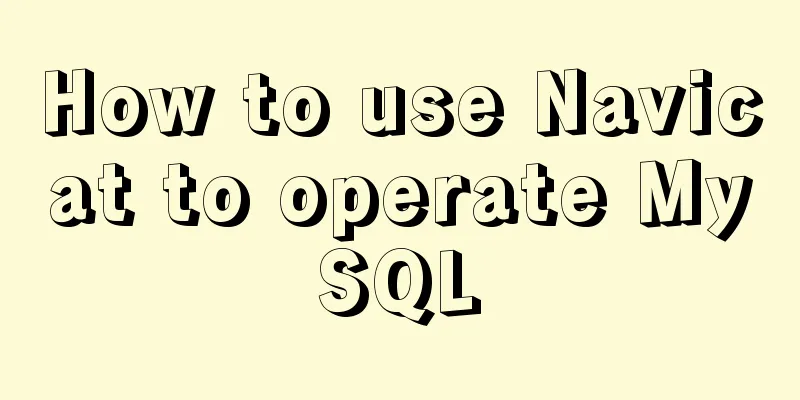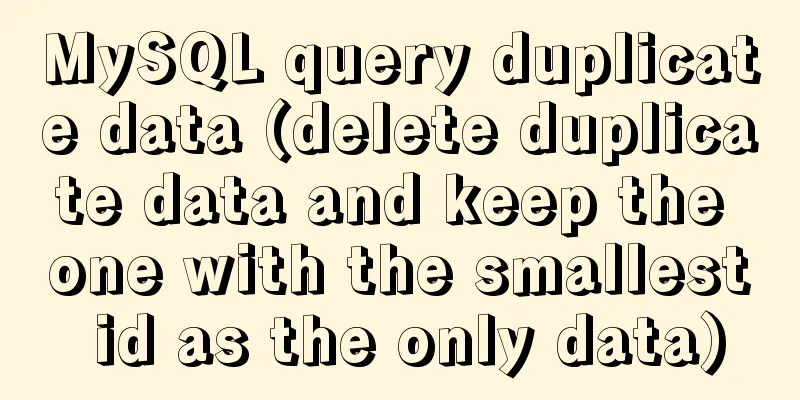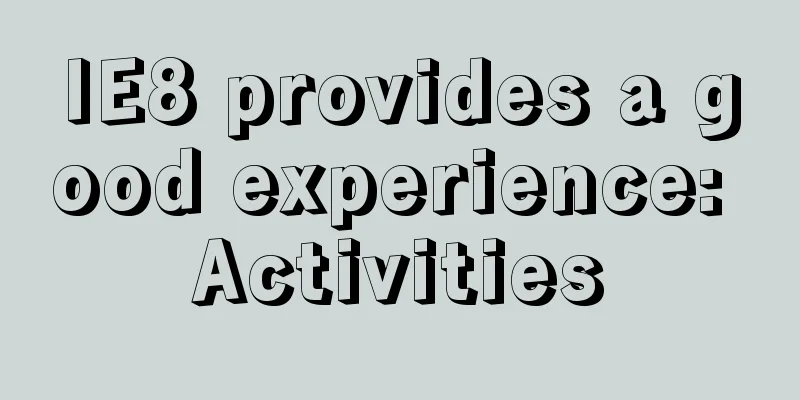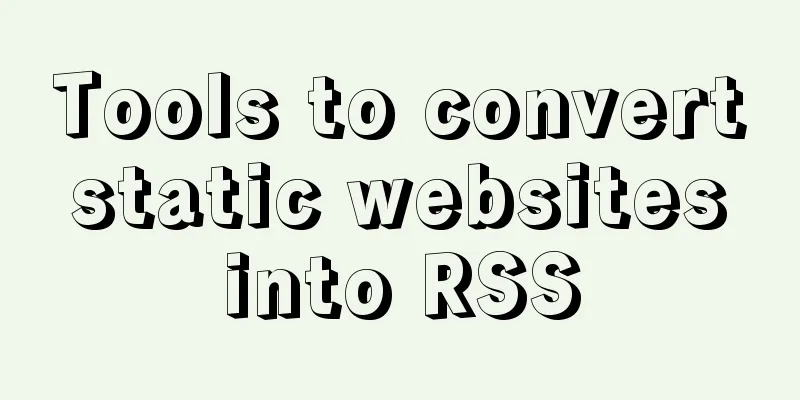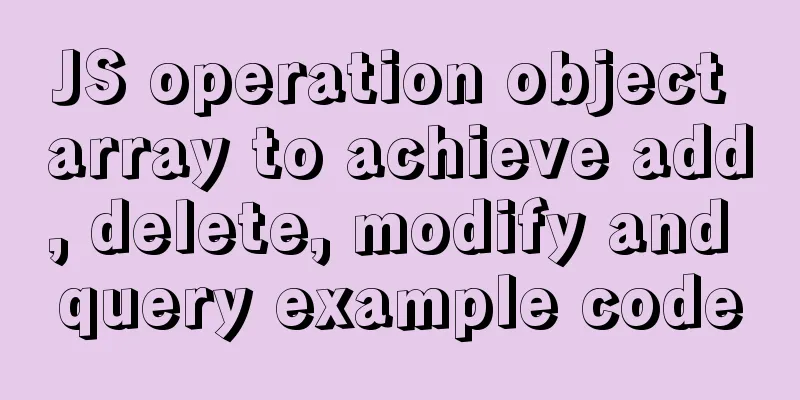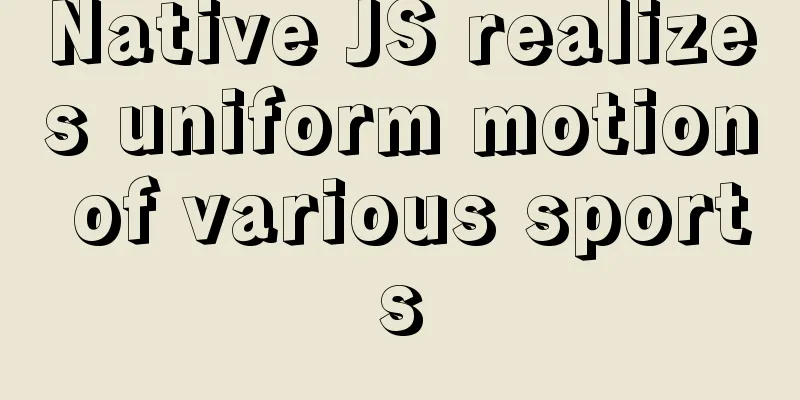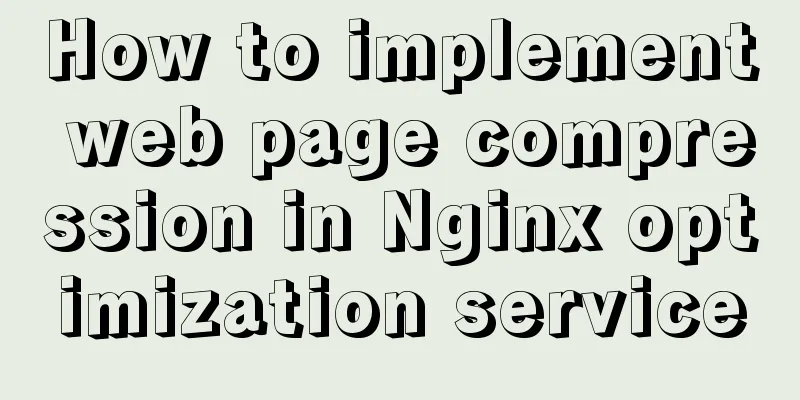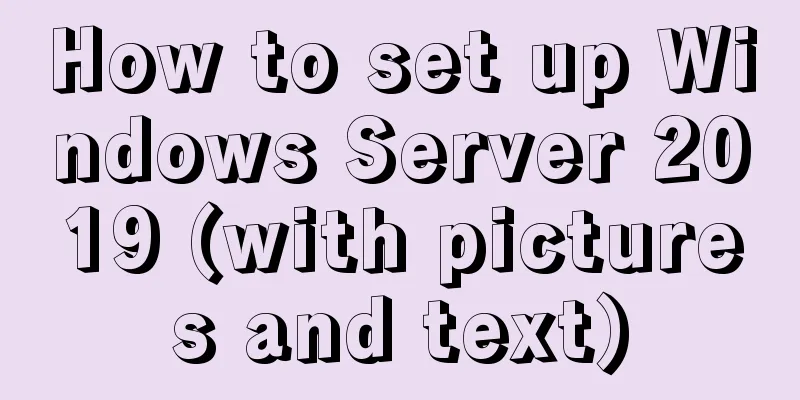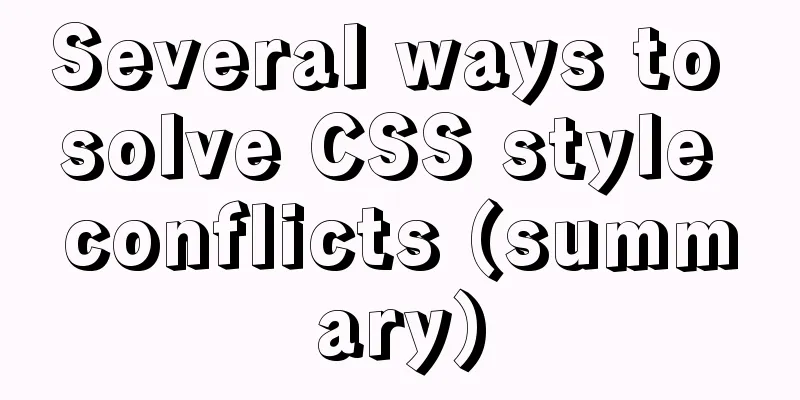CSS achieves footer "bottom absorption" effect

|
We often encounter this problem: how to use CSS to achieve the effect of the bottom element "sticking to the bottom". For "sticking to the bottom", this article has two understandings:
When it comes to the realization of the "bottom-absorbing" effect, you may be more familiar with the sticky-footer layout, but this method is mostly used to solve the second situation. This article will use the following three solutions to achieve the above two effects respectively, and briefly explain the implementation principles and their applicability. The wrapper consists of two parts: the content and the fixed bottom area (footer). HTML settings:
<!-- wrapper is the parent container that wraps content and footer--></div>
<div class="wrapper">
<div class="content">
<ul>
<!-- Page main content area--></div>
<li>1. This is the content, this is the content…</li>
<li>2. This is the content, this is the content…</li>
<li>3. This is the content, this is the content…</li>
<li>4. This is the content, this is the content…</li>
<li>5. This is the content, this is the content…</li>
<li>6. This is the content, this is the content…</li>
<li>7. This is the content, this is the content…</li>
<li>8. This is the content, this is the content…</li>
<li>9. This is the content, this is the content…</li>
</ul>
</div>
<div class="footer">
<!-- Areas that need to be absorbed-->
Bottom button</div>
</div>Note: The implementation of the following solutions is based on this HTML structure Solution 1: Use position to position the elements to be fixed Principle analysis:
Applicable scenarios: The properties used are maturely implemented in all browsers. Compared with the second and third solutions, this method is the most recommended. It is not applicable to the following scenarios: There is a text box in the positioned (fixed) area, because in the iOS system, when the text box calls the input method, the positioned area will pop up and be some distance away from the bottom. Fixed at the bottom of the page Demo: https://codepen.io/hu0950/pen/yRVvQL CSS settings:
html,
body
height 100%
.wrapper
position relative // key box-sizing border-box
min-height 100% // Key padding-bottom 100px // This value is set to be greater than or equal to the height of the button ul
list-style none
li
height 100px
background lightblue
.footer
position absolute // key bottom 0
left 0
right 0
height 100px //Set a fixed height background orange
Fixed at the bottom of the visible window Demo: https://codepen.io/hu0950/pen/NObMPb?editors=1100#0 CSS settings:
html,
body
height 100%
.wrapper
box-sizing border-box
min-height 100% // Key padding-bottom 100px // This value is set to be greater than or equal to the height of the button ul
list-style: none
li
height 100px
background lightblue
.footer
Position fixed // Fix the button to the bottom of the visible window bottom 0
left 0
right 0
height 100px //Set a fixed height background orange
Solution 2: Use flexbox layout Demo: https://codepen.io/hu0950/pen/bmBMMr Applicable scenarios: The flex layout has a simple structure and concise code. However, flex has compatibility issues, so you need to be careful when using this layout method. When achieving the effect of fixing at the bottom of the page, this flexible layout idea is adopted. The height of the bottom fixed area can be flexibly set without defining the height of the footer. This is also the advantage of this method. Fixed at the bottom of the page Principle analysis:
CSS settings:
html,
body
height 100%
.wrapper
min-height 100% // Key display flex // Key flex-direction column // Key .content
flex 1 //key ul
list-style none
li
height 100px
background lightblue
// The height can be left unchanged.footer
padding 20px
background orange
Fixed at the bottom of the visible window Principle analysis: In addition to the above (analysis in Solution 2 - Fixed at the bottom of the page), there are also the following points to note:
CSS settings:
html,
body
height 100%
.wrapper
display flex // Key min-height 100% // Key padding-bottom 62px // This value is set to be greater than or equal to the height of the button flex-direction column // Key .content
flex 1 //key ul
list-style: none
li
height 100px
background lightblue
.footer
position fixed // key left 0
right 0
bottom 0
padding 20px
background orange
Solution 3: Using calc Applicable scenarios This solution does not require any additional style processing and the code is concise, but unfortunately the lower version system of the mobile terminal is not compatible with the calc attribute. Fixed at the bottom of the page Demo: https://codepen.io/hu0950/pen/ePBjdB Principle analysis: The wrapper is set to min-height: 100% in the hope that the content can fill the entire screen when there is less content. At the same time, when the content increases to a height greater than the screen, the height of the wrapper can still increase with the height of the content. In this way, it can be ensured that the footer will be arranged in sequence below the content. CSS settings:
html,
body
height 100%
.wrapper
min-height 100% //Key: min-height instead of height
.content
min-height calc(100% - 100px) //Key: min-height instead of height
ul
list-style none
li
height 100px
background lightblue
// Fixed height.footer
height 100px
background orange
Fixed at the bottom of the visible window Demo: https://codepen.io/hu0950/pen/bmBjqb?editors=1100#0 Principle analysis:
CSS settings:
html,
body,
.wrapper
height 100%
.content
height calc(100% - 100px) // Key: Use height, not min-height
overflow scroll // key ul
list-style none
li
height 100px
background lightblue
.footer
position fixed
left 0
right 0
bottom 0
height 100px
background orange
Final Thoughts The author has tried the above implementation schemes in the project, and also provided a demo for each scheme to facilitate debugging and verification. Each implementation method has restrictive problems, such as the need to fix the footer height, or is not suitable for low-version systems on mobile terminals. You can choose the most suitable solution according to your specific needs. Due to the needs of a recent project, I have consulted a lot of information on the Internet but could not find a solution that can be used out of the box. There is also a lack of analysis of the implementation principles, so I wrote this article after my own summary and continuous testing. I hope it will be useful to my friends. This is my first gold mining experience. I hope you can encourage me. The above is the full content of this article. I hope it will be helpful for everyone’s study. I also hope that everyone will support 123WORDPRESS.COM. |
<<: Implementation of MySQL master-slave status check
>>: How to deploy LNMP architecture in docker
Recommend
Detailed explanation of the index and storage structure of the MySQL InnoDB engine
Preface In databases such as Oracle and SQL Serve...
Detailed explanation of BOM and DOM in JavaScript
Table of contents BOM (Browser Object Model) 1. W...
How MySQL Select Statement is Executed
How is the MySQL Select statement executed? I rec...
Steps to change mysql character set to UTF8 under Linux system
Table of contents 1. Check the MySQL status in th...
MySQL uses SQL statements to modify table names
In MySQL, you can use the SQL statement rename ta...
js simple and crude publish and subscribe sample code
What is Publish/Subscribe? Let me give you an exa...
Vue-Element-Admin integrates its own interface to realize login jump
1. First look at the request configuration file, ...
Summary of some practical little magic in Vue practice
How can you forget lazy loading of routes that al...
JS asynchronous execution principle and callback details
1. JS asynchronous execution principle We know th...
Vue imports Echarts to realize line scatter chart
This article shares the specific code of Vue impo...
Docker exposes port 2375, causing server attacks and solutions
I believe that students who have learned about th...
js to realize a simple puzzle game
This article shares the specific code of js to im...
Detailed explanation of Linux system directories sys, tmp, usr, var!
The growth path from a Linux novice to a Linux ma...
Tutorial on reinstalling MySQL on Windows 64-bit (Zip version, decompressed version MySQL installation)
Uninstall MySQL 1. In the control panel, uninstal...
MySQL DML language operation example
Additional explanation, foreign keys: Do not use ...