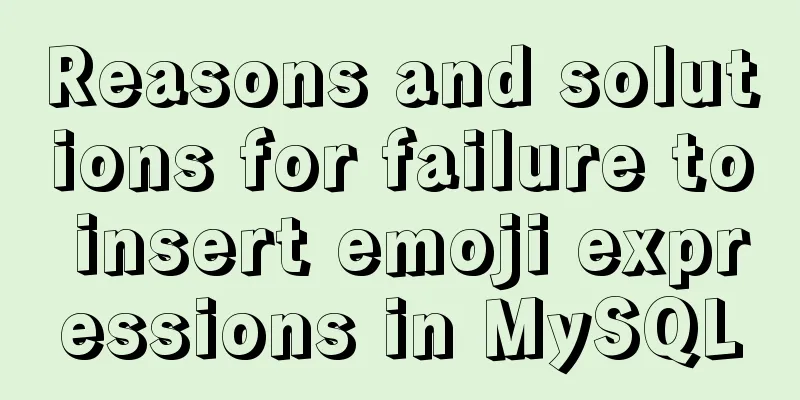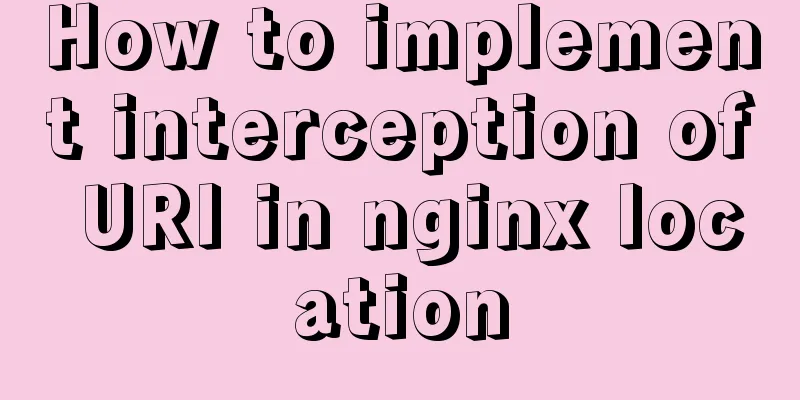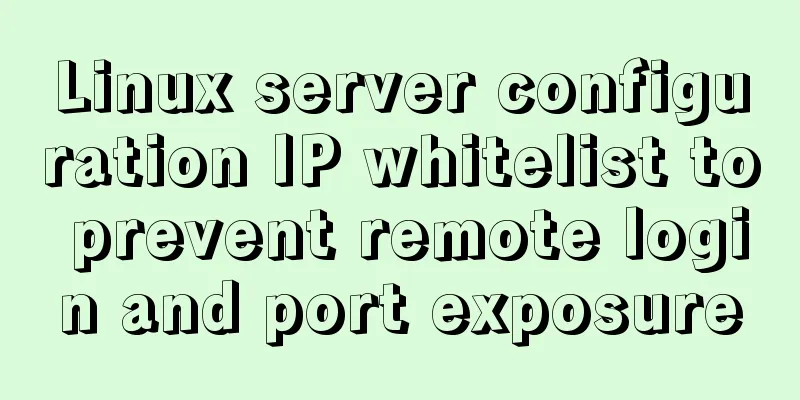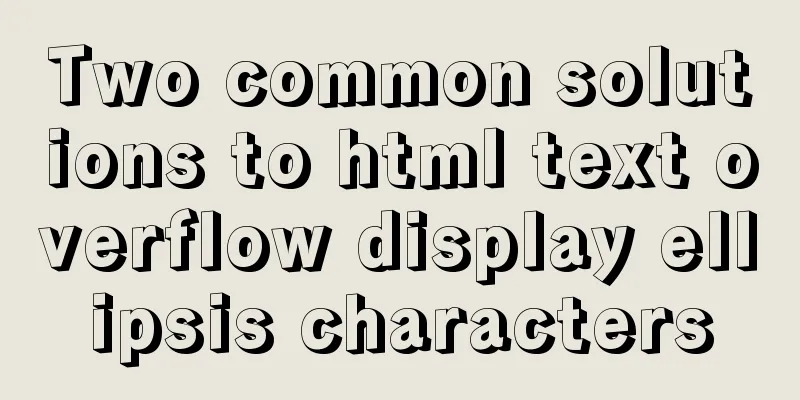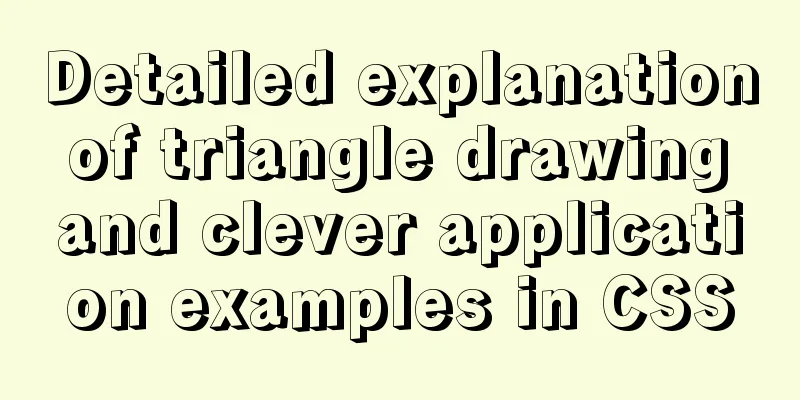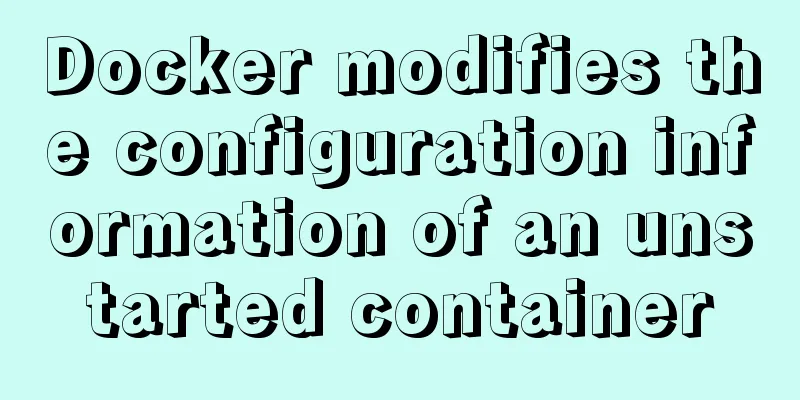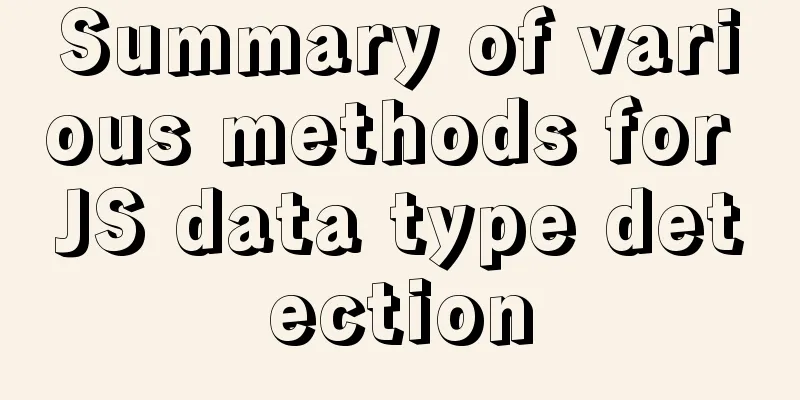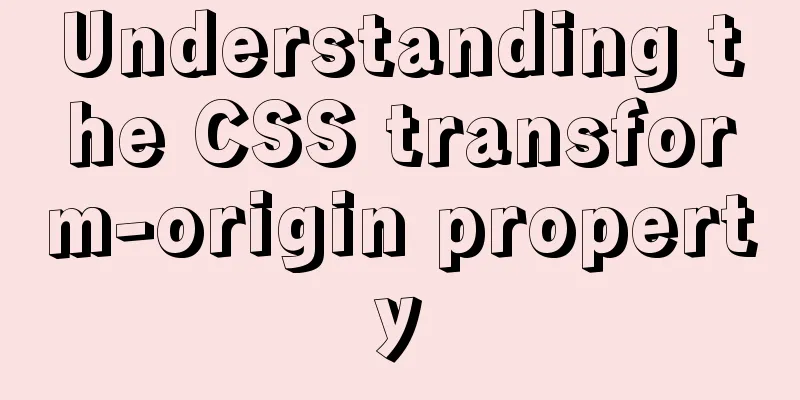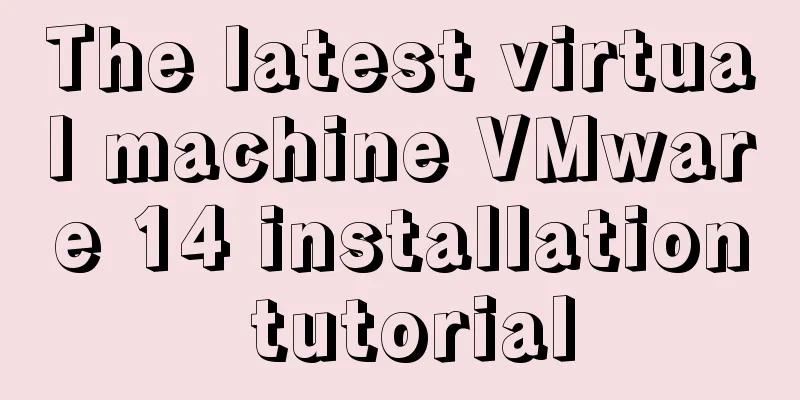CentOS 6.6 source code compilation and installation of MySQL 5.7.18 tutorial detailed explanation
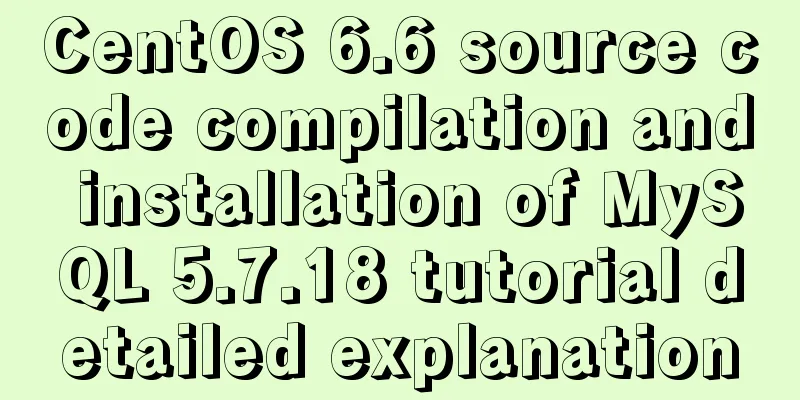
|
1. Add users and groups 1. Add mysql user group # groupadd mysql 2. Add mysql user # useradd -g mysql -s /bin/nologin mysql -M 2. Check whether MySQL is installed in the system. If installed, uninstall it # rpm -qa | grep mysql mysql-libs-5.1.73-3.el6_5.x86_64 # rpm -e mysql-libs-5.1.73-3.el6_5.x86_64 --nodeps 3. Install required dependency packages # yum -y install wget gcc-c++ ncurses-devel cmake 4. Installation 1. Download the latest version of MySQL Go to http://dev.mysql.com/downloads/mysql/ and select Generic Linux under Source Code. Select MySQL with boost library to download. MySQL5.7 has requirements for the boost library. Choosing one with the boost library will avoid some pitfalls. # wget https://cdn.mysql.com//Downloads/MySQL-5.7/mysql-boost-5.7.18.tar.gz 2. Unzip and install # tar xf mysql-boost-5.7.18.tar.gz # cd mysql-5.7.18 # cmake -DCMAKE_INSTALL_PREFIX=/usr/local/mysql -DDEFAULT_CHARSET=utf8 -DDEFAULT_COLLATION=utf8_general_ci -DWITH_MYISAM_STORAGE_ENGINE=1 -DWITH_INNOBASE_STORAGE_ENGINE=1 -DWITH_ARCHIVE_STORAGE_ENGINE=1 -DWITH_BLACKHOLE_STORAGE_ENGINE=1 -DWITH_MEMORY_STORAGE_ENGINE=1 -DWITH_READLINE=1 -DENABLED_LOCAL_INFILE=1 -DMYSQL_USER=mysql -DMYSQL_TCP_PORT=3306 -DWITH_BOOST=boost/boost_1_59_0 # make && make install MySQL will be installed in the /usr/local/mysql directory. 3. Enter the installation directory and create a data directory # cd /usr/local/mysql # mkdir data 4. Modify the /usr/local/mysql directory permissions # chown -R mysql. /usr/local/mysql 5. Initialize the database # ./mysqld --initialize --user=mysql --basedir=/usr/local/mysql --datadir=/usr/local/mysql/data Note: 1. The previous version of mysql_install_db was in mysql_basedir/script, and 5.7 is placed in the mysql_install_db/bin directory and has been abandoned. 6. Copy the startup file to /etc/init.d/ and re-command it as mysqld # /usr/local/mysql/support-files/mysql.server /etc/init.d/mysqld 7. Create a configuration file After installation, I found that there was no my.cnf configuration file, so I created one manually. # vim /etc/my.cnf [mysqld] basedir =/usr/local/mysql datadir = /usr/local/mysql/data port = 3306 socket = /tmp/mysql.sock [client] socket=/tmp/mysql.sock 8. Start mysql # /etc/init.d/mysqld start 9. Log in to MySQL # /usr/local/mysql/bin/mysql -uroot -p system-generated password 10. Change the root password
mysql>set password = password('new password');
mysql>flush privileges;
mysql>exit11. Log out and log in again # /usr/local/mysql/bin/mysql -uroot -p'new password' The above is a detailed tutorial on how to compile and install MySQL 5.7.18 from source code on CentOS 6.6. I hope it will be helpful to you. If you have any questions, please leave me a message and I will reply to you in time. I would also like to thank everyone for their support of the 123WORDPRESS.COM website! You may also be interested in:
|
<<: Add and delete table information using javascript
>>: How to add a disk in Vmware: Expand the disk
Recommend
Examples of common operations on MySQL foreign key constraints [view, add, modify, delete]
This article uses examples to describe common ope...
HTML+CSS box model example (circle, semicircle, etc.) "border-radius" is simple and easy to use
Many friends found that the box model is a square...
Detailed explanation of asynchronous iterators in nodejs
Table of contents Preface What are asynchronous i...
The practical process of login status management in the vuex project
Table of contents tool: Login scenario: practice:...
MySQL slow log online problems and optimization solutions
MySQL slow log is a type of information that MySQ...
How to build a complete samba server in Linux (centos version)
Preface smb is the name of a protocol that can be...
In-depth understanding of the core principles of React Native (Bridge of React Native)
In this article we assume you already know the ba...
Instructions for deploying projects to remote machines using the Publish Over SSH plugin in Jenkins
Publish Over SSH Plugin Usage Before using Publis...
Practical MySQL + PostgreSQL batch insert update insertOrUpdate
Table of contents 1. Baidu Encyclopedia 1. MySQL ...
Analysis of HTTP interface testing process based on postman
I accidentally discovered a great artificial inte...
How to solve the problem of zabbix monitoring causing Chinese garbled characters in the graphical interface due to PHP problems
Solve the problem of Chinese garbled characters i...
Canonical enables Linux desktop apps with Flutter (recommended)
Google's goal with Flutter has always been to...
HTML line spacing setting methods and problems
To set the line spacing of <p></p>, us...
The most common declaration merge in TS (interface merge)
Table of contents 1. Merge interface 1.1 Non-func...
MYSQL METADATA LOCK (MDL LOCK) MDL lock problem analysis
1. Introduction MDL lock in MYSQL has always been...