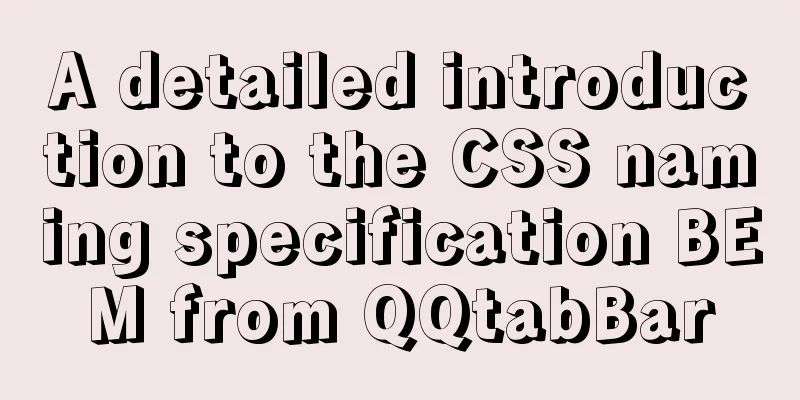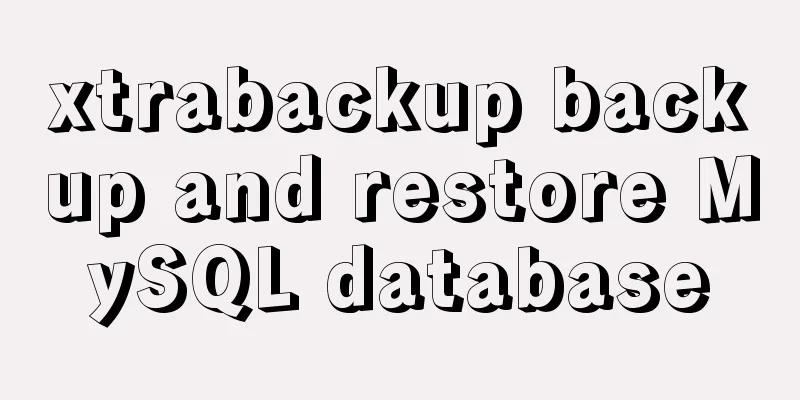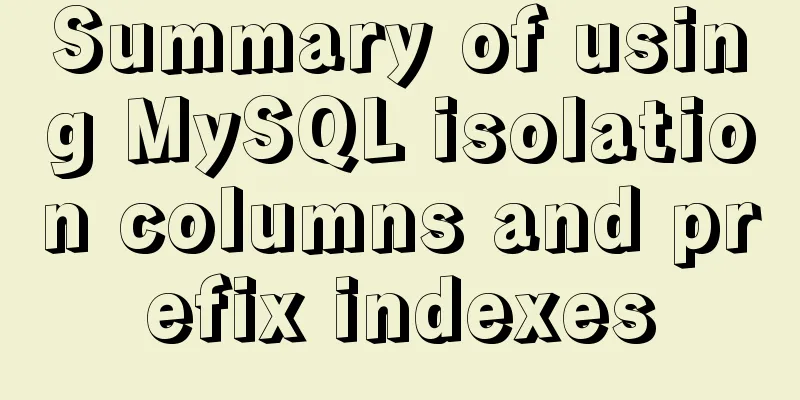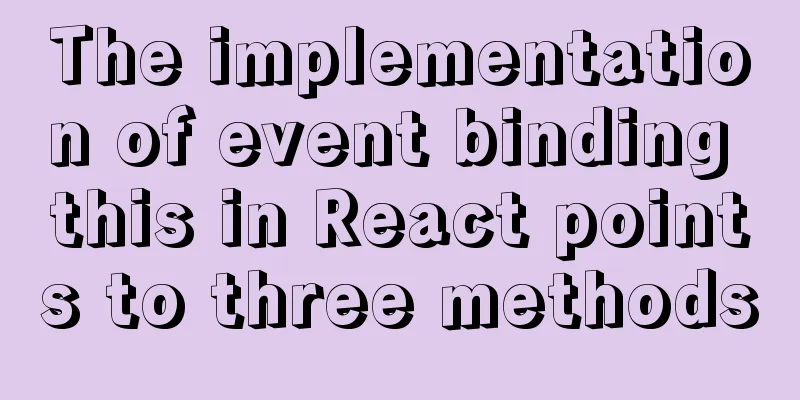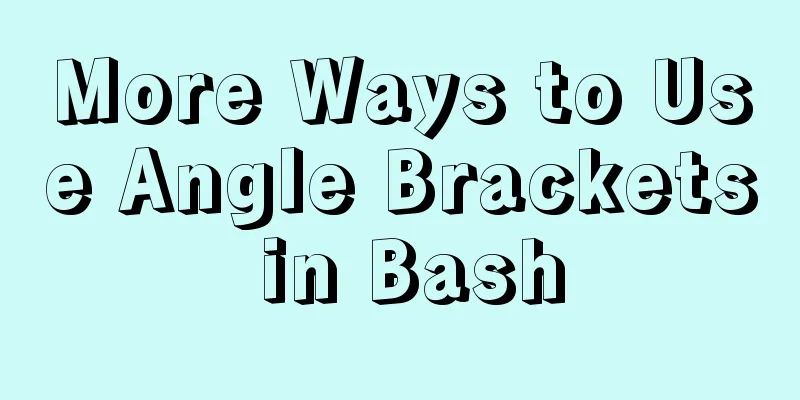Install JDK1.8 in Linux environment

|
This article mainly introduces how to install JDK in Linux environment. Because Java is often indispensable in Linux environment, the author will share with you the process of jdk1.8. 1. Installation EnvironmentOperating system: Red Hat Enterprise Linux 6 64-bit (version 6.6) JDK version: 1.8 Tools: Xshell5, Xftp5 Note: This article uses the Xshell5 tool to remotely connect to Linux for operation. It would be more convenient if you operate directly in the Linux visual interface. The principle is the same. 2. Installation stepsStep 1: Download the installation packageDownload jdk1.8 in Linux environment, please go to (official website) to download the jdk installation file; Since my Linux is 64-bit, I download jdk-8u131-linux-x64.tar.gz. As shown in the following figure:
If Linux itself is connected to the Internet, we can directly download the JDK installation package through the wget command, as shown in the figure:
If there is no external network environment, still install the above method to download the installation package, and then upload it to the server Step 2: Unzip the installation packageUpload the downloaded JDK installation package to the server and decompress it
Decompression command to decompress 1 $ cd /home/xxxxxxxx 2 $ tar -zxvf jdk-8u131-linux-x64.tar.gz
After the decompression is complete, you can see a directory named [jdk1.8.0_131] in the current directory, which contains relevant files
We need to move all the data in the unzipped [jdk1.8.0_131] to the folder we need to install. We plan to install jdk in usr/java. We create a new java folder in the usr directory. mkdir /usr/java
Copy the data in [jdk1.8.0_131] to the java directory mv /home/xxxxxxxx/jdk1.8.0_131 /usr/java
Step 3: Modify environment variablesAt this point, we finally need to modify the environment variables through the command vim /etc/profile
Use the vim editor to edit the profile file and add the following content to the end of the file (press "i" to enter the editing):
export JAVA_HOME=/usr/java/jdk1.8.0_131
export JRE_HOME=${JAVA_HOME}/jre
export CLASSPATH=.:${JAVA_HOME}/lib:${JRE_HOME}/lib:$CLASSPATH
export JAVA_PATH=${JAVA_HOME}/bin:${JRE_HOME}/bin
export PATH=$PATH:${JAVA_PATH}As shown in the figure:
Then, save and exit (press: wq!) After saving, we also need to make this environment variable configuration information take effect, otherwise we can only restart the computer to take effect. Use the command source /etc/profile to make the profile file take effect immediately, as shown in the figure
Step 4: Test whether the installation is successful
As shown in the figure:
At this point, the installation is complete This concludes this article about installing JDK1.8 in Linux environment. I hope it will be helpful for everyone’s study, and I also hope that everyone will support 123WORDPRESS.COM. You may also be interested in:
|
<<: CSS3 flexible box flex to achieve three-column layout
>>: In-depth understanding of javascript prototype and prototype chain
Recommend
A guide to writing flexible, stable, high-quality HTML and CSS code standards
The Golden Rule Always follow the same set of cod...
Detailed explanation of the error problem when setting the default value of 0000-00-00 in the date and datetime types of Mysql database
Phenomenon: After MySQL version 5.7, the default ...
How to run top command in batch mode
top command is the best command that everyone is ...
Analysis of MySQL crash recovery based on Redo Log and Undo Log
Table of contents MySQL crash recovery process 1....
How to install Graphviz and get started tutorial under Windows
Download and installConfigure environment variabl...
Solution to 1067 when Mysql starts in Windows
I just started working a few days ago and install...
JS addEventListener() and attachEvent() methods implement registration events
In JavaScript's DOM event model, events are r...
Introduction to using MySQL commands to create, delete, and query indexes
MySQL database tables can create, view, rebuild a...
MySQL 8.0.12 installation and configuration graphic tutorial
Recorded the download and installation tutorial o...
How to use Spark and Scala to analyze Apache access logs
Install First you need to install Java and Scala,...
Introduction to general_log log knowledge points in MySQL
The following operation demonstrations are all ba...
How to Install Oracle Java 14 on Ubuntu Linux
Recently, Oracle announced the public availabilit...
Mobile Internet Era: Responsive Web Design Has Become a General Trend
We are in an era of rapid development of mobile In...
A detailed introduction to Tomcat directory structure
Open the decompressed directory of tomcat and you...
How to implement Linux deepin to delete redundant kernels
The previous article wrote about how to manually ...