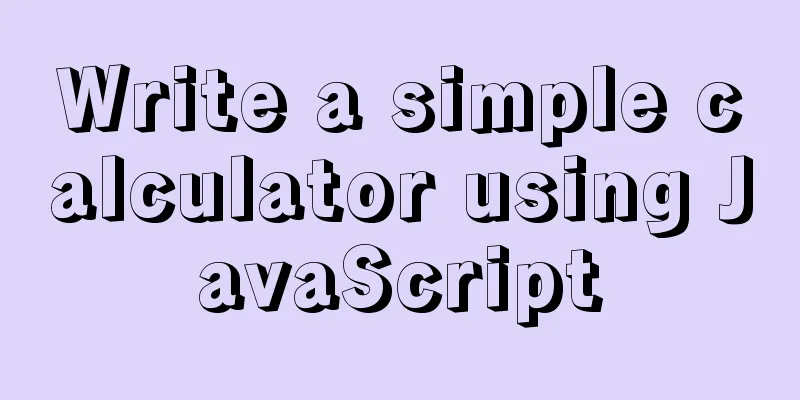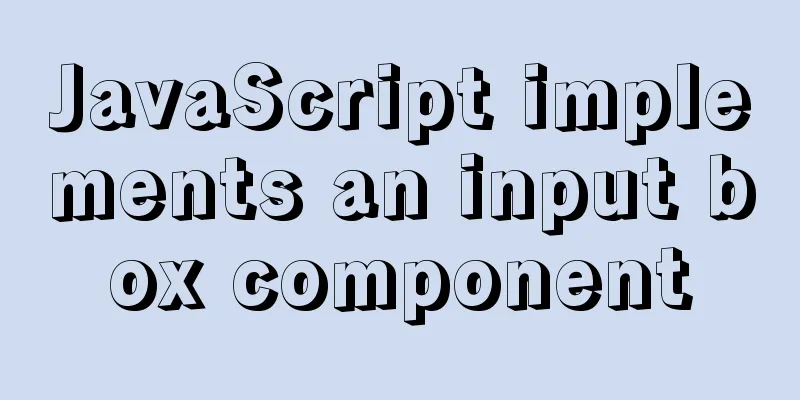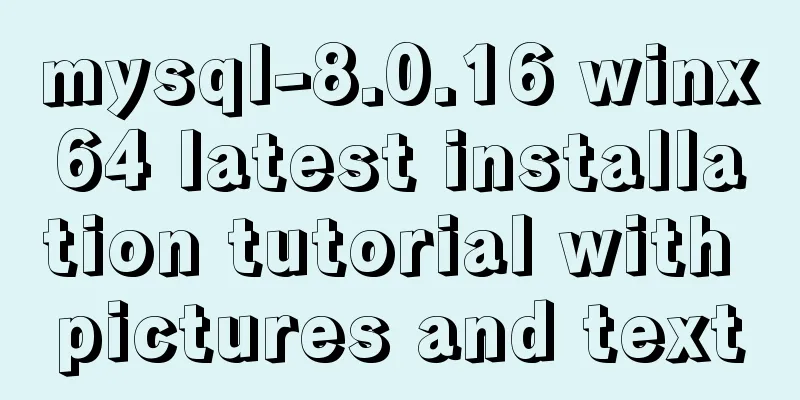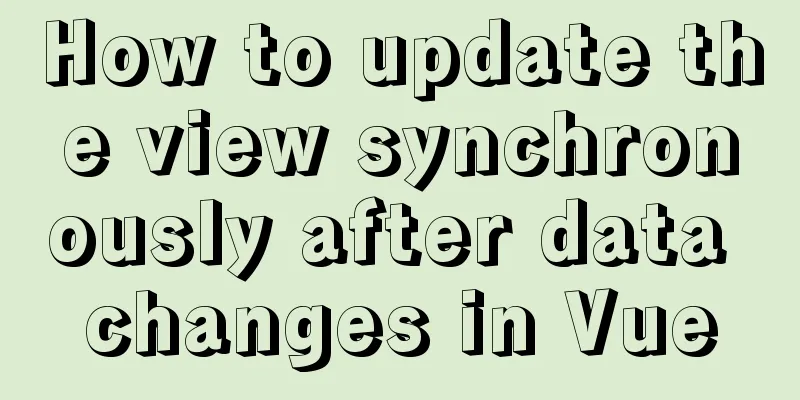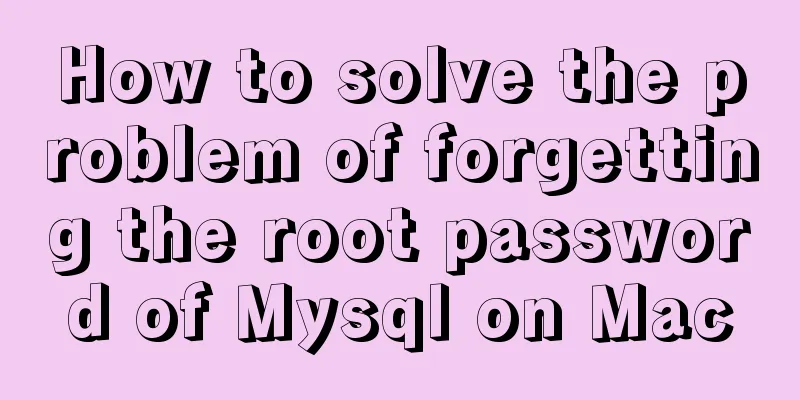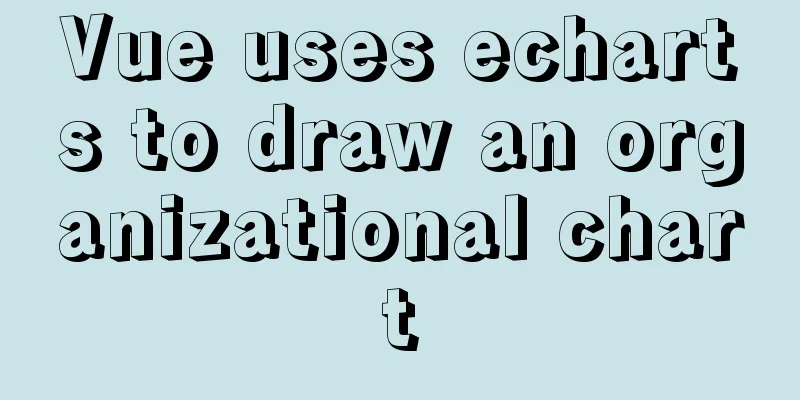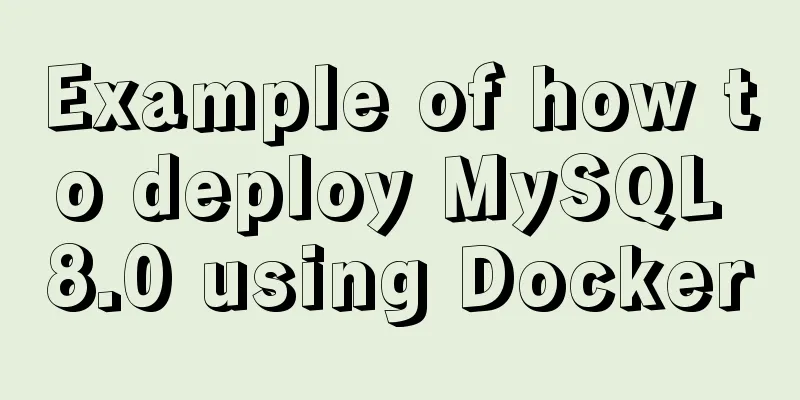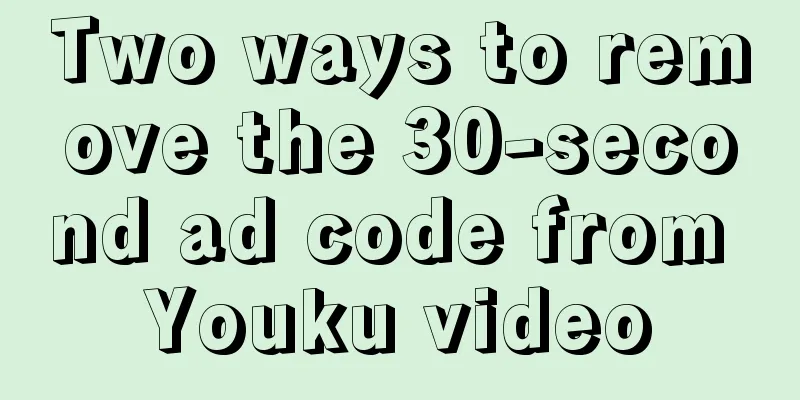How to install Graphviz and get started tutorial under Windows
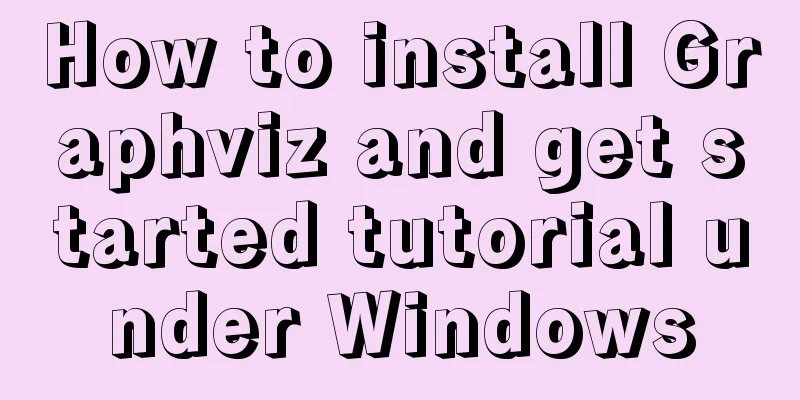
|
Download and installConfigure environment variablesintallConfigure environment variablesVerifyBasic drawing introductiongraphdigraphA complex exampleInteract with Python
Download and install, configure environment variables intall Windows version download address: http://www.graphviz.org/Download_windows.php
Double-click the
Configuring environment variables Add the bin folder under the graphviz installation directory to the Path environment variable:
verify Enter the Windows command line interface, enter
Basic drawing tutorial Open the graphviz editor gvedit under Windows, write the following dot script language, and save it as a gv format text file. Then enter the command line interface and use the dot command to convert the gv file into a png graphic file. dot D:\test\1.gv -Tpng -o image.png graph Graph usage
graph pic1 {
a -- b
a -- b
b -- a [color=blue]
}
digraph Use
digraph pic2 {
a -> b
a -> b
b -> a [style=filled color=blue]
}
A complex example
digraph startgame {
label="Game resource update process"
rankdir="TB"
start[label="Start the game" shape=circle style=filled]
ifwifi[label="Network environment determines whether it is WIFI" shape=diamond]
needupdate[label="Whether there are resources that need to be updated" shape=diamond]
startslientdl[label="Silent download" shape=box]
enterhall[label="Enter the game lobby" shape=box]
enterroom[label="Enter room" shape=box]
resourceuptodate[label="Resource incomplete" shape=diamond]
startplay[label="Normal game" shape=circle fillcolor=blue]
warning[label="Remind players whether to update" shape=diamond]
startdl[label="Enter the download interface" shape=box]
//{rank=same; needupdate, enterhall}
{shape=diamond; ifwifi, needupdate}
start -> ifwifi
ifwifi->needupdate[label="yes"]
ifwifi->enterhall[label="no"]
needupdate->startslientdl[label="yes"]
startslientdl->enterhall
needupdate->enterhall[label="no"]
enterhall -> enterroom
enterroom->resourceuptodate
resourceuptodate -> warning[label="yes"]
resourceuptodate -> startplay[label="no"]
warning -> startdl[label="Confirm download"]
warning -> enterhall[label="Cancel download"]
startdl -> enterhall[label="Cancel download"]
startdl -> startplay[label="Download completed"]
}
Interacting with Python Graphviz's powerful and convenient relationship diagram/flowchart drawing method easily reminds us of the display method of In the Python editing environment:
from sklearn.tree import export_graphviz # Imports a function # tree represents a trained model, that is, the fit(X_train, y_train) method of the DecisionTreeClassifier instance has been called export_graphviz(tree, out_file='tree.dot',
feature_names=['petal length', 'petal width']) Enter the Windows command line interface, switch to the path where dot -Tpng tree.dot -o tree.png
The above is the full content of this article. I hope it will be helpful for everyone’s study. I also hope that everyone will support 123WORDPRESS.COM. You may also be interested in:
|
<<: MySQL query example explanation through instantiated object parameters
>>: Detailed explanation of the principle of js Proxy
Recommend
Docker learning method steps to build ActiveMQ message service
Preface ActiveMQ is the most popular and powerful...
Detailed explanation of HTML's <input> tag and how to disable it
Definition and Usage The <input> tag is use...
JavaScript implements product details of e-commerce platform
This article shares a common example of viewing p...
In MySQL database, datetime, bigint, and timestamp are used to represent time selection. Which one is the most efficient for storing time?
Table of contents # Post-data preparation # SQL q...
Analyze Mysql transactions and data consistency processing issues
This article analyzes the consistency processing ...
IE8 browser will be fully compatible with Web page standards
<br />According to foreign media reports, in...
Summary of the main attributes of the body tag
bgcolor="text color" background="ba...
JavaScript canvas realizes the effect of nine-square grid cutting
This article shares the specific code of canvas t...
Detailed discussion of the differences between loops in JavaScript
Table of contents Preface Enumerable properties I...
Issues with locking in MySQL
Lock classification: From the granularity of data...
In-depth study of how to use positioning in CSS (summary)
Introduction to Positioning in CSS position attri...
Docker container from entry to obsession (recommended)
1. What is Docker? Everyone knows about virtual m...
How to run py files directly in linux
1. First create the file (cd to the directory whe...
Why Google and Facebook don't use Docker
The reason for writing this article is that I wan...
Implementation of mysql decimal data type conversion
Recently, I encountered a database with the follo...