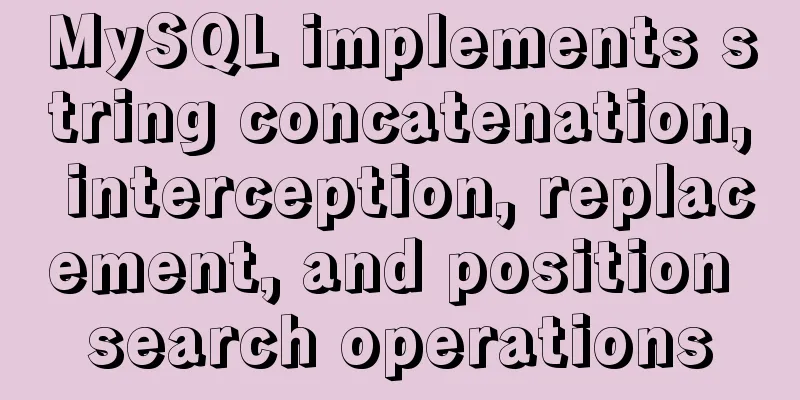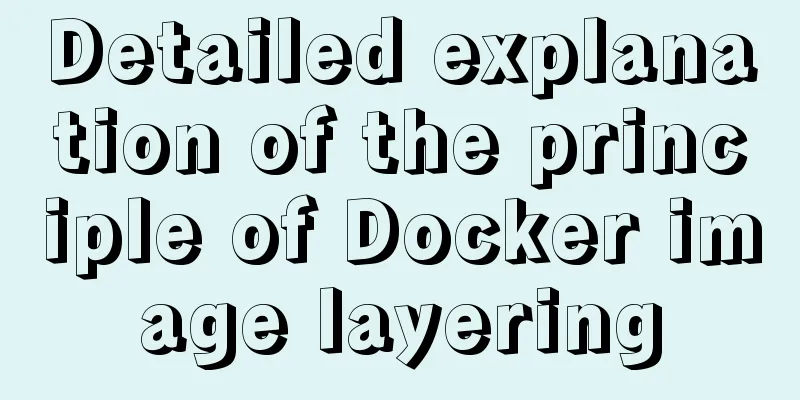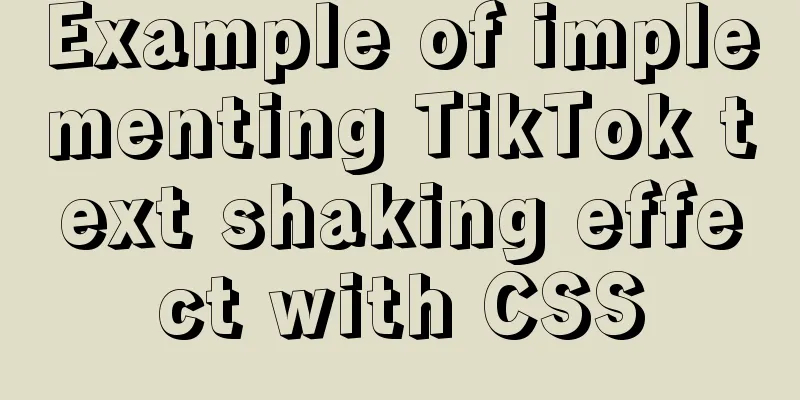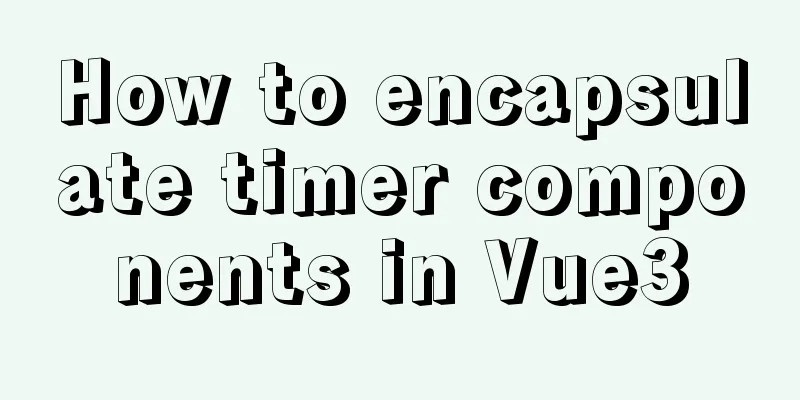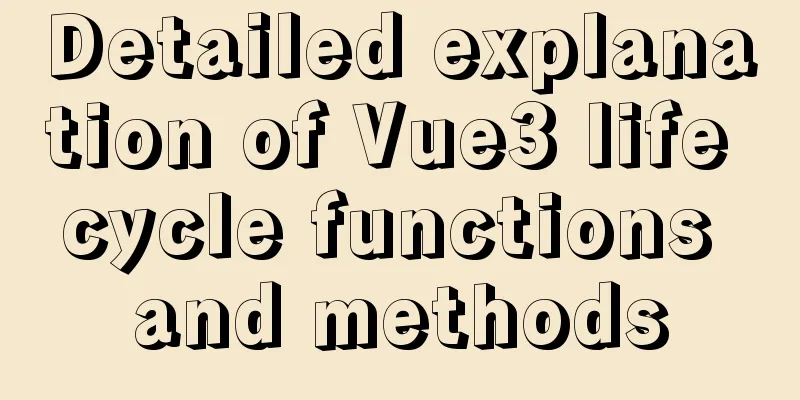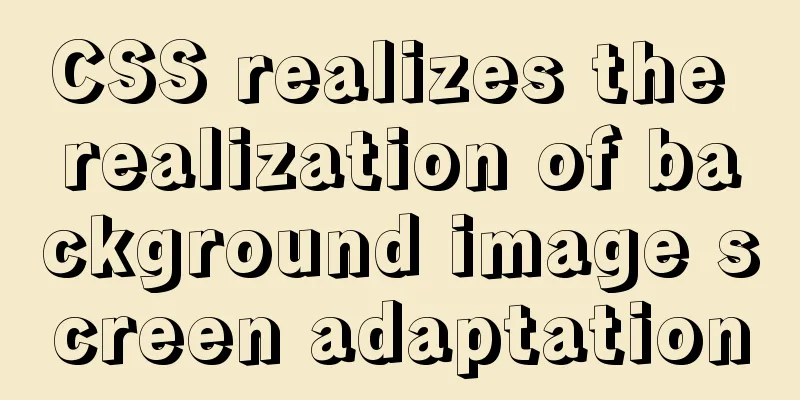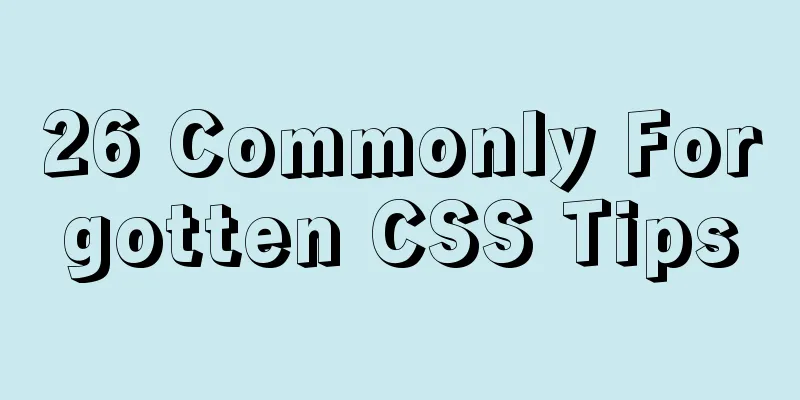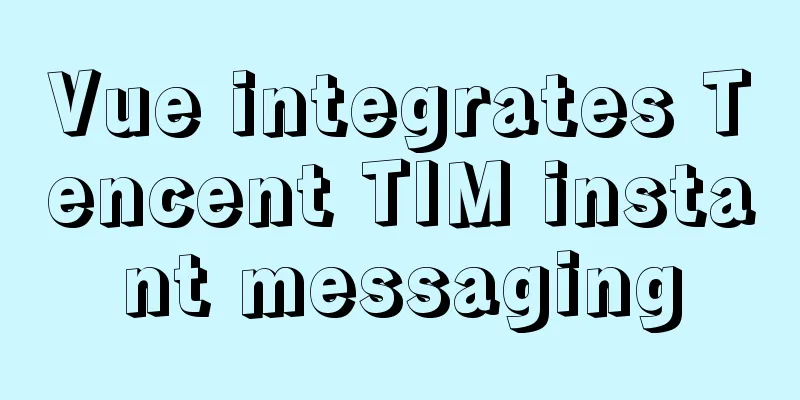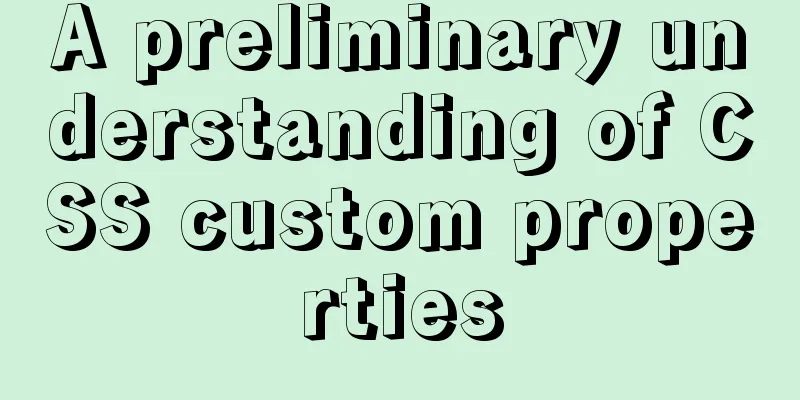Ubuntu 16.04 installation tutorial under VMware 12

|
This article shares with you the installation tutorial of Ubuntu 16.04 under VMware 12 for your reference. The specific content is as follows 1 Environmental preparation: (1) The original system is WIN8, and the virtual machine VMware Workstation Pro has been correctly installed. a. Enter the link
b. Click “Download”. If you don’t want to donate to Ubuntu, just click “Not now, take me to the download”
c. Click to download the system image
2 Installation process: 2.1 VMware add virtual machine (1) Double-click the VMware virtual machine and select "Create a new virtual machine";
(2) Select "Custom (Advanced)" and click "Next";
(3) Select the default option and click “Next”;
(4) Select "Install the operating system later" and click "Next";
(5) Select "Linux", "Ubuntu 64-bit", and click "Next"; PS. If you downloaded the 32-bit Ubuntu, you should select "Ubuntu" under "Linux" instead of the option in the picture.
(6) Change the virtual machine name and storage location as needed and click "Next".
(7) Select the default option and click “Next”;
(8) Set the memory size as needed, making sure it does not exceed the actual computer memory, and click "Next".
(9) Select the default option and click “Next”;
(10) Select the default option and click “Next”;
(11) Select the default option and click “Next”;
(12) Select "Create a new virtual disk" and click "Next";
(13) Adjust the maximum disk size as needed, select "Store virtual disk as a single file", and click "Next".
(14) Select the default option and click “Next”;
(15) Select the default option and click “Finish”.
(16) At this point, you can see the newly created virtual machine in the "My Computer" column on the left side of the virtual machine. Click the name of the virtual machine and click "Edit virtual machine settings";
(17) Select "CD/DVD (SATA)", select "Use ISO image file", click "Browse", find the virtual machine downloaded earlier, and click "OK".
2.2 Install Ubuntu system on the virtual machine (1) Click "Power on this virtual machine";
(2) Click “Install Ubuntu”;
(3) Check “Download updates while installing Ubuntu” and click “Continue”;
(4) Select “Erase disk and install Ubuntu” and click “Install Now”; select “Continue” in the pop-up window; PS: Because we are a newly installed system and in a virtual machine, we can choose "Erase disk and install Ubuntu"
(5) Click on China on the map and the Shanghai time zone will pop up by default. Since all regions in China use the same time zone, Shanghai’s time zone is OK. Click “Continue”;
(6) Select the keyboard layout and click "Continue";
(7) Set the computer name and account password, and click to start installing the system.
(8) After the installation is complete, the following prompt will appear. Restart the computer according to the prompt.
After reboot:
At this point, the installation is complete, start your Ubuntu journey! The above is the full content of this article. I hope it will be helpful for everyone’s study. I also hope that everyone will support 123WORDPRESS.COM. You may also be interested in:
|
<<: Detailed explanation of common usage methods of weixin-js-sdk in vue
>>: MySQL intercepts the sql statement of the string function
Recommend
MySQL learning record: bloody incident caused by KEY partition
Demand background Part of the data in the busines...
React realizes secondary linkage effect (staircase effect)
This article shares the specific code of React to...
How to find slow SQL statements in MySQL
How to find slow SQL statements in MySQL? This ma...
Solution to the failure of entering the container due to full docker space
Since the problem occurred rather suddenly and th...
The principle and configuration of Nginx load balancing and dynamic and static separation
Table of contents 1. Nginx implements load balanc...
React.js framework Redux basic case detailed explanation
react.js framework Redux https://github.com/react...
More than 300 lines of CSS code to achieve the explosive special effects of WeChat 8.0
A major feature of the WeChat 8.0 update is the s...
Multiple ways to calculate age by birthday in MySQL
I didn't use MySQL very often before, and I w...
JavaScript BOM location object + navigator object + history object
Table of contents 1. Location Object 1. URL 2. Pr...
Solve the problem of importing Web projects into Idea and publishing them to Tomcat
Idea imports an existing web project and publishe...
Analysis of Sysbench's benchmarking process for MySQL
Preface 1. Benchmarking is a type of performance ...
Docker container accesses the host's MySQL operation
background: There is a flask project that provide...
Instructions for using the database connection pool Druid
Replace it with the optimal database connection p...
Flash embedded in HTML Solution for embedding Flash files in HTML web page code (Part 1)
According to Chinese custom, we are still celebra...
How to configure two or more sites using Apache Web server
How to host two or more sites on the popular and ...