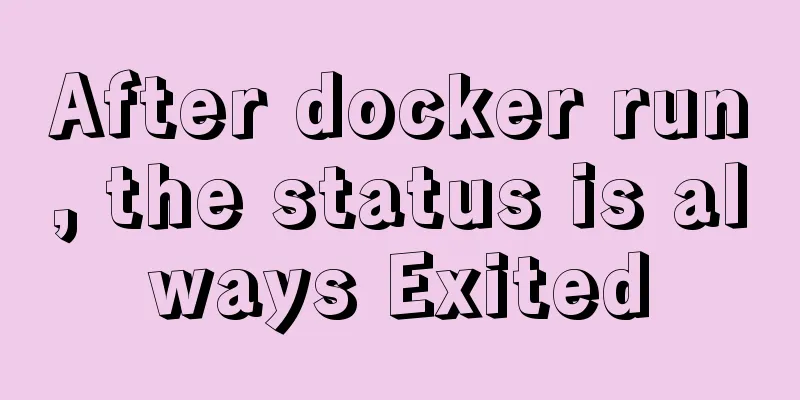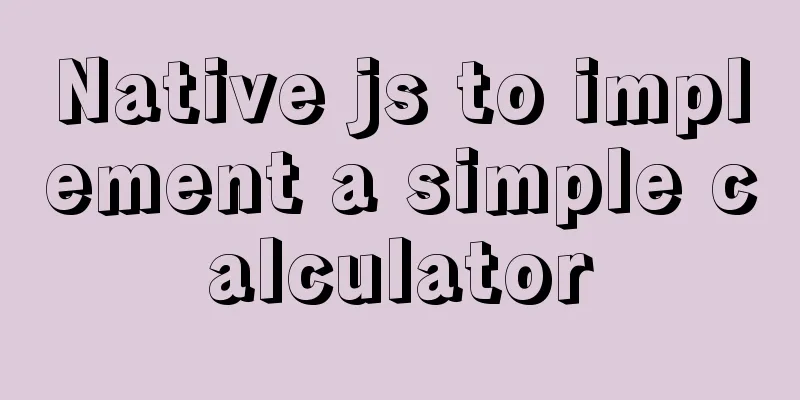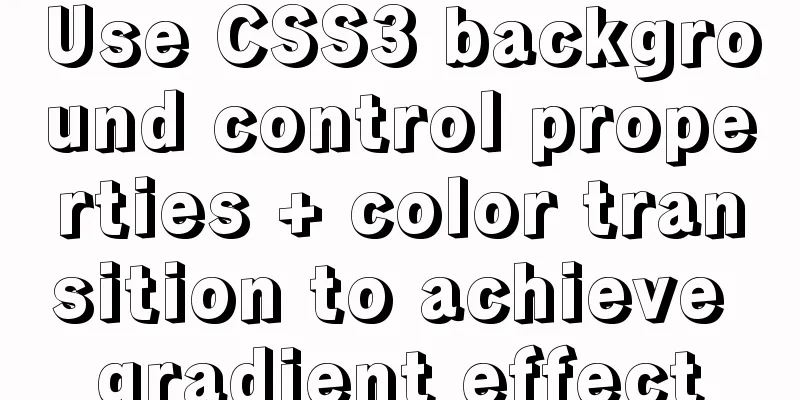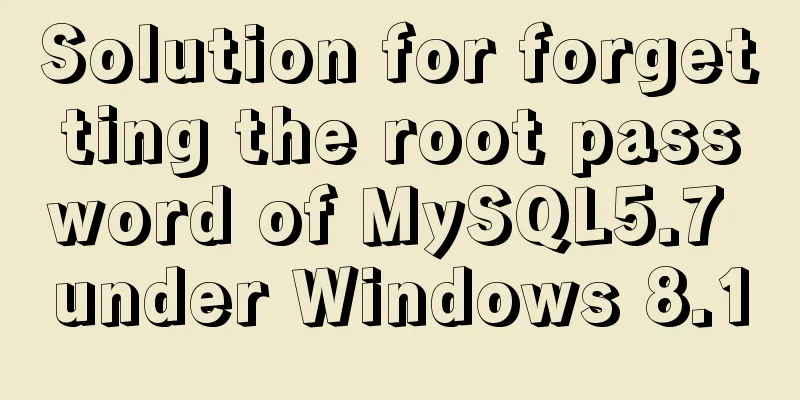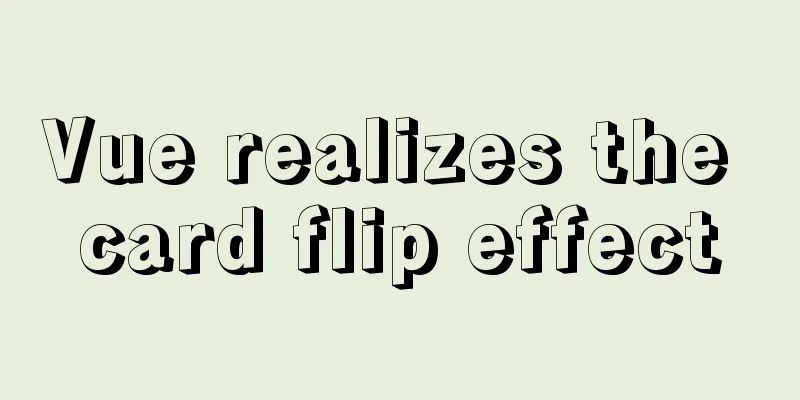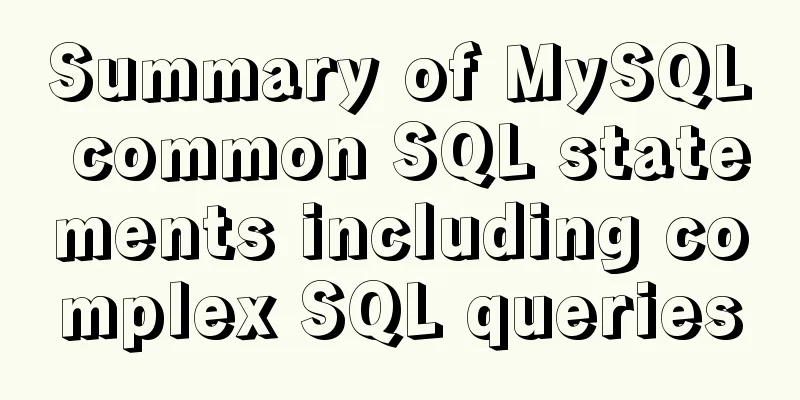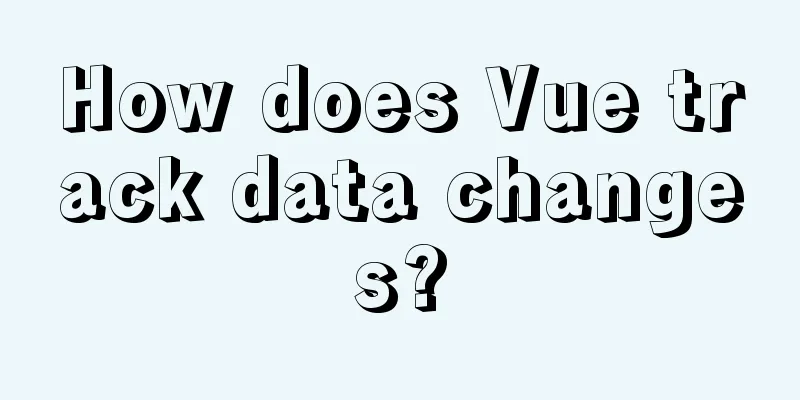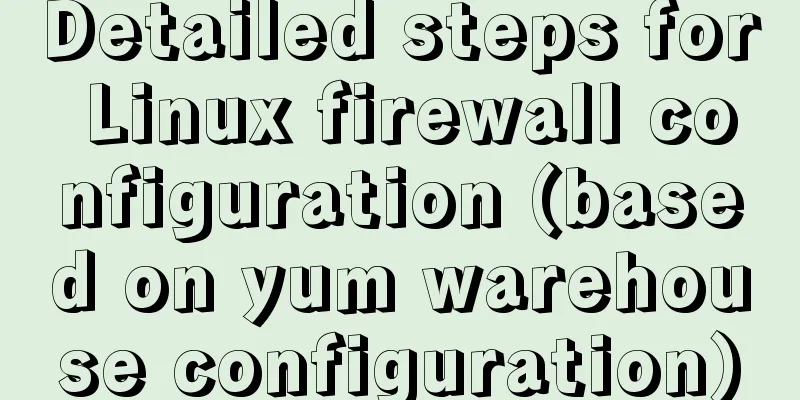Mini Program to Implement Slider Effect
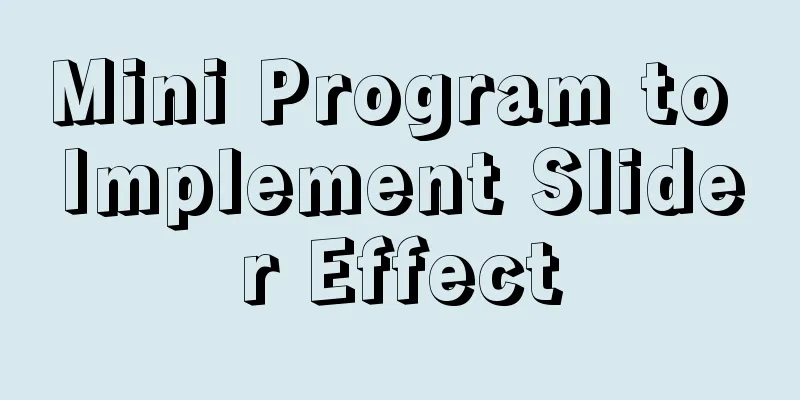
|
This article example shares the specific code for the small program to achieve the sliding block effect for your reference. The specific content is as follows When you copy, just make sure to change the list data of the js logic. CSS style of the applet
.box {
width: 100vw;
background: #F2F2F2;
transition: all 3s;
}
.box-b {
height: 8vh;
width: 100%;
display: flex;
justify-content: space-between;
background-color: #FAFAFA;
align-items: center;
padding: 0 30rpx;
box-sizing: border-box;
}
.box-r1 {
font-size: 24rpx;
color: red;
}
.box-r2 {
font-size: 28rpx;
padding: 20rpx 50rpx;
border-radius: 50rpx;
color: #fff;
background-color: #FF6C3B;
}
.box-t {
height: 92vh;
overflow-y: auto;
overflow-x:hidden;
padding: 0 25rpx;
}
.box-top {
width: 90vw;
height: 22vw;
margin-top: 20rpx;
display: flex;
flex-direction: column;
justify-content: space-around;
}
.boxs {
width: 105vw;
height: 20vw;
margin-top: 20rpx;
display: flex;
flex-direction: row;
justify-content: space-around;
}
.boxs-1 {
width: 100vw;
height: 20vw;
background: white;
display: flex;
flex-direction: row;
justify-content: space-around;
padding: 10rpx 0;
border-radius: 10px;
margin-left: 20px;
}
.boxs-1 > view:first-child {
width: 10vw;
line-height: 18vw;
text-align: center;
/* background: #ccc; */
height: 20vw;
}
.boxs-1 > view:nth-child(2) {
width: 20vw;
/* background: #ccc; */
height: 100%;
border-radius: 20rpx;
}
image {
width: 100%;
height: 100%;
border-radius: 20rpx;
}
.boxs-1 > view:last-child {
width: 60vw;
/* background: #ccc; */
height: 100%;
display: flex;
flex-direction: column;
justify-content: space-around;
}
.boxs-1 > view:last-child>view{
display: flex;
flex-direction: row;
justify-content: space-around;
position: relative;
left: 30rpx;
}
text {
width: 60vw;
overflow: hidden;
text-overflow: ellipsis;
white-space: nowrap;
}
.boxs-2 {
width: 120rpx;
height: 170rpx;
text-align: center;
line-height: 170rpx;
background: #e64340;
font-size: 24rpx;
color: #fff;
border-top-right-radius: 10px;
border-bottom-right-radius: 10px;
}
.red_cart{
color: red;
position: relative;
right: 40px;
}wxml style of applet
<view class="box">
<view class="box-t">
<movable-area class="box-top" wx:for="{{list}}" wx:key="index">
<movable-view class="boxes"
direction="horizontal"
animation="{{true}}"
inertia="true"
out-of-bounds="false"
>
<view class="boxs-1">
<view>
<checkbox checked="{{selected}}" wx:key="index" bindtap="chec" data-selected="{{item}}"></checkbox>
</view>
<view>
<image src="{{item.pic}}"></image>
</view>
<view class="cart_list">
<text>{{item.name}}</text>
<view>
<view class="red_cart">¥{{item.price}}</view>
<view>
<van-stepper class="cart_vant"
value="{{ item.number }}"
bind:change="onChange" data-key="{{item.key}}"/>
</view>
</view>
</view>
</view>
<view class="boxs-2" bindtap="del" data-key="{{item.key}}">Delete</view>
</movable-view>
</movable-area>
</view>
<view class="box-b">
<view class="box-r1">Total:¥{{price}}</view>
<view class="box-r2">Go to checkout</view>
</view>
</view>Mini Program js
// pages/sales/sales.js
let {
getShop,
getRemove,
modifyNumber,
getSelected
} = require('../../http/api')
Page({
onShareAppMessage() {
return {
title: 'movable-view',
path: 'page/component/pages/movable-view/movable-view'
}
},
data: {
x: 0,
scale: 2,
list: [], //You can now define the list data test using price: 0,
selected: []
},
del(e) {
console.log(e.currentTarget.dataset.key)
var keys = e.currentTarget.dataset.key
var token = wx.getStorageSync('token')
getRemove(token, keys).then(res => {
// console.log(res)
})
this.getShop()
},
onChange(e) {
console.log(e.currentTarget.dataset.key)
console.log(e.detail)
var token = wx.getStorageSync('token')
var key = e.currentTarget.dataset.key
var number = e.detail
modifyNumber(token, key, number).then(res => {
// console.log(res)
})
this.getShop()
},
tap() {
this.setData({
x: 0,
})
},
getShop() {
getShop().then(res => {
this.setData({
list: res.items
})
})
},
chec(e) {
this.getShop()
},
onLoad: function (options) {
getShop().then(res => {
this.setData({
list: res.items
})
this.data.list.forEach(i => {
var token = wx.getStorageSync('token')
var key = i.key
var selected = i.selected
this.setData({
selected: selected
})
getSelected(token, key, selected).then(res => {
this.setData({
price: res.data.price
})
})
})
})
},
onShow: function () {
this.getShop()
if (wx.getStorageSync('token')) {
wx.hideLoading()
} else {
wx.showLoading({
title: 'Please log in',
})
}
},
/**
* Life cycle function--listen for page hiding*/
onHide: function () {
},
/**
* Life cycle function--monitor page uninstallation*/
onUnload: function () {
},
onReady: function () {
},
/**
* Page related event processing function - listen to user pull-down action */
onPullDownRefresh: function () {
},
/**
* The function that handles the bottoming event on the page*/
onReachBottom: function () {
},
/**
* User clicks on the upper right corner to share*/
})The above is the full content of this article. I hope it will be helpful for everyone’s study. I also hope that everyone will support 123WORDPRESS.COM. You may also be interested in:
|
<<: How to view the storage location of MySQL data files
>>: Solution to the problem of being unable to access the Internet after Ubuntu restarts in VMWare
Recommend
How to query a record in Mysql in which page of paging
Preface In practice, we may encounter such a prob...
Tutorial on installing mysql5.7.18 on mac os10.12
I searched the entire web and found all kinds of ...
How to query json in the database in mysql5.6 and below
When saving data in MySQL, sometimes some messy a...
How to check whether the ports of the local computer and the remote server are connected under Linux
As shown below: 1. ssh -v -p [port number] [user ...
Summary of seven MySQL JOIN types
Before we begin, we create two tables to demonstr...
Summary of Mysql exists usage
Introduction EXISTS is used to check whether a su...
CentOS7 network configuration under VMware virtual machine (host wireless Internet access)
This is the first time I used the CentOS7 system ...
Solution to high CPU usage of Tomcat process
Table of contents Case Context switching overhead...
Three ways to create a gray effect on website images
I’ve always preferred grayscale images because I t...
The whole process of configuring hive metadata to MySQL
In the hive installation directory, enter the con...
Steps to enable TLS in Docker for secure configuration
Preface I had previously enabled Docker's 237...
Application of dynamic image loading technology and use case of jquery.lazyload plug-in
Application example website http://www.uhuigou.net...
Encoding problems and solutions when mysql associates two tables
When Mysql associates two tables, an error messag...
CSS adaptive layout realizes the overall centering of sub-element items and left alignment of internal items
In daily work, we may encounter a layout like thi...
How to skip errors in mysql master-slave replication
1. Traditional binlog master-slave replication, s...