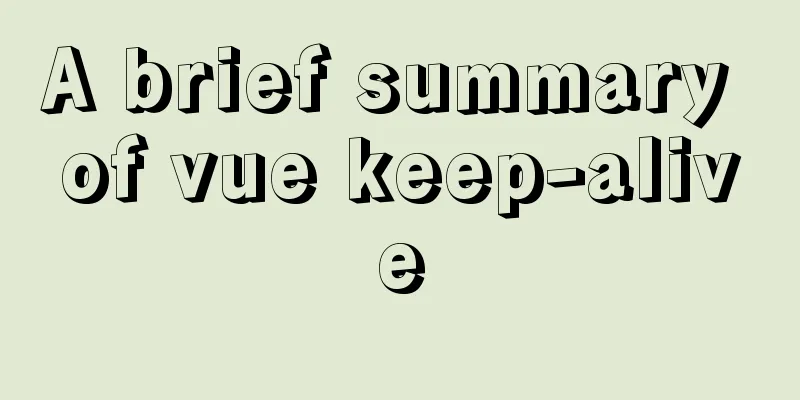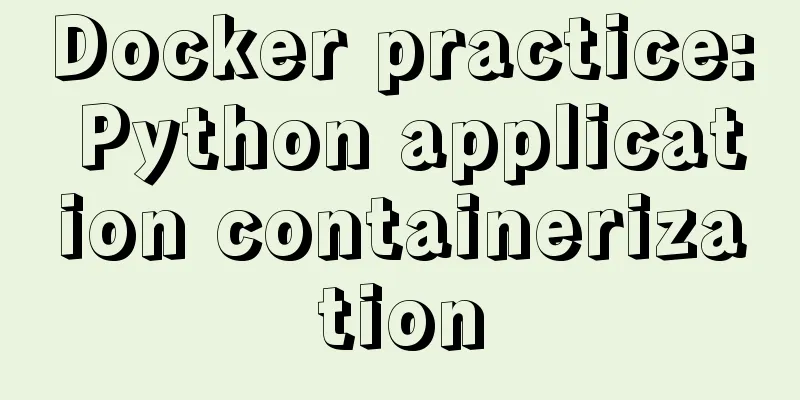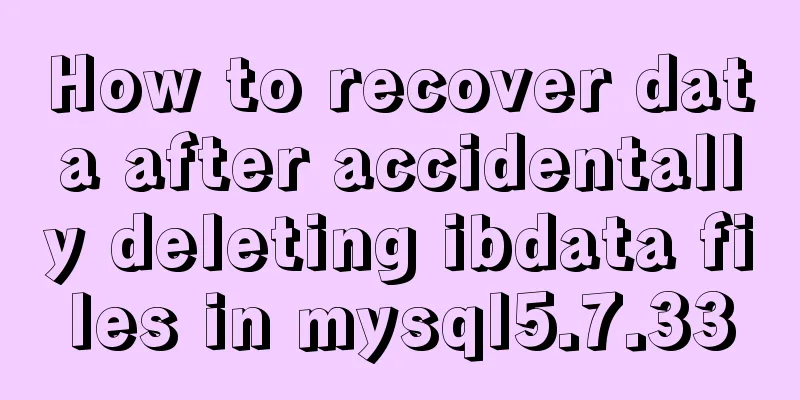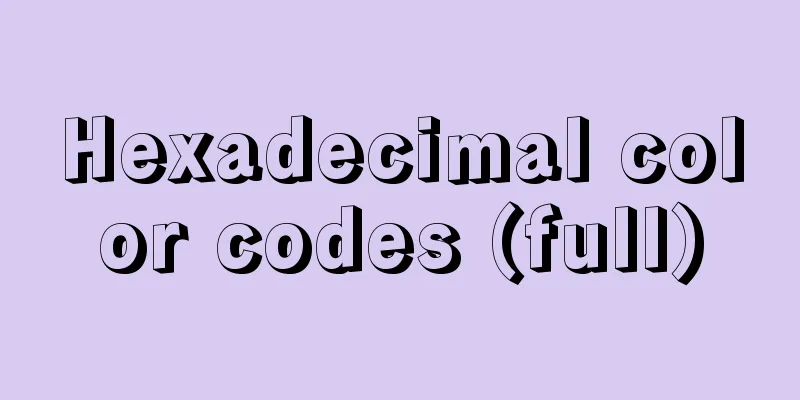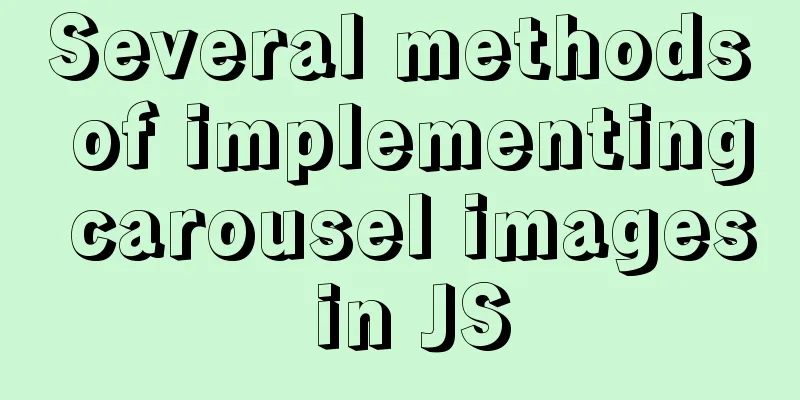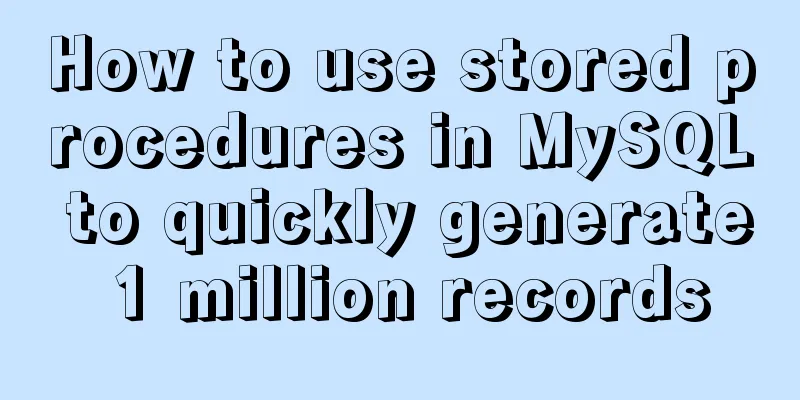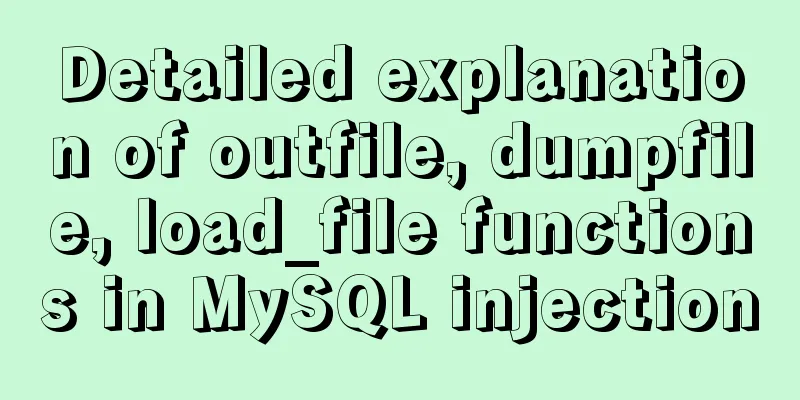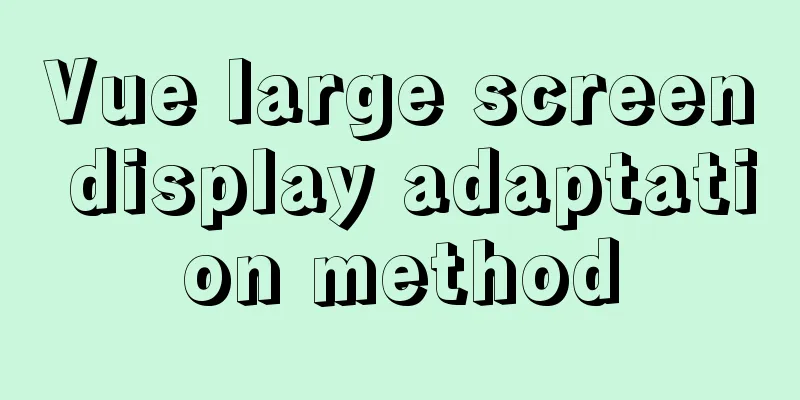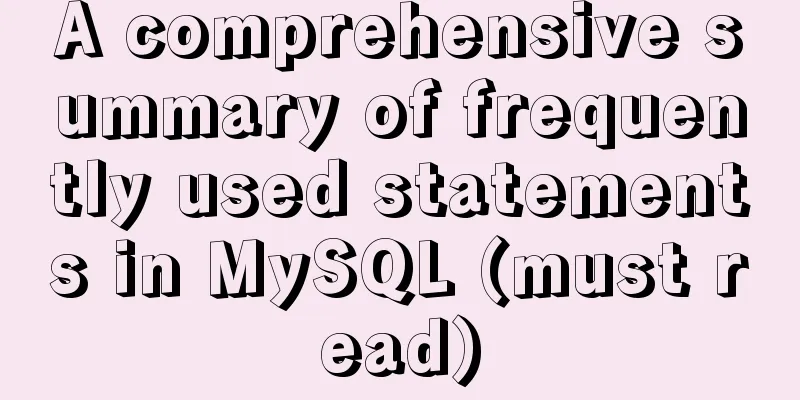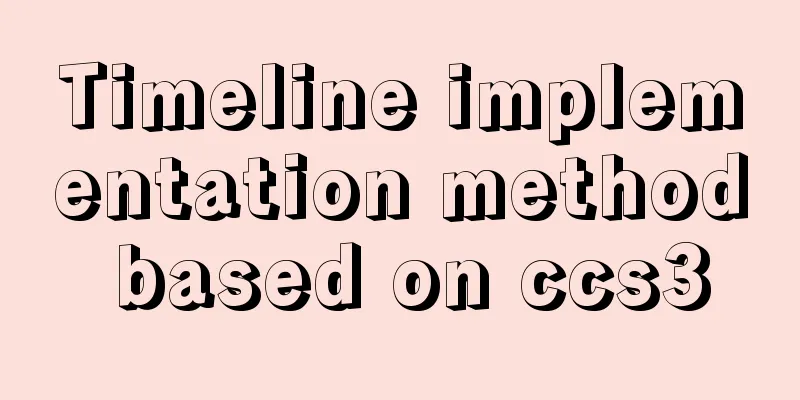CentOS7 network configuration under VMware virtual machine (host wireless Internet access)

|
This is the first time I used the CentOS7 system and I encountered many problems when doing network configuration. I wrote this blog to record the solution to the problem. I welcome your comments. 1. Virtual Machine Settings At the top of the VMware interface, select Virtual Machine -> Settings: Change the network connection to bridge mode, as shown below:
2. Check the host DNS address Win+R, enter cmd, start the command line interface, enter ipconfig/all, and check the host DNS server address, as shown in the following figure:
Note that since this machine is connected to the Internet wirelessly, this is the DNS server address of the wireless LAN. Write down this address as it will be useful later. 3. Modify the CentOS7 network configuration file 1. Open the terminal in CentOS7 and enter cd /etc/sysconfig/network-scripts/ 2. Enter vi ifcfg-ens33 to open the network configuration file ifcfg-ens33, as shown in the following figure:
The content of the configuration file is as follows: TYPE=Ethernet # Network card type: Ethernet PROXY_METHOD=none # Proxy mode: Disabled BROWSER_ONLY=no # Only browser: No BOOTPROTO=dhcp # Boot protocol of network card: DHCP DEFROUTE=yes # Default route: yesIPV4_FAILURE_FATAL=no # Disable IPV4 fatal error detection: noIPV6INIT=yes # Whether IPV6 is automatically initialized: yesIPV6_AUTOCONF=yes # Whether IPV6 is automatically configured: yesIPV6_DEFROUTE=yes # Can IPV6 be the default route: yesIPV6_FAILURE_FATAL=no # Disable IPV6 fatal error detection: noIPV6_ADDR_GEN_MODE=stable-privacy # IPV6 address generation model: stable-privacy NAME=ens33 # Network card physical device name UUID=42773503-99ed-443f-a957-66dbc1258347 # Universal unique identifier DEVICE=ens33 # Network card device name ONBOOT=no # Whether to start the computer. You can use systemctl restart network to restart the network. 3. Modify ONBOOT=yes and add DNS1=192.168.31.1. Set this DNS address to the local DNS address (the address you wrote down earlier) Enter Esc :wq! to exit, as shown in the following figure:
Note: If the user does not have sufficient permissions, an error message will be displayed when saving. It is recommended to log in to the root account. 4. Enter systemctl restart network to restart the network. If no information is prompted, it means that the network restart is successful, as shown in the following figure:
At this point, all settings are completed and you can surf the Internet by opening the browser.
The above is the full content of this article. I hope it will be helpful for everyone’s study. I also hope that everyone will support 123WORDPRESS.COM. You may also be interested in:
|
<<: Mysql master-slave synchronization configuration scheme under Centos7 system
>>: How to choose the right index in MySQL
Recommend
How to configure user role permissions in Jenkins
Jenkins configuration of user role permissions re...
Vue + element to dynamically display background data to options
need: Implement dynamic display of option values ...
Bootstrap FileInput implements image upload function
This article example shares the specific code of ...
Detailed explanation of how to use the Vue license plate search component
A simple license plate input component (vue) for ...
Detailed explanation of using Vue.prototype in Vue
Table of contents 1. Basic Example 2. Set the sco...
MySQL 8.0.13 decompression version installation and configuration method graphic tutorial
1. Installation 1. Download MySQL Download addres...
SystemC environment configuration method under Linux system
The following is the configuration method under c...
Example of how to increase swap in CentOS7 system
Preface Swap is a special file (or partition) loc...
jQuery implements ad display and hide animation
We often see ads appear after a few seconds and t...
How to add shortcut commands in Xshell
As a useful terminal emulator, Xshell is often us...
MySQL index knowledge summary
The establishment of MySQL index is very importan...
Linux Basic Tutorial: Special Permissions SUID, SGID and SBIT
Preface For file or directory permissions in Linu...
A brief discussion on the magic of parseInt() in JavaScript
cause The reason for writing this blog is that I ...
Get the IP and host name of all hosts on Zabbix
zabbix Zabbix ([`zæbiks]) is an enterprise-level ...
MySql learning day03: connection and query details between data tables
Primary Key: Keyword: primary key Features: canno...