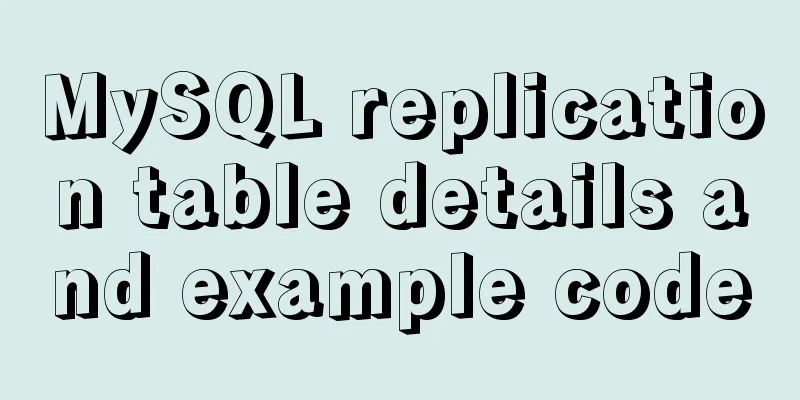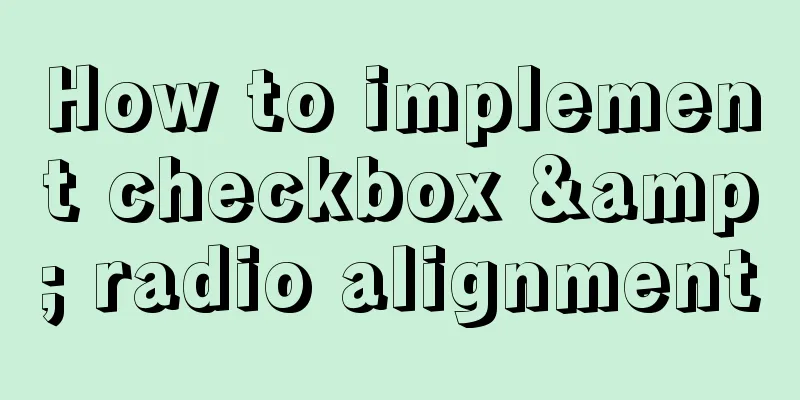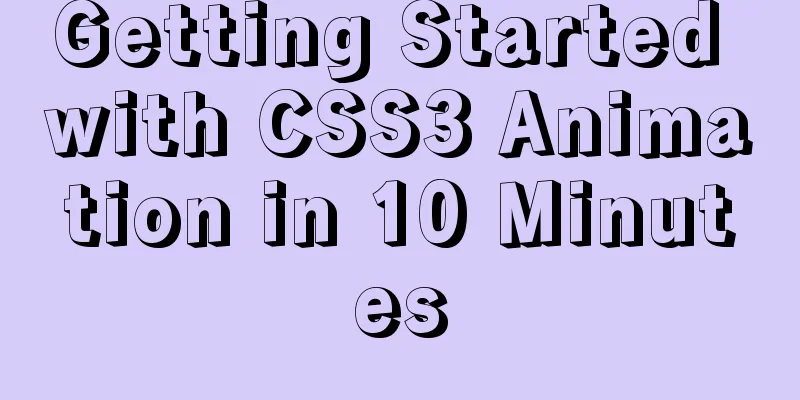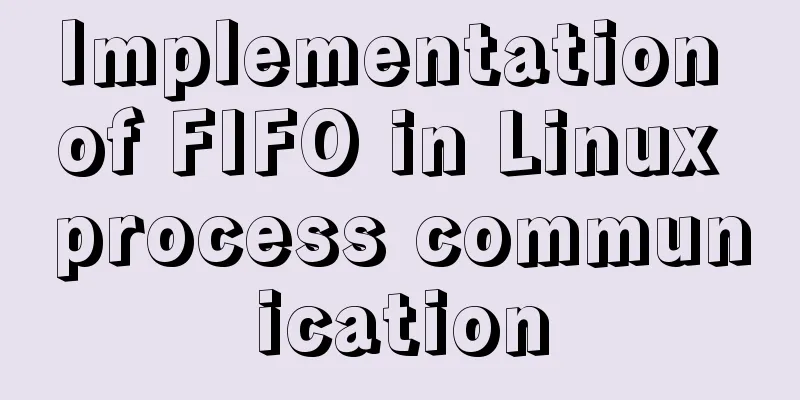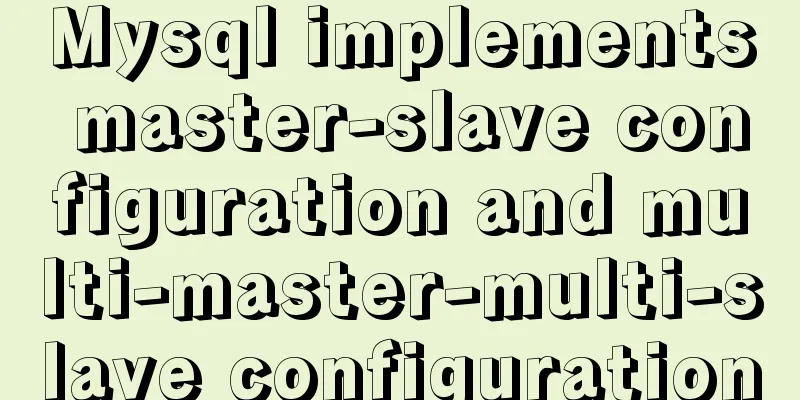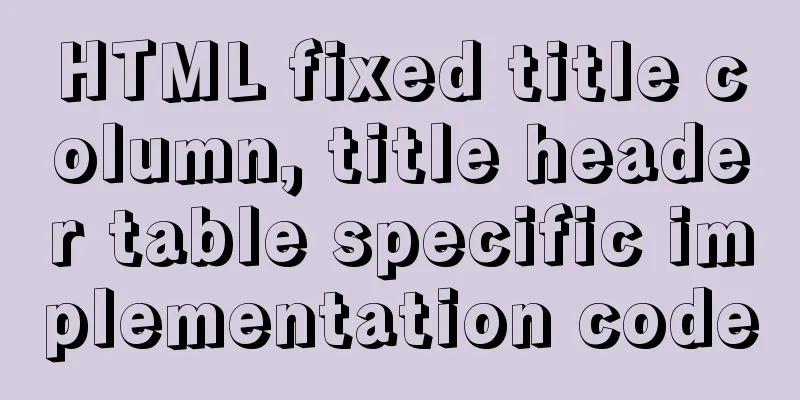VMware Workstation installation Linux (Ubuntu) system

|
For those who don't know how to install the system on the computer, if you want to learn Linux, you can install the Linux operating system on a virtual machine to study, or find a web version. This article mainly introduces how to install the Linux operating system (Ubuntu) under VMware Workstation. Before downloading, pay attention to whether your computer performance is sufficient , such as memory , etc. Otherwise, there will be obvious lags and other inconvenient phenomena during use, which will put a burden on the computer. 1. Install VMware Workstation virtual machine You can refer to some online tutorials for this step, so I won’t go into details here. The computer I use is Windows 8.1, and VMware Workstation 8.0.0 (hereinafter referred to as VM for convenience) is installed. You can also choose to download and install other versions. 2. Install Linux system (Ubuntu) in VM (1) Download the Ubuntu files required for installation Ubuntu Chinese website download Ubuntu English website download URL: https://www.ubuntu.com/download
Select the "64-bit download button" or the 32-bit download button according to your computer and needs. The blogger downloaded the 64-bit version of Ubuntu 16.04 LTS (Long-term Support) version. The downloaded file is in .iso format. (2) Open the virtual machine VM, click " File"--"New Virtual Machine" , the following interface will appear, select the corresponding item and click " Next (N) > ".
(3) Select " Install Image Disk File ", use " Browse " to find the .iso file you downloaded previously and select it, then click " Next ".
(4) Enter the relevant information. The " User Name " and " Password " are similar to the local account in the Windows system. You need to select the corresponding user name and enter the password when booting the computer. The password will also be used when using the " Terminal " to perform some operations. Note: Usernames can only contain lowercase letters, numbers, or dashes.
(5) Select the installation location.
(6) Specify the disk capacity.
(7) This interface displays the setting information. If the previously set information is correct, click "Finish" . If modification is required, select "Previous" to make the modification. Click "Finish" and wait for the installation to complete.
Interface after installation
Note: After installation, the Linux interface may be located in the center of the screen instead of filling the entire screen . This can be solved by changing the system resolution or installing VMware Tools to meet the interface size requirements.
There are other installation methods , you can also search and try them out to compare. The above is the full content of this article. I hope it will be helpful for everyone’s study. I also hope that everyone will support 123WORDPRESS.COM. You may also be interested in:
|
<<: WeChat applet implements login interface
>>: Detailed explanation of the meaning of N and M in the MySQL data type DECIMAL(N,M)
Recommend
Self-study of MySql built-in functions knowledge points summary
String functions Check the ascii code value of th...
Detailed tutorial on Tomcat installation and deployment in Windows 10
Table of contents 1 Java environment configuratio...
mysql subquery and join table details
Table of contents 1. What is a subquery? 2. Self-...
How to implement call, apply and bind in native js
1. Implement call step: Set the function as a pro...
Detailed tutorial on installing mysql on centos 6.9
1. Confirm whether MySQL has been installed. You ...
The difference between Div and table in HTML (discussed in detail in all aspects)
1: Differences in speed and loading methods The di...
Detailed explanation of Docker common commands Study03
Table of contents 1. Help Command 2. Mirror comma...
How to upgrade MySQL 5.6 to 5.7 under Windows
Written in front There are two ways to upgrade My...
Diagram of the Hyperledger Fabric 1.4 environment construction process under Windows 10
ContentsHyperledger fabric1.4 environment setup u...
Pros and Cons of Vite and Vue CLI
There is a new build tool in the Vue ecosystem ca...
Summary of some reasons why crontab scheduled tasks are not executed
Preface I recently encountered some problems at w...
Introduction to the process of installing MySQL 8.0 in Linux environment
Table of contents Preface 1. Linux changes the yu...
CSS3 transition rotation perspective 2d3d animation and other effects example code
Table of contents CSS3 Box Model a. CSS3 filter b...
Spring Boot layered packaging Docker image practice and analysis (recommended)
Table of contents 1. Prepare the springboot proje...
Solution to the system abnormality (unable to boot) caused by upgrading glibc in Centos7
Table of contents Cause of the problem: Solution:...