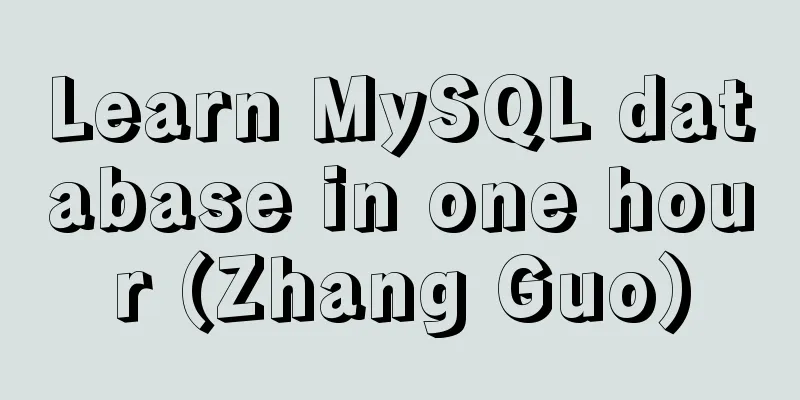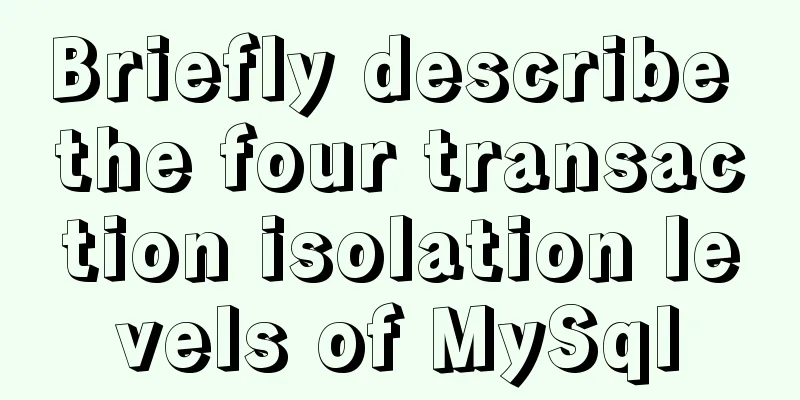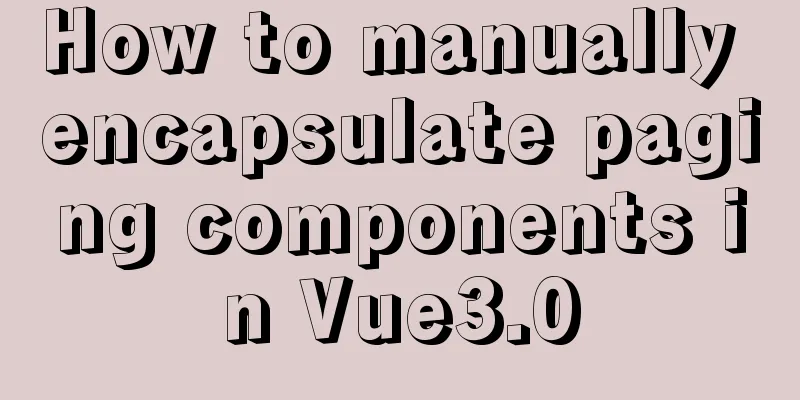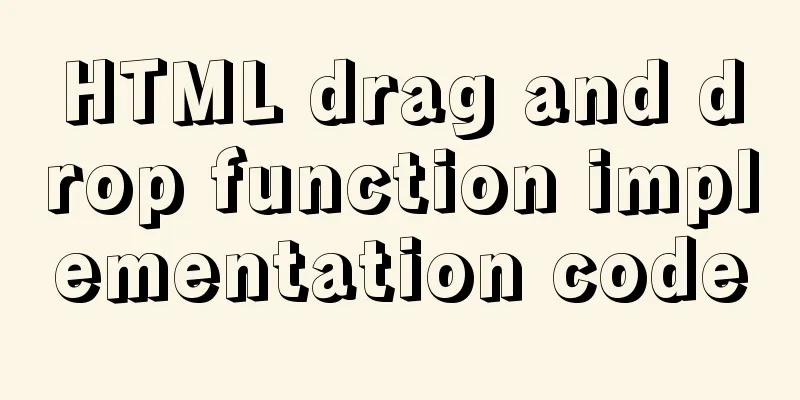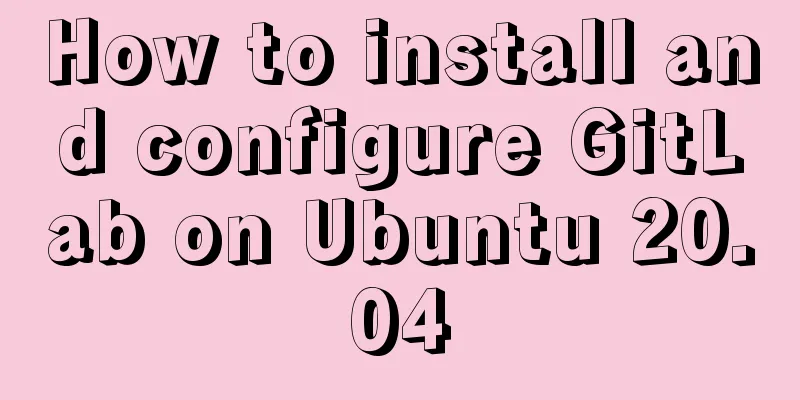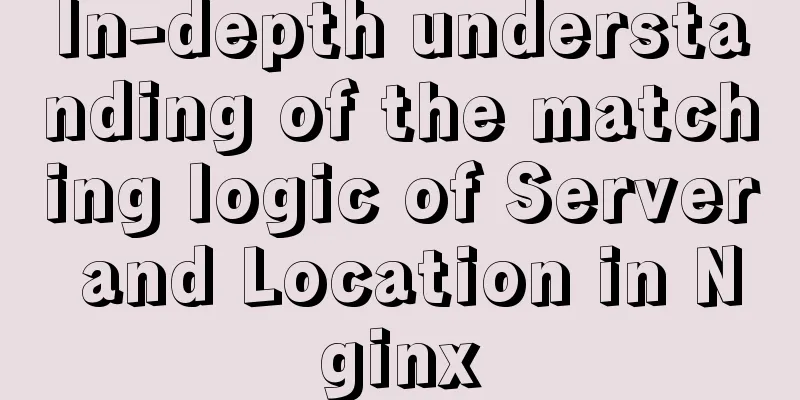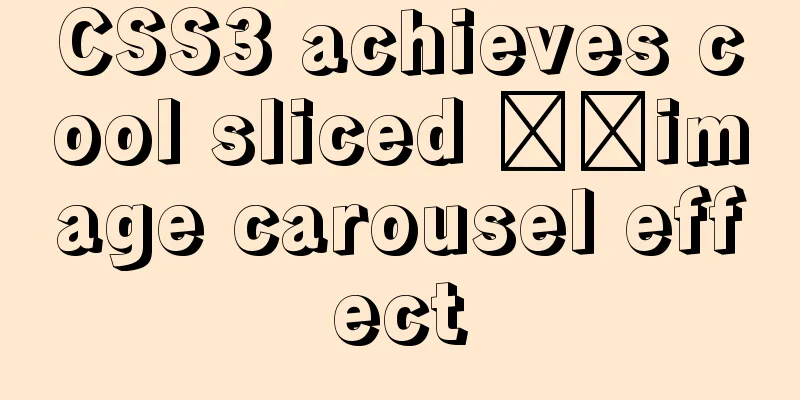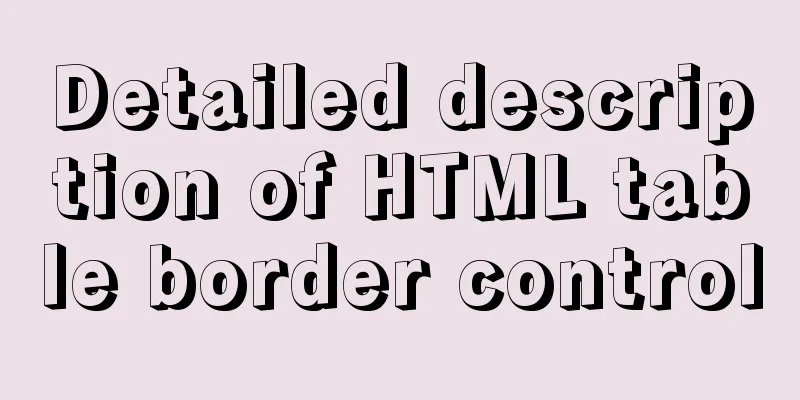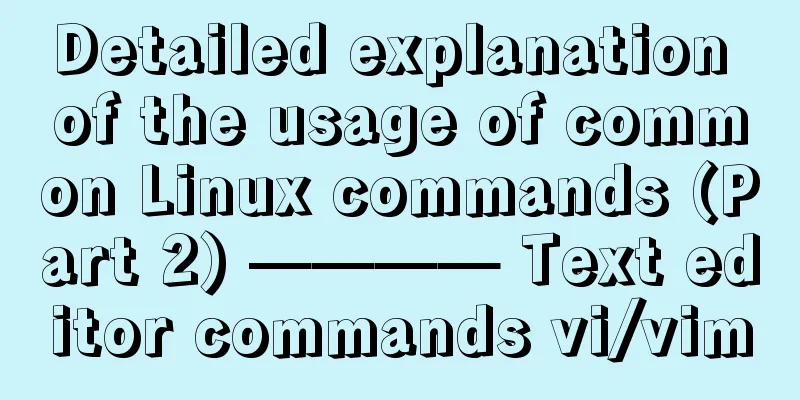Detailed explanation of Docker common commands Study03
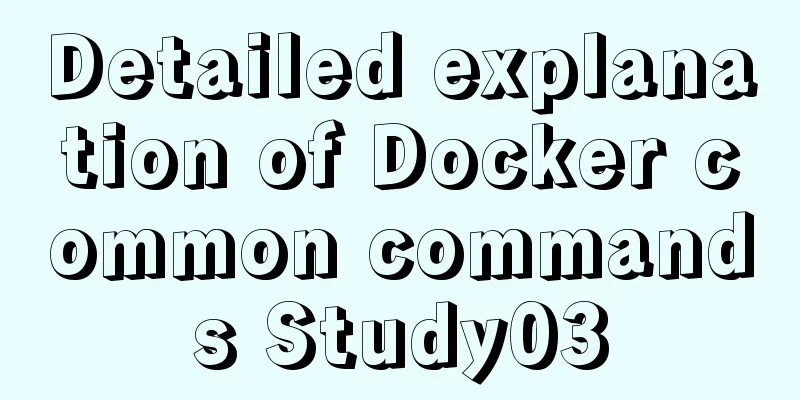
1. Help Command1. View the current Docker version docker version 2. Display Docker system information, including images and container numbers docker info 3. View the help document, similar to the Man command of CentOS docker --help 2. Mirror command1. View the image on the local host: #List all local images (including intermediate image layers) docker images -a #Only display the image ID docker images -q #Show complete image information docker images --no-trunc 2. Search for images: https://hub.docker.com docker search [OPTIONS] image nameOPTIONS: --no-trunc: Display the complete image description -s: List images with a collection count not less than the specified value --automated: Only list images of the automated build type; 2. Download the image docker pull image name [:TAG] TAG: The default version is latest. 3. Delete the image #Delete a single docker rmi image name or ID docker rmi -f image ID #Batch delete docker rmi -f image name 1: TAG image name 2: TAG #Delete all images docker rmi -f $(docker images -qa) 3. Container Commands1. Create and start a container docker run [OPTIONS] IMAGE_NAME [COMMAND] [ARG...] OPTIONS Description 2. View all currently running containers docker ps [OPTIONS] OPTIONS Description 3. Exit the container exit The container stops and exits ctrl+P+Q The container does not stop and exits 4. Start the container docker start container ID or container name 5. Restart the container docker restart container ID or container name 6. Stop the container docker stop container ID or container name 7. Force stop the container docker kill container ID or container name 8. Delete the stopped container docker rm container ID #Delete multiple containers at once docker rm -f $(docker ps -a -q) 9. Enter the running container and interact with it from the command line Start a new process in the container and open the terminal docker exec -it container ID /bin/sh Directly enter the terminal of the container startup command, and no new process will be started docker attach container id 10. Copy files from the container to the host docker cp container ID: path in container destination host path 11. Copy files from the host to the container docker cp Host file or directory to be copied Container name: container file or directory 12. View the container mount directory docker inspect container_name docker inspect container_id This directory is the location of your container data volume
13. Related image startup commands RabbitMQ: docker run -d --hostname localhost --name rabbitmq -p 15672:15672 -p 5672:5672 rabbitmq:management This is the end of this article about Docker-Common Commands-Study03. For more information about Docker Common Commands Study03, please search for previous articles on 123WORDPRESS.COM or continue to browse the following related articles. I hope you will support 123WORDPRESS.COM in the future! You may also be interested in:
|
<<: Example of implementing the skeleton screen of WeChat applet
Recommend
Vue implements countdown between specified dates
This article example shares the specific code of ...
Using nginx + fastcgi to implement image recognition server
background A specific device is used to perform i...
Vue implements user login and token verification
In the case of complete separation of the front-e...
How to install MySQL for beginners (proven effective)
1. Software Download MySQL download and installat...
How to manage large file uploads and breakpoint resume based on js
Table of contents Preface Front-end structure Bac...
4 solutions to CSS browser compatibility issues
Front-end is a tough job, not only because techno...
Four ways to create objects in JS
Table of contents 1. Create objects by literal va...
Vue Page Stack Manager Details
Table of contents 2. Tried methods 2.1 keep-alive...
In-depth understanding of the use of CSS clear:both
clear:both is used to清除浮動This is the impression I...
How to solve the synchronization delay caused by MySQL DDL
Table of contents Preface Solution Tool Introduct...
Detailed explanation of character sets and validation rules in MySQL
1Several common character sets In MySQL, the most...
How to deploy the crownblog project to Alibaba Cloud using docker
Front-end project packaging Find .env.production ...
Sample code for configuring nginx to support https
1. Introduction Are you still leaving your websit...
Example code of how to create a collapsed header effect using only CSS
Collapsed headers are a great solution for displa...
Use pure JS to achieve the secondary menu effect
This article example shares the specific code of ...